ASUS Z97-PRO Motherboard Review
After few decent experience with the ASUS’ mainstream Intel Z97 Chipset based motherboards – Z97I-PLUS and Z97-Deluxe (NFC & WLC), we’re back with another of ASUS’ mainstream Z97-Pro, many thanks to ASUS Malaysia in provision of the ASUS Z97-Pro motherboard for today’s review.
The ASUS Z97-Pro shares many similarity with the Z97-Deluxe, but with some advanced features taken away but with a lower SRP of RM899 in return.
Technical Specifications
| Model | ASUS Z97-Pro |
| Warranty | 3 Years |
| Form Factor | ATX |
| Supported CPU | Intel LGA 1150 Socket CPU |
| Chipset | Intel Z97 |
| Expansion Slots | 2 x PCIe 3.0 x16 (x16 or x8/x8) 1 x PCIe 2.0 x4 (Shares bandwidth with USB3_E12 and PCIe x1_4) 4 x PCIe 2. |
| Memory Support | Four DDR3 DIMM slots supporting up to 32 GB Up to Dual Channel, 1333-3200 MHz |
| I/O Panel | 1 x PS/2 Combination Port VGA DVI-D HDMI DisplayPort 1 x Intel I218-V NIC 4 x USB 3.0 2 x USB 2.0 WiFi Go! Module Audio Jacks |
| Internal I/O Connectors | 8 x SATA 6 Gbps 1 x SATAe 1 x M.2 2 x USB 3.0 Headers 2 x USB 2.0 Headers 1 x TPM Header 6 x Fan Headers 1 x TB Header EZ XMP Switch DirectKey 2pin header MemOK Button TPU Switch EPU Switch USB BIOS Flashback Button Front Panel Header Front Audio Header Q-Code Display Power Switch |
Packaging
The front packaging of ASUS’ Z97-Pro packaging shares many similar designs of the Z97-Deluxe, especially the 5-Way Optimization as the highlighted feature.
Other description for prominent features of the Z97-Pro such as Remote GO!, Crystal Sound 2, etc can be found at the back of the packaging.
Unboxing
There isn’t much accessories given but here’s the list – Software & Drivers CD, 4 x SATA Cables, Easy DIY connector, rear panel cover, SLI bridge and user’s manual.
First look at the ASUS Z97-Pro, sharing many similar traits of the Z97-Deluxe except for some features such as clear CMOS button, reset button etc.
Back layout of the ASUS Z97-Pro.
It supports up to 4 DDR3 Memory with 32GB in total, XMP 1.3 and memory speed up to 3300 MHz, 17.8% of improvement compared to the previous Z87 chipset that supports up to 2800 MHz.
Features such as the MemOK button ensures the memory boot compatibility and EZ XMP switch allow users to enable Extreme Memory Profile with a single flick on the switch for memory tuning can be found at the top right corner of the ASUS Z97-Pro.
The USB 3.0 header for front I/O of your chassis, it’ll be great if the header can be placed 90° facing the side as it will make cable management easier.
The disc-shaped chipset heatsink.
The ASUS Z97-Pro has a total of six SATA III and SATA Express ports. As mentioned in our previous review, the SATA Express ports runs on 10Gb/s with SATA Express devices but up until now we haven’t seen any SATA Express devices in our local market yet.
While SATA Express devices aren’t something common you can find locally, unlike M.2 SSD with higher availability and it runs at the same speed as the SATA Express (10Gb/s).
TPU: Flicking this switch will trigger the system to auto overclock to improve system performance. Level 1 is a modest over-clocking by the adjustment of CPU ratio, while Level 2 is an aggressive over-clocking by the adjustment on both CPU ratio and base clock speed (BLCK).
EPU: Flicking this switch will enable the EPU power saving mode automatically by lowering power consumption level of the current system.
The TPU processing unit is the key behind the system auto overclocking features.
A second USB 3.0 header is found right under to most bottom PCIe lane, comes very useful if you’re going to install an additional front panel HUB with USB 3.0.
The Z97-Pro has a lesser on-board feature if it were to be compared to the Z97-Deluxe, but you can still find some pretty handy features such as the power button, BIOS flashback button and the Q-Code LED indicator.
The on-board audio chipset might be smaller and has lesser audio capacitors, but it’s still the same Crystal Sound 2 chip that is capable of producing 192KHz / 24-bit audio.
- Audio Shielding: Separate analog/digital signals, greatly reduced noise interference
- EMI Cover: Prevent electrical noise to affect the audio quality
- Dedicated Audio PCB Layers: Separate layers for left/right channels to guard the quality of the sensitive audio signals
- Audio Amplifier: Enhance the highest quality sound for headphone and speakers
- Premium Japan-made Audio Capacitors: Filter unnatural high/low frequency
The Nuvoton NCT6791D chip is what helps in the monitoring of temperatures, voltage, fan speed, etc of your system.
The ASMedia ASM1480 is a 2 lane PCIe 3.0 switch to allocate the bandwidth accordingly especially for multiple GPU setup like NVIDIA SLI or AMD Crossfire.
The ASM1184e chip is a PCIe x1 to x4 switch to provide enough connectivity for other onboard devices.
Aside from the good looking heat sink, we’re seeing the DIGI+ 12-phase power delivery made up with a total of 12 chokes and loads of black solid capacitors surrounding the CPU socket that will provide stable and efficient power for CPU overclocking.
8-pin connector is often used on the higher-end motherboard to provide extra power and stability to the CPU during an overclocking session.
As this model of Z97-Pro doesn’t comes with the Wi-Fi GO! module, you’ll find a mPCIe slot for wifi card in between the top USB 3.0 ports and the HDMI ports if you feel like installing one.
The ASM1442K located in between the iGPU and HDMI ports is what makes the 4K media playback possible.
The ASM1042 is the USB 3.0 controller for the top USB 3.0 ports, so you’ll know which USB 3.0 driver to look for if the top USB 3.0 port doesn’t works.
A look at the I/O panel:
- P/S2 Keyboard Mouse combo port
- S/PDIF, Display port and HDMI
- VGA and DVI-D
- 2 x USB 2.0 ports
- 4 x USB 3.0 ports
- 1 x Intel Ethernet ports
- 7.1 Audio Jacks
UEFI BIOS
The new ASUS UEFI BIOS interface has gotten a new look, gone is the blue color scheme replaced with an overall clean dark background. Accessing it the first time will lead you to the Ez Mode interface that has all the basic functions to allow quick and easy system optimization even to entry-level users.
Advanced users may opt for the Advanced Mode for more tweaking options. The main tab basic details of your system and also the option to adjust your system date, time and language.
The Ai Tweaker is where advanced users will spend vast amount of time to tune their system clock speed, voltage, strap, etc. Highlighted in yellow are the brief details on the targeted outcome of the current system tuning.
Highlighted in yellow are the brief details on the targeted outcome of the current system tuning.
At the Advanced tab, users can further adjust the settings of CPU, storage devices, USB ports, On-board Devices, APM, Network Stack, Platform Misc and so on.
Monitor tab allow users to monitor components temperature and fan speed, adjust fan speed with profiles so the fans will behave accordingly.
The Boot tab allows you to adjust both boot options and POST options. One notable option here is the DirectKey that allow the system to boot directly into the BIOS when the DirectKey button is pressed.
The Tool tab comes with some useful functionality such as the ASUS EZ Flash Utility for BIOS update via flash drive (similar to the BIOS flashback button) and the ASUS Overclocking Profile to backup your stable over-clocking profiles.
The functions in the Exit tab is pretty common but still worth to mention.
- Load Optimized Defaults – Basically this will restore the changes done to the factory default settings.

- Save Changes & Reset – This will save the changes done and restart your system.
- Discard Changes & Reset – This will save the changes done and restart your system.
Both option 2 and 3 can be accessed without the need of accessing the exit tab as user will be prompted with a confirmation message when exiting the BIOS via the Esc key.
The My Favourite function comes very convenient and can be accessed by pressing F3. It allows you to select the most commonly accessed options and compile it together for quick and easy access.
The Qfan Control function is an easy to use function that allows you to configure the fans to behave according to temperature straight from the motherboard. This can be accessed by pressing F6 key.
The new EZ Tuning Wizard is a simple to use utility that offers quick and easy system over-clocking and RAID configuration with a single click.
ASUS AI SUITE III Software
The ASUS AI Suite III has gotten a new look and enhancement. The previous 4-Way Optimization has an added feature to further enhance your system – Turbo App.
The previous 4-Way Optimization has an added feature to further enhance your system – Turbo App.
5-Way Optimization Auto-Tuning
The Auto-Tuning fan position setup.
TPU settings can be configured for desired optimization with the help of the TPU switch located at the motherboard we’ve seen earlier.
EPU settings for power saving that is similar to the EPU switch on the motherboard can be configured here as well.
Once started, the system will be optimized automatically that involves several auto-restart until the optimization is done.
5-Way Optimization: TPU
TPU is one of the features in 5-Way Optimization but users may access it to adjust voltage and CPU ratio easily if there is any necessity of doing so.
CPU Strap adjustment can be done here as well, in the range of 100 MHz to 250 MHz.
There’s a tweaking option for graphics card installed as well, allowing users to adjust the GPU Clock, Memory Clock, Voltage and power target..jpg)
5-Way Optimization: Fan Xpert 3
One of the key features of 5-Way Optimization, Fan Expert features easy to use fan configuration with several profiles that can be applied to all fans attached to your motherboard to suit all your needs – Silent, Standard, Turbo, Full Speed.
5-Way Optimization: Digi+ Power Control
Yet another featured function in the 5-Way Optimization, Digi+ Power Control comes in 2 different tabs for CPU and DRAM. The CPU tab allows users to adjust the CPU power phase, VRM Switching frequency, thermal control, etc to achieve higher and better power efficiency.
The DRAM tab offers adjustments to DRAM Voltage frequency, DRAM current capability and DRAM power phase control.
5-Way Optimization: EPU
Moving on to the EPU power saving function, this is another featured function in the 5-Way Optimization, we have all the power saving options available. The auto tab features some basic options such as turning off the display, set system to sleep and fan profiles after the system is left unattended for a certain amount of time..jpg)
The performance tab only comes with options to turn off the display and set the system to sleep.
The power-saving tab has the same feature as the auto tab and an add-on feature to limit the maximum power consumption of the CPU.
Away mode tab allows users to go even further in power saving by having the same options available in power saving mode and some extras to mute system sound and USB power output control.
The final tab allows users to limit the CPU maximum power consumption and SATA Express power consumption overall.
5-Way Optimization: Turbo App
A new feature on ASUS’ AI Suite III, the Turbo App utility allows users to configure several options for a designated application to enhance the overall experience when running a certain application – set process priority, performance, audio profiles, and internet connection priority.
Other Utilities
There are other extra utilities that can be accessed by clicking the grid-like icon at the top right corner of the AI Suite III.
Starting off with the AI Charger+, enabling this option will shorten the charging time when your iPod, iPhone, and iPad is connected to the USB port. We have personally tested the AI Charger+ with an iPhone and it seems to work as described.
USB Charger+ offers the same USB quick charging as the Ai Charger+ for your smartphones and Tablet PC. It requires extra steps to detect the device to be charged but it comes with a sweet option to enable USB charging even after the system is in sleep mode or has been shut-down.
USB 3.0 Boost allows UASP enabled devices to display improvement in transfer speed.
EZ Update is a BIOS update utility that automatically checks for the latest BIOS updates from ASUS official and BIOS update can be done easily with a single click on the update button after the latest BIOS file is selected.
System information utility allows users to navigate the details of their motherboard, CPU, and Memory – similar as the CPU-Z often used by advanced users during an overclocking session.
One of our favourite utility since our first experience with the previous AI Suite, the USB BIOS Flashback will automatically checks for the latest BIOS and save it to a designated USB storage device. User can easily recover from boot failure by pressing the BIOS flashback button on the motherboard with a guaranteed successful recovery – the USB storage device with the BIOS file must be plugged into your USB port.
The sweet feature of the Wi-Fi Engine is that the AP mode allows the system to act as an access point other than just being a client in a wireless network. AP mode is proven extremely useful when your PC is connected to the internet via Ethernet cable to a distant wireless router with poor signal and you desperately needs wireless connectivity in your room for mobile devices.
Push Notice is a utility that notify you of the selected event via mobile devices so you will always be updated with your system status when you’re a few miles away from it.
ASUS HomeCloud
ASUS HomeCloud Server allows users (the system Administrator) to add authorized HomeCloud members to access files stored in his ASUS Webstorage.
ASUS Media Streamer is a great sharing feature that allows HomeCloud members to access files in the ASUS Webstorage wherever they are, whenever they want.
ASUS Wi-Fi GO! is a great feature that offers users with the following features:
Cloud GO!
Users may sometimes wish to utilize more than one Cloud web storage service for different applications. However, due to the difference in user interface and architecture between the various service providers, it may not be that easy for any users to utilize multiple Cloud web storage at the same time. This is especially critical when the users would like to back up to the home PC, or even across different cloud storage service providers. Cloud GO! Makes all previously mentioned scenarios possible, while allowing the same level of management from both the PC and the mobile devices. This time, web storage Skydrive is now available, delivering more convenience any time, anywhere.
This time, web storage Skydrive is now available, delivering more convenience any time, anywhere.
Remote Desktop (Relay Supported)
This is when the mobile device can be used as a separate monitor under both clone and extended display mode, while also supporting inputs from the mobile device remotely. This version, internet relay is added and the zoom in/out quality improved, so users can also make use of this feature to either watch video content s or even play PC games from the mobile device through a wireless network at any time and anywhere without hassle.
File Transfer (Relay Supported)
This could be one of the most commonly used options, to allow one-touch send and receive data between the PC and the mobile device. The files can be easily transferred as if they are transferred across simple communication protocols, also by adding the internet relay which now Bluetooth and wireless network are both now ready to take place, just with a much faster speed, merging convenience and performance into one.
Remote Keyboard & Mouse
This feature uses the mobile device as the input of the PC system for light tasks when needed. This will be convenient for applications when the keyboard or mouse is out of reach. Zoom in/out, Windows desktop switching, Scroll bar are now available, which makes similar applications like trying to work the PC system from bed or similar applications much easier to use.
Test Overview
Moving on to test, we’ve build the following system configuration using the ASUS Z97-Pro:
| Test Rig Configuration | |
| CPU Cooler | Corsair h200i |
| CPU | I7 4790K |
| Motherboard | ASUS Z97-PRO |
| Memory | Corsair Vengeance Pro 4GB x 2 |
| Primary Hard Drive | Crucial M500 120GB |
| Power Supply | Silverstone ST60F-P 600W |
| Graphics Card | ASUS R9 290X Matrix Platinum |
| Display Monitor | Dell U2312HM |
Auto Tuning vs.
 Manual Overclocking
Manual Overclocking
We’ve done 3 separated overclocking test with manual overclocking against both Ratio adjustments and BLCK first adjustments from the Auto Tuning features. Each configuration is stressed with the same large FFTs option and the result is presented in the graph above.
SuperPI Mod 1.9 32M
The Super Pi result shows the difference between manual overclocking and auto overclocking. While the 5-Way Optimization feature is able to fine-tune the CPU frequency to 4.6 GHz, it didn’t manage to overclock the RAM like what we’ve done manually. As result, the auto-tuning maintained the RAM speed at 1600 MHz while we’re able to overclock the RAM manually to 2400 MHz.
ATTO Disk Benchmark
We’ve ran the ATTO Disk Benchmark utility for a quick benchmark on SATA III SSD(s) and the result is shown as below:
Result of sequential read/write for Intel 520 Series 120GB (left) and Crucial M500 120GB (right), everything seems fine at this point.
Result of sequential read/write for Corsair Voyager GO under normal mode (left) and USB 3.0 Boost mode (right). There’s a slight improvement after the USB 3.0 Boost is enabled, where the initial read wasn’t able to reach even a nibble of 80 Mb/s is now able to reach 80 Mb/s and a little bit more.
Final Thoughts
From our experience with the board, we’d say the ASUS Z97-Pro is less a stripped-down version of the Z97-Deluxe with many features downgraded or removed. But still, it’s still doing quite well in terms of overclocking performance and features accessible from the AI Suite III software. Entry-level users will find system tuning to be less troublesome as most of the optimization can be done with a simple click on the software itself.The software becomes less effective when you plan to go for something which requires certain level of knowledge such as RAM overclocking which wasn’t included with the one-click optimization feature. We do hope to see the improvement for RAM overclocking for auto-tuning in the future, probably in 5-way optimization with RAM overclocking included.
Pros
- Improved user-friendly UEFI BIOS
- 5-Way Optimization Auto-Tuning for easy system optimization
- Easy auto over-clocking with TPU switch
- Energy-saving feature with the EPU switch
- On-board debug code LED panel (Q-code)
- Simple but handy on-board feature – BIOS flashback, MemOK, EZ XMP, Power button
- ASUS AI Suite III has many useful features gathered in a single piece of software as if it’s a Swiss army knife
- Support new M.2 and SATA Express devices
Cons
- Overclocking on a test bench is rather troublesome with the absent of Clear CMOS button and reset button
- Limited amount of USB port
- No mPCIe wifi card is included
- 5-Way Optimization Auto-Tuning feature may need refining as we don’t see any overclocking done to the RAM
With the pros and cons taken into account ASUS Z97-Pro, we’re glad to say that the ASUS Z97-Pro is worthy to be awarded our Silver award.
Asus Z97-Pro review | Expert Reviews
The Asus Z97-Pro is designed for power-users who demand the best of both worlds: a sensible, reliable motherboard with all the expansion and connection ports they could want, as well as the onboard controls and scope to overclock and tweak their PC. Indeed, the Z97-Pro has the discreet, attractive design of other motherboards in this mainstream range, such as the Asus Z97-A. However, it also has an onboard power button, a button that flashes the BIOS directly from a USB drive without having to enter the BIOS, and a button for checking the compatibility of your memory and recovering from an unsuccessful overclock.
SPEEDY STORAGE
As the Z97-Pro is a Z97-based board, it’s compatible with 4th— and 5th-generation Intel Celeron, Pentium and Core processors, such as the Core i5-4670K that we used to test the Z97-Pro. Just like the Asus Z97-A, the Z97-Pro supports the faster storage options afforded by the Z97 chipset, which means you can use M. 2 and SATA Express SSDs. These forms of storage provide throughputs up to a whopping 10GB/s, but bandwidth restrictions mean you can only use M.2 or SATA Express, not both.
2 and SATA Express SSDs. These forms of storage provide throughputs up to a whopping 10GB/s, but bandwidth restrictions mean you can only use M.2 or SATA Express, not both.
The board has six Z97-controlled SATA3 ports, although two of them will be disabled if you use the SATA Express slot, and two SATA3 ports controlled by an AS Media controller.
As for RAM, the Z97-Pro has four dual-channel memory slots that support a maximum memory capacity of 32GB. Overclockers will also be pleased to hear that the Z97-Pro supports fast memory that’s rated to work at 3,200MHz.
EXPANSION
There’s good scope for expansion with the Z97-Pro, but those hoping to bring legacy PCI cards to their new build will be disappointed, as there are no legacy PCI slots. However, there are four PCI-E x1 slots. Also available are three PCI-E x16 slots, but you can only run one card at x16. Due to bandwidth limitations, the first two slots will run at x8 if you populate both of them. The third PCI-E x16 slot will only run at x4 whether or not the first or second slot is populated.
The third PCI-E x16 slot will only run at x4 whether or not the first or second slot is populated.
Some boards provide two or three PCI-E x1 ports, but these often become obscured by the casing of dual-width graphics cards. The fact there are four PCI-E x1 slots means that you should have at least one slot available to use even if you have two dual-width PCI-E x16 cards installed.
There’s a good selection of connection ports available too, with two USB3 headers and two USB headers midboard, and two USB and four USB3 ports at the rear. There’s also a Gigabit Ethernet port, six 3.5mm analogue audio jacks, an optical S/PDIF audio port and a PS/2 port. There are also VGA, DVI-D, HDMI and DisplayPort outputs, although you can only use three displays simultaneously, not four.
Also at the rear is the Z97-Pro’s built-in Wi-Fi module to which you must attach the supplied antenna. The Wi-Fi module conforms to the 802.11ac Wi-Fi standard, which means it’ll provide fast transfer speeds to compatible devices. Even if you don’t have an 802.11ac compatible device, you’ll still be able to use the adaptor with your 802.11n devices.
Even if you don’t have an 802.11ac compatible device, you’ll still be able to use the adaptor with your 802.11n devices.
PERFORMANCE
Powered by our Core i5-4670K, the Z97-Pro scored 111 overall in our application benchmarks, which is the upper end of what we expect to see from a Z87 and Z97 board. The Z97-A, for instance, scored 108 overall in the same test, while the Gigabyte Z97X-Gaming 5 scored 105 overall. If that still isn’t quick enough, you can push performance even further in the Z97-Pro’s BIOS with the EZ Tuning feature. This feature asks a few questions about how you use your PC and the cooling system you’ve installed. The EZ Tuning feature then uses the information you’ve given to it to overclock your PC, and its overclock helped our test PC score an impressive 141 overall in our benchmarks.
Should you wish to overclock your system yourself, the Advanced mode of the Asus Z97-Pro’s BIOS provides all the options you need. You can alter the voltage and frequency of the processor, memory and chipset, for instance, and specify the operating frequency of the cores depending on how many cores are operating.
Advanced mode looks very similar to a traditional BIOS screen, and although you can use the mouse it’s easier to navigate through Advanced mode with the keyboard. Conveniently, this mode shows you the current voltage and temperature of the processor and RAM.
The Z97-Pro’s EZ mode provides some basic controls that let you set the speed of your fans, enable an XMP profile and change boot priority. Needless to say, most users will want to use Advanced Mode.
The Asus Z97-Pro is a high-quality board, but unless you want to use the 802.11ac Wi-Fi adaptor, need more USB3 ports and would like to use the board on a test bench, you may be better off spending less on an Asus Z97-A. Similarly, if you just want a good-value board that supports CrossFire and SLI, and your overclocking aspirations extend only so far as tweaking a few settings in the BIOS, you may want to save money and buy the Gigabyte Z97X-Gaming 5. Otherwise, the Z97-Pro makes a great backbone for an Intel-based PC.
| Hardware | ||
|---|---|---|
| Processor socket | LGA1150 | |
| Form factor | ATX | |
| Dimensions | 305×244 | |
| Processor support | 4th- and 5th-generation Intel Celeron, Pentium, Core i3, Core i5, core i7 processors | |
| Processor external bus | 100MHz | |
| Chipset | Intel Z97 Express | |
| Supported memory type | DDR3 | |
| Maximum memory speed | 3,200MHz | |
| Memory slots | 4 | |
| Maximum memory | 32GB | |
| Motherboard power connectors | 1x 24-pin ATX, 1x 8-pin 12V | |
| PCI-E x16 slots | 3 | |
| PCI-E x4 slots | 0 | |
| PCI-E x1 slots | 3 | |
| PCI slots | 0 | |
| Motherboard fan headers | 4 | |
| SATA II ports | 0 | |
| SATA III ports | 8 | |
| RAID support | 0, 1, 5, 10 | |
| Wired network ports | 1x 10/100/1000Mbit/s | |
| Motherboard sound (ports) | Realtek ALC1150 (6x analogue, optical S/PDIF) | |
| USB ports | 2x USB, 4x USB3 | |
| USB headers | 2x USB, 2x USB3 | |
| Video outputs | VGA, DVI, HDMI, DisplayPort | |
| Other ports | 1x PS/2, connection for supplied Wi-Fi adaptor | |
| Cables included | 2x SATA | |
| Motherboard clock adjustment | CPU/RAM/Chipset | |
| Motherboard voltage adjustment | CPU/RAM/Chipset | |
| Buying information | ||
| Price including VAT | £149 | |
| Warranty | three-year RTB | |
| Supplier | Details | www.asus.com |
| Part code | Z97-Pro(WI-FI AC) | |
ASUS Z97-Pro Wi-Fi AC Intel Z97 Motherboard Review — Page 3 of 16
ASUS Z97 Pro Motherboard Layout & Features
The last generation of Intel motherboards used a golden color scheme to them. That was the first set of boards that may have prevented me from using them strictly due to the colors. I am extremely pleased that ASUS navigated away from the black and excessive amount of gold on their boards for the Intel Z97 series. ASUS is stating that the color is Pewter, but to me that’s pretty much a gold when I look at it. The ASUS Z97-Pro [Wi-Fi ac] does have a dash of gold to it, but the majority of the board is black or grey. This generation is much sharper looking, but ultimately it comes down to function over form for me.
This generation is much sharper looking, but ultimately it comes down to function over form for me.
Taking a closer look at the first corner of the ASUS Z97-Pro, there are a couple of things that stand out to me. ASUS continued their use of the single side lock DIMM slots, I have personally become a fan of this style of DIMM slot. When I have other boards on the bench, I’m always a little disappointed that they have the traditional DIMM slots with two locks on them. The ASUS Z97-Pro will support up to 32GB of DDR3 at 3300MHz (O.C.)! On the upper right corner of the DIMM slots is a pair of 4pin fan headers, the white 4pin is the CPU fan header, the grey 4pin is the secondary CPU fan header. Looking along the right edge, there is a jumper that I haven’t come across in the past, it’s labeled CPU_OV. The CPU_OV jumper is a jumper that will allow for higher CPU Over Volting in the BIOS. If you are spending some quality time with some liquid nitrogen or helium, you may be able to use a tad more voltage than some one rocking a all in one water cooler. Hidden behind the LR watermark is the MemOK! button and the EZ XMP switch can be seen to the left of there. Sticking out like a sore thumb is the 24 pin ATX power plug with a 4pin fan header on either side of it. At the top left corner of the 24pin plug is one of two internal SuperSpeed USB 3.0 headers.
Hidden behind the LR watermark is the MemOK! button and the EZ XMP switch can be seen to the left of there. Sticking out like a sore thumb is the 24 pin ATX power plug with a 4pin fan header on either side of it. At the top left corner of the 24pin plug is one of two internal SuperSpeed USB 3.0 headers.
Rotating the ASUS Z97-Pro around, perhaps the most prominent features here is the heatsink, the ASUS logo dead center certainly stands out. Along the bottom edge of the ASUS Z97-Pro we can see a handful of SATA ports, we’ll touch on those more in just a moment as well as the header just behind there. Along the left edge of the PCB, we have the pin out for the front panel switches and LED’s, a 4pin fan header, a pair of internal USB 2.0 headers, the second of two internal SuperSpeed USB 3.0 headers. Just to the inside of the previously mentioned features along the edge, we can see the TPU, and EPU switches and the jumper to clear the CMOS.
The Intel Z97 chipset has six SATA III 6Gbps ports built into it. The ASUS Z97-Pro has eight SATA III ports onboard, the two on the left (dark grey) are from a third party controller, an ASMedia ASM1061 to be exact. The remaining double stacked SATA ports belong to the Intel Z97 chipset. The two remaining SATA ports and the smaller port are all required for SATA Express. If you aren’t planning on running SATA express, the two SATA ports can be used individually as well.
The ASUS Z97-Pro has eight SATA III ports onboard, the two on the left (dark grey) are from a third party controller, an ASMedia ASM1061 to be exact. The remaining double stacked SATA ports belong to the Intel Z97 chipset. The two remaining SATA ports and the smaller port are all required for SATA Express. If you aren’t planning on running SATA express, the two SATA ports can be used individually as well.
It seems that mSATA is all but dead and gone now, in its place is the latest and greatest M.2 socket. The M.2 socket runs over the PCIe lanes for a much faster interface, but the trade off is losing two PCIe x1 slots as those two lanes are used for the M.2 socket when enabled in the UEFI.
Spinning the ASUS Z97-Pro around once again, the expansion slots are easily one of the most notable features on this corner of the board. The ASUS Z97-Pro features three PCIe x16 slots and four PCIe x1 slots. The pair of PCIe x16 slots on the left are both PCIe Gen 3 and share the 16 lanes while the remaining PCIe x16 slot is PCIe Gen 2 and shares lanes with the PCIe x1 slots. Picking up along the edge of the ASUS Z97-Pro where we left off before, we can see the TPM header, BIOS Flashback button, power switch, and the ThunderBolt header. Separated from the rest of the board is the integrated audio solution. The chip that ASUS is using on the ASUS Z97-Pro is the Realtek ALC1150. The ALC1150 has proven itself as a great chip that delivers great sound, sure it’s not a discrete level card as some prefer but for most it does a great job! On top of the Realtek ALC1150 audio codec is the ASUS EMI protection cover to shield the chip from interference.
Picking up along the edge of the ASUS Z97-Pro where we left off before, we can see the TPM header, BIOS Flashback button, power switch, and the ThunderBolt header. Separated from the rest of the board is the integrated audio solution. The chip that ASUS is using on the ASUS Z97-Pro is the Realtek ALC1150. The ALC1150 has proven itself as a great chip that delivers great sound, sure it’s not a discrete level card as some prefer but for most it does a great job! On top of the Realtek ALC1150 audio codec is the ASUS EMI protection cover to shield the chip from interference.
This isn’t the greatest picture I’ve ever taken, but sticking a flashlight behind the ASUS Z97-Pro [Wi-Fi ac] shows exactly where the audio is separated from the rest of the PCB. This helps to reduce any electrical interference from the rest of the board and cuts down on any static from it.
Taking a look at the last remaining corner of the ASUS Z97-Pro much of the excitement will be on the next shot.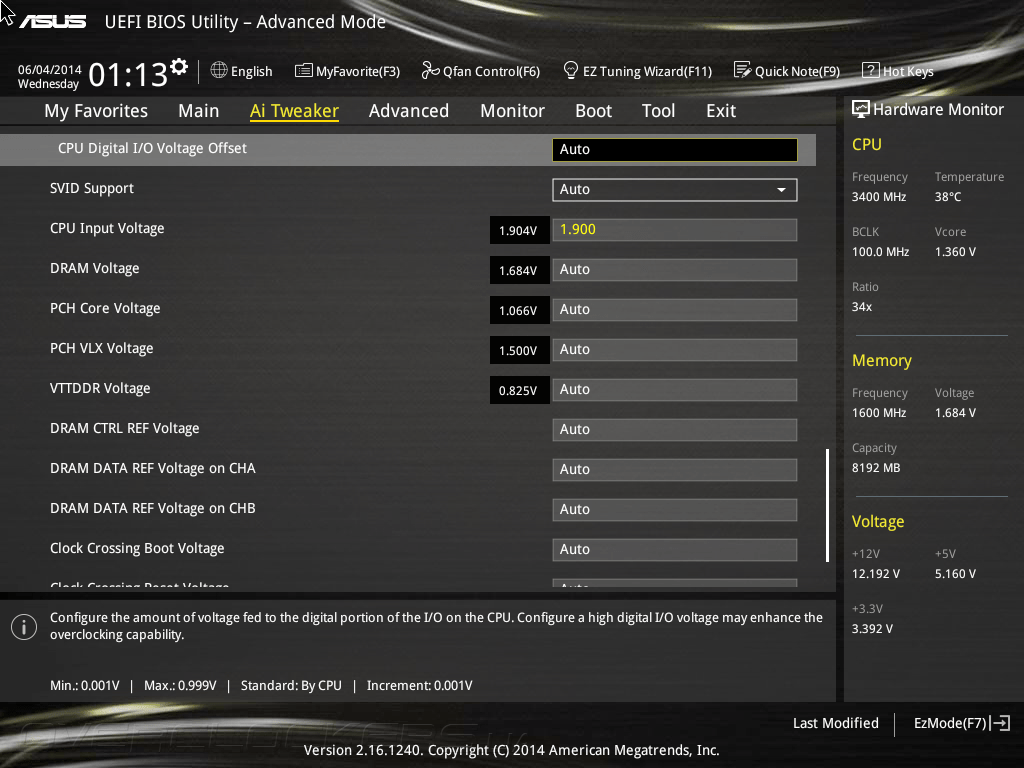 Though not all of it, the design for the heatsink assembly is pretty slick looking. Typically I’m not a fan of gold, but this isn’t very gaudy or over done. The flat brushed finish rather than a polished finish certainly helps with that. Along the left we will see a familiar sight, the usual 8pin CPU power plug is being used here, with Intel Haswell processors there really isn’t a need for dual 8pins plugs.
Though not all of it, the design for the heatsink assembly is pretty slick looking. Typically I’m not a fan of gold, but this isn’t very gaudy or over done. The flat brushed finish rather than a polished finish certainly helps with that. Along the left we will see a familiar sight, the usual 8pin CPU power plug is being used here, with Intel Haswell processors there really isn’t a need for dual 8pins plugs.
The I/O panel on the ASUS Z97-Pro is pretty typical by todays standards. Going left to right, the ASUS Z97-Pro is equipped with a single PS2 port, a pair of USB 2.0 ports, a pair of SuperSpeed USB 3.0 ports, Wi-Fi AC, Bluetooth 4.0, HDMI, DisplayPort, Optical SPDIF, VGA, DVI, Intel Gigabit LAN, a second pair of SuperSpeed USB 3.0 ports, and six 3.5mm audio jacks. The Intel Gigabit LAN is controlled by an Intel I218-V chip tucked on to the PCB.
The ASUS Z97-Pro features the Intel LGA1150 socket that is powered by a DIGI+ 12-phase power delivery system. Surrounding the CPU socket is a series of 12 chokes and a handful of high quality solid capacitors, these are all part of the DIGI+ 12-phase CPU power delivery.
Questions or comments?
View this thread in our forums!
ASUS Z97-Pro (Wi-Fi AC) Motherboard Preview
ASUS Z97 Pro (Wi-Fi AC) Intel Z97 Motherboard Preview
The ASUS Z97 Pro (Wi-Fi AC) is the first of the new Intel Z97 chipset motherboards to hit the Legit Reviews bench. The ASUS Z97-PRO (Wi-FI AC) carries an MSRP of $219.99 USD and is considered one of the higher-end Intel Z97 motherboards offered by ASUS. Unfortunately for the time being, we can’t share the performance with you, but we will certainly go into details about the ASUS Z97-Pro (Wi-Fi AC) motherboard. While the Intel Z97 chipset is the new chip on the block, it continues to support the Intel Haswell processor and still takes advantage of the LGA1150 socket. So if you’re looking to upgrade motherboards to one that has the Z97 chipset and features that we will be discussing, you won’t need to pick up a new chip anytime soon. On the upside of that, you’ll be ready for Devils Canyon and 5th Generation Broadwell processors when they hit the streets later this year and beginning of 2015.
The new Intel Z97 chipset isn’t a vastly different chipset than the Z87 chipset. The biggest difference here is the addition of the PCIe M.2 support. M.2 takes advantage of a direct interface with the PCIe lanes to create a faster interface that a standard SATA IIIport, the drawback to this that I see is a limited number of PCI Express lanes to go around. The Z97 and Z87 both support up to six SuperSpeed USB 3.0 ports, and six SATA III 6Gbps ports
The ASUS Z97-Pro [Wi-Fi ac] falls pretty much dead center of the mainstream product stack from ASUS. This doesn’t take into account the higher end ASUS Republic of Gamers motherboards.
The ASUS Z97 Deluxe nearly identical to the ASUS Z97-Pro [Wi-Fi ac]. Though it has a couple of more features than the Pro. Really the only differences between the Deluxe and the Pro are the addition of a second Intel LAN, 16 Phase CPU power (instead of 12 on the Pro), as well as some differences on the I/O panel. The I/O panel has a handful more USB ports, but ASUS dropped the DVI and 15pin D-Sub video outputs on the Deluxe. They did keep the DisplayPort though.
They did keep the DisplayPort though.
ASUS has completely revamped their UEFI BIOS for the new Intel 9 Series of motherboards. This is the first total revamp since the initial launch of the ASUS UEFI BIOS on the Intel P67 chipset several years ago.
SATA Express is a drive interface that is hitting the mainstream with a little more force this time around. ASUS had launched a board awhile back that was capable of SATA Express, but it wasn’t natively supported by the Intel Z87 chipset. This time around though, it’s fully supported by the latest and greatest Intel Z97 chipset. In a nutshell, the SATA Express interface that blends Serial ATA (SATA) and PCI Express lanes to create a significantly faster drive interface. SATA III is limited to a theoretical limit of 600MB/s, SATA Express on the other hand is rated for a theoretical bandwidth of 16Gbps or 1.97GB/s. If you’re looking for a little bit more in depth of an article that breaks down SATA Express a little more, you can check out our SATA Express article here. If you’re looking for some SATA Express performance numbers you can check those out here!
If you’re looking for some SATA Express performance numbers you can check those out here!
Along with the Intel Z97 chipset, the latest ASUS Z97 motherboards like the ASUS Z97-Pro [Wi-Fi ac] will feature the next iteration of the ASUS Dual Intelligent Processors. The ASUS Dual Intelligent Processors 5 still features the Fan Xpert 3, TPU, DIGI+ Power, EPU and now it includes the Turbo App. Along with the Turbo App, the Dual Intelligent Procedssors 5 can dynamically change the system settings depending on what the system is doing. It can tweak the system for app specific OC, Audio, and networking.
The ASUS Home cloud, is pretty much exactly what it sounds like, a personal cloud server. Using the ASUS Home Cloud allows you to stream your videos, files, and other media to anywhere you are. If you’re out and about and you wanna show off some pictures of your kids, pets, or your car, if they are on your ASUS Home Cloud you can pull them up on your iPhone, or Android device.
The Crystal Sound 2 onboard the ASUS Z97-Pro [Wi-Fi ac] is packed with features. Potentially the most notable aspect of the Crystal Sound 2 is the fact that while it’s technically not a discrete audio card, it is all but completely separated from the rest of the PCB. This essentially makes it a discrete card since
Here is a nice chart that shows the differences between five of the ASUS Z97 boards. As you can see the Z97A offers some good stuff for $149.99, but doesn’t have wireless, uses a lower-end Audio controller, has fewer USB 3.0, SATA III and SATAe slots, fewer power phases and so on. The Z97 Pro steps it up a notch but you’ll open the wallet a bit wider at the ASUS Z97 Pro (Wi-Fi AC) is $219.99.
Here is another break down that betters shows what features are or aren’t included on the same five boards.
Now that you have a good understanding of what ASUS has done with the Intel Z97 chipset series of motherboards, let’s take a closer look at the ASUS Z97 Pro (Wi-Fi AC).
Questions or comments?
View this thread in our forums!
Asus Z97-Pro Gamer review | 74 facts and highlights
53points
Asus Z97-Pro Gamer
Asus Z97-Pro Gamer
Why is Asus Z97-Pro Gamer better than the average?
- PCIe 3.0 x16 slots?
2vs1.66 - USB 3.2 Gen 1 ports (USB-A)?
4vs3.59 - Audio channels?
8vs7.42 - PCIe 2.0 x16 slots?
1vs0.2 - Audio connectors?
6vs4.42 - USB 2.0 ports (through expansion)?
6vs3.8 - PCIe x1 slots?
2vs1.74 - DVI outputs?
1vs0.38
Which are the most popular comparisons?
Asus Z97-Pro Gamer
vs
Asus Z97-Pro
Asus Z97-Pro Gamer
vs
ASRock Fatal1ty H87 Performance
Asus Z97-Pro Gamer
vs
Asus Z10PE-D16 WS
Asus Z97-Pro Gamer
vs
Asus H97-Pro Gamer
Asus Z97-Pro Gamer
vs
Asus Z97-A
Asus Z97-Pro Gamer
vs
MSI Z97 XPower AC
Asus Z97-Pro Gamer
vs
MSI Z97 Gaming 5
Asus Z97-Pro Gamer
vs
Asus Z97-Deluxe
Asus Z97-Pro Gamer
vs
Gigabyte GA-Z87-D3HP
Asus Z97-Pro Gamer
vs
MSI Z97A Gaming 9 ACK
Price comparison
User reviews
Memory
1. maximum memory amount
maximum memory amount
The maximum amount of memory (RAM) supported.
2.RAM speed
1600MHz
It can support faster memory, which will give quicker system performance.
3.overclocked RAM speed
3200MHz
The motherboard supports overclocking the RAM to a higher speed. By increasing the speed at which the memory runs, you can boost the performance of your computer.
4.memory slots
More memory slots (also known as DIMM slots) allow you to add more RAM to your computer. It is also useful when upgrading, as you can add RAM to an empty slot instead of replacing an existing memory module.
5.DDR memory version
Unknown. Help us by suggesting a value.
DDR (Double Data Rate) memory is the most common type of RAM. Newer versions of DDR memory support higher maximum speeds and are more energy-efficient.
6. memory channels
memory channels
More memory channels increases the speed of data transfer between the memory and the CPU.
7.Supports ECC memory
✖Asus Z97-Pro Gamer
Error-correcting code memory can detect and correct data corruption. It is used when is it essential to avoid corruption, such as scientific computing or when running a server.
Ports
1.USB 3.2 Gen 2 ports (USB-A)
Unknown. Help us by suggesting a value.
USB 3.2 Gen 2 supports speeds of up to 10Gbps. It was formerly known as USB 3.1 Gen 2. These ports use the older USB-A connector.
2.USB 3.2 Gen 1 ports (USB-A)
USB 3.2 Gen 1 supports speeds of up to 5Gbps. It was formerly known as USB 3.1 Gen 1 and USB 3.0. These ports use the older USB-A connector.
3.USB 3.2 Gen 2 ports (USB-C)
Unknown. Help us by suggesting a value.
USB 3.2 Gen 2 supports speeds of up to 10Gbps. It was formerly known as USB 3.1 Gen 2. These ports use the USB-C connector.
It was formerly known as USB 3.1 Gen 2. These ports use the USB-C connector.
4.USB 3.2 Gen 1 ports (USB-C)
Unknown. Help us by suggesting a value.
USB 3.2 Gen 1 supports speeds of up to 5Gbps. It was formerly known as USB 3.1 Gen 1 and USB 3.0. These ports use the USB-C connector.
5.USB 2.0 ports
More USB 2.0 ports allow you to connect more devices to your computer that support USB 2.0.
6.USB 3.2 Gen 2×2 ports
Unknown. Help us by suggesting a value.
USB 3.2 Gen 2×2 was introduced in 2019. It supports speeds of up to 20Gbps and uses the USB-C connector.
7.USB 4 40Gbps ports
Unknown. Help us by suggesting a value.
This version of USB 4 supports very high speeds of up to 40Gbps. Unlike USB 3.2, USB 4 can dynamically allocate bandwidth to video and data. These ports use the USB-C connector.
8. USB 4 20Gbps ports
USB 4 20Gbps ports
Unknown. Help us by suggesting a value.
This version of USB 4 supports speeds of up to 20Gbps. Unlike USB 3.2, USB 4 can dynamically allocate bandwidth to video and data. These ports use the USB-C connector.
9.Thunderbolt 4 ports
Unknown. Help us by suggesting a value.
The number of USB ports that are compatible with Thunderbolt 4. These ports support speeds of up to 40Gbps, including a minimum of PCIe 32Gbps. This guarantees that it can support two external 4K displays (or one external 8K display).
Connectors
1.USB 3.2 Gen 1 ports (through expansion)
Unknown. Help us by suggesting a value.
The number of USB 3.2 Gen 1 ports that can be added by using the USB headers (connectors) on the motherboard.
2.USB 3.2 Gen 2 ports (through expansion)
Unknown. Help us by suggesting a value.
The number of USB 3.2 Gen 2 ports that can be added by using the USB headers (connectors) on the motherboard.
3.USB 2.0 ports (through expansion)
The number of USB 2.0 ports that can be added by using the USB headers (connectors) on the motherboard.
4.SATA 3 connectors
SATA is an interface used to connect mass storage devices such as hard drives and Blu-ray drives. SATA 3 has a native transfer rate of 6 Gbit/s, which is twice as fast as SATA 2, the previous revision. This is particularly useful if you use an SSD as it can perform at higher speeds.
5.fan headers
Fan headers are connection points on the motherboard that cooling fans can be connected to. Fans can also be connected straight to the power supply, but when connected to the motherboard you gain much finer control over them through software.
6.USB 3.0 ports (through expansion)
The motherboard has USB 3.0 headers, which are pin connections that you can connect additional USB ports to.
7.M.2 sockets
M.2 is an interface used to connect different types of devices, mainly mass storage devices like M.2 SSDs. It is a revision of mSATA and can support much higher data transfer rates.
8.Has TPM connector
✔Asus Z97-Pro Gamer
Trusted Platform Module (TPM) is a component that significantly increases security. One example is that it allows encryption keys to be created in a secure environment, minimizing the risk of a hacker gaining access.
9.U.2 sockets
U.2 is an interface used to connect different types of devices, mainly mass storage devices. It has the same performance as M.2, but U.2 SSDs come in the form of regular 2.5″ SATA drives and could therefore support much higher capacities than mSATA drives.
Expansion slots
1.PCIe 3.0 x16 slots
PCIe slots allow you to connect various components to the motherboard, such as graphics cards and sound cards. The number after the ‘x’ represents the number of lanes, with more lanes supporting higher data transfer rates. PCI Express 3.0 has a bit rate of 8 GT/s, delivering 985 MB/s per lane.
The number after the ‘x’ represents the number of lanes, with more lanes supporting higher data transfer rates. PCI Express 3.0 has a bit rate of 8 GT/s, delivering 985 MB/s per lane.
2.PCIe 4.0 x16 slots
Unknown. Help us by suggesting a value.
PCIe slots allow you to connect various components to the motherboard, such as graphics cards and SSDs. The number of data-transmission lanes (specified by the number after the ‘x’) determines the data transfer rate. PCIe 4.0 provides a 16 GT/s bit rate that doubles the bandwidth provided by PCIe 3.0.
3.PCIe x1 slots
Using PCIe slots, you can connect different components to your motherboard, such as graphics cards and RAID cards. The number after the ‘x’ represents the number of data-transmission lanes. More lanes result in faster data transfer rates. A PCIe x1 slot has one lane and can move data at one bit per cycle.
4. PCI slots
PCI slots
PCI slots allow you to connect peripherals to the motherboard, most commonly graphics cards but also others such as sound cards and network cards. PCI has been superseded by PCI Express which offers faster data transfer rates, but many cards today still use PCI.
5.PCIe 2.0 x16 slots
PCIe slots allow you to connect graphics cards, SSDs, and other components to the motherboard. The number after the ‘x’ represents the number of lanes, with more lanes supporting higher data transfer rates. PCI Express 2.0 has a transfer rate of 5 GT/s, providing 500 MB/s per lane.
6.PCIe x4 slots
Unknown. Help us by suggesting a value.
PCIe slots enable you to connect various components to your motherboard, for example, graphics cards, RAID cards, SSDs. The number of data-transmission lanes (specified by the number following ‘x’) determines the data transfer rate. A PCIe x4 slot has 4 lanes, with a speed of 4 bits per cycle.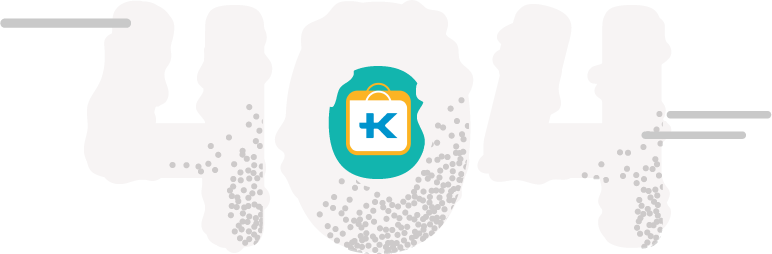
7.PCIe x8 slots
Unknown. Help us by suggesting a value.
PCIe slots allow you to connect components such as graphics cards and sound cards to the motherboard. The number after the ‘x’ represents the number of data-transmission lanes. More lanes result in faster data transfer rates. A PCIe x8 slot has 8 lanes and can move data at 8 bit per cycle.
Audio
1.Signal-to-Noise ratio (DAC)
When a digital signal is converted to an analog one (for example when playing audio through speakers or headphones), a certain amount of noise is carried in the signal. A higher SNR means that there is less noise and the audio quality is better.
2.audio channels
Each channel is a separate stream of audio information. More channels can provide a more realistic experience, such as providing surround sound.
3.Has S/PDIF Out port
✔Asus Z97-Pro Gamer
S/PDIF is an interface used to transmit digital audio with high fidelity.
4.audio connectors
More connectors means that more audio devices such as speakers or microphones can be connected.
Storage
1.Supports RAID 1
✔Asus Z97-Pro Gamer
RAID is a storage technology that combines multiple disks into one unit. RAID 1 mirrors the data across the drives. This gives you greater data security as if one drive fails, the data will still be accessible from another.
2.Supports RAID 10 (1+0)
✔Asus Z97-Pro Gamer
RAID is a storage technology that combines multiple disks into one unit. RAID 10 (1+0) stripes and mirrors the data across the drives. It gives increased capacity and performance compared to a single disk. It also provides greater data security as if one drive fails, the data will still be accessible from another.
3.Supports RAID 5
✔Asus Z97-Pro Gamer
RAID is a storage technology that combines multiple disks into one unit. RAID 5 stripes the data across the drives, giving increased performance compared to a single disk. It also provides greater data security as if one drive fails, the data will still be accessible from another due to the use of parity.
RAID 5 stripes the data across the drives, giving increased performance compared to a single disk. It also provides greater data security as if one drive fails, the data will still be accessible from another due to the use of parity.
4.Supports RAID 0
✔Asus Z97-Pro Gamer
RAID is a storage technology that combines multiple disks into one unit. RAID 0 stripes the data across the drives, giving increased performance and capacity compared to a single drive. The drawback is that if one drive fails, you lose the data on all drives.
5.Supports RAID 0+1
✖Asus Z97-Pro Gamer
RAID is a storage technology that combines multiple disks into one unit. RAID 0+1 stripes and mirrors the data across the drives. This gives increased capacity and performance compared to a single disk. It also provides greater data security in case one drive fails, as the data will still be accessible from another.
Price comparison
Cancel
Which are the best motherboards?
Used — Like New: ASUS Z97-PRO GAMER LGA 1150 ATX Intel Motherboard
Most Powerful ASUS Gamer-Series ATX-Board with SupremeFX, LANGuard, M.
 2 & SATA Express and Highly-Durable Components
2 & SATA Express and Highly-Durable Components
- LGA1150 socket for the 4th, New 4th & 5th Generation Intel® Core™ i7 / Core™ i5 / Core™ i3, Pentium®, and Celeron® processors
- Dual DDR3 3200 (O.C.) support
- SupremeFX – Flawless audio that makes you part of the game
- Intel Gigabit Ethernet, LANGuard & GameFirst II – Networking that just goes faster
- Sonic Radar ll – Scan and detect to dominate
- M.2 & SATA Express – Top-speed transfers for faster gaming
- Gamer’s Guardian – For real-world protection
Networking That Just Goes Faster!
The difference between defeat and victory can be measured in milliseconds. That’s why we’ve equipped Z97-PRO GAMER with networking technology that puts your frags first!
Intel® Gigabit Ethernet
The very latest Intel® Gigabit Ethernet means faster, smoother gaming – always.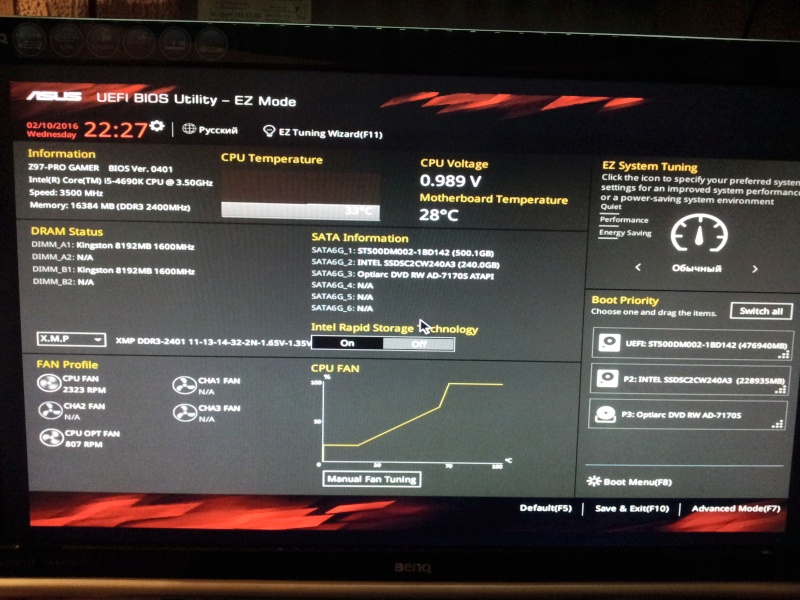 Intel’s LAN has the serious double advantage of communicating directly with Intel CPUs and offering exceptionally high TCP and UDP throughput. This significantly reduces the processor’s workload, so there’s more power for your game and your gameplay!
Intel’s LAN has the serious double advantage of communicating directly with Intel CPUs and offering exceptionally high TCP and UDP throughput. This significantly reduces the processor’s workload, so there’s more power for your game and your gameplay!
Twice as Fast as UDP Game-Data Performance
ASUS engineers used IxChariot, an independent network-assessment test tool, to determine just how much quicker Intel Gigabit Ethernet deals with the UDP data packets that are vital for responsive gaming. The results are in – and with Z97-PRO GAMER your game-data packets flow up to two times faster!
LANGuard – RJ45 Reinvented
Z97-PRO GAMER has the reinvented LAN Guard. Advanced signal-coupling technology and premium surface-mounted capacitors improve throughput, while surge-protected and electrostatically-guarded components (ESD Guards) protect your motherboard from lightning strikes and static electricity!
GameFirst II
GameFirst II with cFosSpeed traffic-shaping technology adds even more lag-reducing support, with an EZ Mode that lets you lower lag with no expert knowledge – by up to eight times! If you’re a tweaker, use Advanced Mode for hardcore controls.
Flawless Audio That Makes You Part of the Game!
ASUS Z97-PRO GAMER destroys the myth that dedicated sound cards are always better, with integrated SupremeFX technology that achieves near-lossless audio quality with a remarkable signal-to-noise ratio (SNR) of 115dB – meaning you hear every sound detail. And with exclusive Sonic Radar technology pinpointing the precise direction of in-game sounds you even get a leg up in the game!
- SupremeFX
SupremeFX is an exclusive ASUS technology that’s designed for one purpose – to deliver audio that’s in a class of its own.Red-Line shielding
Horizontally separates SupremeFX audio components from the rest of the motherboard, effectively eliminating interference to ensure flawless sound quality. - 300Ω-Headphone amplifier
Z97-PRO GAMER drives some of the very best headphones available – up to 300Ω load impedance. Z97-PRO GAMER assures you great compatibility and more impactful output than standard onboard audio hardware. You demand superb effects and superior surround sound for truly immersive gaming experiences, and Z97-PRO GAMER delivers!
Z97-PRO GAMER assures you great compatibility and more impactful output than standard onboard audio hardware. You demand superb effects and superior surround sound for truly immersive gaming experiences, and Z97-PRO GAMER delivers! - EMI cover
A carefully-engineered protective shield isolates the advanced audio chipset from electromagnetic interference (EMI), preserving the integrity of the audio signals. - Premium ELNA® audio capacitors
Added to the mix to deliver a warmer, natural sound to complete the audio experience.
Sonic Radar II
Designed for first-person shooters (FPS), Sonic Radar II displays a stealthy overlay that shows what opponents and teammates are up to. See the precise direction and origin of in-game sounds such as gunshots, footsteps and call-outs, and practice your enemy-pinpointing skills – and exclusive Audio Enhancement further improves in-game sound for superb hearing awareness. The all-new Sonic Radar II includes a redesigned control panel with customizable game list!
The all-new Sonic Radar II includes a redesigned control panel with customizable game list!
Top-Speed Transfers for
Faster Gaming
Every part of your PC contributes to gaming speed and with both M.2 and SATA Express connectivity on board, Z97-PRO GAMER drives data transfers at lightning speed – and that means faster gaming fun for you!
Evolve your storage speed with SATA Express
SATA Express provides up to 10Gbps data-transfer speeds from two PCI Express 2.0 lanes, so you’re all set for the next generation of super-fast SSDs. Existing SSDs consume up to 550Mbps of bandwidth, which is close to the saturation point for SATA 6Gbps connections – but Z97-PRO GAMER’s SATA Express interface smashes this through this speed barrier. Backwardly compatible with up to two SATA drives, SATA Express is the next-generation connectivity standard that ensures you and your game won’t get left behind.
Faster Gaming with M. 2
2
Z97-PRO GAMER includes an M.2 socket with two native PCI Express 2.0 lanes for data-transfer speeds of up to 10Gbps. This is the perfect choice for an operating system drive to make every gaming experience faster and more fun. Z97-PRO GAMER also supports Intel® Rapid Storage Technology to ensure even faster access to data, refresh applications automatically and awake from sleep in just seconds!*
*Refer to model specifications for Intel® Rapid Storage Technology support.
Gamer’s Guardian for
Real-World Protection!
While you protect your back in the game, Z97-PRO GAMER protects all sides in the real world. Great motherboard design is all in the detail, which is why ASUS engineers kitted out Z97-PRO GAMER with loads of brilliant protective features. Individually they’re tough, together they’re unstoppable.
DIGI+ VRM
Z97-PRO GAMER DIGI+ VRM voltage-regulator module (VRM) is one of the finest in the industry, ensuring ultra-smooth and ultra-clean power delivery to the CPU at all times!
DRAM Overcurrent Protection
Z97-PRO GAMER’s connection ports and DRAM are protected against overcurrent and short-circuit damage by onboard resettable fuses, extending your motherboard’s life.
10K Black Metallic Capacitors
Exceptionally high-quality Japanese-made (Nichicon GT series) solid-state capacitors offer 20% greater temperature endurance and lifespans that are up to five times longer that generic equivalents.
Stainless steel back I/O
Crafted from chromium-plated, corrosion-resistant stainless steel, Z97-PRO GAMER’s input/output (I/O) panel is super-strong – and last up to three times longer than ordinary panels!
ESD Guards
With ASUS ESD Guards your Z97-PRO GAMER is actively protected against sudden electrostatic discharge (ESD), meaning the components will last much longer – and you get protection that’s up to twice as resilient as industry standards!
ESD Guards include:
- Keyboard and mouse connectors:
Additional on-circuit ESD TVS diodes. - VGA Connector:
Additional on-circuit ESD TVS diodes to protect D-Sub functionality.
- USB 3/2.0 connectors:
On-circuit transient-voltage-suppression (TVS) diodes and capacitor protection for surface-mount and dual-inline packages. - LAN port:
ESD TVS diode protection on the LAN circuit bolstered by an anti-surge LAN connector that increases protection against extreme events, such as lightning strikes. - Audio connectors:
Capacitor protection on both front and back audio-output circuits.
Epic Graphics Support for Epic Gaming Experiences!
Z97-PRO GAMER is an epic motherboard, so you’d expect it to boast epic graphics support. From native next-generation 4K/UHD (ultra-high-definition) resolutions to support for multiple graphics cards (multi-GPU), Z97-PRO GAMER is a visual master – so prepare to be stunned!
4K/UHD support
Native support for 4K/UHD (ultra-high-definition) resolutions of up to 4096 x 2160 via HDMI or DisplayPort – that’s four times the pixel count of 1080p (1920 x 1080), offering incredible visual clarity, detail, and realism.
PCI Express 3.0 Support
The fastest graphics cards require the fastest interfaces, and Z97-PRO GAMER has the very latest and fastest PCI Express 3.0 expansion slot (not to mention three PCI Express 2.0 and three PCI slots!).
Quad-GPU SLI™ / CrossFireX™ support
The Z97 platform lets you unleash full power of multi-GPU setups with optimized PCI Express allocation for visuals that never stutter!
GPU Boost
Exclusive ASUS GPU Boost technology lets you accelerate Z97-PRO GAMER’s integrated GPU (iGPU) for extreme graphics performance safely and easily via a user-friendly interface – it’s a free iGPU level-up!
AI Suite 3
Optimized Performance – Always!
AI Suite 3 is an exclusive ASUS dashboard-style control panel that lets you fine-tune almost every aspect of your Z97-PRO GAMER-based system for the best balance between performance, stability and efficiency – all via a simple and intuitive interface.
Dual Intelligent Processors 5 with Digi+ VRM
This key part of AI Suite 3 is an easy-to-use tuning tool that dynamically adjusts ASUS TPU (Turbo V Processing Unit), EPU (Energy Processing Unit) and Digi+ voltage-regulator module (VRM), Fan Xpert 3 and Turbo App technologies to enhance performance and increase efficiency. It all happens with perfect precision – and all with a single click!
Fan Xpert 3
Fan Xpert 3 puts 4-pin/3-pin CPU and case fan controls in one place. It scans each fan’s characteristics and delivers custom settings for each fan based on the dedicated area temperatures detected by hardware thermal sensors. Make sure every fan achieves the best balance of cooling performance and low noise. It even can reduce the CPU fan speed to below the default minimum, for extra-quiet and power saving operation during light loads.
USB 3. 0 Boost
0 Boost
This great ASUS-exclusive technology accelerates the already-fast speed of USB 3.0, enabling transfer speeds that are up to 1.3 times faster than standard USB 3.0.
System Information
If you need to look up your PC’s specification in a hurry then the System Information screen will show you want you need – right away!
EZ Update
Your motherboard will always be kept up to date thanks to EZ Update – just click to check for the latest drivers.
Award-Winning BIOS Design!
Z97-PRO GAMER is designed for speed and simplicity – a design ethic that extends right down into the motherboard’s powerful and yet elegant UEFI BIOS.
UEFI BIOS
Your Z97-PRO GAMER’s UEFI BIOS includes both EZ Mode and Advanced Mode to suit your experience level and ambitions. In EZ Mode you can get set up very quickly, applying the date and time, fan profiles and Intel Extreme Memory Profile (XMP) memory profiles. Switch to Advanced Mode to set up favorites and shortcuts, record and review recent changes with Last Modified or make notes in Quick Notes.
In EZ Mode you can get set up very quickly, applying the date and time, fan profiles and Intel Extreme Memory Profile (XMP) memory profiles. Switch to Advanced Mode to set up favorites and shortcuts, record and review recent changes with Last Modified or make notes in Quick Notes.
CrashFree BIOS 3
Never again worry about corrupted a BIOS, as CrashFree BIOS 3 lets you restore a PC to working order – even when it won’t boot!
EZ Flash 2
Quickly update your BIOS from a USB flash drive before entering the OS. It only takes a few clicks, with no floppy disk or an OS-based flash utility.
The Power of Intel!
Z97-PRO GAMER builds on the latest Intel technologies so you can take full advantage of some brilliant PC innovations, from cutting-edge desktop processors to auto-updating applications and the ability to wake your computer in just moments.
Intel® Z97 Express Chipset for the Latest Intel Processors
Z97-PRO GAMER’s Intel® Z97 Express is a single-chipset design that supports Intel LGA1150 4th-, new 4th- and 5th-generation Core™ i7/i5/i3/Pentium®/Celeron® processors. It provides improved performance by using serial point-to-point links, allowing increased bandwidth and stability. Additionally, Z97 provides a maximum of six USB 3.0 ports, six SATA 6Gbps ports and 10Gbps M.2 support for faster data retrieval. The Intel Z97 Express chipset also supports iGPU functions, so you enjoy the latest Intel integrated-graphics performance.
Intel® Smart Connect Technology
Z97-PRO GAMER has Intel Smart Connect Technology to super-charge your daily computing. Receive updates from your favorite Internet-connected apps even when your PC is asleep, so your computing experience becomes more fluid and efficient!
Intel® Rapid Start Technology
With Intel Rapid Start Technology built in your Z97-PRO GAMER will awake from sleep in just moments. It’s fast, effective and superbly energy efficient – all at the same time!
It’s fast, effective and superbly energy efficient – all at the same time!
Intel® Smart Response Technology SSD Speed with HDD Capacity
Uses an installed fast SSD (min. 18.6GB available capacity required) as a cache for frequently-accessed data. Key benefits include reduced load and wait times, and lower power consumption through the elimination of unnecessary hard drive spin. This technology combines SSD performance with hard drive capacity, operating up to 6X faster than a hard drive-only system.
|
3DNews Motherboards Benchmarking Seven Inexpensive Intel Z97 Based Motherboards: With… The most interesting news
It turns out that it is not necessary to purchase an expensive motherboard to build a productive computer. We compared seven ATX form factor motherboards based on the Intel Z97 LGA1150 priced under $150 and came to the conclusion that among them there are very worthy models, interesting in their capabilities and design, as well as capable of overclocking flagship processors ⇣ Contents
The assortment of ASUS ATX motherboards based on the Intel Z97 chipset is extremely wide, so it is not surprising that there are several different inexpensive offers at once. With these inputs, Z97-K should have become an extremely primitive platform based on Intel’s older LGA1150 chipset, but ASUS showed ingenuity and created a very original, but quite in-demand product. The differences between the Z97-K and competing variants are immediately evident: on the one hand, you can see savings on the PCB and processor power circuit, but on the other hand, the board boasts PCI slots and a proprietary Crystal Sound 2 audio path with improved quality. Is this a good compromise? Let’s analyze. The depth of the board is reduced by 2. But the simplification of the processor power converter is much more frustrating. Even on the more expensive Z97-C, which uses a six-phase power supply, the CPU power regulator caused us very serious complaints. And on the Z97-K, it is assembled according to an even simpler four-phase circuit, and although it uses ferrite core chokes and solid capacitors, this power circuit may not be enough power when overclocking the processor. If we approach the ASUS Z97-K as a platform that puts an end to any overclocking experiments, then, perhaps, claims about the lack of enough space around the processor socket for installing massive coolers will be inappropriate. Therefore, we will not dwell on them, but only note that the distance between the LGA1150 and the DIMM slots is reduced on the board under consideration to an uncomfortable 25 mm. At the same time, the first PCIe x16 slot is still moved away from the processor socket by one position. What’s more unpleasant is that the motherboard in question has only three four-pin connectors (a processor connector and two case connectors) for connecting fans. In many cases, this amount may be clearly not enough even in the most common computers that are not focused on overclocking. Fortunately, ASUS engineers at least did not turn off proprietary advanced features for controlling rotation speeds depending on temperature on the Z97-K. ASUS Z9 Expansion Card Slot Kit7-K is almost the same as on ASUS Z97-C. Naturally, such a cheap board cannot support multi-GPU configuration, so there is only one PCIe 3.0 x16 graphics slot on it — it has a gray color. The second PCIe x16 slot on the board is logically connected to the chipset — it has only four 2.0 lines. And by default, it generally works in PCIe x2 mode, since its resources are shared with adjacent PCIe x1 slots. In addition to modern PCIe slots, ASUS engineers decided to add two legacy PCI slots, which are operated by an additional ASMedia ASM 1083 bridge. ASUS Z97-K offers an almost typical set of options for connecting disk drives. There is no SATA Express port here, but the M.2 slot has been preserved, and it allows the installation of both SATA and PCI Express 2.0 x2 SSD models. The board also has the usual set of six SATA 6 Gb / s ports, which is reduced to four ports if the M.2 slot is used. Like all other boards based on the logic set, Z97-K allows you to create RAID levels 0, 1, 5 and 10. The motherboard in question is not surprising in terms of USB ports either. There are six USB 3.0 ports: four on the rear panel and two on the board itself in the form of a needle connector. There are eight USB 2.0 ports, two of which are on the rear panel. To implement a gigabit network, ASUS did not use the usual Intel controller on its inexpensive board, but installed a Realtek 8111GR chip. Also on the Z97-K there is another chip from the same manufacturer — the Realtek ALC887 eight-channel codec. I must say that this is an entry-level solution, but nevertheless, the sound circuit still uses shielding and channel wiring across different layers of PCB, high-quality capacitors and a powerful amplifier. The freed up space on the back of the board is filled with two PS/2 ports — for a mouse and a keyboard. Also, graphics connectors are displayed nearby: DVI-D, D-Sub and HDMI, which are activated when using the graphics core built into the processor. All three connectors can connect monitors either individually or simultaneously, and the HDMI port even supports 4K resolution screens. Naturally, there are no proprietary features on ASUS Z97-K. All the functionality of the board almost fully complies with the specifications of the Intel Z97 logic set and does not include any solutions demanded by the enthusiast audience. The set of accessories supplied with the board is also minimal. If, getting acquainted with the Z97-K, we now and then complained about various cuts in functions, its UEFI makes the opposite impression. The UEFI interface is divided into two modes — a simplified EZ Mode and an advanced Advanced Mode. Simplified mode is a colorful screen that collects the most basic system information and focuses on settings that may be of interest to an inexperienced user. In particular, it is possible to change the order of polling boot devices, select a profile for system performance and energy saving, enable XMP for memory modules, and manage Intel Rapid Storage technology, which allows using a small SSD to cache accesses to a capacious HDD. In addition, from the simplified mode, you can go to setting the fan speed, which is performed through the convenient Q-Fan Control graphical interface, or to the EZ Tuning wizard, in which you can either automatically overclock the system or create a RAID array with a few mouse clicks. Advanced mode has the familiar hierarchical structure of older BIOSes and offers a complete set of settings for system management. The focus here is on the AI Tweaker section, which contains settings for configuring the processor with memory and overclocking them. Our gallery gives an idea of the contents of this section. uefi asus z97-k Also, the UEFI of the Z97-K motherboard has all the proprietary Asus features. These include the My Favorites page with user-selected settings, a log of recent settings changes, and the Q-fan Control GUI, which allows you to adjust the fan speed depending on the processor and system temperatures. It should be noted that, in addition to visibility, Q-fan Control is also good because it works with any fans. True, when using a three-pin connection, the possibility of reducing the rotation speed will be somewhat limited. Along with the development of UEFI capabilities, ASUS is developing quite an interesting Ai Suite 3 software package for its boards, which provides voltage, fan and power adjustments from the Windows environment. software asus z97-k We are used to the fact that ASUS products are distinguished by their wide features, flawless performance and excellent quality. With ASUS Z97-K this reputation, unfortunately, is not fully confirmed. With the software component, everything is fine — both UEFI and complete programs make a purely favorable impression. However, the hardware design of this board, to put it mildly, let us down. ASUS engineers were too carried away by cheapening and excessively cut the holy of holies — the processor power stabilizer. As a result, the Z97-K, a board based on the overclocker Intel Z97 chipset, turned out to be a non-overclocker product. In other words, it would be logical if the considered board was based on a cheaper H9 logic set.7, and then there would be no complaints against her. Next page →← Previous page
⇣ Contents If you notice an error, select it with the mouse and press CTRL+ENTER. Related materials Permanent URL: https://3dnews.ru/ 9/page-1.html Tags: ⇣ Comments |
ASUS Z97-P price, specifications, video review, reviews
- Manufacturer Intel
- Socket LGA1150
- Number of sockets 10092
- Hyper-Threading No
- Intel vPro No
- DDR3 DIMM Type
- Buffered (RDIMM) Memory Support No
- Max.
 volume 32 GB
volume 32 GB - Show all
Video reviews ASUS Z97-P
- All 47
- Reviews 12
- Unboxing 15
Specifications ASUS Z97-P
Processor specifications
*
| Manufacturer | Intel |
| Buffered (RDIMM) memory support | No |
| Max. capacity | 32 GB |
| Number of slots | 4 |
Memory frequency
*
| Maximum | 3200 MHz |
| Minimum | 1333 MHz |
ECC
*
| ECC support | No |
Memory mode
*
| Two -channel | is | |
| Three -channel | NO | |
| Four -channel |
*
| Name | Intel Z97 |
| Recovery BIOS | No |
| Vendor | 2 |
PCI Express 3. 0 0 |
Yes |
Disk controllers
*
| IDE controller | No |
SATA
*
| The total number of SATA | connectors 4 | ||||||
| Slots M.2 | 1 | ||||||
| Controller SATA | |||||||
| 085 | 4 | ||||||
| SATA RAID mode | 0, 1, 5, 10 |
SCSI
*
| SCSI controller | No |
SAS
*
| SAS Controller | No |
Network
*
| Ethernet | 1000Mbps | |||||||||||||||||||||||||||||||||||||||
| Wi-Fi type | No
Form factor , which supports ATX or larger form factor boards. Chipset and processor socketThe Asus Z97-A board is based on the top Intel Z97 chipset and naturally supports 4th generation Intel Core processors (codename Haswell) and updated 4th generation Intel Core processors (codename Haswell Refresh) with LGA1150 socket . And although the specification does not say anything about support for fifth-generation Intel Core processors, which will appear early next year, according to preliminary information, boards based on Intel Z9 chipsets7 will support them too. MemoryThe Asus Z97-A has four DIMM slots for installing memory modules, which allows you to install two DDR3 modules on each of the two memory channels with a maximum capacity of 32 GB (when using 8 GB modules). Memory slots related to different channels are marked with different colors, which is convenient when installing modules. Note also that the board supports memory with XMP profiles. Expansion slots For installing video cards or expansion cards on the Asus Z9 motherboard7-A has two PCI Express 3. PCI Express 3.0 x16 form factor slots are made using 16 Haswell PCI Express 3.0 ports, which, using four ASMedia ASM1480 multiplexers / demultiplexers, are grouped into either one PCI Express 3.0 x16 port or two PCI Express 3.0 ports x8. That is, if only one slot with the PCI Express 3.0 x16 form factor is used, then it will operate at x16 speed, and if both slots are used simultaneously, then they will operate at x8 speed. NVIDIA SLI and AMD CrossFireX technologies are supported when two discrete graphics cards are installed on the Asus Z97-A board. The PCI Express 2.0 x16 form factor slot always operates at x2 speed and is implemented using two PCI Express 2.0 ports of the Intel Z97 chipset (in fact, it is a PCI Express 2.0 x2 slot in the PCI Express 2.0 x16 form factor). Note that this slot is also compatible with devices that have a PCI Express x1 interface. Similarly, two PCI Express 2.0 x1 slots implemented using two PCI Express 2.0 ports on the Intel Z9 chipset7. Since the Intel Z97 chipset does not have native support for the PCI bus, the PCI Express — PCI bridge is used to implement the PCI slots on the board, which is the ASMedia ASM1083 controller. This controller, connected to the PCI Express 2.0 lane, supports up to three PCI slots (33 MHz). Video connectors Since Haswell processors have an integrated graphics core, and the Intel Z97 chipset supports the use of processor graphics, DisplayPort 1.2 ports are available on the rear panel of the board for connecting a monitor (maximum resolution 4096×[email protected] Hz), HDMI 1.4 (maximum resolution 4096×[email protected] Hz), DVI-D port (maximum resolution 1920×[email protected] Hz), and VGA (D-Sub) port (maximum resolution 1920 ×[email protected] Hz). Of course, such a number of video connectors is clearly excessive, but on the other hand, you don’t have to think about the monitor connector — the Asus Z97-A board allows you to connect a monitor with any video input. SATA ports, SATA Express connector, and M.2 connectorSix SATA 6 Gb/s ports in total for connecting drives or optical drives, which support the creation of RAID levels 0, 1, 5, 10 and implemented on the basis of a SATA controller integrated into the chipset. Two of these six SATA 6Gb/s ports are included in the SATA Express connector, but can still be used separately. The last circumstance is important, since there are still practically no drives with SATA Express interface on the market, and those that are are very expensive. Therefore, it is important that despite the presence of a SATA Express connector on the board, the number of available SATA 6 Gb / s ports has not decreased. Note that in addition to two SATA ports, the SATA Express connector also uses two PCI Express 2.0 ports of the Intel Z97 chipset. The Asus Z97-A board also has an M.2 (PCIe x2) connector supported by the Intel Z97 chipset. This slot is keyed type M (Pocket 3) and only supports 2260/2280 PCIe drives. M.2 connector shared with two PCI Express 2.0 x1 slots and a SATA Express connector. That is, if the M.2 connector is used, then both PCI Express 2.0 x1 slots and the SATA Express connector will be unavailable. And if the SATA Express connector is used, then the M.2 connector will not be available. By default, the M.2 connector is disabled; to enable it, you must make the appropriate settings in the UEFI BIOS. USB connectors The board provides six USB 3.0 ports and eight USB 2.0 ports for connecting various peripheral devices. All USB ports are implemented on the basis of a controller integrated into the chipset (the total chipset is Intel Z97 supports up to 14 USB ports of which up to 6 ports can be USB 3.0 ports). Of these ports, four USB 3.0 ports and two USB 2.0 ports are routed to the rear panel of the board, and the board provides the corresponding connectors to connect other ports (three USB 2. Network interfaceFor connection to the LAN segment on the Asus Z9 board7-A, a gigabit interface is implemented based on the PHY controller (physical layer controller) Intel i218-V (the MAC layer controller integrated into the chipset is used). Additional features If we count the number of controllers, connectors and slots that use the PCI Express 2.0 ports of the Intel Z97 chipset, we get the following picture. A PCI Express 2.0 x2 slot and two PCI Express 2.0 x1 slots require a total of 4 PCI Express 2.0 ports. Two more PCI Express 2.0 ports are occupied by the PCIe-PCI bridge and the network controller. Further, M.2 and SATA Express connectors require two PCI Express 2.0 ports each. As a result, we get that a total of 10 PCI Express 2.0 ports are required. But in the Intel Z9 chipset7 The total number of PCI Express 2. Well, let’s try to figure out how this all can work. Unfortunately, studying the documentation for the board does not allow us to give an unambiguous answer to this question. The documentation only says that the M.2 connector is shared with two PCI Express 2.0 x1 slots and that the SATA Express connector is shared with the M.2 connector. That is, it follows from the documentation that it is impossible to use the M. Consider the options. If PCI Express 2.0 x1 slots are available, the M.2 connector is disabled. To implement all other slots, connectors and controllers on the board, 8 PCI Express 2.0 ports are already required. In principle, this number of ports can be available, but on the condition that there will be only 4 SATA 6 Gb / s ports. But the board has 4 separate SATA 6 Gb / s ports and two more as part of the SATA Express connector. In fact, in this embodiment, this will mean that the SATA 6 Gb / s ports as part of the SATA Express connector will be blocked, which is unlikely. Most likely, another option is being implemented. If PCI Express 2.0 x1 slots are available, then not only the M.2 connector is blocked, but also the SATA Express connector, but so that the two SATA 6 Gb / s ports in the SATA Express connector remain available for use. Further, if an M.2 connector is used, then two PCI Express 2.0 x1 slots and a SATA Express connector must be blocked, but so that two SATA 6 Gb / s ports from this connectors are available. In this case, again, we get that there are 6 PCI Express 2.0 ports (enough for all controllers and unlocked slots on the board) and 6 SATA 6 Gb / s ports. The total number of high-speed I / O ports will again be 18. In the case when the SATA Express slot is used, in theory, the M.2 connector and two PCI Express 2.0 x1 slots should be blocked. Then we get that there are 6 PCI Express 2.0 ports, which are enough for all controllers and unlocked slots on the board, and 4 SATA 6 Gb / s ports (two more ports are available as part of the SATA Express connector. So, in any version, the Asus Z97-A board has six USB 3.0 ports, six SATA 6 Gb / s ports and six PCI Express 2.0 ports. Of the six PCI Express 2.0 ports, four are strictly fixed: they are assigned to the PCI Express 2.0 x2 slot, the network controller, and the PCIe-PCI bridge. And two more PCI Express 2.0 ports can switch between two PCI Express 2.0 x1 slots, an M.2 connector, and a SATA Express connector. Now that we have dealt with the separation of slots and ports, let’s turn to other features of the Asus Z9 board7-A. First of all, it is worth noting the presence of a power button on the board. True, there are no reset buttons and ClearCMOS on it. There is also no indicator of POST codes. But the PS / 2 connector, which has already become rare, is present. And if everything is clear with the power button, then the presence of a PS / 2 connector is puzzling for many users. Indeed, why is such a connector needed if keyboards and mice with such a connector are no longer available for sale? Nevertheless, the presence of PS / 2 is justified for a certain category of users: we are talking about lovers of extreme overclocking. There is also a traditional MemOK button for Asus boards to start the system in case of installing «unusual» memory modules. In addition, a new EZ XMP switch has been added. This switch allows you to load XMP memory profiles, and if earlier this was done only through the UEFI BIOS, now it is also using this switch. There is also a second new switch CPU_OV (Over Voltage). In this case, switching is done by a jumper. This switch is designed for processor overclocking modes and allows you to increase the voltage on the processor. That is, you can raise the voltage on the processor in any case, but if you set the jumper to overclock the processor, the range of possible voltage changes will be larger. Power SystemLike most boards, the Asus Z97-A model has 24-pin and 8-pin power supply connectors. The processor voltage regulator on the Asus Z97-A board is 8-channel and is based on the Digi + VRM PWM controller marked APS 1252. Cooling systemFor cooling the MOSFET transistors of the processor voltage regulator on the Asus Z9 board7-A has two heatsinks that are located next to the processor socket. There is also a round heatsink installed on the Intel Z97 chipset. In addition, to create an efficient heat dissipation system, the board provides two four-pin connectors (CPU_FAN, CPU_OPT) for connecting CPU cooler fans and four four-pin connectors for connecting additional case fans. Well, traditionally, the speed of any case fan, as well as the CPU cooler fan, can be configured either through the UEFI BIOS or through the Fan Xpert 3 utility.0007 Audio subsystem The Asus Z97-A motherboard audio subsystem includes the popular Realtek ALC892 8-channel (7.1) HDA audio codec. The rear panel of the board has five minijack audio connectors (3.5 mm) and one optical S/PDIF connector (output). The Realtek ALC892 codec itself is covered with a metal casing with the inscription Crystal Sound 2, and all elements of the audio path are isolated at the PCB level from other elements of the board. To test the output sound path intended for connecting headphones or external acoustics, we used an external Creative E-MU 0204 USB sound card in combination with the Right Mark Audio Analyzer 6.3.0 utility. Testing was conducted for stereo mode, 24-bit/44.1 kHz. According to the results of testing the audio path on the Asus Z9 board7-A, he was rated «Very Good». The full report with the results of testing in the RMAA 6.3.0 program is placed on a separate page, a brief report is given below.
UEFI BIOSNow let’s look at the options for configuring the system through the UEFI BIOS. First of all, we note that the UEFI BIOS interface has completely changed on Asus 9-series motherboards. However, in terms of functionality in terms of system settings, little has changed — in fact, it was difficult to change anything, since everything had already been implemented to the maximum. As before, on Asus Z9 board7-A, it is possible to update the BIOS version very simply using the traditional Asus EZ Flash 2 Utility built into the BIOS. While testing the board, we flashed BIOS version 3004. Recall that the functionality of the BIOS in terms of overclocking processors differs for unlocked K-series processors and for normal locked processors that cannot be overclocked. Traditionally, the UEFI BIOS on Asus motherboards has two display modes: simple (EZ Mode) and advanced (Advanced Mode). In the new UEFI BIOS interface, everything remained unchanged: the same two display modes, only the graphical interface of the modes themselves has changed. EZ Mode is designed for basic board configuration and control of basic parameters, while board fine-tuning and system overclocking are available only in Advanced Mode. For CPU and memory overclocking, use the traditional AI Tweaker tab, which provides all possible options for overclocking. True, there is one feature that must be taken into account when overclocking the processor. On the Advanced tab in the CPU Power ConfigurationCPU Power Management Configuration menu, you can disable the Turbo Mode (Intel Turbo Boost) dynamic overclocking mode. As you know, for unlocked Haswell processors it is possible to set the frequency multiplier for the BCLK frequency (1.00, 1.25, 1.66 and 2.50). That is, the reference frequency for the processor cores is obtained by multiplying the frequency multiplier by the BCLK frequency, and the frequency for Uncore Logic elements (PEG and DMI controllers, etc. The frequency multiplier itself cannot be set in this case — it is set automatically depending on the BCLK frequency. It is important that in this case the BCLK frequency is the reference frequency for the processor cores, and the clock frequency of the processor cores is obtained by multiplying the BCLK frequency by the multiplication factor. When increasing the BCLK frequency, the frequency multiplier is set automatically, and the frequency for Uncore Logic elements (in the UEFI BIOS it is called Target DMI / PEG Frequency) is obtained by dividing the BCLK frequency by the frequency multiplier. For convenience, the BIOS has a setting called CPU Strap, which can be set to Auto, 100, 125, 167, and 250 MHz. In addition to the processor core multiplier, in the AI Tweaker settings, you can set the minimum and maximum multiplier values for the L3 cache (CPU Cache Ratio). By default, these coefficients take values depending on the set frequency of processor cores (Auto mode). Also in the AI Tweaker section, you can configure the operation of memory modules, set the frequency of the integrated graphics core, set the operation mode of the integrated voltage regulator (IVR) in the processor, and set the operation mode of the external voltage regulator. The maximum frequency of memory modules can be 3400 MHz (at 100 MHz BCLK). Another interesting feature of the Asus Z97-A BIOS is the ability to adjust the speed modes of all fans connected to the board. There is another interesting possibility here. We are talking about overclocking the processor and memory using the built-in utility EZ Tuning Wizard. This is a kind of fast acceleration. For example, we overclocked the Intel Core i7-4770K processor using this utility to a frequency of 4.4 GHz. Not a very outstanding result, but, nevertheless, for inexperienced users, this method is quite suitable. But manually we managed to overclock the Intel Core i7-4770K processor to 4.8 GHz with a BCLK frequency of 100 MHz. In this mode of operation, under stressful loading of the processor with the Stress CPU test from the AIDA 64 package, the temperature of its cores was about 80 °C. Under a more intense load using the Stress FPU test, the temperature of the processor cores already reached a critical value and the throttling mode was activated, and the clock frequency dropped to 3.8 GHz (during testing, the Thermaltake Contac 30 cooler was used). Nevertheless, it should be noted that in terms of overclocking capabilities, the Asus Z97-A board is in no way inferior to other boards (we are not talking about extreme overclocking, of course), and the frequency of 4.8 GHz is the frequency limit for our Intel Core i7-4770K processor, and we couldn’t overclock it above 4.8 GHz on any board. Proprietary utilities Asus Z97-A comes with a wide variety of utilities.
Most of these utilities are well known to us: they have long been included in the delivery of Asus boards, so we will not focus on them. But Dual Intelligent Processors 5 is a really new utility that replaced Dual Intelligent Processors 4. This utility includes six separate utilities (5-Way Optimization, TPU, EPU, Digi+ VRM, Fan Xpert 3 and TurboApp ) united by a single interface. Separate TPU, EPU, Digi+ VRM, Fan Xpert 3 and TurboApp utilities are designed for manual system tuning, and the 5-Way Optimization utility allows you to fully optimize the system with one click (overclock the processor and graphics core, while optimizing power consumption, as well as realizing setting the speed mode of the connected fans and setting the processor voltage regulator. The TPU utility allows you to overclock the processor and graphics core, as well as set the processor voltage. The EPU utility is for setting various power modes. The Digi+ VRM utility is designed to configure the power supply voltage regulator and allows you to set the load-line calibration, converter operating frequencies for the processor and memory, and some other parameters. The updated Fan Xpert 3 utility (previously the Fan Xpert 2 utility) is intended for setting the speed mode of connected fans. When setting the fan speed, it is possible to correct the graph of the rotation speed versus the readings of the temperature sensor associated with the fan. Moreover, it is possible to automatically determine the dependence of the fan speed on the duty cycle of the control PWM pulses (for four-pin fans). Actually, all the mentioned utilities were present in the Dual Intelligent Processors 4 utility as well. But the TurboApp utility is new. This utility is designed to configure the system for each specific application. That is, for any application, you can set the performance level (in arbitrary units), the audio profile (Game, Music, Movie or Default), as well as the network priority. PinsThe new Asus Z97-A board is expectedly similar to the Asus Z87-A board, but there are differences between them, and it’s not just the M.2 and SATA Express connectors. The novelty has a different audio subsystem, a different network controller and updated software. In general, we can say that the Asus Z97-A is an improved version of Asus Z87-A. And just like the Asus Z87-A board, it has flexible configuration options and good functionality. The Asus Z97-A is the entry-level model in the Asus Z97 series of boards. In fact, except for the presence of PCI slots, the board implements only the basic functionality of the Intel Z97 chipset. Board provided for testing by the manufacturer Intel Z97 and H97: now official Intel has officially introduced an updated desktop platform. Motherboards based on the Intel Z97 and H97 chipsets received some useful options, as well as support for Haswell Refresh processors and future Broadwell chips. A fundamental innovation is the ability to connect drives via the PCI Express bus. For these purposes, an M.2 (NGFF) connector is provided, which actually replaces mSATA. Drives in a similar form factor are already available for sale, although the range of drives is not yet large. Most Intel Z97/H97 based boards will have M.2 connectors, however this is not a requirement but an option. Many motherboards based on Intel 9 chipsets-Series will also feature SATA Express connectors. This is another variation of connecting drives using PCI Express. Two PCI-E 2.0 lines are allocated for the needs of such a channel. The throughput of SATA Express and M.2 is 10 Gb/s, which is about 67% higher than that of SATA 6 Gb/s. For hard drives, such a limitation is absolutely not important, but the fastest SSDs are already frankly cramped within SATA. To connect drives using SATA Express, you need two SATA connectors and one compact connector with four extra pins. If the SATA Express connector is not occupied, the connectors dedicated to it can be used to connect a pair of regular SATA drives. This is an important clarification, because there will actually be nothing to occupy SATA Express, at least until the end of this year. The new platform supports Intel Rapid Storage Technology 13. Supports booting from a PCI-E drive and the operation of UEFI Fast Boot and Dynamic Storage Accelerator technologies. Speaking about general functionality, Intel Z97 allows using PCI Express 3.0 processor lines in x16, x8+x8 and x8+x4+x4 modes. The chipset supports 6 SATA 6 Gb / s ports, 14 USB ports, six of which can comply with the 3.0 specification. 8 PCI Express 2.0 lanes are provided for the needs of peripheral strapping. Intel H97 is another chipset that is offered as part of the updated platform. Both chipsets support Intel Device Protection Technology with Boot Guard, which provides various ways to protect the boot block from accidental or intentional damage. According to the manufacturer, motherboards based on Intel Z97 will be needed to work with processors dubbed Devil’s Canyon. Asus Z97-Pro Gamer Gaming MotherboardDespite the fact that the Asus Z97-Pro Gamer does not belong to the Asus ROG (Republic of Gamers) family, it is positioned by the company as a gaming solution. Well, let’s take a closer look at this novelty of the market. Package contents The Asus Z97-Pro Gamer comes in a rather modest compact cardboard box with all its advantages and even a brief specification. The delivery set is minimal: in addition to the board itself, there is only a user manual, a DVD with software and drivers, four SATA cables (all connectors are latched, two cables have an angled connector on one side), an SLI bridge, and a plug for the rear panel of the board. |
|||||||||||||||||||||||||||||||||||||||
| SATA-Sata |
4 × SATA 6 Gbit/C |
USB-SPARS |
6 × USB 3.0 |
1 × HDMI |
||||||||||||||||||||||||||||||||||||
| Internal connectors |
24-pin ATX power connector |
|||||||||||||||||||||||||||||||||||||||
| Form factor |
ATX (305×244 mm) |
N/A | x2 | |||||||||||||||||||||||||||||||||||||
In view of the above, we get that only eight PCI Express 2.0 lanes are required to implement all the connectors and controllers on the Asus Z97-Pro Gamer board.
Now let’s look at how the rule of 18 high-speed I/O ports is implemented (in the Intel Z97 chipset, no more than 18 high-speed I/O ports can be implemented in total — PCI Express 2.0, SATA, USB 3.0).
First of all, we note that 6 USB 3.0 ports are strictly fixed, but two SATA 6 Gb / s ports included in the SATA Express connector and two PCI Express 2.0 ports can be reconfigured using Flexible I / O technology depending on the specific situation. It all depends on which connector is used (SATA Express or M.2) and what device (PCIe or SATA) is connected to these connectors.
If a SATA Express connector is enabled and a PCIe device is connected to it, the SATA Express connector uses two PCI Express 2. 0 ports, and the SATA 6Gb/s ports included in the SATA Express connector will be blocked accordingly. In this case, we get 6 USB 3.0 ports, 4 SATA 6 Gb / s ports and 8 PCI Express 2.0 ports, that is, 18 high-speed ports.
When a SATA device is connected to the SATA Express connector, the SATA Express connector uses two SATA 6 Gb/s ports. In this case, 6 USB 3.0 ports, 6 SATA 6 Gb / s ports and 6 PCI Express 2.0 ports are implemented, that is, a total of 18 high-speed ports.
It remains to consider the situation when a SATA device is connected to the M.2 connector. In this case, one of the four SATA 6 Gb / s ports (not included in the SATA Express connector) is simply blocked and we get the same situations as discussed above.
The diagram for connecting all slot and socket controllers to the Intel Z97 chipset is shown in the figure.
Additional features
Additional features of the Asus Z97-Pro Gamer board include a PS/2 connector for connecting a mouse and keyboard and a connector for connecting a COM port on an external bracket. There are no other features (such as the presence of a power and reset button, an indicator of POST codes, etc.) on the board.
Power supply
The Asus Z97-Pro Gamer has a 24-pin and an 8-pin connector for connecting the power supply.
The CPU voltage regulator is 8-channel based on a PWM controller labeled DIGI+ ASP1252.
Cooling System
Two separate heatsinks are used to cool the CPU voltage regulator MOSFETs. There is also a heatsink mounted on the chipset.
In addition, the board provides five four-pin (PWM-speed controlled) fan headers for efficient heat dissipation.
Audio subsystem
The audio subsystem of the Asus Z97-Pro Gamer motherboard is exactly the same as on all new Asus game boards. It is called SupremeFX 2014. In this new version of the audio subsystem, the Sonic SenseAmp amplifier was implemented, which detects the impedance of the headphones (32/150 ohms or higher) and automatically adjusts the amplifier to load.
The audio subsystem is based on the 8-channel (7.1) HDA audio codec Realtek ALC1150. The back panel of the board has six mini-jack audio connectors (3.5 mm) and one optical S/PDIF connector (output). The Realtek ALC1150 codec itself is covered with a metal casing with the inscription SupremeFX, and all elements of the audio path are isolated at the PCB level from other elements of the board.
To test the output sound path intended for connecting headphones or external acoustics, we used an external Creative E-MU 0204 USB sound card in combination with the Right Mark Audio Analyzer 6.3.0 utility. Testing was conducted for stereo mode, 24-bit/44.1 kHz. According to the test results, the audio path on the Asus Z9 board7-Pro Gamer received a «Very Good» rating.
The full report with test results in RMAA 6.3.0 is placed on a separate page, a brief report is given below.
| Uneven Farm Figure (in the range of 40 Hz — 15 kHz), dB |
+0. |
The noise level, dB (a) |
–– 91.7 |
Very good |
| Dynamic range dB(A) |
91.7 |
Very good |
| Harmonic distortion, % |
0.0072 |
Very good |
Harmonic distortions + noise, DB 9109 9109 9109 9109 9109 9109 −79.6 |
mediocre |
Intermodulation distortions + noise, % |
0.0086 |
Very good |
| interpenetration of channels, dB |
−84.9 |
Very good |
of 10 kHz, % |
0.0081 |

 Along with the Z97-C and Z97-A, ASUS provided us with another motherboard for testing, the Z97-K, which is a little lower in the lineup hierarchy — they ask for something around $110. In other words, it can also be considered a direct alternative to the ASRock, Gigabyte and MSI products discussed in this material. But it will be especially interesting to look at what the Z9The 7-K differs from the pricier Z97-C, which we felt stripped down to its core.
Along with the Z97-C and Z97-A, ASUS provided us with another motherboard for testing, the Z97-K, which is a little lower in the lineup hierarchy — they ask for something around $110. In other words, it can also be considered a direct alternative to the ASRock, Gigabyte and MSI products discussed in this material. But it will be especially interesting to look at what the Z9The 7-K differs from the pricier Z97-C, which we felt stripped down to its core.  6 cm relative to the normal ATX format. This step is often used in the production of inexpensive ATX boards, and because of this, the board cannot be completely fixed in the case — its front edge sags, like the other two boards we reviewed have this width. On the Z97-K, DIMM slots, a 24-pin power socket and SATA ports deployed perpendicular to the plane of the board are brought to this edge, so there is a certain danger of damaging the motherboard when assembling the system. However, this shortcoming is not too critical. If you are careful when connecting cables and installing memory modules, without applying too much effort, nothing bad will happen.
6 cm relative to the normal ATX format. This step is often used in the production of inexpensive ATX boards, and because of this, the board cannot be completely fixed in the case — its front edge sags, like the other two boards we reviewed have this width. On the Z97-K, DIMM slots, a 24-pin power socket and SATA ports deployed perpendicular to the plane of the board are brought to this edge, so there is a certain danger of damaging the motherboard when assembling the system. However, this shortcoming is not too critical. If you are careful when connecting cables and installing memory modules, without applying too much effort, nothing bad will happen.  What, in fact, we have found in practice. Despite the fact that all MOSFETs have a small 22 mm high aluminum heatsink with plastic clips, they easily overheat when overclocking the processor. In our tests, we observed not only the temperature rise of the CPU power circuit above 100 degrees, but even emergency shutdowns of the board. In other words, Z97-K is a board that, by its design, does not imply the operation of processors in abnormal mode. And this is a very offensive flaw for many economical enthusiasts.
What, in fact, we have found in practice. Despite the fact that all MOSFETs have a small 22 mm high aluminum heatsink with plastic clips, they easily overheat when overclocking the processor. In our tests, we observed not only the temperature rise of the CPU power circuit above 100 degrees, but even emergency shutdowns of the board. In other words, Z97-K is a board that, by its design, does not imply the operation of processors in abnormal mode. And this is a very offensive flaw for many economical enthusiasts. 
 are bypassed.
are bypassed.  True, on the back of the Z97-K outputs only three analog connectors, and therefore direct connection of 7.1 audio systems is not possible. A digital S/P-DIF output is provided, but is represented on the board by a pin connector.
True, on the back of the Z97-K outputs only three analog connectors, and therefore direct connection of 7.1 audio systems is not possible. A digital S/P-DIF output is provided, but is represented on the board by a pin connector.  Neither in appearance, nor in its content, the UEFI shell differs from what we saw on more expensive boards. This is certainly good news for potential buyers of this board, but keep in mind that some features of the Z97-K in practice will not work as efficiently as on more expensive boards.
Neither in appearance, nor in its content, the UEFI shell differs from what we saw on more expensive boards. This is certainly good news for potential buyers of this board, but keep in mind that some features of the Z97-K in practice will not work as efficiently as on more expensive boards. 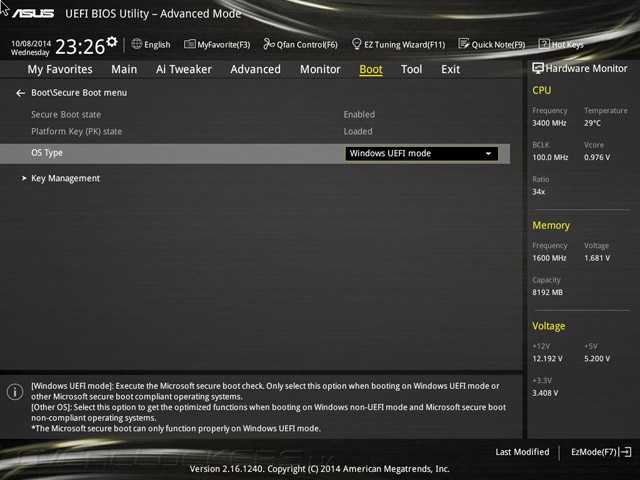
 This set of programs also works with ASUS Z97-K, although with some cuts. It is easy to get an idea of its main features from the screenshots collected in the following gallery.
This set of programs also works with ASUS Z97-K, although with some cuts. It is easy to get an idea of its main features from the screenshots collected in the following gallery.  But the Z97-K claims a higher rank and, unfortunately, clearly falls short of it.
But the Z97-K claims a higher rank and, unfortunately, clearly falls short of it.  0 connectors on the rear panel
0 connectors on the rear panel 
 The first time you start, you will be asked to run the fan setup.
The first time you start, you will be asked to run the fan setup. 

 There is also a «bonus» in the form of an installed Wi-Fi/Bluetooth module with a mini-PCI-E slot.
There is also a «bonus» in the form of an installed Wi-Fi/Bluetooth module with a mini-PCI-E slot. 
 0 slot there is an edge of the board, and above the slot there is one USB 2.0 header (2 ports), a Clear CMOS reset jumper (creep up to it with a discrete video card installed and «massive» system cooling will be extremely inconvenient), to the left of S / PDIF and above the audio panel block. The PCI-E x16 slot has a convenient lever for removing the video card.
0 slot there is an edge of the board, and above the slot there is one USB 2.0 header (2 ports), a Clear CMOS reset jumper (creep up to it with a discrete video card installed and «massive» system cooling will be extremely inconvenient), to the left of S / PDIF and above the audio panel block. The PCI-E x16 slot has a convenient lever for removing the video card.  The set of «output» interfaces is not bad:
The set of «output» interfaces is not bad:  The fact is that the board categorically refused to start up with two installed modules, while it worked with each module separately. The memory is absolutely intact, as it has been repeatedly used for testing. The problem is either in the processor or in the compatibility of modules with ASUS Z97I plus.
The fact is that the board categorically refused to start up with two installed modules, while it worked with each module separately. The memory is absolutely intact, as it has been repeatedly used for testing. The problem is either in the processor or in the compatibility of modules with ASUS Z97I plus. 


 Belonging to 9-th series of system logic promises support for any chips with the 4th generation Intel Core architecture (Haswell), as well as 14-nanometer Broadwell-K processors, which will be presented next year.
Belonging to 9-th series of system logic promises support for any chips with the 4th generation Intel Core architecture (Haswell), as well as 14-nanometer Broadwell-K processors, which will be presented next year.  Chipset Intel Z97, unlike the same H97, allows you to use high-speed kits. The list of validated kits includes modules up to DDR3-3200. In terms of speed parameters, there are actually no restrictions. XMP profiles are supported to speed up speed kit setup.
Chipset Intel Z97, unlike the same H97, allows you to use high-speed kits. The list of validated kits includes modules up to DDR3-3200. In terms of speed parameters, there are actually no restrictions. XMP profiles are supported to speed up speed kit setup.  Nevertheless, the park of gaming peripherals is still very large and sometimes you don’t really want to update it. For example, if you own a $100+ sound card that hasn’t sounded worse over the years.
Nevertheless, the park of gaming peripherals is still very large and sometimes you don’t really want to update it. For example, if you own a $100+ sound card that hasn’t sounded worse over the years.  To update the CMOS memory, you have to pull the jumper the old fashioned way. Not a big disappointment.
To update the CMOS memory, you have to pull the jumper the old fashioned way. Not a big disappointment.  There will be no issues with the temperature regime.
There will be no issues with the temperature regime.  The chip is hidden behind a metal casing, which nominally should protect against external interference. In addition, the analog path is separated from the common PCB array. Border walkway with red LEDs.
The chip is hidden behind a metal casing, which nominally should protect against external interference. In addition, the analog path is separated from the common PCB array. Border walkway with red LEDs.  A connector for outputting audio ports to the front panel, a duplicating S / PDIF output, a jumper for clearing the CMOS memory and a contact group for connecting an external thermocouple have found their refuge here. There is also a connector for connecting a TPM module, a COM port and one of the connectors for connecting a fan. Three internal USB 2.0 connectors allow you to output six ports of the corresponding bus if necessary. In the corner there is a contact group for connecting body buttons and indicators.
A connector for outputting audio ports to the front panel, a duplicating S / PDIF output, a jumper for clearing the CMOS memory and a contact group for connecting an external thermocouple have found their refuge here. There is also a connector for connecting a TPM module, a COM port and one of the connectors for connecting a fan. Three internal USB 2.0 connectors allow you to output six ports of the corresponding bus if necessary. In the corner there is a contact group for connecting body buttons and indicators.  In this case, the kit can also be connected using optical S / PDIF.
In this case, the kit can also be connected using optical S / PDIF.  Let’s see what the board has to offer for our test Core i7-4790K.
Let’s see what the board has to offer for our test Core i7-4790K.  301 V automatically. Conditions are generally uplifting for a good air cooling system. The capabilities of each crystal are individual, perhaps the processor will be able to take such a bar without such a significant increase in voltage. For example, our copy worked stably at 4500 MHz (45 × 100 MHz) with a supply voltage of 1.25 V.
301 V automatically. Conditions are generally uplifting for a good air cooling system. The capabilities of each crystal are individual, perhaps the processor will be able to take such a bar without such a significant increase in voltage. For example, our copy worked stably at 4500 MHz (45 × 100 MHz) with a supply voltage of 1.25 V.  Of the obvious simplifications, there is no SLI support, and the memory is limited to DDR3-1600 mode. Processors with an unlocked multiplier can also be overclocked, but only by increasing the multiplier. Changing the bus frequency is the prerogative of motherboards based on Intel Z97. From less tangible simplifications — the network controller Intel i217V instead of Intel i218V in ASUS Z97-PRO GAMER.
Of the obvious simplifications, there is no SLI support, and the memory is limited to DDR3-1600 mode. Processors with an unlocked multiplier can also be overclocked, but only by increasing the multiplier. Changing the bus frequency is the prerogative of motherboards based on Intel Z97. From less tangible simplifications — the network controller Intel i217V instead of Intel i218V in ASUS Z97-PRO GAMER.  As a result, we have a perfectly balanced model at an affordable price.
As a result, we have a perfectly balanced model at an affordable price. 
 There are 9 standard holes for board mounting.
There are 9 standard holes for board mounting.  0 x16 form factor slots, one PCI Express 2.0 x16 form factor slot, two PCI Express 2.0 x1 slots, and two legacy PCI (33MHz) slots.
0 x16 form factor slots, one PCI Express 2.0 x16 form factor slot, two PCI Express 2.0 x1 slots, and two legacy PCI (33MHz) slots. 
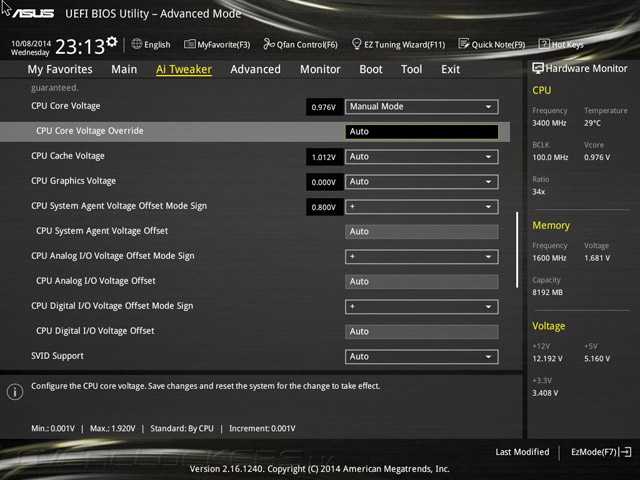
 To implement the M.2 connector, two PCI Express 2.0 ports of the Intel Z97 chipset are used (the M key supports up to four PCI Express 2.0 lanes).
To implement the M.2 connector, two PCI Express 2.0 ports of the Intel Z97 chipset are used (the M key supports up to four PCI Express 2.0 lanes).  0 ports and one USB 3.0 port). Note that all USB 3.0 ports support the ability to connect drives with a bootable operating system (Boot Device).
0 ports and one USB 3.0 port). Note that all USB 3.0 ports support the ability to connect drives with a bootable operating system (Boot Device).  0 ports cannot exceed eight. There is another mystery on the Asus Z97-A board. The fact is that in the Intel Z97 chipset (as in all chipsets of the 8th and 9th series) there can only be 18 high-speed I / O ports (PCI Express, SATA, USB 3.0), and the Flexible IO technology, which is supported these chipsets, only allows you to configure such ports by removing some and adding others. The Asus Z97-A has six USB 3.0 ports, six SATA 6 Gb / s ports and requires 10 PCI Express 2.0 ports to implement all controllers, connectors and slots. That is, the number of high-speed I / O ports is clearly more than 18.
0 ports cannot exceed eight. There is another mystery on the Asus Z97-A board. The fact is that in the Intel Z97 chipset (as in all chipsets of the 8th and 9th series) there can only be 18 high-speed I / O ports (PCI Express, SATA, USB 3.0), and the Flexible IO technology, which is supported these chipsets, only allows you to configure such ports by removing some and adding others. The Asus Z97-A has six USB 3.0 ports, six SATA 6 Gb / s ports and requires 10 PCI Express 2.0 ports to implement all controllers, connectors and slots. That is, the number of high-speed I / O ports is clearly more than 18.  2 connector and two PCI Express 2.0 x1 slots at the same time, and it is impossible to use the M.2 connector and the SATA Express connector at the same time. However, nothing is said about the possibility of sharing two PCI Express 2.0 x1 slots and a SATA Express connector. In addition, it is not very clear what is meant by the SATA Express connector in this case. That is, if an M.2 connector is used, will the two SATA 6 Gb/s ports included with the SATA Express connector be available? Unfortunately, we did not have the opportunity to test the solutions in practice, since drives with an M.2 connector and SATA Express are still classified as exotic products. Nevertheless, let’s try to understand everything, based on the functionality of the chipset. Because on the Asus Z9 board7-A, 6 USB 3.0 ports are implemented and their number is strictly fixed, then based on the fact that there can only be 18 high-speed I / O ports in total, there can be either 6 SATA 6 Gb / s ports and 6 PCI Express 2.
2 connector and two PCI Express 2.0 x1 slots at the same time, and it is impossible to use the M.2 connector and the SATA Express connector at the same time. However, nothing is said about the possibility of sharing two PCI Express 2.0 x1 slots and a SATA Express connector. In addition, it is not very clear what is meant by the SATA Express connector in this case. That is, if an M.2 connector is used, will the two SATA 6 Gb/s ports included with the SATA Express connector be available? Unfortunately, we did not have the opportunity to test the solutions in practice, since drives with an M.2 connector and SATA Express are still classified as exotic products. Nevertheless, let’s try to understand everything, based on the functionality of the chipset. Because on the Asus Z9 board7-A, 6 USB 3.0 ports are implemented and their number is strictly fixed, then based on the fact that there can only be 18 high-speed I / O ports in total, there can be either 6 SATA 6 Gb / s ports and 6 PCI Express 2. 0 ports, or 8 PCI Express 2.0 ports and only 4 SATA 6 Gb / s ports (both options are allowed in accordance with Flexible IO technology).
0 ports, or 8 PCI Express 2.0 ports and only 4 SATA 6 Gb / s ports (both options are allowed in accordance with Flexible IO technology).  In this case, we get that for the implementation of all other slots, connectors and controllers on the board, already 6 PCI Express 2.0 ports are required, and 6 SATA 6 Gb / s ports will be available (the total number of high-speed I / O ports will be 18).
In this case, we get that for the implementation of all other slots, connectors and controllers on the board, already 6 PCI Express 2.0 ports are required, and 6 SATA 6 Gb / s ports will be available (the total number of high-speed I / O ports will be 18).  Thus, in this case, the total number of high-speed exactly 18 I/O ports.
Thus, in this case, the total number of high-speed exactly 18 I/O ports.  The fact is that during extreme overclocking, USB ports often simply do not work, and the only way out for such cases is to use the PS / 2 connector.
The fact is that during extreme overclocking, USB ports often simply do not work, and the only way out for such cases is to use the PS / 2 connector.  The power channels themselves are built using discrete MOSFET transistors.
The power channels themselves are built using discrete MOSFET transistors. 
 6
6  We tested the Asus Z97-A board with an Intel Core i7-4770K processor, that is, unlocked (we did not have a Haswell Refresh processor at our disposal at the time of testing).
We tested the Asus Z97-A board with an Intel Core i7-4770K processor, that is, unlocked (we did not have a Haswell Refresh processor at our disposal at the time of testing).  However, in this case, overclocking of the processor will be impossible and the maximum frequency of the processor will correspond to its nominal frequency. On Asus Z79 board-A (as, by the way, on other Asus motherboards), overclocking the processor is possible only with Turbo Mode enabled and only when the Ai Overclock Tuner parameter on the Ai Tweaker tab is set to XMP or Manual. In this case, it is possible to change the frequency of the clock generator BCLK and the multiplier of the processor cores. You can set the multiplication factor for each case of the number of loaded processor cores, or you can set the multiplication factor simultaneously for all loaded processor cores.
However, in this case, overclocking of the processor will be impossible and the maximum frequency of the processor will correspond to its nominal frequency. On Asus Z79 board-A (as, by the way, on other Asus motherboards), overclocking the processor is possible only with Turbo Mode enabled and only when the Ai Overclock Tuner parameter on the Ai Tweaker tab is set to XMP or Manual. In this case, it is possible to change the frequency of the clock generator BCLK and the multiplier of the processor cores. You can set the multiplication factor for each case of the number of loaded processor cores, or you can set the multiplication factor simultaneously for all loaded processor cores.  ) that are sensitive to an increase in the reference frequency remains equal to the BCLK frequency. On Asus boards and, in particular, on the Asus Z97-A board, everything is implemented a little differently, and this aspect must be taken into account when overclocking the processor.
) that are sensitive to an increase in the reference frequency remains equal to the BCLK frequency. On Asus boards and, in particular, on the Asus Z97-A board, everything is implemented a little differently, and this aspect must be taken into account when overclocking the processor.  The CPU Strap frequency is synchronized with the BCLK frequency, and if you set the CPU Strap to 125 MHz, then the BCLK value will become 125 MHz. In fact, this parameter allows you to quickly set the BCLK frequencies for which the DMI/PEG Frequency is exactly 100 MHz.
The CPU Strap frequency is synchronized with the BCLK frequency, and if you set the CPU Strap to 125 MHz, then the BCLK value will become 125 MHz. In fact, this parameter allows you to quickly set the BCLK frequencies for which the DMI/PEG Frequency is exactly 100 MHz.  In addition to choosing one of the three preset speed modes (Standard, Silent, Turbo and Full Speed), you can set the speed mode manually. When manually setting the fan speed on the processor, it is possible to set a graph of how the fan speed changes from the processor temperature at three points. Coordinates (temperature, rotation speed) are set for each point on the graph. Moreover, the fan speed varies in the range from 20 to 100% for the processor cooler fan and from 60 to 100% for additional case fans. The allowed temperature range is 20 to 75 °C for the CPU cooler fan and 40 to 75 °C for additional case fans.
In addition to choosing one of the three preset speed modes (Standard, Silent, Turbo and Full Speed), you can set the speed mode manually. When manually setting the fan speed on the processor, it is possible to set a graph of how the fan speed changes from the processor temperature at three points. Coordinates (temperature, rotation speed) are set for each point on the graph. Moreover, the fan speed varies in the range from 20 to 100% for the processor cooler fan and from 60 to 100% for additional case fans. The allowed temperature range is 20 to 75 °C for the CPU cooler fan and 40 to 75 °C for additional case fans. 
 The greatest interest, in our opinion, is the new version of the Asus AI Suite III proprietary utility, which is a whole set of utilities united by a single software interface. Asus AI Suite III includes the following utilities:
The greatest interest, in our opinion, is the new version of the Asus AI Suite III proprietary utility, which is a whole set of utilities united by a single software interface. Asus AI Suite III includes the following utilities:  The 5-Way Optimization utility also allows you to set the PC power consumption mode (“maximum”, “maximum energy saving”, “departed” mode). For example, for an Intel Core i7-4770K processor with using the 5-Way Optimization utility, overclocking to a frequency of 4.5 GHz was implemented.0007
The 5-Way Optimization utility also allows you to set the PC power consumption mode (“maximum”, “maximum energy saving”, “departed” mode). For example, for an Intel Core i7-4770K processor with using the 5-Way Optimization utility, overclocking to a frequency of 4.5 GHz was implemented.0007 
 However, this functionality will be sufficient for most users. Based on this board, you can create both gaming PCs and universal high-performance PCs for various purposes.
However, this functionality will be sufficient for most users. Based on this board, you can create both gaming PCs and universal high-performance PCs for various purposes. 
 PCI Express SSDs can be used in a variety of disk configurations in addition to their traditional use as storage drives. For caching Intel Smart Response Technology, you can use drives with a capacity of 16 GB. Smart Connect and Rapid Start technologies are supported. In the latter case, it is possible to use the Dynamic SSD Cache Sharing option, which allows, when the deep sleep mode of the system is activated, to use a dedicated cache area for temporary storage of the system memory image.
PCI Express SSDs can be used in a variety of disk configurations in addition to their traditional use as storage drives. For caching Intel Smart Response Technology, you can use drives with a capacity of 16 GB. Smart Connect and Rapid Start technologies are supported. In the latter case, it is possible to use the Dynamic SSD Cache Sharing option, which allows, when the deep sleep mode of the system is activated, to use a dedicated cache area for temporary storage of the system memory image.  Its capabilities are largely similar to those for the Intel Z97, but there are some fundamental differences. First of all, boards based on this chipset will nominally be deprived of the possibility of overclocking the processor. However, manufacturers may be able to find an undocumented loophole, as was the case with the Intel 8-Series. Intel H97 cannot separate PCI-E processor lanes, only x16 mode is available. The chipset does not support Dynamic Storage Accelerator technology, which allows you to dynamically manage power saving modes to increase drive performance. However, the Intel H97 comes with an Intel Small Business Advantage package for easy maintenance of PCs within the corporate ecosystem.
Its capabilities are largely similar to those for the Intel Z97, but there are some fundamental differences. First of all, boards based on this chipset will nominally be deprived of the possibility of overclocking the processor. However, manufacturers may be able to find an undocumented loophole, as was the case with the Intel 8-Series. Intel H97 cannot separate PCI-E processor lanes, only x16 mode is available. The chipset does not support Dynamic Storage Accelerator technology, which allows you to dynamically manage power saving modes to increase drive performance. However, the Intel H97 comes with an Intel Small Business Advantage package for easy maintenance of PCs within the corporate ecosystem.  They are based on the same Haswell architecture, but are notable for an improved thermal interface and heat-distributing cover material, which should help unlock the frequency potential of the CPU. In addition, motherboards based on Intel 9-Series will support Broadwell processors, 14nm chips expected in 2015.
They are based on the same Haswell architecture, but are notable for an improved thermal interface and heat-distributing cover material, which should help unlock the frequency potential of the CPU. In addition, motherboards based on Intel 9-Series will support Broadwell processors, 14nm chips expected in 2015. 

 0 ports of the Haswell processor. The first slot is switchable and can work in both x16 and x8 modes, while the second slot can only work in x8 mode. That is, if only the first slot is used, then it works in PCI Express 3.0 x16 mode, but if both slots are used simultaneously, then they work in PCI Express 3.0 x8 mode. To switch the first slot, standard PCI Express 3.0 ASMedia ASM 1480 line switches are used.
0 ports of the Haswell processor. The first slot is switchable and can work in both x16 and x8 modes, while the second slot can only work in x8 mode. That is, if only the first slot is used, then it works in PCI Express 3.0 x16 mode, but if both slots are used simultaneously, then they work in PCI Express 3.0 x8 mode. To switch the first slot, standard PCI Express 3.0 ASMedia ASM 1480 line switches are used.  0 chipset port.
0 chipset port. 
 0 ports).
0 ports).  0 lane. Well, two lines are required for M.2 and a SATA Express connector. As a result, we get that for the simultaneous operation of all this, 12 PCI Express 2.0 lanes are required. However, the Intel Z9 chipset7 cannot provide more than eight PCI Express 2.0 lanes (six to eight with Flexible IO).
0 lane. Well, two lines are required for M.2 and a SATA Express connector. As a result, we get that for the simultaneous operation of all this, 12 PCI Express 2.0 lanes are required. However, the Intel Z9 chipset7 cannot provide more than eight PCI Express 2.0 lanes (six to eight with Flexible IO).  0 x4 slot, and an M.2 connector, only four PCI Express 2.0 lanes are required in total.
0 x4 slot, and an M.2 connector, only four PCI Express 2.0 lanes are required in total.