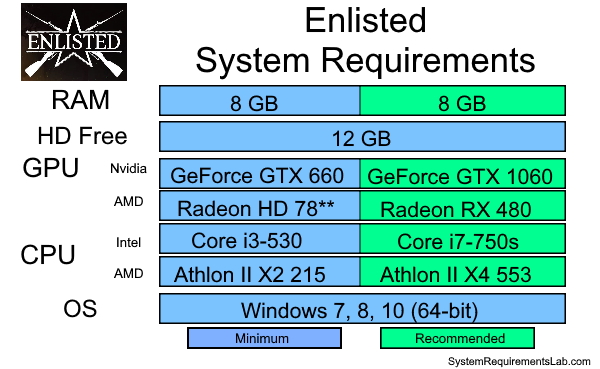Will it Run? VR Hardware Requirements for your PC or Laptop
No matter if you’re developing virtual reality applications or playing VR games — you’re going to have to have the proper hardware to run those immersive environments. Unfortunately, this often means investing into a higher performance hardware.
However, you don’t have to look at the most advanced gaming PC at the moment. As we all know buying top-of-the-line computers will hurt our wallets and judging by the pace of technology, what’s top of the line today is only an average machine a year later. Thus, we’re going to focus on the facts — what VR requirements you really need to satisfy so you can buy something today and use it for years to come without breaking your piggy bank.
Firstly, why should your computer be powerful? Because it does all the heavy-lifting: processing and rendering.
Not every computer is up to a task. If you want your virtual reality apps to run smoothly you’ll want an above average station or laptop.
But fear not, there are still affordable options on the market that fit minimum requirements.
In this guide we’ll help you to check whether your computer is powerful enough to run VR applications on any high-end headsets, or whether you need an upgrade to any of its components. You’ll also find out what to buy to satisfy recommended specifications for immersive realities as well as the budget options for meeting minimum specs.
We’ll also share the latest computer builds for every price segment so that you could purchase or build a VR-ready computer from scratch.
One more thing. VR completely envelops users into the digital world while AR just super-impose the digital assets in the physical world. This often means that AR and mixed reality (MR) applications are far more forgiving than VR ones. So by focusing on being VR-ready first, you should be good for AR and MR needs as well.
Let’s dive in.
Table of Contents
- Can I Run VR on my PC or Laptop?
- System Requirements For High-End VR Headsets (HTC, Oculus, Valve, Pimax, HP Reverb G2)
- VR Ready PC Builds
- VR Ready Laptops
- Recommendations for AR/VR Developers
Can I Run VR on my PC or Laptop?
Source: twentynext. com
com
There are three main components that determine whether a computer is VR-ready: processor (CPU), graphic video card (GPU), and random access memory (RAM). Let’s walk through each one of them.
GPU VR Requirements for Running VR
The demands on GPU are particularly high because it has to render two displays to create VR experience, one for each of your eyes. Add to that a much higher render resolution for VR apps and you’ll get the idea why an average graphic processor may not be enough.
We recommend purchasing at least a minimum recommended GPU to ensure consistent 90+ FPS refresh rate. Cheaper GPU might handle VR apps, but the lower FPS may cause nausea.
HTC Vive & Oculus Rift S minimum GPU requirement: Nvidia GTX 970 or greater. [benchmark 9563+]
Alternatives: Radeon R9 Fury, GeForce GTX 1060, Radeon R9 390X
Valve Index headset minimum GPU requirement: GTX 1070 or greater. [benchmark 10570+]
[benchmark 10570+]
Alternatives: GTX 900, Radeon Pro Vega 64
Note: AMD’s VR Ready FX and Ryzen graphic cards and processors have been dominating VR performance due to close partnership with VR headset vendors and native LiquidVR interface.
CPU Requirements for Running VR
Generally, most of the processor with four ore more processors (Quad Core) are recommended for enough computational power. Below are the minimum CPU requirements for the majority of VR headsets including HTC, Oculus, and Valve.
Minimum CPU requirement for all models: Intel i5-4590 or greater [benchmark 1600+]
Alternatives: AMD Ryzen 3 PRO 2200GE, AMD Ryzen 5 2400GE, AMD FX 8350 or better
RAM Requirements for Running VR
The majority of VR headsets require at least 8 GB of RAM. The only exception is HTC Vive Pro and HTC Vive Pro Eye that can run with just 4 GB. HTC Vive Cosmos also requires 8 GB+ RAM.
How To Easily Check If Your Current PC Is VR-Ready
Instead of relying on writing performance statistic, use a software test to determine whether your system is powerful enough. Download and use SteamVR Performance Test from the Steam store. The tool will automatically measure your system’s rendering powers using a 2-minute VR demo.
With this tool you can easily determine whether your PC is capable of running VR smoothly at 90 FPS or whether any upgrades are necessary to your GPU, CPU, or both.
SteamVR Performance Test will identify your hardware and return a score based graph. This way you will know whether your desktop is good enough or whether you need to upgrade or even replace your computer system. It will also give you an idea on what kind of experience you can expect playing the latest virtual reality games.
A note about I/Os: To ensure compatibility between your hardware and the headset you are using, make sure to check what inputs and outputs the headset uses. In 98% of the cases the headset uses standard connections like USB-C, USB 3.0 and HDMI 1.4 cables. However older headsets like Oculus Rift S use DisplayPort instead. We’ve listed a few examples of popular headsets but make sure to do your own research before investing in a headset and a new vr gaming rig.
In 98% of the cases the headset uses standard connections like USB-C, USB 3.0 and HDMI 1.4 cables. However older headsets like Oculus Rift S use DisplayPort instead. We’ve listed a few examples of popular headsets but make sure to do your own research before investing in a headset and a new vr gaming rig.
System Requirements For Different VR Headsets
System requirements for computers to support high-end VR headsets are more or less the same. The difference usually comes down to RAM requirements and m in some cases, interfaces for US.
At the same time Pimax 8K headsets require roughly 2.5x more graphics power than Vive and Rift headsets due to twice higher resolution.
Below are system requirements for every VR headset from official developer websites.
Oculus Rift and Oculus Rift S System Requirements
Official page: oculus.com
Minimum computer requirements for Oculus Rift:
Processor: Intel i3-6100/AMD Ryzen 3 1200, FX4350 or greater
Graphics Card: NVIDIA GTX 1050 Ti/AMD Radeon RX 470 or greater
Alternative Graphics Card: NVIDIA GTX 960 4 GB/AMD Radeon R9 290 or greater
Operating System: Windows 10
Memory: 8 GB RAM
USB Ports: 1 x USB 3. 0 port
0 port
Video Output: Compatible Mini DisplayPort video output (Mini DisplayPort to DisplayPort adapter included with Rift S)
Recommended computer specs for Oculus Rift:
Processor: Intel i5-4590/AMD Ryzen 5 1500X or greater
Graphics Card: NVIDIA GTX 1060/AMD Radeon RX 480 or greater
Alternative Graphics Card: NVIDIA GTX 970/AMD Radeon R9 290 or greater
Memory: 16 GB RAM
Operating System: Windows 10
USB Ports: 1 x USB 3.0 port (3x USB for Oculus Rift C1)
Video Output: Compatible DisplayPort
Oculus Quest 2 System Requirements
Oculus Quest is a tetherless device that doesn’t usually require a PC to operate. However, if you want to access a library of applications developed for Oculus Rift, you need to connect Oculus Quest to your PC.
Recommended system requirements for Oculus Quest 2 with Air Link PC:
Processor: Intel i5-4590 / AMD Ryzen 5 1500X or better
GPU: NVIDIA GeForce GTX 1070 or AMD 500 Series and higher
Memory: 8GB
Operating System: Microsoft Windows 10
USB Ports: 1x USB port
Note: you also need to purchase Oculus Link cable to connect Oculus Quest with your PC.
Source: oculus.com
Valve Index System Requirements
Official website: steampowered.com
Minimum computer requirements for Valve Index:
Processor: Dual Core with Hyper-Threading
Graphics Card: Nvidia GeForce GTX 970 / AMD RX480
Memory: 8 GB RAM
Operating System: Windows 10, SteamOS, Linux
USB Ports: USB 2.0 Port required
Video Output: Available DisplayPort (Version1.2)
Recommended computer specs for Valve Index:
Processor: Quad Core+
Graphics Card: Nvidia GeForce GTX 1070 or better
USB Ports: Available USB 3.0 or never Port required for Headset Pass-Through Camera
HTC Vive Pro & HTC Vive Pro Eye System Requirements
Official website: vive.com
Minimum computer requirements for HTC Vive Pro and HTC Vive Pro Eye:
Processor: Intel Core i5-4590 or AMD FX™ 8350, equivalent or better.
Graphics Card: Intel Core i5-4590 or AMD FX™ 8350, equivalent or better.
Operating System: Windows 7, Windows 8.1 or later, Windows 10
Upgrade to Windows 10 for the best results with the dual front facing cameras
Memory: 4 GB RAM or more
USB Ports: 1x USB 3.0 or newer
Video Output: DisplayPort 1.2 or newer
Recommended computer specs for HTC Vive Pro and HTC Vive Pro Eye:
Graphics Card: NVIDIA GeForce GTX 1070/Quadro P5000 or above, or AMD Radeon Vega 56 or above.
Memory: 8 GB RAM or more
HTC Vive Cosmos System Requirements
Source: bestbuy.ca
Official website: vive.com
Recommended computer specs for HTC Vive Cosmos:
Processor: Intel i5-4590 / AMD FX 8350 or better.
Graphics Card: Nvidia GTX 1060 / AMD Radeon RX 480 or better
Operating System: Windows 10
Memory: 8GB RAM or more
USB Ports: 1x USB 3.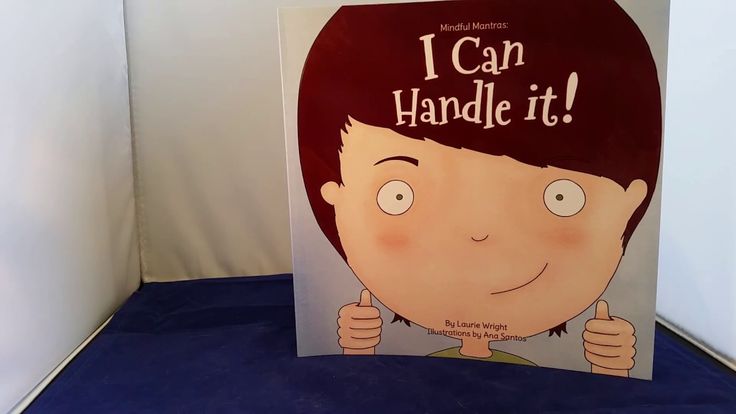 0 or newer
0 or newer
Video Output: DisplayPort 1.2 or newer
Pimax 8K X and Pimax 8K PLUS System Requirements
Source: uploadvr.com
Official website: pimax.com
Recommended computer specs for Pimax 8K & 8K Plus:
Processor: Intel i5-9400 or better
Graphics Card: NVidia RTX 2060+ (Upscale mode) and NVidia RTX 2080+ (Native mode)
Operating System: Windows 10
Memory: 8 GB RAM or more
USB Ports: USB 3.0
Video Output: DisplayPort 1.2 or newer
Recommended computer specs for Pimax Artisan and Pimax 5k XR:
GPU: NVidia GeForce GTX 1070 or better
Confused about Pimax models? Take a look at their entire roster below:
HP Reverb G2 System Requirements
*The HP Reverb G2 has been updated with better tracking and FOV in late 2021!
Source: https://support.hp. com/
com/
Official Website: https://support.hp.com/us-en/product/hp-reverb-g2-virtual-reality-headset/33835976
Minimum computer requirements for HP Reverb G2:
Processor: Intel Core i5, i7, Intel Xeon E3-1240 v5 or AMD Ryzen 5 equivalent or higher
Graphics Card: NVIDIA GeForce GTX 1060 or AMD Radepm RX 580 / VEGA equivalent or better (may only run at half resolution)
Operating System: Microsoft Windows 10
Memory: 8 GB RAM or more
USB Ports: USB 3.0 Type-C port
Video Output: DisplayPort 1.3
Recommended computer specs for HP Reverb G2:
Processor: Intel i7 or Intel i9+ or AMD Ryzen 7, AMD Ryzen 9
Graphics Card:
NVIDIA GeForce RTX 2060 SUPER, NVIDIA GeForce RTX 2070, NVIDIA GeForce RTX 2070 SUPER, NVIDIA GeForce RTX 2080, NVIDIA GeForce RTX 2080 SUPER, and NVIDIA GeForce 2080 Ti
NVIDIA GeForce RTX 3070, NVIDIA GeForce RTX 3080, and NVIDIA GeForce RTX 3090
AMD Radeon RX 5700, AMD Radeon RX 5700 XT, and AMD Radeon 7
Can Macbook/Apple run VR?
Some Macs won’t ever be able to run VR applications. Others will require slight modifications, and some Apple computers are able to run VR out-of-the-box. Let’s see what is what.
Others will require slight modifications, and some Apple computers are able to run VR out-of-the-box. Let’s see what is what.
With the latest M1 processors (Max and Ultra in the Mac Studio) Apple platform definitely meets the CPU criteria. The problem comes to graphic cards. Apple doesn’t conform to the GPU race the PC ‘master race” is pushing.
With the launch of AR glasses (or VR device), Apple is definitely going to have solutions for developing XR applications on mac machines but at this moment it’s sadly recommended to use a PC for XR development.
Source: makeuseof.com
Hardware requirements for running VR on Macs
The majority of Macs run with graphic cards that are not sufficient to perform demanding virtual reality and augmented reality applications. Yet certain models and configurations are up to the task.
For example the starter configuration for the latest desktop Mac Pro runs with AMD Radeon Pro 580X which is below the required minimum for running any high-end VR headset on the market. However, a more advanced configuration with Pro Vega knocks it out of the park. [check out GPU benchmarks in our previous GPU section].
However, a more advanced configuration with Pro Vega knocks it out of the park. [check out GPU benchmarks in our previous GPU section].
Current iMac’s also fail to meet minimum GPU requirements.
However, iMac Pro with Radeon Pro Vega 56 meets VR requirements perfectly. Even 2017 iMacPro models with their powerful GPU setup can easily run VR apps.
Here are Macs that meet VR requirements for GPU:
- iMac Pro with Radeon Pro Vega
- Mac Pro with AMD Radeon Pro W5700X or AMD Radeon Pro Vega II+
Here are Macs that don’t meet VR requirements for GPU:
- Any Mac mini
- Any iMac
- Any MacBook (Air, Pro)
If you have a Mac computer that meets CPU and RAM requirements, but doesn’t meet GPU requirements all is not lost, there is a workaround.
In 2019 Apple introduced support for external graphics cards, or eGPU. Basically you can connect a graphics card via an enclosure box with a PCIe expansion slot that connects to your Mac’s Thunderbolt 3 port.
Requirements for eGPU setup:
- macOS Sierra 10.13.4 or later
- Thunderbolt 3 port
- Appropriate graphic card
Not all graphic cards will do. Check out the list of supported GPUs.
Also due to the Thunderbolt’s bandwidth limitations there might be a performance loss of up to 20% with this setup. Also, make your research about compatibility of eGPUs with Macs with M1 chips. Connect with Apple support team would be smart.
Software requirements for running VR on Macs
If you’re a VR developer and use Valve Index you should know that Valve has recently stopped supporting SteamVR on macOS systems as of May, 2020.
Oculus Rift S, Oculus Rift and Oculus Quest 2 via link are all optimized to work with Windows PCs, so you might need to use BootCamp with Windows OS on your Mac.
Currently there aren’t many applications that support macOS out of box. There are rumors that Apple actively works on their own VR solution, but currently the majority of developers will benefit from PC-oriented VR setup.
Summary: If you’re building a VR-ready station from scratch, in 2020 it’s much more money efficient to invest into a capable PC rather than buying any Mac on the market.
How Much Will VR-Ready Computer Cost Me?
Source: asus.com
In this section we’ll cover the most optimal PC-builds and laptops to support VR headsets and VR development.
First let’s cover the most recent PC builds.
VR-Ready PC builds (as of October 2020)
Minimum PC VR build (before ~$700)
CPU: Intel Core i3-10100F ($85) or AMD Ryzen 3 3200G ($200)
GPU: Radeon RX 6500 XT ($165), Intel NVIDIA GTX 1060 ($320)
Motherboard: ASUS X570 TUF Gaming (ATX)
RAM: 8 GB ($65)
Recommended specs PC VR build ($1200 — $1500)
CPU: Intel Core i5-11600k ($220) or AMD Ryzen 5 5600X ($230)
GPU: Nvidia GeForce RTX 3060 Ti ($400) or AMD Radeon RX 6600 XT (~$530)
Motherboard: ASUS ROG Strix X470-F
RAM: 16 GB DDR 4 (~$65 — $80)
Advanced performance PC VR build ($2600 — $3500)
CPU: Intel Core i9-11900K ($~400) or AMD Ryzen 7 5800X ($350)
GPU: GeForce RTX 2070 ($750)
Radeon RX 6900X XT ($1,400)
MSI Gaming GeForce RTX 3090 Gaming ($2,000+)
Motherboard: ASUS Prime Z690-P ROG or X570 Crosshair VIII Formula
RAM: 32 GB DDR 4 (~$100 — $150)
VR-Ready Laptops (as of March 2022)
Who doesn’t want the mobility and format of a laptop and performance of a gaming desktop? Laptops have come a long way and you can get a virtual reality ready laptop for a fraction of the gaming rig.
Source: asus.com
If you want a VR ready laptop, get ready to dip into your pocket as any decent VR-supporting laptop will cost you at least $1000. Below are the most optimal configurations.
Almost every station comes in several configurations, so make sure to check the satellite GPU.
Budget Option: ($1000 — $1500)
- Lenovo Legion 5 15” with GeForce RTX 3050 ($1000)
- Dell G15 with GeForce 3050 ($1200)
- ASUS ROG Zephyrus G14 with GeForce GTX 1650 ($1,100)
- HP Omen 15 with RTX 3060 ($1,400)
- ASUS ROG Zephyrus G15 with GeForce RTX 3070 ($1,500)
Optimal Choice: ($1750+)
- Acer Predator Triton 300 SE with Geforce RTX 3060 ($1750)
- Alienware m15 r7 with GeForce RTX 3070 (~$2,100)
- Razer Blade 15 with GeForce RTX 3070 (~$2400)
Ultra Performance Option: $3000 and higher
- Alienware M15 r4 with GeForce RTX 3070 (~$2,300)
- MSI Stealth GS66 with Core i9 and GeForce 3080 ($3,000)
- ORIGIN EON17-X with Core i9 RTX 3080 (~$4,000)
Circuit Stream Recommendations for VR/AR Developers
If you’re serious about VR development, invest in the hardware that is going to perform for the next five or more years. This means a hardware setup that has 16 GB memory, a quad core processor and gaming level graphic card. Pay special attention to Asus Ryzen chips since they are efficient and affordable.
This means a hardware setup that has 16 GB memory, a quad core processor and gaming level graphic card. Pay special attention to Asus Ryzen chips since they are efficient and affordable.
Below are some tips to ensure that you’re getting the most out of your VR station and workflow.
Recommendation #1. Have two screens
When you have two monitors, you can significantly increase your speed of development and reduce the number of useless routine operations. Instead of switching between different tabs in your browser or applications you can have the important information for your work on one monitor and your IDE / code / project on the other.
Examples: follow the class instructions and work at the same time, open a library of examples on one monitor and test it on the other, edit Unity assets in one monitor and test or work on your project in another.
Recommendation #2: Having VR Headset Is Optional
Although it’s useful to get your hands on VR headset for VR development, it’s not necessary.
You can participate in our XR development course with only a PC or a laptop, and test your applications using Unity visual editor.
Having a VR headset is useful for testing purposes, but not development-wise.
Our recommendation for best VR headset to start with: Oculus Quest 2.
The runner up? The late 2021 HP Reverb G2 offers the best money can buy with the performance it delivers!
Recommendation #3: Set Up Your Unity For Development
You can start developing until you have software and hardware aligned.
Read our setup guides to prepare your Unity project for VR development.
- Oculus Rift Unity setup guide
- Oculus Quest Unity setup guide
- HTC Unity setup guide
What about XR Designers Do they Need a Beastly PC?
Not at all and thanks for asking.
Designing for XR uses different skill-set than development and consequentially you’ll employ different tools and softwares. More on differences in Choosing Your Career in XR article.
Designing and viewing their creations for AR and VR is now absolutely doable on a Mac, provided your machine is fairly recent and powerful enough. This includes the 2021 iMacs with M1 chip.
Here’s a short FAQ for die-hard Apple Users
Q. Can I run the required software (Unity) for this XR Design course on a Mac?
A. Depends on the Mac. Macs can run AR applications for iOS, but some Macs won’t ever be able to run VR applications, if they are not powerful enough (e.g. MacBook Air, older iMacs). Others will require slight modifications, and some newer Apple computers are able to run VR out-of-the-box. We strongly suggest you contact our student enrollment advisor with your computer specs if you’re still having doubts after reading this post.
Ideally, you want:
- 16GB RAM (minimum)
- 8 core GPU
- 8 core CPU
- M1 chip (optional)
Q. Can I design, build and test VR experiences without a PC?
A. Yes. You absolutely can build on a Mac (if it’s powerful enough) and load your creations into your Quest 2 headset. There is only ONE limitation, which is that you cannot use «Oculus Link» to see your project in immediate real-time while developing. That requires a PC. Instead, you make a build in Unity and push it to your Quest. This only takes about 30 seconds for a small project. You will do this over and over again while testing and tweaking.
There is only ONE limitation, which is that you cannot use «Oculus Link» to see your project in immediate real-time while developing. That requires a PC. Instead, you make a build in Unity and push it to your Quest. This only takes about 30 seconds for a small project. You will do this over and over again while testing and tweaking.
Alternatively, you can design a 3D prototype using just your Quest 2 headset and a VR app called ShapesXR which allows a team or a single designer to prototype in VR, using a VR headset and controllers. The results can be imported to Unity and updates to your design within ShapesXR refresh instantly within Unity.
Q. Why is there such a strong bias towards PCs for VR software?
A. Who knows? Apple likes to play by their own rules and the majority of Mac-owners aren’t gamers (because they can’t be). PC on the other hand is an easily upgradable machine and can be adapted to the hardware requirements without buying a completely new unit.
That said, the market is expanding and democratizing. Many believe we are at an inflection point, based on the success of Oculus Quest 2 and the uptake of AR/VR by industry. Apple is working on AR Glasses and VR and will be releasing an SDK (software developer kit).
Many believe we are at an inflection point, based on the success of Oculus Quest 2 and the uptake of AR/VR by industry. Apple is working on AR Glasses and VR and will be releasing an SDK (software developer kit).
Download XR Development with Unity Course Syllabus
Can my desktop PC or laptop run V Rising? Here’s how to find out:
by
Biaggio Valente
Last Updated:
June 12, 2022
To play V Rising video game smoothly without any stuttering, your gaming PC or a laptop must meet or exceed the official system requirements.
If you have no idea what hardware is in your PC or laptop and want to know whether it can run V Rising, here are a few easy steps to check it out. If your existing gaming laptop doesn’t meet the requirements and you need a new one, feel free to check on our article about the best laptops for V Rising.
V Rising System Requirements
Minimum
- OS: Windows 10 64 bit
- Processor: Intel Core i5-6600, 3.
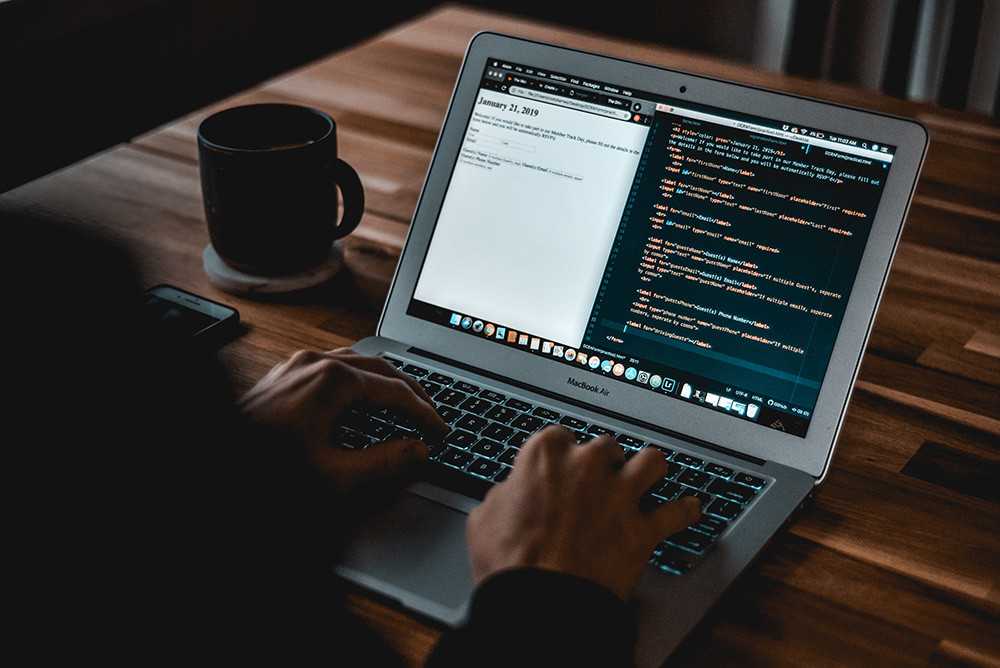 3 GHz or AMD Ryzen 5 1500X, 3.5 GHz
3 GHz or AMD Ryzen 5 1500X, 3.5 GHz - Memory: 12 GB RAM
- Graphics: NVIDIA GeForce GTX 750 Ti, 2 GB or AMD Radeon R7 360, 2 GB
- Storage: 7 GB available space
Recommended
- OS: Windows 10 64 bit
- Processor: Intel Core i5-11600K, 3.9 GHz or AMD Ryzen 5 5600X, 3.7 GHz
- Memory: 12 GB RAM
- Graphics: NVIDIA GeForce GTX 1070, 8 GB or AMD Radeon RX 590, 8 GB
- Storage: 7 GB available space
How to verify your desktop PC or laptop meets V Rising system requirements?
With these few easy steps, you can check whether your gaming PC or laptop can run V Rising. The three key requirements are the CPU, GPU, and system memory. Here’s how to check out what you have in your Windows 10 or 11 machine.
-
Open System Information
Click Start, type in System Information and press Enter.

-
Check CPU and RAM
On the top left corner, click on System Summary to view and review your operating system, type of processor (CPU), and amount of memory. Make sure these meet or exceed the minimum requirements.
The CPU requirements are Intel Core i5-6600, 3.3 GHz or AMD Ryzen 5 1500X, 3.5 GHz. The system information shows an Intel Core i7-9750H. Meaning it meets (and exceeds) the minimum system requirements. For more info about CPU performances and the benchmarks, check out this website so you can compare your CPU with the required one.
The same goes for the amount of system memory available. In this example, the system info shows 15.8 GB, which is above the minimum of 12GB.
-
Open Display under System Information
Next to Components, click the + sign to expand the list and click on Display to check your graphics card (GPU).

-
Check GPU
Check your video card(s) whether it meets the minimum requirements.
To play V Rising without any issues it requires at least an NVIDIA GeForce GTX 750 Ti, 2 GB or AMD Radeon R7 360, 2 GB so an Nvidia Geforce RTX 2070 Max-Q meets and exceeds the minimum system requirements. Note that if your laptop or a PC has only one GPU, only one would be listed.
For more info about GPU performances and the benchmarks, check out this website so you can compare your graphics card with the required one.
Conclusion
If you laptop or PC meets and exceeds at least the minimum system requirements, you are good to go to run V Rising.
Have fun.
Cheers. ?
|
Biaggio Valente Founder / CEO email: [email protected] |
How to check if your device meets the Windows 11 system requirements after changing device hardware
Windows 10 More…Less
This article applies if you have recently made hardware changes to your device and are trying to upgrade to Windows 11. Hardware changes can affect your ability to upgrade. To see the updated status of this capability in Settings, you need to do a few things.
This article also applies if the messages in the PC Health Check app and the Windows Update page in Settings do not match.
If you’ve recently made hardware changes and want to see if your PC meets the requirements for Windows 11, the easiest way to do so is to use the PC Health Check app.
-
If you haven’t installed the PC Health Checker yet, do it here.

-
Press Windows key + S or select Search for , type pc health test and select PC health test in the list of results.
-
Select Check .
It can take up to 24 hours for Windows Update to update the upgradeability information. If your upgradeability information isn’t updated on time, you can manually update your Windows 11 upgradeability assessment by following these steps.
Note: A hardware change does not necessarily mean that a device will immediately be offered Windows 11. Over time, the update will be rolled out to in-market devices based on analytics models that consider hardware usability, reliability metrics, device age, and other factors. We plan to roll out the update proposal as soon as possible while ensuring a high quality experience.
We plan to roll out the update proposal as soon as possible while ensuring a high quality experience.
How to update your Windows 11 upgrade assessment manually
You can update the Windows 11 Upgrade Evaluation by running it from an administrator command prompt or by using Task Scheduler.
Updating with Task Scheduler
-
Press Windows key + S or select Search for , type task scheduler and select Task scheduler in the list of results.
-
In the navigation pane on the left, navigate to \Microsoft\Windows\Application Experience .

-
Right-click (or press and hold) a task named Microsoft Compatibility Estimator and then select Run .
-
Wait for the task to complete (the message Done appears). You can select Action > Update from the top navigation menu to update its status.
Updating by using an administrator command line
-
Press Windows key + S or select Search , type cmd and then select Run as administrator under Command Prompt on the right.

-
Then type the following command and press ENTER :
schtasks.exe /Run /TN «\Microsoft\Windows\Application Experience\Microsoft Compatibility Appraiser»
-
Wait a few minutes for the task to complete, and then open Settings > Update and Security > Windows Update again.
Related Articles
Upgrading to Windows 11 FAQ
System requirements for Windows 11
Can I upgrade to Windows 11?
Ways to install Windows 11
Installing Windows 11 on devices that don’t meet the minimum system requirements
Will GTA 5 work for you? System requirements of GTA 5 on PC 2021
Set reminderReminder set
Check your PC configuration to play Grand Theft Auto 5.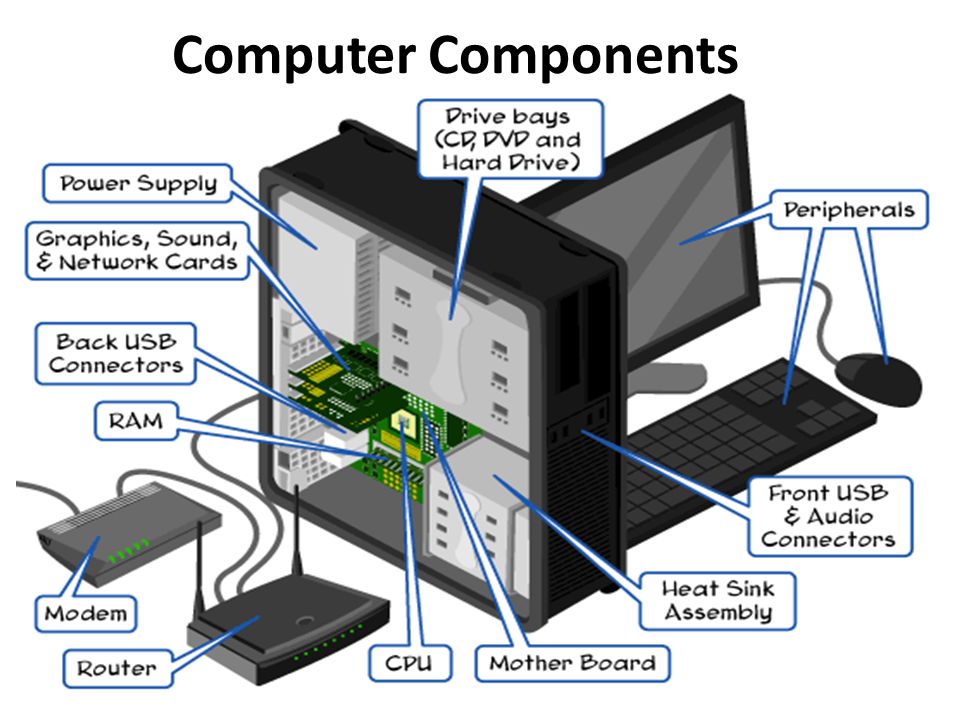
Will my PC run GTA 5? Gaming computer or laptop for GTA 5 What configuration is enough to play on the minimum system requirements? If you need to pick up components for your computer so that it can pull Grand Theft Auto 5, you are in the right place!
You can find out all this on our website: check online if GTA 5 will run on your PC? Also here you can find out how much Grand Theft Auto 5 weighs (how many gigabytes it takes on disk) and how much RAM it requires?
Your PC:
Edit
Enter PC configuration
Processor
Tip: If you enter a model without a manufacturer, for example: Core i5, not Intel Core i5 — it will be easier to find your specific model from the automatic hint
Video card
Tip: If you enter a model without a manufacturer, for example: GTX 1050, not NVIDIA GeForce GTX 1050, it will be easier to find your specific model from automatic hint
Operating system
Windows MEWindows XPWindows VistaWindows 7Windows 8Windows 8. 1Windows 10
1Windows 10
RAM
Hard disk capacity
MB
GB
Tb
Minimum requirements
-
Operating system:
Windows 8.1 64 Bit, Windows 8 64 Bit, Windows 7 64 Bit Service Pack 1, Windows Vista 64 Bit Service Pack 2Operating system check is not performed in the current version of the service. You yourself can make sure that your OS meets the requirements. Pay attention to the bitness of the system, if it is indicated: only 64-bit OS — there is no chance that the game will run on a 32-bit OS.
-
Processor:
Intel Core 2 Q6600 @ 2.40 GHz (quad-core) / AMD Phenom 9850 (quad-core) @ 2.5 GHz
-
Video card:
NVIDIA 9800 GT with 1 GB VRAM / AMD HD 4870 with 1 GB VRAM (DX 10, 10. 1, 11)
1, 11)
-
RAM:
4 GB
-
Disk space(HDD):
65 GBVolume check is not performed because it changes frequently. If you do not have an SSD drive, then we recommend installing a faster SSD drive, the speed of reading game assets depends on this (loading locations and loading textures during the game will be faster).
-
Overall result
Recommended requirements
-
Operating system:
Windows 8.1 64 Bit, Windows 8 64 Bit, Windows 7 64 Bit Service Pack 1Operating system check is not performed in the current version of the service. You yourself can make sure that your OS meets the requirements. Pay attention to the bitness of the system, if it is indicated: only 64-bit OS — there is no chance that the game will run on a 32-bit OS.
-
Processor:
Intel Core i5 3470 @ 3.2GHz (quad-core) / AMD X8 FX-8350 @ 4GHz (octa-core)
-
Video card:
NVIDIA GTX 660 2 GB VRAM / AMD HD7870 2 GB VRAM
-
RAM:
8 GB
-
Disk space(HDD):
65 GBVolume check is not performed because it changes frequently.