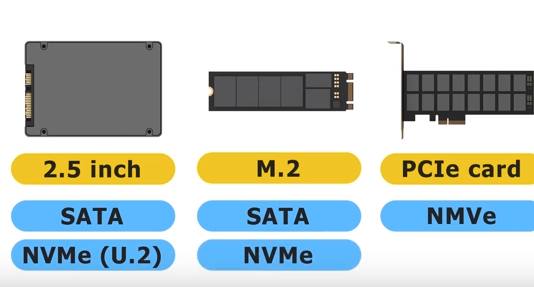Compare SSD M.2, mSATA, U.2, SATA Express
An M.2 SSD is not the same as an mSATA SSD. M.2 supports both SATA and PCIe storage interface options, while mSATA is SATA only. Physically, they look different and cannot be plugged into the same system connectors. The picture below shows an M.2 SSD and an mSATA SSD (you can see the connector is different, as are their card sizes). See below:
M.2 SSD Lengths
As the M.2 standard requires the SSDs (or, other types: WiFi, Bluetooth etc) only have chips on the upward facing side, this means that greater capacity drives are usually longer since they require more storage (NAND) chips. Generally there are up to five lengths of M.2, however not every motherboard or notebook can accommodate them all. 2230, 2242, 2260, 2280, 22110.
The numbers are decoded as width-length, so for 2242, this is 22mm wide and 42mm long. The most common supported form factors are 2242 and 2280 (42mm and 80mm long)
NVME
Non-volatile memory express, also known as NVMe or NVM Express, is a specification that allows a solid-state drive (SSD) to make effective use of a high-speed PCI Express (PCIe) bus in a computer. nVMe is a new communications protocol that allows for faster data transfers than before, especially with high end SSDs. It is actually a replacement to AHCI protocol which had been a replacement to the IDE protocol.
It is not a physical connection type. NVMe operates at the host controller and defines a command set and feature set for PCIe-based SSDs with the goals of increased and efficient performance and interoperability on a broad range of enterprise and client systems.
An NVMe connection allows a solid state drive to have its data read straight from a PCI-E slot on the motherboard. The drive draws power directly through the motherboard. More importantly, the NVMe drive will also draw data through the motherboard at a faster rate than SATA 3. Simply put, an NVMe can queue more data at once due to having access to more PCI-E lanes, vs an M.2 connected to a SATA port on the board.
The main benefits of NVMe with PCIe-based SSDs are reduced latency, increased Input/Output operations per second (IOPS) and lower power consumption, in comparison to SAS-based or SATA-based SSDs, through the streamlining of the I/O stack.
NVMe allows PCIe SSDs such as U.2, M.2 or PCI-Express SSDs to run at peak performance five times that of SATA with less power consumption.
These two protocols are used to read and write data. One uses PCI-E (NVMe) and the other doesn’t (SATA).
So if you are buying a new M.2 SSD, make sure it has NVMe on the label that is if your motherboard supports NVMe. It if does not you may want to consider upgrading your computer to a new one that supports new technology.
Will you notice the difference? Although read/write speeds of an M.2 NVMe are much faster than an M.2 SATA, you may or may not notice a difference depending on what you are doing.
For example, gaming and everyday multitasking you may not notice a difference. Heavy computations such as calculations, mathematical, algorithmic etc you would see the difference of using an M.2 NVMe due to the faster read/write speeds. This would also be the case for video and photo editing (since file sizes are typically larger), NVMe drives can offer much better results.
U.2
SFF-8639 later renamed to U.2 is another 2.5″ SSD like a SATA Express SSD, except U.2 isn’t limited by two lanes (up 10Gb/s performance). U.2 utilizes the PCIe 3.0 X4 (denotes four lanes) interface just like M.2, the main difference is that the capacity for these ultra-high-performance SSDs is not bound by a small circuit board size (more space for more flash-memory chips), so you can get higher capacity SSDs. However as of 2017, M.2 drives are now available in 2TB so the size advantage is a moot point.
As you can see below in the design of the outer casing, there is also better heat dissipation as they can get rather warm when running at incredible speeds. All the latest motherboards have U.2 ports, or add-in adapter cards like the Asus Hyper Kit that comes with the higher end boards.
The connections on U.2 style SSD drives is different than regular SATA connections. Note in the picture below, the extra 6 pin connector in the middle. This style connection is for U.2 only.
This style connection is for U.2 only.
As mentioned the newer style motherboards have the U.2 type connection which requires a cable similar to this one shown. The small square end connects to the motherboards U.2 connection, the other end connects to the U.2 SSD hard drive.
U.2 Summary
Connections: M.2 and U.2 are completely different connections and are not interchangeable.
U.2 vs M.2 PCIe: They both x4 PCIe lanes instead of the standard x2 PCIe lanes like a SATA or SATA Express port.
Drive Size: U.2 will support larger sizes, but today, there are M.2 drives that go up to 2TB so the amount of space each can support is becoming negligent.
Speed: In terms of speed (read/write speeds), it will purely depend on the speed of the SSD drive itself. As you can have a U.2 be faster than a M.2 or an M.2 faster than a U.2 if the read/write speeds are higher and the IOPS are bigger. It will all come down to the individual drive itself when determining which one is faster, not the physical M.2 or U.2 connection.
It will all come down to the individual drive itself when determining which one is faster, not the physical M.2 or U.2 connection.
For example, the Samsung 960 Pro will be faster than the Samsung 960 EVO. The read/write speeds as well as the IOPS are higher on the 960 Pro. There aren’t a lot of boards out right now that support the U.2 connection, but depending on where the market goes, it seems like M.2 drives are a lot more popular now due to the bigger sizes. That may change in the future, but for now, if you look at how M.2 and U.2 work, they are the same. They both use x4 PCIe lanes to achieve higher speeds.
M.2 FAQ
Q. How can M.2 support both SATA and PCIe?
A. The M.2 spec was designed to accommodate both a SATA and PCIe interface. M.2 SATA SSDs will use the same controller currently on typical 2.5 in SATA SSDs. M.2 PCIe SSDs will use a controller specifically designed to support the PCIe protocol.
Q. What is the difference between M.2 SATA and M.2 PCIe SSDs?
A. M.2 is the physical form factor. SATA and PCIe refer to the storage interface, the primary difference is performance and protocol. The M.2 spec was designed to accommodate both a SATA and PCIe interface for SSDs.M.2 SATA SSDs will use the same controller currently on typical 2.5 in SATA SSDs.M.2 PCIe SSDs will use a controller specifically designed to support the PCIe protocol.
An M.2 SSD can only support one protocol, but some systems have M.2 sockets that can support either SATA or PCIe
Q. Will an M.2 SATA SSD work if installed it inan M.2 PCIe SSD port or vice versa?
A. No. If the host system doesn’t support the PCIe protocol, the PCIe M.2 SSD will most likely not been seen by the BIOS and therefore would be incompatible with the system. Similarly, with an SATA M.2 SSD installed into a socket supporting PCIe M.2 SSDs only, the SATA M. 2 SSD would not be usable.
2 SSD would not be usable.
Q. Does an M.2 SSD support both SATA and PCIe?
A. No. An M.2 SSD will support either SATA or PCIe, but not both at the same time. In addition, system board sockets will be designated by manufacturers to support either SATA, PCIe, or in some cases, both. It is important to check your system’s manual to verify which technologies are supported; in some motherboards, there can even be sockets that support both and some limited to either SATA or PCIe only.
Q. What types of systems support M.2 SSD drives?
A. The motherboard in the system must support M.2 protocol. All NTI QuadStation computers support M.2 technology.
Q. What do the different module keys on the M.2 drives mean?
A. As mentioned above there are 3 commonly used key formats for M.2 SSD drives. B, M and B+M.
An M.2 SSD with the B-key edge connector may support SATA and/or PCIe protocol depending on your device, but can only support up to x2 performance on the PCIe bus.
An M.2 SSD with the M-key edge connector may support SATA and/or PCIe protocol depending on your device, and can support up to x4 performance on the PCIe bus, provided that the host system also supports x4.
An M.2 SSD with the B+M-key edge connector may support SATA and/or PCIe protocol depending on your device, but can only support up to x2 performance on the PCIe bus.
Q. What is the benefit of having both B and M keys?
A. The B+M keys on an M.2 SSD allow for cross-compatibility on various motherboards as long as the appropriate SSDs protocol is supported (SATA or PCIe). Some motherboard host connectors may be designed only to accommodate M-key SSDs, while others may only accommodate B-key SSD. The B+M keys SSD was designed to address this issue; however, plugging in an M.2 SSD into a socket will not guarantee it will work, as that will depend on having a shared protocol between the M. 2 SSD and the motherboard.
2 SSD and the motherboard.
Q. Are M.2 PCIe SSDs faster than M.2 SATA SSDs?
A. Yes. The PCIe interface is faster, as the SATA 3.0 spec is limited to ~600MB/s maximum speed, while PCIe Gen 2 x2 lanes is capable of up to 1000MB/s , PCIe Gen 2 x4 lanes is capable of up to 2000MB/s and PCIe Gen 3 x4 lanes with speeds of up to 4000MB/s.
Q. Are M.2 SSDs faster than regular 2.5″ SSDs?
A. No. Performance would likely be similar. it would also depend on the specific controller inside the host system that the SSDs were using as well as the internal layout and controller of each SSD. The SATA 3.0 specification supports up to 600MB/s whether in a 2.5-inch, mSATA or M.2 SSD form factors.
Q. How to I Clone an M.2 SSD’s to another M.2 or to a regular 2.5″ SATA drive?
A. Cloning an M.2 can be a bit tricky. Cloning from an M.2 to a regular 2.5″ drive will require an M.2 adapter (see above) depending on the type of M.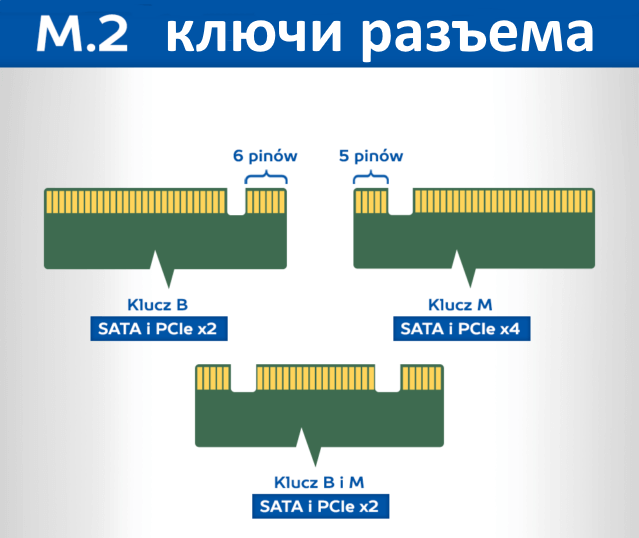 2 that you have (PCIe, SATA, mSATA etc). In our testing here is how we do it successfully
2 that you have (PCIe, SATA, mSATA etc). In our testing here is how we do it successfully
- We did not have consistent success attempting cloning directly to the M.2 with the OS loaded on it. The clone starts, but failed to rebooting during cloning process.
- We use Acronis Cloning software 2016
- We used a Kingston HyperX add-in card like the one shown above, with a Kingston Predator PCIe SSD
- Load the M.2 OS and all updates that you want to have on the cloned drive.
- Shut down and PULL the M.2 out of the main system, install into the HyperX add-in card.
- Move to another machine and install the addin card with the M.2 installed in it. This system should have its own boot drive, you are not using the M.2 to boot!
- Add the destination hard drive to that same cloning system and clone as usual with Acronis.
- When finished, shut the system down, and pull the drives. Test the cloned drive alone in the original system it should boot right to it.

- Remember never have BOTH the M.2 and destination drive connected at the same time. It messes up the boot process and could prevent the system from booting on either drive particularly if the clone process fails midway
The Future of M.2 SSDs
The next-generation M.2 PCIe SSDs will shift from utilizing the legacy AHCI drivers built into Operating Systems today to using a new architecture using a new Non-Volatile Memory Express (NVMe) host interface. NVMe was designed from the ground up to natively support NAND Flash-based (and possibly future non-volatile memory) SSDs and deliver even greater performance levels. Preliminary industry testing has indicated performance levels of 4–6 times greater than SATA Rev. 3.0 SSDs.
Laptops with M.2 SSD drives:
Compare PCI vs PCI Express | How Fast is USB 3.0 | What is DisplayPort | Monitor Connections
M.2 And SATA Express, Discussed
Skip to main content
When you purchase through links on our site, we may earn an affiliate commission.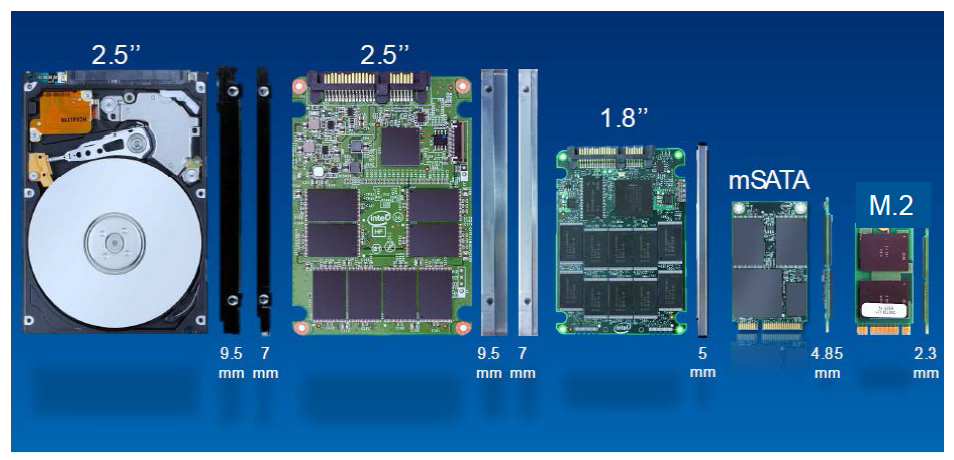 Here’s how it works.
Here’s how it works.
M.2 PCIe
Intel ratchets up the utility and flexibility of Z97 in a small but profound way. This is achieved by making the chipset’s port 13 and 14 far more flexible than they were in the past. Previously, those two ports facilitated two of the PCH’s six SATA interfaces. Now they’re flexible, accommodating two big pieces of storage infrastructure: SATA Express and M.2 PCIe.
M.2 PCIe isn’t anything new. As far back as September of last year we were covering that in SanDisk A110 PCIe SSD: Armed With The New M.2 Edge Connector. More recently, we posted Plextor M6e 256 GB PCI Express SSD Review: M.2 For Your Desktop, testing the M.2 PCIe-based SSD on a half-length, half-height add-in board. We were told Plextor was also planning a version without the adapter, which suggested that there’d be motherboards with the corresponding two-lane slots. That day should be today. But as boards equipped with M.2 PCIe slots start selling, SSDs able to drop into them are few and far between.
It’s actually pretty easy to mix up M.2 for PCIe and SATA. We’re facing the same sort of confusion experienced when mSATA surfaced for mini-PCIe slots. Except this time, it’s ever harder to distinguish between M.2 storage with SATA controllers and M.2 PCIe SSDs. So let’s just forget about the SATA-based drives and focus on storage natively designed to drop onto the PCI Express bus through the M.2 form factor.
This form factor is flexible in that it can be molded into a wide range of single- or double-sided PCBs. An M.2 device is 22 mm wide, easily fitting a processor and NAND flash packages. Build a longer PCB and you get more space to add flash. Considering Samsung can cram its 1 TB 840 EVO mSATA into roughly the same space as a M.2 2260 (60 mm-long) form factor, something like a M.2 22110 (110 mm-long) gives you a ton of space to work with. And as manufacturing advances, increasing density, it’s hard to imagine a day when M.2 will limit the upper bound of capacity.
Swipe to scroll horizontally
M.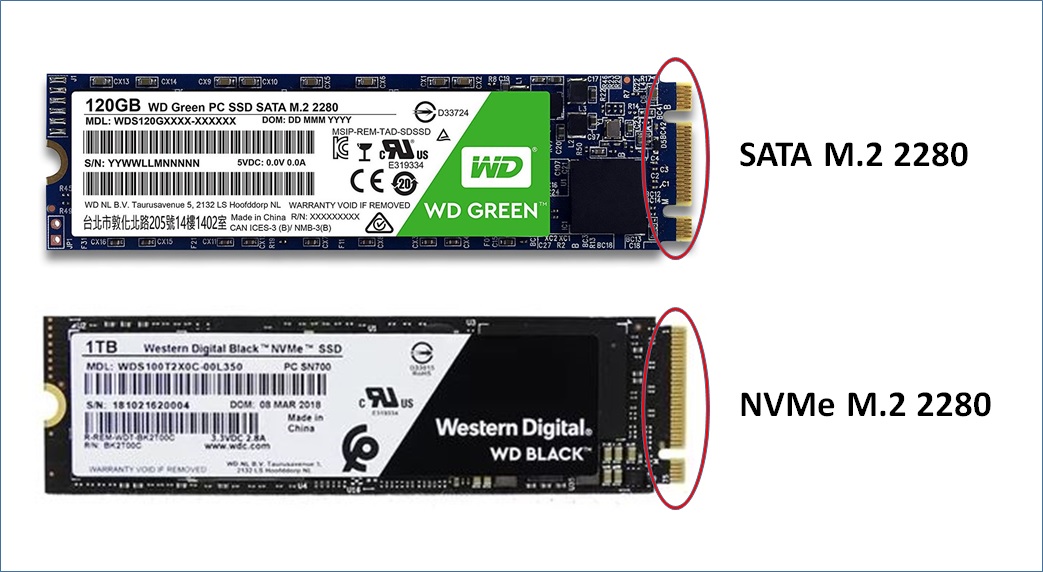 2 Real Estate (in mm) 2 Real Estate (in mm) |
42 mm (M.2 2242) | 60 mm (M.2 2260) | 80 mm (M.2 2280) | 110 mm (M.2 22110) |
|---|---|---|---|---|
| Single-Sided | 924 mm2 | 1320 mm2 | 1760 mm2 | 2420 mm2 |
| Double-Sided | 1848 mm2 | 2640 mm2 | 3520 mm2 | 4840 mm2 |
Most M.2 PCIe SSDs will utilize two PCI Express lanes (in the case of Z97 Express, of course that means second-gen transfer rates). But Samsung’s XP941 is unique in that it communicates over four. That makes it the most ideal candidate for testing ASRock’s Z97 Extreme6 and its four-lane PCI Express 30 Ultra M.2 socket.
SATA Express
SATA Express replaces SATA 6Gb/s. The Serial ATA International Organization realized that doubling SATA’s transfer rate again wasn’t going to be practical. As Paul Wassenberg of Marvell fame told me last year at Flash Memory Summit 2013, SATA Express makes a lot more sense.
As Paul Wassenberg of Marvell fame told me last year at Flash Memory Summit 2013, SATA Express makes a lot more sense.
As the working group scaled up SSDs from one to eight PCIe lanes in testing, power consumption went through the roof as lanes were attached. But with just two lanes at third-gen transfer rates, power didn’t increase much compared to a SATA 6Gb/s-connected equivalent drive, even as performance was vastly superior. We know from the challenges presented by 12 Gb/s SAS that a cost-effective implementation would be difficult to achieve for SATA. Meanwhile, SATA Express wouldn’t be as problematic. Given its PCI Express roots, however, cabling was the challenge to address.
Unlike M.2 PCIe SSDs, which can span up to four lanes, SATA Express uses just two. But whereas a M.2 PCIe-based drive is basically stuck to the motherboard, SATA Express employs cables to make more remote connections, just like SATA. This poses a few practical issues. An external PCIe-based SSD needs a signal from the clock generator. Carrying that signal over distance requires shielding and a beefier (more expensive) cable. So, to combat a prohibitively pricey implementation, the signal can be provided by the solid-state device itself.
Carrying that signal over distance requires shielding and a beefier (more expensive) cable. So, to combat a prohibitively pricey implementation, the signal can be provided by the solid-state device itself.
Gain a Port, Lose a Port
Based on Intel’s implementation of SATA Express in Z97, if you utilize the new technology, you lose access to two of the storage controller’s SATA 6Gb/s ports and the M.2 interface. If you instead choose to go with M.2 (the devices are more plentiful, after all), you can’t use SATA Express.
To help add a bit of clarity, I created the flow chart above to clarify M.2 PCIe and SATA Express, along with the AHCI and NVMe interface specifications.
On Z97, the PCH-provided M.2 and SATA Express ports are mutually exclusive. You cannot use both simultaneously. Asus is adding third-party SATA Express controllers to some boards, so obviously those are able to operate independently. And then there’s ASRock’s solution: borrowing four lanes from the CPU’s PCI Express controller to create the Ultra M. 2 slot. Let’s look at that in more depth…
2 slot. Let’s look at that in more depth…
Current page:
M.2 And SATA Express, Discussed
Prev Page High-Performance Storage On ASRock’s Z97 Extreme6
Next Page Z97 Express: The Same Old Bandwidth Limitations
Get instant access to breaking news, in-depth reviews and helpful tips.
Contact me with news and offers from other Future brandsReceive email from us on behalf of our trusted partners or sponsors
Tom’s Hardware is part of Future US Inc, an international media group and leading digital publisher. Visit our corporate site .
©
Future US, Inc. Full 7th Floor, 130 West 42nd Street,
New York,
NY 10036.
SATA vs M.2 SATA vs M.2 NVMe: Which SSD is better?
SSDs are gaining more and more popularity among ordinary users. But which type of SSD should you choose to upgrade your PC or laptop? How is 2.5″ SATA SSD different from M.2 SATA and M.2 SATA from M.2 NVMe? This is our article.
Solid state drives (SSDs) offer consumers better performance than standard hard drives (HDDs), so more and more people are choosing to buy them, especially now that their component prices have dropped significantly. Replacing an old hard drive with a new SSD is probably the most efficient way to speed up an old PC or laptop.
Replacing an old hard drive with a new SSD is probably the most efficient way to speed up an old PC or laptop.
In addition, the transition to an SSD drive will directly affect the boot speed of the operating system itself. The fact is that the data transfer rate of solid-state drives is an order of magnitude higher than that of HDDs. If you want your laptop or PC to boot up in seconds, replace your system HDD with an SSD.
The problem may arise when choosing specific types and models of components. There are several types of SSDs on the market, so not all buyers know which model is best for them. To help less experienced users, I have prepared a guide that outlines the most important differences between popular media types.
1. 2.5-inch SATA SSD — the most popular solution
2. M.2 SATA SSD — an alternative for a compact computer or laptop
3. NVMe SSD — drives for the most demanding users
4. So which type Should I still choose an SSD?
5. Where to buy
Where to buy
2.5″ SATA SSD is the most popular solution
2.5″ drive is currently the most popular and versatile solution. And all because they can be installed both in desktop computers and in most laptops (with the exception of the thinnest models, in which there is no 2.5-inch drive bay). In laptops we usually only have one space for such a drive, but in desktops you can mount several or even a dozen or so. In a PC, to install an SSD drive, you will need two SATA cables: power and signal.
SSDs themselves use a SATA interface with a maximum transfer rate of 6Gb/s, so you shouldn’t expect high performance from them. The fact is that even the best SATA SSD models provide sequential transfers of 500-560 MB / s, and the number of random operations reaches 90-100,000 IOPS. But at this stage, I want to reassure you. Since these parameters are about 10-100 times better than traditional HDDs, and they are enough for everyday tasks such as browsing the Internet, watching movies, playing or amateur video editing.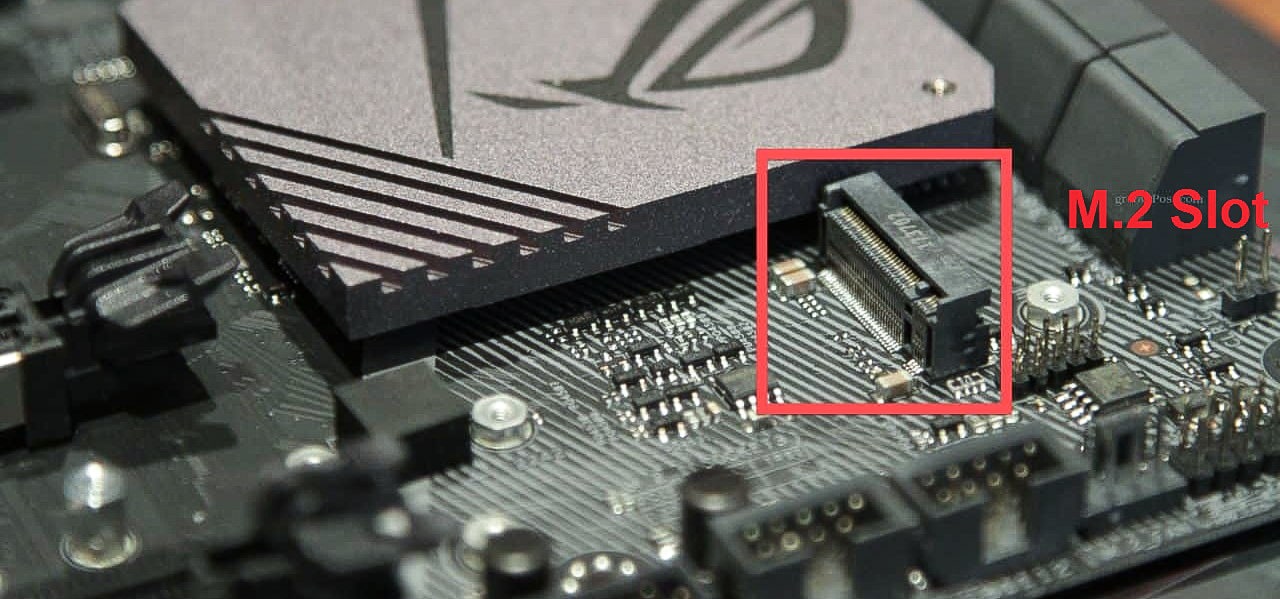
A separate category is the 2.5-inch SATA Express or U.2 PCI-Express models that offer better performance. However, these standards are mainly used for servers and cost a lot of money, so these SSD models are unlikely to interest you.
M.2 SATA SSD — an alternative for a compact computer or laptop
M.2 SATA models can be an interesting alternative to 2.5-inch SATA drives. These SSDs are much smaller. Most often we are dealing here with a small board «M.2 2280» (dimensions 22 x 80 mm), which is mounted directly into the M.2 slot on the motherboard. The advantages of this solution are obvious as there are no tangled wires. Unfortunately, there is one caveat. The fact is that in this case we must take into account a smaller number of available slots — usually there are one or two on the motherboard of a PC or laptop.
What do M.2 SATA SSDs look like in terms of performance? Surprise! These drives still use the SATA 6 Gb/s interface, so their performance is close to 2. 5-inch counterparts. So, sequential transfers reach 500-560 MB / s, and the number of random operations reaches 90,000-100,000 IOPS. The media can run on both desktops and laptops and is fully suitable for everyday use.
5-inch counterparts. So, sequential transfers reach 500-560 MB / s, and the number of random operations reaches 90,000-100,000 IOPS. The media can run on both desktops and laptops and is fully suitable for everyday use.
M.2 SATA media can be a lifesaver for small PCs and laptops where there is no space for a 2.5″ drive but an M.2 connector. However, it is worth remembering that such drives will only work in a connector that supports SATA or PCI-Express interfaces with SATA support (they are physically compatible with both B and M connectors, but you should check compatibility in the instructions for the motherboard before buying a drive). motherboard or laptop documentation).
Until recently, mSATA SSDs were also available for purchase, but they were gradually replaced by M.2 SATA models. Now they are very rare.
NVMe SSD drives for the most demanding users
M.2 PCIe models are becoming more and more popular. Recall that they used to use the AHCI protocol before, but now NVMe models dominate — hence the name M. 2 NVMe. These SSDs are likely compatible with most new computers and laptops. Like M.2 SATA models, M.2 NVMe/PCIe drives mount directly into the M.2 slot on the motherboard. That is, they also do not require additional cables. However, it must be an M-type connector that supports the PCI-Express interface (they cannot be installed in connector B for SATA drives). If you do not have such a connector on the computer motherboard, then do not despair. You can use a PCI-Express adapter (some drives come with it).
2 NVMe. These SSDs are likely compatible with most new computers and laptops. Like M.2 SATA models, M.2 NVMe/PCIe drives mount directly into the M.2 slot on the motherboard. That is, they also do not require additional cables. However, it must be an M-type connector that supports the PCI-Express interface (they cannot be installed in connector B for SATA drives). If you do not have such a connector on the computer motherboard, then do not despair. You can use a PCI-Express adapter (some drives come with it).
M.2 NVMe models use the PCI-Express interface and the NVM-Express protocol, so they provide much better performance than conventional SATA media. The best models of the PCIe 3.0 x4 standard provide transfer speeds up to 3000-3500 MB / s and the number of random operations at the level of 400-500k IOPS. Models using the PCIe 4.0 x4 interface are even faster, as their performance reaches 5000 MB / s and 700k IOPS, respectively. However, you must use a modern processor and motherboard that supports PCI-Express 4. 0, which is currently only available for AMD Ryzen 3000 and Ryzen Threadripper 3000 processors with the latest motherboards.
0, which is currently only available for AMD Ryzen 3000 and Ryzen Threadripper 3000 processors with the latest motherboards.
M.2 PCIe SSD should theoretically be of interest to the most demanding users who need very fast file access (for example, when processing 4K video). In normal applications, we will not feel any advantage over models using the SATA interface. M.2 PCIe SSDs are available at a price similar to conventional SATA drives, so in practice they are often chosen as a «backup» or reserve for the future — even for installation in computers that run only basic applications.
Still, at the moment, M.2 PCIe is bought more for the future than for real needs. And such drives cost a little more than their counterparts with a SATA interface. So you should think about the advisability of such a purchase if you have a limited budget.
So which type of SSD should I choose?
It all depends on your expectations, compatibility with specific equipment and, of course, on the available budget. Here is a comparison table of the main parameters of all three types of SSD drives to help you.
Here is a comparison table of the main parameters of all three types of SSD drives to help you.
| Disc type | 2.5″ SATA | M.2 SATA | M.2 PCIe |
| Connector | SATA | M.2 | M.2 |
| Interface | SATA | SATA | PCI-Express 3.0 / 4.0 |
| Capacity | up to 560 MB/s | up to 560 MB/s | up to 3500MB/s (PCIe 3.0)
up to 5000 MB/s (PCIe 4.0) |
| Benefits | Low price
Compatible with old computers / laptops |
No additional cables
Low price Compatible with compact/notebooks |
Good or very good performance
No additional cables Compatible with compact/notebooks |
| Disadvantages | Low performance
Must be connected with cables |
Low performance
Requires matching connector |
Appropriate connector required
Top models require cooling Higher price than SATA models |
| We recommend for | Old/cheap computers and laptops | Mini PCs and compact notebooks | New / efficient computers and laptops |
If you are looking for the cheapest solution, the 2. 5″ SATA drive is worth choosing. Although such models do not provide the highest performance, they are quite enough for everyday use. 2.5-inch media is also most appropriate for upgrading older hard drive-based configurations. M.2 SATA designs are also cheap, but they usually only work on smaller PCs and laptops where there isn’t room for a 2.5″ drive.
5″ SATA drive is worth choosing. Although such models do not provide the highest performance, they are quite enough for everyday use. 2.5-inch media is also most appropriate for upgrading older hard drive-based configurations. M.2 SATA designs are also cheap, but they usually only work on smaller PCs and laptops where there isn’t room for a 2.5″ drive.
If you have a modern computer, you should consider choosing an M.2 PCIe SSD. These SSDs aren’t much more expensive than SATA-enabled models, but they offer much better performance. We especially recommend this media type for professionals who need fast file access. At the moment, models that use the PCI-Express 3.0 interface seem to be the most cost-effective choice, but models that support PCI-Express 4.0 are gradually gaining popularity.
However, be sure to check that your computer or laptop is compatible with an M.2 SSD before purchasing it. In any case, the choice is yours, and our task is to help you with this.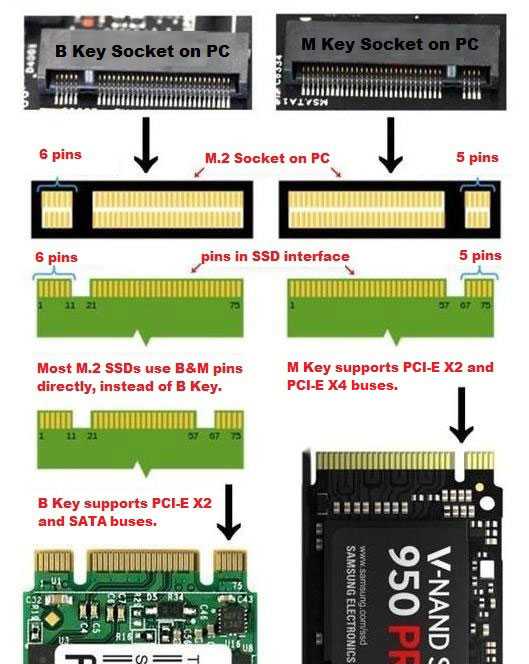
Where to buy
- All stores
Read also:
-
- Top 10 affordable 4K monitors
- TOP 10 gaming mice
SATA, M.2 SATA or M.2 NVMe — which SSD to choose
SSDs offer better options than standard HDDs, which is why more and more people are choosing to buy such media, especially now that their prices have dropped significantly. This is probably the best way to improve the performance of old equipment, and an integral part of the new kit.
A problem may occur when selecting media. There are several types of SSDs on the market, so not everyone knows which model will be the most suitable.
To help less experienced readers, we have prepared a guide that describes The most important differences between different types of media and their use .
2.5″ SATA SSDs are the most popular solution
2. 5″ drives are currently the most popular and most versatile solution — all because they can be mounted on desktops and most laptops ( the exception is in the thinnest designs where the 2.5″ drive bay is blocked. In laptops we usually only find one slot for such a drive, but in desktops you can mount several or even a dozen or so.0005
5″ drives are currently the most popular and most versatile solution — all because they can be mounted on desktops and most laptops ( the exception is in the thinnest designs where the 2.5″ drive bay is blocked. In laptops we usually only find one slot for such a drive, but in desktops you can mount several or even a dozen or so.0005
In a PC, this SSD requires two SATA cables: power and signal.
SATA SSD drives use SATA 6 Gb/s interface, so don’t expect high performance — the best models provide 500-560 MB/s sequential transfer, and the number of random operations reaches 90-100,000 IOPS. At this point, however, we have to reassure you — these settings are much better than traditional hard disk drives (HDD), and more than enough for everyday applications such as browsing the Internet, watching movies, playback or amateur movie editing.
A separate category is the 2.5-inch SATA Express or U.2 PCI-Express models that offer better performance.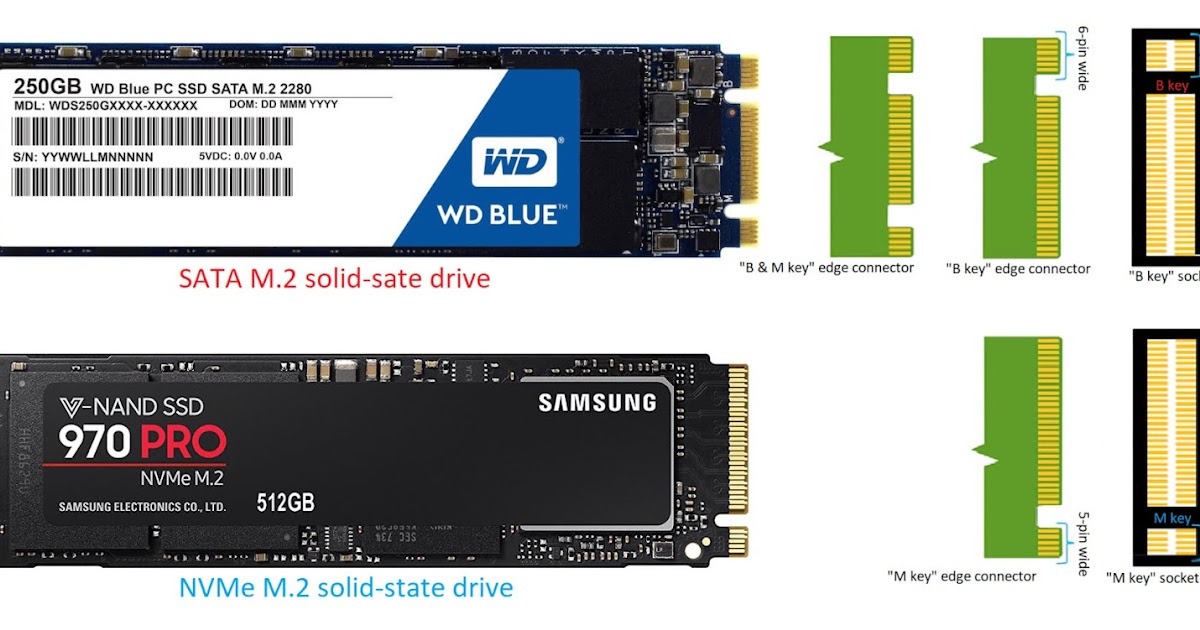 However, these types of designs are mostly used on servers and cost a lot of money, so you won’t be interested in most of them.
However, these types of designs are mostly used on servers and cost a lot of money, so you won’t be interested in most of them.
M.2 SATA SSD — a compact alternative
M.2 SATA models are an interesting alternative for 2.5″ SATA drives. These discs are much smaller — most often we are dealing with a small plate «M.2 2280» (dimensions 22×80 mm), which is mounted directly to the M.2 slot on the main board .
The advantage of this solution is that there are no tangled wires, but we have to reckon with fewer available slots (usually one or two).
What does it look like in terms of performance? These drives still use the SATA 6 Gb/s interface, so their performance is close to 2.5-inch counterparts — the serial transfer rate reaches 500-560 MB/s, and the number of random operations is up to
-100000 IOPS.
M.2 SATA media can be a lifesaver for small PCs and laptops where there is no room for a 2.5″ drive. However, it is worth remembering that such drives will only work in a connector that supports the SATA or PCI-Express and SATA interface (they are physically compatible with both B and M connectors, but it is worth confirming compatibility in the instructions for the motherboard or laptop ).
B key discs are compatible with slot B, key M discs are compatible with M slot, and B+M key discs are compatible with both slots.
Until recently, mSATA SSDs were also available, but have been replaced by M.2 SATA models.
NVMe SSD drives for the most demanding users
M.2 PCIe models are becoming increasingly popular (they used to be AHCI models, but now NVMe models dominate — hence the name M.2 NVMe), which will work on newer computers and laptops.
Like M.2 SATA models, M.2 NVMe/PCIe drives mount directly into an M.2 slot on the motherboard (no additional cables required). However, it must be an M-type connector that supports the PCI-Express interface (they cannot be installed in connector B for SATA drives). If you don’t have one on your computer, you can use an adapter installed in the PCI-Express slot (some drives come with them).
M.2 NVMe models use the PCI-Express interface and the NVM-Express protocol, so they provide much better performance than conventional SATA media. The best models under PCIe 3.0 x4 provide transfer speeds up to 3000-3500 MB / s and the number of random operations at the level of 400,000 — 500,000 IOPS. PCIe 4.0 x4 models perform even better with performance up to 5,000 MB/s and 700,000 IOPS, respectively (requires a modern processor and motherboard that supports PCI-Express 4.0 bus — currently only available with processors AMD Ryzen 3000 and Ryzen Threadripper 3000 with latest motherboards).
The best models under PCIe 3.0 x4 provide transfer speeds up to 3000-3500 MB / s and the number of random operations at the level of 400,000 — 500,000 IOPS. PCIe 4.0 x4 models perform even better with performance up to 5,000 MB/s and 700,000 IOPS, respectively (requires a modern processor and motherboard that supports PCI-Express 4.0 bus — currently only available with processors AMD Ryzen 3000 and Ryzen Threadripper 3000 with latest motherboards).
M.2 PCIe SSD should theoretically be of interest to the most demanding users who need very fast file access (for example, when processing 4K movies). In normal applications, we will not feel their advantages over models using the SATA interface. M.2 PCIe SSDs are available at a price similar to conventional SATA drives, so in practice they are often chosen as a “backup” even for computers with basic applications.
The best M.2 PCIe SSDs use a heatsink to help dissipate heat from the system. However, this element may interfere with the installation of media in a laptop
Which SSD model should I choose?
Which disc to choose? It depends on your expectations, your equipment and of course your available budget.
| Disc type | 2.5″ SATA | M.2 SATA | M.2 PCIe |
|---|---|---|---|
| Connector | SATA | M.2 | M.2 |
| Interface | SATA | SATA | PCI Express 3.0/4.0 |
| Performance | up to 560 MB/s | up to 560 MB/s | up to 3500 MB/s (PCIe 3.0) up to 5000 MB/s (PCIe 4.0) |
| Benefits | » Low price » Compatible with older computers |
» No additional cables » Low price » Compatible with compact computers |
» Good to very good performance » No additional cables » Compatible with compact computers |
| Disadvantages | » Low performance » Need to connect wires |
» Low performance » Requires matching connector |
» Requires matching connector » Top models require cooling » Higher price than SATA |
| Recommended for | Old/cheap computers and laptops | Mini PCs and compact notebooks | New/efficient computers and laptops |
If you are looking for the cheapest solution, the 2.