History Of Graphics card motherboard slots:- PCI VS AGP VS PCI-Express VS Integrated graphics.
What Types Of Graphics Card Slots Are Out There?
Over the years, computers supported different slots for dedicated graphics cards to your computers. Some of them were made for graphics cards along. In this post, we will look at the various types of these slots. Which appeared on motherboards over the year, and how each kind was more advanced than the one before. We will also take a look at integrated graphics, which’s a type of graphics cards to get if you don’t need too much graphical power.
While most of these slots are not in use today, you can find many motherboards & cards that supported them used from eBay. For that purpose, I have added links to that below each type, so you could check their availability or price.
Now, let’s get started~
Quickly go to:-
- Integrated Graphics
- ISA (1981 – 1993~)
- PCI (1992-2004~)
- AGP (1997~ – 2004)
- PCI-Express
- Conclusion
- Sources & Useful Links
- See Also:-
Integrated Graphics
As its name implies. Integrated graphics card is integrated into the motherboard chipset, or inside the CPU itself. Unlike all the other graphics card types mentioned here. Integrated graphics don’t have its own memory, it uses the main ram instead. This can greatly affect their performance, but for that very reason, they tend to be cheap.
Integrated graphics are common in business laptops. Since one wouldn’t need too much graphical power if you plan on using the computer for typing reports, spreadsheets editing or sending E-Mails. They are also good and more than capable for running older games. They may also allow you to play a limited set of modern games on low settings, but I advise you to not push your luck with one if you really care about that.
Many motherboards come with integrated graphics off the bat, with the ability to add a dedicated graphics card whenever you need to. In case of laptops, you need to weight your options, as it’s usually won’t be possible to change your graphics card.
Another name for Integrated Graphics is On-Board graphics. Intel HD graphics is one of the known ones.
ISA (1981 – 1993~)
ISA stands for Industry Standard Architecture. It is the oldest & slowest slot we discuss here. It supported a bandwidth of up to 8 MB/S. Came in 8-bit & 16-bits versions. There was an attempt to produce a 32-bits version, but it failed.
Because it was a generic expansion slot, ISA supported other types of devices besides graphics cards, like modems, sound cards and more. One of the most common peripherals used on it was the Ad Lib sound card.
PCI completely replaced ISA later on, not just for graphics cards, but for all sort of devices.
Buy and check the price of ISA Graphics Cards on eBay:-
PCI (1992-2004~)
Created in 1992. PCI stands for “Peripheral Component Interconnect”. Before it was replaced by AGP many years later, it used to be the standard slot to add a graphics card after ISA, until the increasing needs for bandwidth outgrew the bandwidth it provides. It had multiple versions, starting from V 1.0, which appeared in 1992, to V 3.5, which appeared in 2004. It supported multiple bus bandwidths:-
It had multiple versions, starting from V 1.0, which appeared in 1992, to V 3.5, which appeared in 2004. It supported multiple bus bandwidths:-
-
- 32-bit version, supported bandwidth of 133 MB/s at 33 MHz – this is the standard configuration
- 32-bit version, supported bandwidth of 266 MB/s at 66 MHz or 64-bit at 33 MHz
- 64-bit version, supported bandwidth of 533 MB/s at 66 MHz
PCI is also known as conventional PCI, Parallel PCI or Legacy PCI. These names help us distinguish it from the modern PCI Express slot, which we will talk about in more details later in this article. As for the time of me writing this post, there’s not many motherboards that support it, and it’s a matter of time when you won’t find any.
Besides graphics cards, PCI supported all sorts of devices, not just graphics cards, from sound cards, USB ports cards, network cards, modems and more. Many of these functionalities are done using PCI-E nowadays, making the slot only viable to those with legacy hardware that still works (and so their owners have no reason to replace them).
Buy and check the price of PCI Graphics Card on eBay:-
AGP (1997~ – 2004)
Originally appeared in 1997. AGP stands for “Accelerated Graphics Port”. Unlike PCI, which was designed to attach all sorts of hardware to a computer, including graphics & sound cards. AGP was designed specifically for graphics cards, and its design was based on the PCI slot.
AGP allows the graphics card to communicate directly to the CPU. It doesn’t share the bus of any PCI slot on the same motherboard. It supported higher transfer rates than legacy PCI slots, and used a simpler handshaking process. Just like the case of PCI-E, AGP supports multiple speeds:- 1X, 2X, 4X or 8X. It also came in multiple versions, starting from AGP 1.0, and up until AGP 3.5. You can see the technical details in the following table:-
| Specification | Voltage | Clock | Speed | Transfers/clock | Rate (MB/s) |
AGP 1. 0 0 |
3.3 V | 66 MHz | 1× | 1 | 266 |
| AGP 1.0 | 3.3 V | 66 MHz | 2× | 2 | 533 |
| AGP 2.0 | 1.5 V | 66 MHz | 4× | 4 | 1066 |
| AGP 3.0 | 0.8 V | 66 MHz | 8× | 8 | 2133 |
| AGP 3.5* | 0.8 V | 66 MHz | 8× | 8 | 2133 |
AGP was started to be replaced by PCI-Express starting from 2004. By 2008, it was harder to find AGP cards in the market.
Buy and check the price of AGP Graphics Card on eBay:-
PCI-Express
PCI-Express is the most widely used expansion slot nowadays. If you bought a brand-new graphics card today, it’s going to require PCI-Express slot on your motherboard. PCI-Express is also known as PCI-E, it supports multiple speeds:- 1X, 2X, 4X, 8X, & 16X (The length of the slot determines the speed, see the various slots in the picture for reference). Both your motherboard & card has to support the speed in order to benefit from it. It provides the most bandwidth among all the graphics cards slots we talk about here (up 63.02 GB/s, according to PCI-E V 5.0, the next version allows for double that). You can see technical details on all PCI-E versions in the following table, including the bandwidth:-
Both your motherboard & card has to support the speed in order to benefit from it. It provides the most bandwidth among all the graphics cards slots we talk about here (up 63.02 GB/s, according to PCI-E V 5.0, the next version allows for double that). You can see technical details on all PCI-E versions in the following table, including the bandwidth:-
| PCI Express | Introduced | Line | Transfer | Throughput | ||||
| version | code | rate | x1 | x2 | x4 | x8 | x16 | |
| 1 | 2003 | 8b/10b | 2.5 GT/s | 250 MB/s | 0.500 GB/s | 1.00 GB/s | 2.0 GB/s | 4.0 GB/s |
| 2 | 2007 | 8b/10b | 5. 0 GT/s 0 GT/s |
500 MB/s | 1.000 GB/s | 2.00 GB/s | 4.0 GB/s | 8.0 GB/s |
| 3 | 2010 | 128b/130b | 8.0 GT/s | 984.6 MB/s | 1.969 GB/s | 3.94 GB/s | 7.88 GB/s | 15.75 GB/s |
| 4 | 2017 | 128b/130b | 16.0 GT/s | 1969 MB/s | 3.938 GB/s | 7.88 GB/s | 15.75 GB/s | 31.51 GB/s |
| 5 | 2019 | 128b/130b | 32.0 GT/s[iv] | 3938 MB/s | 7.877 GB/s | 15.75 GB/s | 31.51 GB/s | 63.02 GB/s |
| 6.0 (planned) | 2021 | 128b130b & PAM-4 | 64.0 GT/s | 7877 MB/s | 15.754 GB/s | 31.51 GB/s | 63.02 GB/s | 126.03 GB/s |
Nowadays, it’s common for motherboard contains more than one PCI-E slot. If your motherboard contains multiple PCI-E ports, make sure you install your graphics card in the fastest ones. It’s uncommon for the different slots on the same motherboard to have different speeds. e.g. One slot supports 16X, while the other two support 8X only. For that reason, it’s better to consult your motherboard manual to know the details.
It’s uncommon for the different slots on the same motherboard to have different speeds. e.g. One slot supports 16X, while the other two support 8X only. For that reason, it’s better to consult your motherboard manual to know the details.
Buy and check the price of various PCI Express graphics cards in Amazon & eBay:-
#CommissionsEarned
Conclusion
We have gone through multiple graphics cards slot types that were used in the last decades. And there’s no doubt that PCI-E could be replaced by an even better someday in the future. That may not happen soon, as we keep getting new versions of it, just like we did for AGP back in the day. For the most part, those looking to buy a new computer only need to know whether they should get a dedicated or integrated graphics. If you’re into buying an old PCs to play older games on, in which case knowing about the older slots types can help you a lot there.
I hope this post helped you know the difference between the different graphics card slots. I hope to see you again in another article.
I hope to see you again in another article.
Sources & Useful Links
- Industry Standard Architecture (Wikipedia)
- PCI Express (Wikipedia)
- Accelerated Graphics Port (Wikipedia)
- Conventional PCI (Wikipedia)
See Also:-
-
- What are the advantages & disadvantages of using a Trackball? And why you should use one
- What’s the difference between remake & remaster? (With multiple examples).
Comparison between the PCI and AGP bus
Comparison between the PCI and AGP bus
Comparison
between the Peripheral Component Interconnect (PCI) and the Accelerated
Graphics Port (AGP)
AGP will deliver a peak bandwidth
that is 4 times higher than the PCI bus using pipelining, sideband addressing,
and more data transfers per clock.
It will also enable graphic
cards to execute texture maps directly from system memory instead of forcing
it to pre-load the texture data to the graphics card’s local memory.
Features that set AGP apart from PCI
-
Probably the most important
feature of AGP is DIME (direct memory execute). This gives AGP chips the
capability to access main memory directly for the complex operations of
texture mapping. -
AGP provides the graphics card
with two methods of directly accessing texture maps in system memory: pipelining
and sideband addressing. -
AGP makes multiple requests
for data during a bus or memory access, while PCI makes one request, and
does not make another until the data it requested has been transferred. -
AGP doesn’t share bandwidth
with other devices, whereas the PCI bus does share bandwidth.
|
|
|
|
|
|
Pipelined Requests | Non-pipelined |
|
|
Address/Data de-multiplexed | Address/Data multiplexed |
|
|
Peak at 533 MB/s in32 bits | Peak at 133 MB/s in 32 bits |
|
|
Single target, single master | Multi target, multi master |
|
|
Memory read/write only No other input/output operations |
Link to entire system |
|
|
High/low priority queues | No priority queues |
What does all this mean?
| DIME | short for Direct Memory Execute, DIME allows for video card to use some of the main memory for texture memory with 3D graphics.  Usually video cards have 4 MB of Usually video cards have 4 MB ofRAM, some have 8 MB of RAM, but DIME allows for 12, 16, or even more memory to be used by allocating some of the main system memory. |
| Pipelining | As you should know from reading Hennessy and Patterson’s ‘great’ Computer Architecture book, pipelining is an implementation technique whereby multiple instructions are overlapped in execution. A pipeline is just like an assembly line. There are various different steps (pipe stage or pipe segments) that contribute to the end result. Each of these steps are done in parallel. The opposite of a pipelined architecture is a sequential architecture, in which steps are completed sequentially or one after another, not in parallel. |
| Sideband addressing |
the AGP bus uses sideband signals to send addressing information separately from data. This technique allows addresss informaton to be presented to the bus concurrent with a data transaction.  The result is a more efficient use of the The result is a more efficient use of theAGP bus for data transfers. With sideband addressing, AGP utilized 8 extra «sideband lines» which allow the graphics controller to issue new addresses and requests simulataneously while data continues to move from previous requests on the main 32 data/address wires. |
| Bandwidth | the amount of data a network can transport in a certain period of time — it is the capacity for the rate of transfer, which is usually expressed in bits per second. |
-
AGP’s is pipelined therefore
requests are executed in parallel, making execution faster than the non-pipelined
PCI bus. -
AGP’s address/data is de-muxed,
therefore the AGP pipeline can work with the data gotten from the de-mux.
The PCI bus’s address/data remained muxed so that the non-pipelined PCI
bus works with the data gotten from the mux.
Further comparisons between AGP and PCI
-
AGP is a port (it only connects
two nodes) while PCI is a bus -
AGP does not replace the PCI
bus, it is a dedicated connection that can be used only by the graphics
subsystem -
AGP and PCI also differ in terms
of their minimum length and alignment requirements for transactions.
AGP transaction are multiples of 8 bytes in length and are aligned on 8
byte boundaries, while PCI transactions must be multiples of 4 bytes and
are aligned on 4 byte boundaries.
Benchmark Analysis
Benchmark — individual
programs or a mixture of programs that are run on a target computer to
measure the overall performance of the system, or to measure more specific
aspects of the performance, such as graphics applications, I/O processing,
etc. Any aspect of the computers performance that matters to the
user can be benchmarked.
To find out if the AGP bus
itself is responsible for better performance, it is necessary to use two
identical cards. Actually, cards that are identical other than the
different slot types.
Unreal Demo, by GT Interactive
Software — used a time demo to measure the frames per second (FPS) of the
3D rendering:
Result:
AGP = 18.36 FPS and PCI = 18.1 FPS
Windows 95 Benchmarks
— 3D Winbench Large Texture Scene
AOPEN AX6L
FIC KL-6011
-
High resolution parts of the
large textures have to be swapped to main memory, which has a large impact
on the PCI system.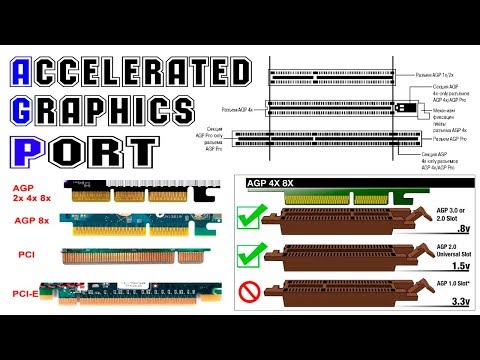 We can see that AGP’s DIME (direct memory execute)
We can see that AGP’s DIME (direct memory execute)
system handles it much better
Results
-
The current PCI bus supports
a data transfer rate up to 133 MB/s, while AGP (at 66 mhz) supports up
to 533 MB/s, which makes the AGP bus substantially faster. -
The result of AGP is a much
smoother frame rate and the ability to display 3D graphics and video that
is many time more realistic and much higher quality than even before found
on a PC. -
AGP opens the door for high
quality performance, high quality 3D by eliminating bottlenecks via direct
access to system memory.
Copyright ©
1998, Hank Kuo and Adam Labelson.
Answered: PCI vs. AGP vs. PCIe? Time to Upgrade! (2022)
Wondering what the difference is between PCI-Express, PCI, and AGP? If you’re still using a computer with a PCI or AGP slot, it’s likely time to upgrade your PC!
PCI vs. AGP vs. PCI-Express
PCI-Express is currently the dominant bus for connecting expansion cards and devices (alongside USB, which is used for externally connected devices). AGP and PCI are typically no longer relevant due to their slow throughput rates of 2133 MB/s and 533 MB/s, respectively. The modern PCI-Express bus (version 5.0), on the other hand, can reach up to 63 GB/s when 16 lanes are used.
AGP and PCI are typically no longer relevant due to their slow throughput rates of 2133 MB/s and 533 MB/s, respectively. The modern PCI-Express bus (version 5.0), on the other hand, can reach up to 63 GB/s when 16 lanes are used.
Check out the complete list of CPUs supporting PCIe 5.0 in Which Intel and AMD CPUs Support PCIe 5.0?
What Is PCI?
PCI stands for Peripheral Component Interconnect. PCI is a computer bus used for attaching devices to a computer via expansion boards.
After PCI was introduced in 1992, computer owners could use PCI slots on a motherboard for attaching numerous types of expansion boards. PCI expansion boards include graphics cards, sound cards, modems, TV tuners, additional USB ports, and hard drive adapters.
When PCI was introduced, it replaced various other slots on a motherboard, such as ISA and VESA Local Bus (VLB).
PCI can reach a throughput of 533 MB/s.
Even in 2021, there are still a few motherboards available with PCI slots alongside newer ports. However, for any new PC build, you’ll probably want to skip this feature.
However, for any new PC build, you’ll probably want to skip this feature.
What Is AGP?
AGP stands for Accelerated Graphics Port. An AGP slot on a PC’s motherboard is used for connecting a graphics card to the PC. AGP was introduced in 1997 as a replacement for the slower PCI (Peripheral Component Interconnect) bus.
Rather than sharing the bandwidth of the PCI bus with other devices, AGP provides a dedicated bus for the video card. AGP had double the bandwidth compared to PCI and could read textures directly from system memory, unlike PCI, which had to copy the textures.
AGP had a throughput of up to 2133 MB/s, compared to PCI’s 533 MB/s maximum.
Starting in 2004, PCI-Express began replacing AGP and PCI.
What Is PCI-Express?
PCI-Express (PCIe) is an electrical bus used in nearly all modern consumer and server PCs. PCIe slots on desktop PCs allow for connecting various expansion boards, including graphics cards, sound cards, video capture cards, network/Wi-Fi cards, storage devices, and more. PCI-Express is the successor of PCI.
PCI-Express is the successor of PCI.
PCIe 5.0 is the latest version of PCI-Express on the market.
PCIe 5.0 x16 can reach speeds of 63 GB/s.
Snickerdo / Wikimedia
How Fast Is PCIe?
PCI-Express speeds are based on the PCI-Express version and the number of lanes used. One lane is referred to as x1, two lanes as x2, etc. PCI-Express technically supports up to a width of x32. However, most consumer motherboards have some set of these PCIe widths: x1, x2, x4, x8, x16.
| PCIe 4.0 | PCIe 5.0 | |
|---|---|---|
| x1 Bandwidth | 2 GB/s | 4 GB/s |
| x2 Bandwidth | 4 GB/s | 8 GB/s |
| x4 Bandwidth | 8 GB/s | 16 GB/s |
| x8 Bandwidth | 16 GB/s | 32 GB/s |
| x16 Bandwidth | 32 GB/s | 63 GB/s |
Intel’s 12th generation CPUs currently provide PCIe 5. 0 support for CPU lanes (i.e., one x16 or two x8 PCIe slots) and PCIe 4.0/3.0 speeds for the remaining lanes.
0 support for CPU lanes (i.e., one x16 or two x8 PCIe slots) and PCIe 4.0/3.0 speeds for the remaining lanes.
The bandwidth for each PCIe 5.0 lane is 4 GB/s. 4 GB/s per lane means that if you use a PCI-Express 5.0 x16 device, it would have up to 64 GB/s of bandwidth available to it.
NVMe M.2 SSD cards use 2 or 4 lanes, which means they have 4–8 GB/s available to them with PCIe 4.0.
Samsung 980 1TB M.2 SSD
Check Price on Amazon
Amazon Affiliate Link
NVMe PCIe add-in cards can use up to 16 lanes in an x16 slot, thus having up to 32 GB/s of bandwidth available to them with PCIe 4.0.
In comparison, PCIe 3.0 has half of the bandwidth of PCIe 4.0.
| x1 Bandwidth | 1 GB/s |
|---|---|
| x2 Bandwidth | 2 GB/s |
| x4 Bandwidth | 4 GB/s |
| x8 Bandwidth | 8 GB/s |
| x16 Bandwidth | 16 GB/s |
Which CPUs Support PCIe 4.
 0 and PCIe 5.0?
0 and PCIe 5.0?
PCIe 5.0
Intel’s 12th generation Core processors, code-named «Alder Lake,» support PCIe 5.0. Intel 12th Gen Core CPUs use an LGA 1700 socket.
AMD has not yet released its PCIe 5.0 processors but is expected to include PCIe 5.0 support in their next-generation Zen 4 architecture, which AMD is expected to release in September, 2022.
Check out the complete list of CPUs supporting PCIe 5.0 in Which Intel and AMD CPUs Support PCIe 5.0?
PCIe 4.0
Most of AMD’s Ryzen 3000 and 5000 series, Ryzen Threadripper 3000 series, and Ryzen Threadripper Pro 3000 series processors support PCIe 4.0. Intel’s 11th generation processors, code-named «Rocket Lake,» support PCIe 4.0.
AMD Ryzen 9 5900X
Check Price on Amazon
Amazon Affiliate Link
Check out the complete list of CPUs supporting PCIe 4.0 in Which Intel and AMD CPUs Support PCIe 4.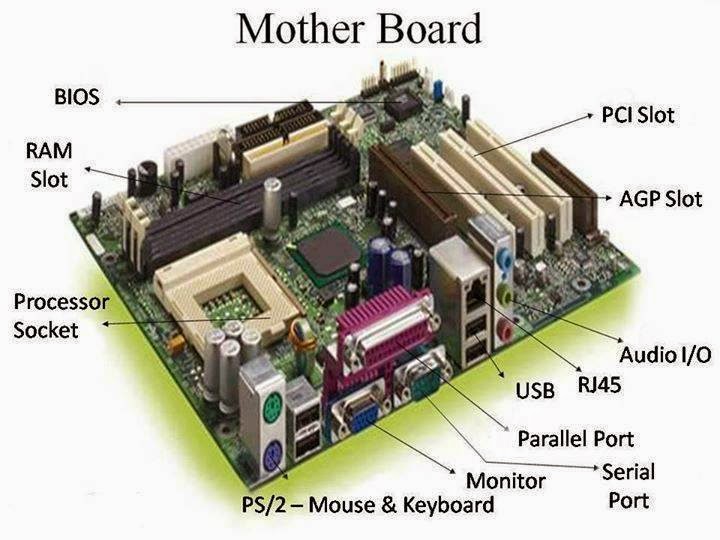 0?
0?
Other Considerations When Building a PC
Want to brush up on other new technologies to consider when building a computer? Check out these articles:
- Cases:
- How to Choose the Best PC Case
- CPUs:
- Which Intel and AMD CPUs Support PCIe 5.0?
- Which Intel and AMD CPUs Support PCIe 4.0?
- LGA 1700 CPU List
- LGA 1200 CPU List
- Look up an Intel or AMD CPU on TechReviewer for related recommendations:
- CPU Coolers:
- What is the Best Type of CPU cooler for a Gaming PC?
- How to Choose a CPU Cooler for Your PC
- Best LGA 1700 CPU Cooler for Intel’s 12th Gen Core Processors
- Best AM4 CPU Cooler for AMD Processors
- Storage:
- Can an SSD Improve PC Gaming Performance? and Does an SSD Increase FPS for PC Gaming?
- Storage Type Comparison: M.2, U.2, NVMe, SATA, SSDs, HDDs
- Memory:
- How to Choose the Best RAM for Your PC
- How Much RAM Do You Need for Gaming? and Is 32 GB of RAM Worth It for Gaming?
- DDR4 vs.
 DDR5? Which You Should Buy
DDR5? Which You Should Buy - Is DDR5 Worth It? The Benefits of DDR5 and What Is DDR5?
- Which Intel and AMD CPUs Support DDR5?
- PCI-Express:
- Is PCIe 5.0 Worth It?
- Motherboards:
- Which Motherboards Support PCIe 5.0?
- Which Motherboards Support PCIe 4.0?
- Which Motherboard Should You Buy for Intel’s 12th Gen CPUs?
- Graphics Cards:
- Which Graphics Cards Support PCIe 4.0?
- Power Supplies:
- How to Choose the Best Power Supply for a Gaming PC
- How to Choose a PC Power Supply
- Keyboards:
- Best Mechanical Keyboard for Gaming
- Monitors:
- How to Choose a Gaming Monitor
Learn More About PCI-Express
Want to brush up on the latest PCIe products, versions, and features? Check out the articles in this PCI-Express series:
- What is PCIe?, What is PCIe 5.
 0?, and What is PCIe 4.0?
0?, and What is PCIe 4.0? - Is PCIe 5.0 Worth It? and Is PCIe 4.0 Worth It?
- Which Intel and AMD CPUs Support PCIe 5.0?
- Which Intel and AMD CPUs Support PCIe 4.0?
- Which Motherboards Support PCIe 5.0?
- Which Graphics Cards Support PCIe 4.0?
- How Fast is PCIe 5.0? and How Fast is PCIe 4.0?
- Is PCIe Backward Compatible?
- Can I Put a PCIe x4 or x8 Card in an x16 Slot?
- Can I Use a PCIe 4.0 NVMe SSD in a PCIe 3.0 Motherboard Slot?
- Can I Use a PCIe 3.0 NVMe SSD in a PCIe 4.0 Motherboard Slot?
- Can I Use a PCIe 4.0 Graphics Card in a PCIe 3.0 Slot?
- Can I Use a PCIe 3.0 Graphics Card in a PCIe 4.0 Slot?
- What is the Latest Version of PCIe?
- PCI vs. AGP vs. PCIe? Time to Upgrade!
Have a suggestion or correction for this article? Send us an email at:
[email protected]
You can also contact the author at:
[email protected]
What kind of expansion slot should you use for your video card?
| Video card information |
|---|
|
What kind of expansion slot should you use for your video card?
There’s lots of slots
To add a video card to your computer, you have to pick an
expansion slot.
There have been many kinds of expansion slots over the years so most
motherboards
contain more than one kind of slot. They usually have a few of
the older slots and a few of the newer ones. The slots differ greatly in
speed so you need to pick the right kind of slot.
The motherboard shown above includes most of the slots that you’ll run into
these days. It’s a little unusual in that you don’t often see motherboards
which have both PCI-Express slots and an AGP slot. The best slot to use for
video cards is the PCI-Express x16 slot. The next best is the AGP slot. The
next best is a PCI-Express x1 slot but video cards which fit that slot are
very hard to find as of late 2006. The
worst choice for a video card is a PCI slot. If you’re building or buying a
new computer then be sure to get one with a PCI-Express x16 slot. You
shouldn’t buy anything else. Some low-budget computers are sold with
integrated video
and have neither a PCI-Express x16 slot or an AGP slot.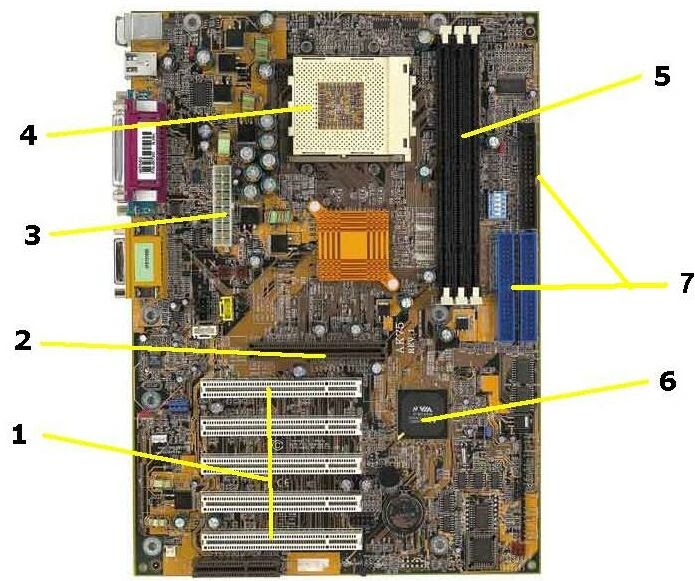 With that kind of
With that kind of
computer you’re stuck using a very slow PCI slot when upgrading your video
system. You definitely want to avoid that situation. Many
low-budget computers with integrated video include either a PCI-Express x16
slot or an AGP slot so be sure to get one of those. That way you’ll have
good choices available if you decide to upgrade your video system. If you
only have a PCI slot then your upgrade choices are extremely limited,
underpowered, and overpriced.
| Slot kind | Year of introduction | Peak transfer speed |
|---|---|---|
| PCI-Express x16 | 2004 | 4 GB/s write speed and 4 GB/s read speed simultaneously |
| PCI-Express x1 | 2004 | 250 MB/s write speed and 250 MB/s read speed simultaneously |
| AGP 8X | 2002 | bandwidth shared between reads and writes to a maximum of 2. 133 133GB/s; many implementations are limited to 267 MB/s read speed |
| AGP 4X | 1998 | bandwidth shared between reads and writes to a maximum of 1.067 GB/s; many implementations are limited to 267 MB/s read speed |
| AGP 2X | 1996 | bandwidth shared between reads and writes to a maximum of 533 MB/s; many implementations are limited to 267 MB/s read speed |
| AGP 1X | 1996 | bandwidth shared between reads and writes to a maximum of 267 MB/s |
| PCI | 1993 | bandwidth shared between reads and writes to a maximum of 133 MB/s |
PCI-Express
PCI-Express is the newest kind of expansion slot used in PCs. It is
It is
technologically superior to the older slots in every way. PCI-Express can be
referred to using various names: PCI-Express, PCIe, or PCI-E. They all mean
exactly the same thing. There’s another completely different and incompatible
bus called PCI-X so be sure not to get them confused. Despite the similarity
in names, there’s no hardware compatibility of any kind between PCI and
PCI-Express. You can’t plug PCI cards into PCI-Express slots or vice versa.
It was just the computer industry doing their level best to confuse people.
(Just for the record, the USB 2.0, USB High Speed, USB Full Speed
naming debacle is the current leader in «the most confusing naming
convention in existance» competition. The PCI-Express, PCI confusion is
somewhat farther down the list.)
In PCI-Express x16, the «x16» part is pronounced, «times sixteen» or «by
sixteen». The number
following the «x» is the number of PCI-Express lanes in the slot. The more
lanes in the slot, the faster it can go. The motherboard picture above shows both
The motherboard picture above shows both
a x16 slot and a x1 slot. Video cards are normally designed to fit in x16 slots
since they are the fastest. You can also get video cards designed for x1
slots. Those are normally used only if you want more than one video card in
the computer. Most motherboards have one PCI-Express x16 slot for a video
card and one or more x1 slots for other things like network adapters. Less
common are x4 and x8 slots. You can «up-plug» PCI-Express cards. That means
that you can plug a PCI-Express x1 expansion card into a PCI-Express x1, x4,
x8, or x16 expansion slot and it will work (as long as the motherboard
BIOS
doesn’t have bugs). The x1 expansion card can only run at x1 speed in any of
those slots but it will work. Likewise, you can plug x4 expansion cards into
x4, x8, and x16 slots and you can plug x8 expansion cards (if you can find
one) into x8 and x16 slots. But you can’t «down-plug» PCI-Express cards
because an expansion card with a higher number of lanes (the «x» value)
physically won’t fit into an expansion slot with a lower number of lanes.
For example, a x16 expansion card won’t fit into a x8, x4, or x1 slot.
When it comes to video cards, some motherboards can be extremely picky about
up-plugging. You should always be able to plug a x1, x4, or x8 video card
into a x16 PCI-Express slot and have it work. It may only run at x1 speeds
but it should work nonetheless. Unfortunately, many motherboards have
problems with video card up-plugging. As time passes, the motherboard
BIOSes
should have better support for up-plugging video cards but for now it may not
work. Plugging a x16 video card into a x16 slot always works and plugging a
x1 video card into a x1 slot almost always works but the other combinations
may not work properly. If you have problems up-plugging a video card then you
should go to the
motherboard
manufacturer’s website and update the motherboard
BIOS.
That’s where they will fix problems with expansion card up-plugging.
Some motherboards come with two PCI-Express x16 slots so you can run two full
speed video cards at once.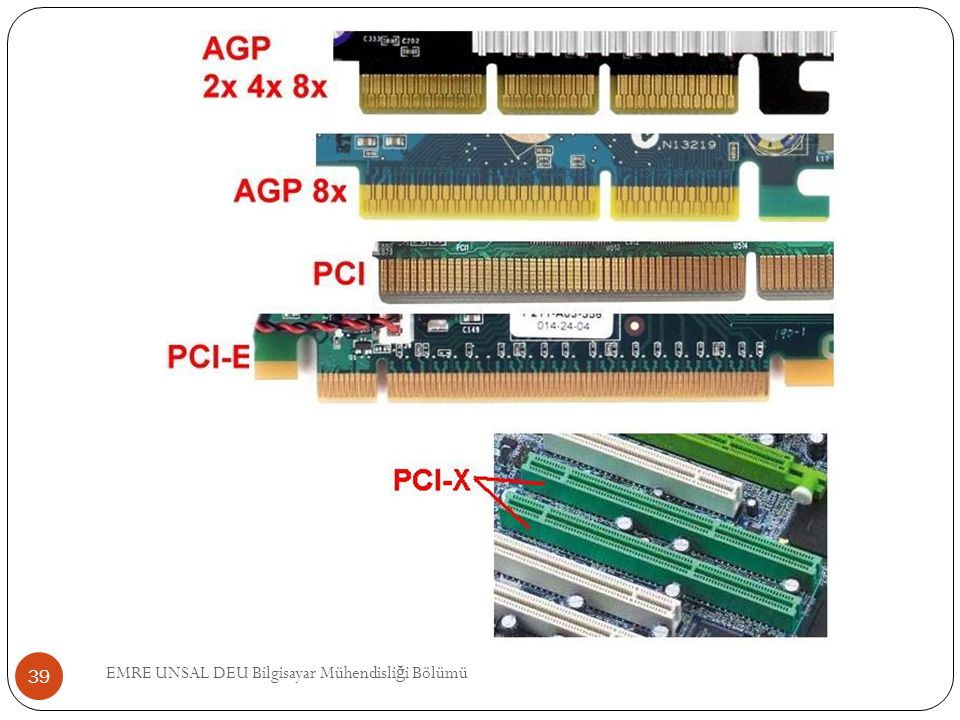 This is normally used only by serious gamers who
This is normally used only by serious gamers who
want the highest possible performance in
3D
games. NVIDIA has a dual-card implementation called
SLI and ATI has
a version called
CrossFire.
In these modes, both video cards work together on the same game to increase
performance. Many motherboards with two PCI-Express x16 slots have special
rules about using the second x16 slot. With some motherboards you have to
plug a small circuit board into the motherboard to enable the second x16
slot. Even when enabled, the second x16 slot may have special restrictions.
In some cases that slot may not work with anything but video cards. The
manual of a dual x16 slot motherboard will tell you if there are any restrictions related to its
x16 slots. Don’t assume that you can treat them like «normal» PCI-Express
slots unless the motherboard manual says so.
AGP
The AGP slot was the standard slot used by video cards before it was
replaced by PCI-Express x16 slots. They are four different AGP speeds. AGP 8X
They are four different AGP speeds. AGP 8X
is pronounced «AGP eight times». The eight refers to the speed. There are
also slower speeds of 4, 2, and 1 times. When it comes to games, as of late
2006, there is very little speed benefit in going faster than AGP 4X (about 1
GB/s).
You gain at most a few percent by going from AGP 4X to a faster slot.
As time passes it will make more of a difference. As of late 2006, AGP has a
much more limited selection of video cards than PCI-Express x16. AGP cards are
usually more
expensive than PCI-Express x16 cards in the same speed range. On top of that,
the fastest video cards are not available for AGP at all. Basically, AGP is
in the process of being orphaned. If you’re getting a new computer then make
sure that it uses PCI-Express x16 rather than AGP.
You do have to be a little careful when getting AGP cards because not all AGP cards
are compatible with all AGP motherboards. If you go shopping for AGP cards
right now then all you’re likely to find are «AGP 8X, 4X» cards. Those are
Those are
compatible with any motherboard which supports AGP 4X or AGP 8X. But there
are some old AGP 2X or AGP 1X video cards and there are also old AGP 2X or 1X
motherboards. New video cards may not be compatible with old motherboards
and old video cards may not be compatible with new motherboards. It’s hard to
buy the old AGP 2X 1X video cards or motherboards these days but you may run
into them. That’s why it pays to be careful. That’s especially true if you’re
buying used hardware.
Each AGP card has one or two slots in its card edge. If a video card has the
3.3 volt slot, then it can use 3.3 volt signaling. If it has the 1.5 volt
slot then it can use 1.5 volt signaling. If the card has both slots then it
can use both signaling voltages. The newest version of AGP added support for
0.8 volt signaling but it did not add a new kind of slot. If a video card
supports either 1.5 volt or 0.8 volt signaling then it has the 1.5 volt slot.
The AGP connectors on the motherboard are keyed to prevent insertion of AGP
cards which would be damaged if plugged in. An AGP 3.3V motherboard connector
can only accept AGP cards which have the 3.3V slot. If you try to insert a
card without a 3.3V slot into an AGP 3.3V motherboard connector, the
card will bump into the connector key and cannot be inserted. Likewise an AGP
1.5V motherboard connector can only accept AGP cards with the 1.5V slot. An
AGP universal motherboard connector has no keys and therefore can accept any
kind of AGP card. An AGP card with both voltage slots can be plugged into any
kind of AGP motherboard connector. If you can plug an AGP card into an AGP
motherboard connector, then they are compatible. So you need to check to see
that the video card can fit into the motherboard connector to know if they
are compatible. This page gives you a
more detailed explanation of the rules AGP compatibility.
PCI
You can still get video cards for PCI slots but they tend to be obsolete and
overpriced. The selection is very limited. Many low-end computers come with
The selection is very limited. Many low-end computers come with
integrated graphics
rather than a separate video card. This is done to cut costs. Unfortunately,
integrated graphics are very poor performers at
3D
graphics. If you don’t play games, then integrated graphics may be just fine.
But if you’d like to increase the graphics performance then you need to add a
«real» video card. Unfortunately, some computer manufacturers make some
low-end models with integrated graphics which do not have either AGP or
PCI-Express x16 slots. You should never buy such a computer. Integrated
graphics are okay as long as you have the option to upgrade if you need to.
But if you buy one of those bad low-end machines then your only graphics upgrade
option is to use a PCI slot. PCI will be a serious performance bottleneck.
And you’ll get stuck buying an expensive, obsolete, PCI video card. The best
way to avoid this miserable fate is to avoid buying these crippled computers
in the first place. Make sure that your new computer has an AGP slot or
Make sure that your new computer has an AGP slot or
(preferably) a PCI-Express x16 slot. It will save you lots of grief (and money)
if you decide to upgrade your graphics system.
When purchasing PCI video cards you need to be careful about compatibility
with the PCI expansion slots on the motherboard. There are two things which vary in PCI
expansion slots: the voltage, and the number of bits. PCI Slots can support either 3.3
volts or 5 volts. PCI has a system of keys which only allows expansion cards
to fit into the motherboard connector if it provides the correct voltage. As
shown in the picture above, a 5 volt PCI motherboard connector has a key near
the right end. A 5 volt PCI expansion card has a slot which lines up with the
key. That allows you to plug a 5 volt PCI card into a 5 volt PCI connector.
You can see a «real» PCI connector in the motherboard
picture above. 3.3 volts is similar but its key is near the
left end. This system allows you to plug 5 volt cards into 5 volt PCI
connectors but not into 3. 3 volt PCI connectors. Likewise, you can only plug
3 volt PCI connectors. Likewise, you can only plug
3.3 volt cards into 3.3 volt PCI connectors and not into 5 volt connectors.
If the expansion card can run on
both 3.3 and 5 volts then it has both slots and fits into both 3.3 and 5 volt
PCI motherboard connectors.
PCI expansion slots also support two different widths: 32
bits,
and 64 bits. The 64 bit
motherboard connector is longer than a 32 bit connector. Most PC motherboards
come with 32 bit slots but some come with 64 bit slots. A 32 bit PCI expansion
card will work fine in a 64 bit slot. PCI video cards are 32 bit cards.
Most PCI slots on PC motherboards are 32 bit, 5 volt slots. Most PCI video
cards are also 32 bits and 5 volts. Many of the PCI video cards also support
3.3 volts. As a result, most PCI video cards work fine in most PCs. However,
there are some motherboards out there with other kinds of PCI slots. 64 bit,
3.3 volt slots are common in workstation-oriented motherboards. If you want
to use one of those then you’ll need a PCI video card which supports 3. 3
3
volts. So, before purchasing a PCI video card it’s a good idea to make sure
that the PCI video card and motherboard are compatible. If the PCI video card
fits into the motherboard expansion connector then they’re compatible.
| Power supply information |
|---|
|
| Useful technical information |
|---|
|
| Random stuff |
|---|
|
What is AGP(Accelerated Graphics Port)?
View Discussion
Improve Article
Save Article
- Difficulty Level :
Basic - Last Updated :
22 May, 2020
View Discussion
Improve Article
Save Article
An Accelerated Graphics Port (AGP) is a point to point channel that is used for high-speed video output. This port is used to connect graphic cards to a computer’s motherboard. It increases the speed at which machines can render graphics while using the system’s resources more efficiently. The primary purpose of an AGP is to convey 3-D images much more smoothly than is possible on a regular PC.
This port is used to connect graphic cards to a computer’s motherboard. It increases the speed at which machines can render graphics while using the system’s resources more efficiently. The primary purpose of an AGP is to convey 3-D images much more smoothly than is possible on a regular PC.
History
The AGP was developed by Intel in the year 1996 and was launched in Socket 7 Intel P5 Pentium and Slot 1 P6 Pentium II processors. Gradually everyone started using it. Chipsets like VIA Apollo VP3, SiS 5591/5592, and the ALI Aladdin V were the first Socket 7 chipsets to support AGP.
Early AGP boards used graphics processors built around Peripheral Component Interconnect (PCI) and were simply bridged to AGP. It can be said that the AGP is built from the PCI that PCI is the base. Bridging didn’t help the cards benefit much from the new bus except for the increased 66 MHz bus clock and the doubled bandwidth over PCI. Intel’s i740 was explicitly designed to exploit the new features of AGP. In fact, it was designed to texture only from AGP memory.
Intel’s i740 was explicitly designed to exploit the new features of AGP. In fact, it was designed to texture only from AGP memory.
AGP Version Comparison Table
The various versions of AGP are discussed here
| Interface | Clock Speed | Speed | Transfer Rate |
|---|---|---|---|
| AGP 1.0 | 66 MHz | 1x and 2x | 266 MB/s and 533 MB/s |
| AGP 2.0 | 66 MHz | 4x | 1, 066 MB/s |
| AGP 3.0 | 66 MHz | 8x | 2, 133 MB/s |
Characteristics of AGP
- It has high quality and very fast performance.
- It has a direct path to the PC’s main memory.
- It connects to the CPU and operates at the speed of the processor bus.
- It sends video information more quickly to the card for processing.
- It uses the main memory to hold 3D images.
- It provides the graphics card with two methods of directly accessing texture maps in system memory: pipelining and sideband addressing.
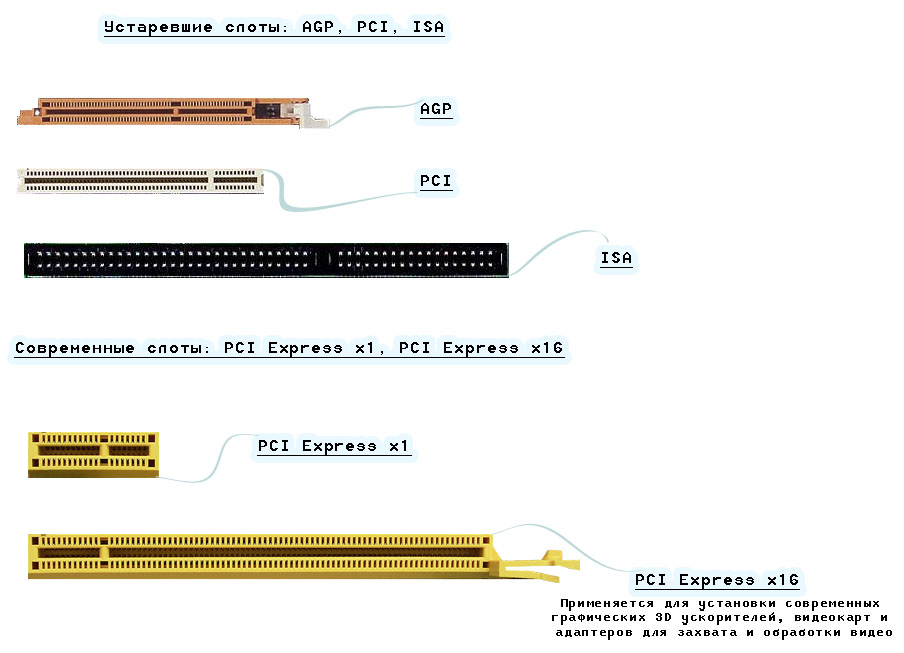
- The port is identified by its brown colour.
Applications of AGP
- It enabled to develop new classes of applications on the PC such as 3D CAD/CAM, data visualization and 3D user interfaces.
- Direct Memory Execution of textures-The texture maps are directly accessed from the system memory instead of pre-loading the texture data into the Graphic card’s own memory and then accessing it. It eliminates the extra work by allowing the texture to remain in system memory where it can be directly executed on by the graphics chip.
- Creation of 3D images- The CPU must perform intensive 3D calculations. The graphics controller processes the texture data and bitmaps. In many cases, the controller has to read elements from 7 or 8 different textures and combine them into a single pixel on the screen. When this calculation is performed, the pixel must be stored in the memory buffer. The memory occupied by these textures are so large, they cannot be stored on the video card’s buffer.
 With APG they are stored in the main system memory.
With APG they are stored in the main system memory.
Advantages of AGP over PCI
AGP was introduced as a replacement for the slower Peripheral Component Interconnect (PCI) interfaces. AGP provides a direct line of communication to the CPU and RAM, which in turn allows for quicker rendering of graphics.
Differences between AGP and PCI
| AGP | PCI |
|---|---|
| AGP is a port | PCI is a bus |
| AGP normally has a clock speed of 66 MHz | PCI bus normally has a clock speed of 33 MHz |
| AGP normally has a transfer rate of 2, 133 MB/s | PCI normally has a transfer rate of 132 MB/s |
| AGP has a non local memory and is able to access the system memory directly. | PCI has a local memory and relies solely on the memory of the video card. |
| AGP memory allows AGP cards to store texture maps in system memory itself. | PCI stores the texture maps in the memory of the video card itself. |
| AGP receives information simultaneously which makes the graphics quicker and smoother. | PCI receives information in “groups” instead of all at once. |
| AGP makes pipelined or multiple requests for data during a bus or memory access | PCI doesn’t make pipelined request that is it does not make another until the data that is currently requested has been transferred. |
Motherboard Slots Types » [PCI, PCIe, PCI-x, AGP, RAM, ..].
Throughout the generation of computing, various expansion motherboard slots have been used on the system board. Now, there are different types of slots on the motherboard introduced in order to expand and improve its functionality.
Since computers generally come with a basic set of input and output devices when assembling. Due to this reason, computers have expansion slots because many desktop PCs need to be upgraded or customized with extra hardware & features to carry out specific tasks that are not provided in the primary PC.
In the beginning, the usage of expansion slots was a lot because the motherboards were not as complete as they are now, and specific peripherals were needed.
In fact, newer and high end expensive motherboards have much options for expansion slots and features built right into the motherboard, eliminating the need for many cards additional expansion units.
And today you are in the right place because, in this article, you will discover the “All Types of Motherboard Slots” below:
What is the Purpose of Motherboard Slots?
Different Types of Slots on Motherboard
1. PCI Slots
2. PCIe Slots
3. PCI-X Slots
4. AGP Slots
5. ISA Slots
6. EISA Slots
7. VESA Slots
8. RAM Slots
9. AMR Slots
10. CNR Slots
FAQs
Conclusion
What is the Purpose of Motherboard Slots?
The Motherboard is the most important largest circuit board often used in computers. It has a primary CPU (central processing unit) connected to an array of chips for peripherals like printers and speakers. These peripheral chips are separate from the CPU and communicate via expansion slots.
It has a primary CPU (central processing unit) connected to an array of chips for peripherals like printers and speakers. These peripheral chips are separate from the CPU and communicate via expansion slots.
There are typically 24 expansion slots of 6 inches long on Motherboard, with each slot sporting eight pins that can be plugged in by inserting a flat cable into its appropriate site.
The purpose of these expansion slots on the Motherboard is to allow additional components such as memory devices to be connected to the main computer in order to increase performance capabilities or add new features without having unneeded parts within the casing of your computer case.
Different Types of Slots on Motherboard
You may notice, most motherboards have PCIe slots, but this is not the case before. If you come across an old motherboard, you will appreciate that it does not have this type of slot, but somewhat different ones. Let’s get to know the different types of slots on the motherboard.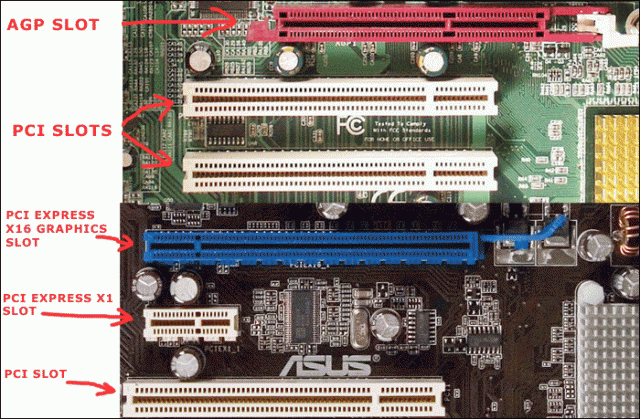
1. PCI Slots
A PCI slot is an interface on the motherboard that allows you to put in a device that requires power, famous for coming with the first Intel Pentiums in 1993.
The PCI stands for ‘peripheral components interconnect’, a standard computer bus to connect peripheral devices directly to your motherboard. Its name comes from its physical location between two other elements and from the electrical signals it sends and receives.
The devices installed on such PCI slots are very diverse: various controllers, Wi-Fi adapters, TV tuners, satellite receivers, etc. The number of available slots on motherboards ranges from two to six.
2. PCIe Slots
Image of PCIe or PCI Express slots on the motherboard.
PCIe or PCI Express slots are the most common slots on the motherboard that optimize the communication with the microprocessor.
Well, it was a milestone in the history of computing, becoming a standard that has not yet been replaced but has been improved. It began to be used in 2005 developed by Intel, gradually replacing the rest of the expansion slot models.
It began to be used in 2005 developed by Intel, gradually replacing the rest of the expansion slot models.
When you need to mount a TV Tuner Card, Power Supply, Video Cards, or Storage Drives like NVMe based on a PCIe protocol, PCI Express Slots will be used for that purpose. There might be several numbers of PCIe slots on the motherboard.
Pro Tip – Want to use NVMe SSDs for gaming but don’t have one – get an external drive to play games based on NVMe protocol.
3. PCI-X Slots
As a presence of the PCI slot, the PCI-X slot was also developed. You should not confuse these acronyms with PCI Express. The ‘X’ in this case refers to ‘expanded’.
One PCI-X slot on the motherboard is for the PCI Express (PCI-E)-based graphics card connected to the CPU via a dedicated 16x or 32x direct link to provide high bandwidth and low latency. The remaining slots are used for other functions as follows: –
- PCMCIA Card,
- Wireless LAN Card,
- Bluetooth Card.

The motherboard may not have any slots left available if it has two PCI slots used by a RAID controller or another function.
Also, this type of slot isn’t widely used in the range of desktop motherboards. They are more oriented to server or workstation environments since they allowed higher bandwidths than conventional PCI.
4. AGP Slots
The acronym AGP stands for ‘Advanced/Accelerated Graphics Port’, and they are mainly designed to support video/graphic cards with high bandwidth requirements. The main advantage of these slots type is that they support a simple direct connection between the CPU and the motherboard without any connectors or cables needed.
AGP slots are a type of motherboard used for personal computers which were popular in the early 2000s. Initially, AGP slots were designed as an upgrade to plain PCI slots. Now, this slot is the successor to the original PCI.
AGP was the mainstream until the successor standard PCI Express was put into practical use. It first appeared around 1997, and the version was released up to AGP 3.0, but due to the limit of transfer speed, it was almost replaced by the PCI Express standard around 2005.
It first appeared around 1997, and the version was released up to AGP 3.0, but due to the limit of transfer speed, it was almost replaced by the PCI Express standard around 2005.
The appearance of a new evolution known as PCI-Express provides more excellent performance in terms of frequency and bandwidth. Thus, the leading manufacturers of graphics cards, such as ATI and Nvidia, have presented fewer and fewer products for this port.
5. ISA Slots
ISA expansion slots are the oldest types of slots on the motherboard. ISA stands for ‘Industry Standard Architecture’ because no other slots were invented at that time. The components designed to install on ISA slot were huge in size and among the first slots to be used in personal computers.
Network cards, video cards, and other extended hardware are installed with the help of ISA slots.
Today, Modern motherboards no longer have ISA slots. These slots were included until the first models of the Pentium III microprocessor, then it was replaced in 2000 by the PCI slot.
6. EISA Slots
The EISA ‘Extended Industry Standard Architecture’ slots were introduced to compete with Micro Chanel Architecture by IBM.
Are you looking for a new motherboard that can support more than 4 ESIA Slots? Luckily, most motherboards nowadays include five or more ESIA slots built-in.
The main thing to remember when it comes to ESIA Slot configurations is that they range from 1x to 16x. That’s because the number in front of the x denotes how many cards are in one slot.
7. VESA Slots
VESA stands for ‘Video-Electronics Standards Association’, it is a group of monitor and graphics card manufacturers that establish video bus and display standards. The aim of VESA slots is to optimize the video operations.
Although, VESA slots were only used in the PCs for a little amount of time. VESA Company introduced these slots but after some time, ISA Bus replaced VESA.
8. RAM Slots
The RAM slot on the motherboard determines the type of RAM your computer can utilize. Depending on the motherboard, typically numbering 2 or 4 (sometimes more on high-end motherboards), usually located at the motherboard’s upper-right corner.
Depending on the motherboard, typically numbering 2 or 4 (sometimes more on high-end motherboards), usually located at the motherboard’s upper-right corner.
Although the RAM slots are the last thing that comes to your mind when you’re purchasing your computer, it would be good to check that out too. Sometimes a motherboard can be a bit older, meaning that you can’t plug in the latest RAM modules to upgrade.
9. AMR Slots
The AMR ‘Audio/Modem Rise’ slots are generally found on Pentium 3 and Pentium 4 computers on some of the motherboards. Intel designed these expansion slots to communicate with the motherboard by offering analog capability. These slots are used to install modems and sound cards.
This specification allows the motherboard to be manufactured at a lower cost and frees up industry-standard expansion slots in the system for additional compatible peripherals.
With the integration of modems and sound cards, more people using broadband, and better technologies like PCI Express, AMR never achieved mass adoption. Today AMR is no longer found or used with any modern motherboard.
Today AMR is no longer found or used with any modern motherboard.
Ever thought? why motherboards and PCBs are green in color mostly?
10. CNR Slots
Communications and networking slot or CNR slot is only used by the customized systems for networking. It is a specification that supports audio, modem, USB, and LAN interfaces on core logic chipsets.
Today this slot is no longer found on motherboards and has been replaced by PCI and PCIe.
FAQs
Understanding these main types of slots on the motherboard can help you know some history and development of the various slots & the internal working of the PC in better ways.
Apart from these popular expansion slot types, here are some common questions that arise in the mind of users. Let’s get to know FAQs related to types of slots on motherboard.
How many expansion slots does my computer have?
Depending upon the computer manufacturer, the exact expansion slots keep varying. The total number of expansion slots is unique for every manufacturer. The best way to determine the total slots on the computer’s motherboard is to consult with the expert or reading the manual.
The total number of expansion slots is unique for every manufacturer. The best way to determine the total slots on the computer’s motherboard is to consult with the expert or reading the manual.
Which is the fastest expansion slot?
PCI Express slot is considered to be the most advanced and fastest slot on the motherboard. Most of the PCs from today come with PCI Express slots.
Does a laptop have an expansion slot?
It’s possible for a laptop to have an expansion slot, but it may not be possible for every model or design. Many laptops with expansion slots are designed with them in the back so they won’t impede the Wi-Fi signal or other features on the device.
What is the most common expansion slot today?
PCI Express is the most common expansion slot today. It can be found on the motherboard of almost every computer today.
Which expansion slot is using the main memory?
PCI Express expansion slot replaced the older AGP, and it is used to accelerate the video tasks. So, the PCI Express expansion slot used the main memory.
So, the PCI Express expansion slot used the main memory.
»
}
}
, {
«@type»: «Question»,
«name»: «Which is the fastest expansion slot?»,
«acceptedAnswer»: {
«@type»: «Answer»,
«text»: »
PCI Express slot is considered to be the most advanced and fastest slot on the motherboard. Most of the PCs from today come with PCI Express slots.
»
}
}
, {
«@type»: «Question»,
«name»: «Does a laptop have an expansion slot?»,
«acceptedAnswer»: {
«@type»: «Answer»,
«text»: »
It’s possible for a laptop to have an expansion slot, but it may not be possible for every model or design. Many laptops with expansion slots are designed with them in the back so they won’t impede the Wi-Fi signal or other features on the device.
»
}
}
, {
«@type»: «Question»,
«name»: «What is the most common expansion slot today?»,
«acceptedAnswer»: {
«@type»: «Answer»,
«text»: »
PCI Express is the most common expansion slot today. It can be found on the motherboard of almost every computer today.
It can be found on the motherboard of almost every computer today.
»
}
}
, {
«@type»: «Question»,
«name»: «Which expansion slot is using the main memory?»,
«acceptedAnswer»: {
«@type»: «Answer»,
«text»: »
PCI Express expansion slot replaced the older AGP, and it is used to accelerate the video tasks. So, the PCI Express expansion slot used the main memory.
»
}
}
]
}
Note: When installing an expansion card, before removing the case from the computer, be sure always to turn off the PC first and unplug the power cord from the back of the power source. Expansion ports are usually located near the RAM slots, but that’s not always the case.
Conclusion
If you want better quality hardware, then you will have to purchase an expansion card that plugs into your motherboard’s slot. One who wants the most customization will need a lot more than what the average user would need, so they should buy some upgrades before purchasing their PC from the store.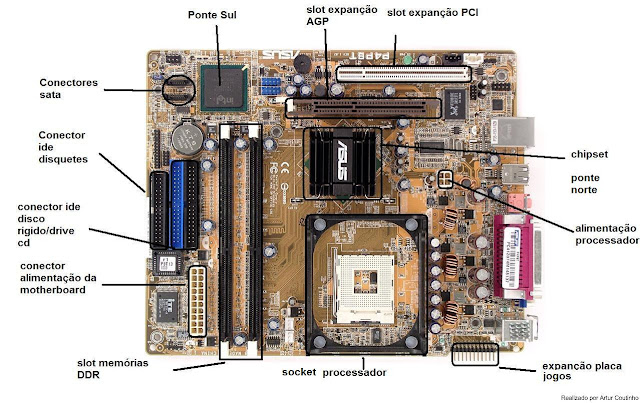
As with the slot on the motherboard, there is also a socket for the CPU. I have explained in our previous article, you can read ‘4 types of CPU Sockets‘.
If you liked the insights, you could share the article “Types of Motherboard Slots” on social networks too.
report this ad
AGP and PCI-E in one bottle! Review Gigabyte GA-8VT880P.
8 June 2006, Thursday
01:49
*Cofradia Intel*
[
]
for section
Blogs
This material was written by a site visitor and has been rewarded.
Just a review of the complicated motherboard Gigabyte GA-8VT880P.
Table of contents:
1) Introduction
2) Specifications and board design
3) Board in operation
4) Overclocking and performance
5) Overclocking features
6) Conclusion
Introduction
PCI-express video cards have almost completely replaced AGP video cards, but many users are quite satisfied with the performance of their AGP video cards, but when buying a new motherboard, they would like to install a PCI-E video card in the future. Should I change the motherboard again?
Not necessary if you buy a Gigabyte GA-8VT880P.
So, the Gigabyte GA-8VT880P Combo motherboard is based on the VIA PT880Pro chipset and is designed for the use of Intel processors for the LGA775 socket, supports DDR/DDR2 memory in a single/dual channel configuration, is equipped with AGP 8X, PCI-E x16 (actual speed x4) and three PCI slots.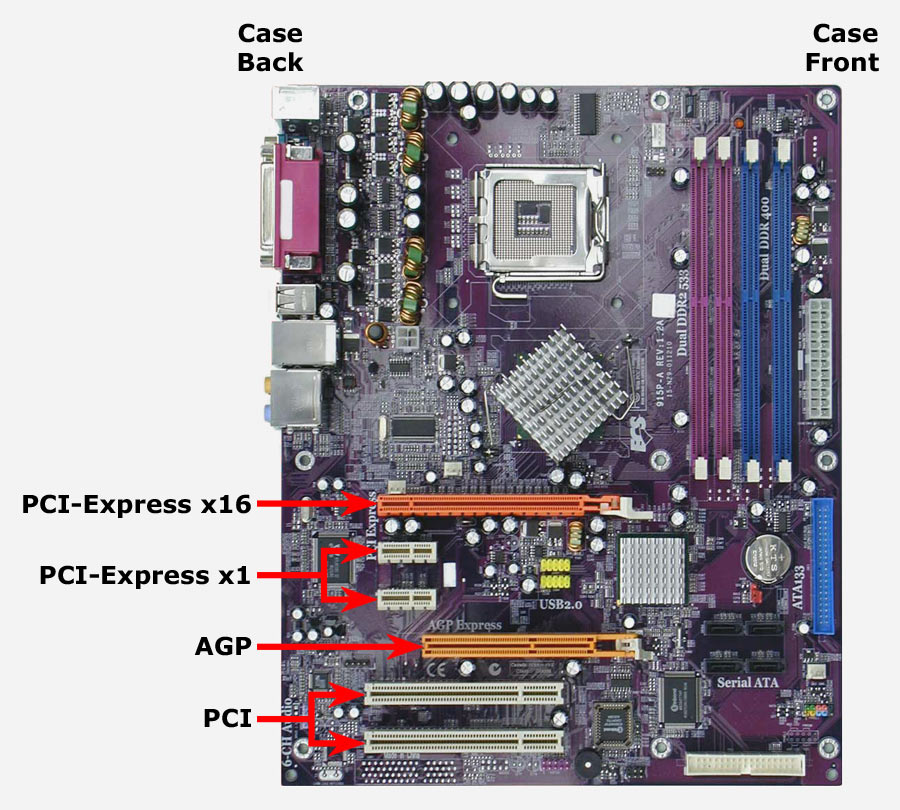
The VIA PT880Pro chipset has no competitors, because only it can offer support for AGP 8x and PCI-express at the same time, and thanks to the heroine of the review, we can use all its advantages.
Although there were some shortcomings, PCI-E on VIA works at 4x speed, but I want to reassure you that this had little effect on performance.
As a comment, I would like to note that many manufacturers equip their boards with connectors for AGP cards, but this is not the case, AGP is connected to PCI there, due to which the performance of the card drops significantly, and not all cards are supported.
Specifications and PCB design
*Supported processors: all LGA775 processors with a bus frequency of 533/800MHz (at the time of publication)
*RAM: DDR 333/400 MHz, DDR2 400/533 MHz, two DIMMs for each type, maximum 2GB (according to the instructions for the board). Simultaneous operation of DDR+DDR2 is not supported.
*AGP 8x and PCI-express x16 (actually x4) interfaces for video cards. Simultaneous operation of two types of video cards is supported, but AGP cannot be a slave (apparently, they forgot to add the initial AGP initialization to the BIOS).
Simultaneous operation of two types of video cards is supported, but AGP cannot be a slave (apparently, they forgot to add the initial AGP initialization to the BIOS).
*Southbridge: VIA VT8237R Plus.
*Sound controller: 8.1 Realtek ALC880.
*Network controller: Realtek 10/100/1000 HD/FD.
*HDD: 2 IDE / 2 SATA 1.0 with the ability to combine HDD into a RAID array.
*Other interfaces: USB 2.0 8 ports, 4 rear + 4 via brackets, 2 COM and 1 LPT.
The board has internal connectors for front audio connectors, additional connectors for connecting 8.1 speakers without sacrificing a microphone and line input, and a connector for connecting SP-DIF.
*Board revision: 2.0
Contents:
*1 x IDE cable
*1 x FDD cable
*1 x SATA cable
*Rear plug, disk, sticker, instructions and a couple of mini-instructions for proper processor installation and assembly.
The board comes in this box:
And the board itself:
All connectors are well located and there will be no problems with assembly.
Northbridge is content with a passive cooler, but don’t worry, that’s enough. Although, when using the Pentium D, it gets very hot.
Let’s look at the highlight of the board — AGP and PCI-E connectors:
The slots are located far from each other, thanks to which you can install two types of cards at the same time and not be afraid of overheating due to blocking the air supply for the AGP card by the PCI-E card.
Southbridge VIA VT8237R plus is not equipped with a cooler. slightly heated, there are two SATA connectors next to it.
Different types of memory slots differ in color (yellow for DDR2, red for DDR) and are located at a decent distance from each other, so that the user will not make a mistake when installing, and will also be able to install a large cooling system on the memory, or just enjoy good ventilation of the modules.
The board has a drawback — the BIOS chip is soldered to the board, and not installed in the «crib», so before updating the BIOS, it is better to connect the computer to an uninterruptible power supply.
4-phase processor power circuit (judging by the number of chokes):
There is no cooling on mosfets, but no one bothers to install it
I want to note that their temperature depends on the appetite of the installed processor.
Processor socket for surface mounting, so that its legs do not interfere with the installation of plates on the back of the board.
To clarify, on some boards a through-hole socket is used, as a result of which its legs stick out from the back of the board.
The board is in operation
The board started without any problems, with PCI-E and AGP video cards from ATI and NV (Power Color Radeon X800GT, MSI-Medion Radeon 9800XT, MSI GeForce 6600GT. Only with the MSI Radeon 1600 Pro card did problem with analog horizontal sync over DVI.
I would like to note that not all boards based on the VIA VT880P chipset work with ATI video cards, for example ECS.
Utilities report maximum PCI-E speed of 16x.
It is possible that the chipset does indeed have 16 PCI-E lanes, or this is done for better compatibility with video cards.
BIOS looks quite normal:
Overclocking is controlled by the MB Intelligent Tweaker (M.I.T.).
As you probably noticed, there are no RAM settings, except for the choice of a divider, and this puts an end to «good» overclocking.
But don’t despair, Gigabyte hides some settings on its boards, and doesn’t document it. To activate them, you need to press Ctrl-F1 in the main menu, and after that Setup takes the following form:
The Advanced Chipset Features item appears and other settings are added, including the MB Intelligent Tweaker (M.I.T.) item:
The Advanced Chipset Features item is entirely dedicated to configuring RAM and AGP:
Let’s examine the MB Intelligent Tweaker (M. I.T.):
I.T.):
We can change the system bus frequency from 133 to 600 MHz:
Change DIMM frequency:
To the delight of an overclocker, the board can fix AGP/PCI frequencies, and when you change the FSB in the information line, this frequency changes to the resulting one. To fix it, we just need to set the «Fixed AGP / PCI frequency» item to «Enabled» and select the desired ratio from the list.
The voltage on the processor can be raised to 1.6 V, and on the memory by 0.7 V:
I would like to note that POST displays the processor multiplier, bus and resulting frequency, as well as the actual speed of the memory.
Overclocking and performance
Overclocked with a brand new Pentium D 805.
It should be noted that the 2T mode is enabled by default for the memory.
Overclocked processor:
Timings changed manually. Let me remind you that the board sets timings only for SPD.
As you can see, after overclocking, the memory board sets Bank Interleave = None (more is better). In the BIOS, you can set the value from Disabled to 8. The maximum working value for my memory (the cheapest, NCP) is 4. However, due to the gluttony of the processor, it was not possible to achieve stability at values 4 and 2, however, with the same values and the Celeron processor pay was stable.
In 3D Mark 05 and a non-overclocked PCI-E MSI GeForce 6800GS video card, the following result was obtained:
Note that during overclocking, the GlacialTech 5600 cooler was used, there was no exhaust fan in the case, as well as airflow for the batteries. In a word, I did nothing to increase the stability of the board. I am sure that if you install good cooling on the processor and on the mosfets, the overclocking results will be better.
I am sure that if you install good cooling on the processor and on the mosfets, the overclocking results will be better.
Overclocking features
I’ll start with the main one, the memory frequency is tied to the FSB, and when the latter increases, it is necessary to reduce the frequency of the first. And here the disadvantage of the board is revealed — with the memory divider «166-DDR333» the board does not start at high FSB values, and it also behaves differently on different dividers, it is necessary to choose the optimal one. 200-DDR400 and/or «overclocker» memory is best.
The second feature — the higher the FSB, the more unstable the memory, even if its frequency is lower than the nominal value. Oddly enough, increasing the VDIMM helps.
Conclusion
Pros:
Attractive price ($65 on
price.ru),
compatible with all video cards and processors, good overclocking features.
Cons:
Not available for price!
Among the features, I would include the need to install cooling for batteries for serious overclocking.
TINC, *Cofradia Intel*
here
This material was written by a site visitor and has been rewarded.
Subscribe to our channel in Yandex.Zen or telegram channel @overclockers_news — these are convenient ways to follow new materials on the site. With pictures, extended descriptions and no ads.
Rate the material
previous entry
next entry
Material feed
Review and testing of the smartphone Infinix Note 12 VIP
Review and testing of processor CBO Deepcool LS520
Retroclocking: LGA 775 — becoming
Review and testing of the CPU cooler Deepcool AK500
Review and testing of the laptop Infinix Inbook X2
MSI MPG Z690 Edge WIFI Motherboard Review and Test
Review and testing of the MSI MAG CoreLiquid C360 processor CBO
The main games of September 2022
32 GB DDR5-6400 XPG Caster RGB (AX5U6400C4016G-DCCARGY) RAM kit review and testing
MSI MAG Z690 Torpedo motherboard review and testing
Interesting materials
Retroclocking: LGA 775 — becoming
September 20, 2022
Review and testing of the CPU cooler Deepcool AK500
September 16, 2022
You might be interested in
Expansion slots: AGP and PCI Express | All about video cards | Hardware
When changing only one video card, be sure to take into account that new models may simply not fit your motherboard, since there are not just several different types of expansion slots, but several of their versions (in relation to AGP, and soon to PCI Express). If you are unsure of your knowledge on this topic, read the section carefully.
As we noted above, the video card is inserted into a special expansion slot on the computer’s motherboard, through this slot the video chip exchanges information with the system’s central processor. On motherboards, most often there are expansion slots of one or two (rarely three) different types, differing in bandwidth, power settings and other characteristics, and not all of them are suitable for installing video cards. It is very important to know the connectors available in the system and buy only the video card that matches them. Different expansion slots are physically and logically incompatible, and a video card designed for one type will not fit into another and will not work.
We will not touch on the ISA and VESA Local Bus expansion slots and their corresponding video cards, as they are hopelessly outdated, and not every specialist now knows anything more about them than their names and the fact that they once existed. Let’s ignore the PCI slots, as there are no gaming video cards for them for a long time.
Modern GPUs use one of two interface types: AGP or PCI Express. These interfaces differ from each other mainly in the bandwidth, the power supply of the video card, and other less important characteristics. Theoretically, the higher the bandwidth of the interface, the better. But in practice, the difference in throughput, even by several times, does not affect performance too much, and interface bandwidth is extremely rarely a bottleneck that limits performance.
Only a very small part of modern motherboards do not have AGP or PCI Express slots, the only expansion option for them is the PCI interface, video cards for which are very rare and simply not suitable for a home computer. Let’s take a closer look at two modern interfaces, these are the slots you need to look for on your motherboards. See photos and compare.
AGP
AGP (Accelerated Graphics Port or Advanced Graphics Port) is a high-speed interface based on the PCI specification, but designed specifically for connecting graphics cards and motherboards. The AGP bus is better suited for video adapters than PCI (not Express!) because it provides a direct connection between the CPU and the video chip, as well as some other features that increase performance in some cases, for example, GART — the ability to read textures directly from the RAM memory, without copying them to video memory; higher clock speed, simplified data transfer protocols, etc.
Unlike the universal PCI bus, AGP is only used for video cards. The interface has several versions, the latest of which is AGP 8x with a bandwidth of 2.1 Gb / s, which is 8 times more than the initial AGP standard with 32-bit and 66 MHz parameters. New motherboards with AGP are no longer released, they have finally given way to solutions with PCI Express interface, but AGP is still widely used and provides sufficient bandwidth even for new video chips.
AGP specifications appeared in 1997, then Intel released the first version of the description, including two speeds: 1x and 2x. In the second version (2.0), AGP 4x appeared, and in 3.0 — 8x. Let’s look at all the options in more detail:
AGP 1x is a 32-bit channel operating at 66 MHz with a bandwidth of 266 MB / s, which is twice the PCI bandwidth (133 MB / s, 33 MHz and 32-bit).
AGP 2x is a 32-bit channel that operates with double the bandwidth of 533 MB/s at the same frequency of 66 MHz due to data transfer on two fronts, similar to DDR memory (only for the direction «to the video card»).
AGP 4x is the same 32-bit channel running at 66 MHz, but as a result of further tricks, a quadruple «effective» frequency of 266 MHz was achieved, with a maximum throughput of more than 1 GB / s.
AGP 8x — additional changes in this modification made it possible to obtain a throughput of up to 2.1 GB / s.
AGP graphics cards and corresponding motherboard slots are compatible within certain limits. Video cards rated at 1.5V do not work in 3.3V slots, and vice versa. But there are universal connectors that support both types of boards. Some new graphics cards from the latest AGP series, such as the NVIDIA GeForce 6 series and ATI X800, have special keys that do not allow them to be installed in older motherboards without 1.5V support, and the latest AGP cards with 3.3V support are the NVIDIA GeForce FX 5×00 and part from ATI RADEON 9×00, except those based on R360.
When upgrading an old AGP system, be sure to take into account the possible incompatibility of different versions of the AGP slots. It happens that no problems arise, but before upgrading the video system, you should read the article:
attempts to install old video cards on a new motherboard, which can have sad consequences. To install new video cards on an outdated system card with an AGP 1.0 connector, the new video card must have a universal AGP 1.0/2.0 connector:
AGP 3.0 graphics cards have the same connector as shown above and can be installed on motherboards with an AGP 2.0 slot. There are also AGP 3. 0 video cards with a universal connector, which can also be installed on a motherboard with an AGP 1.0 port.
Despite the fact that AGP versions really differ greatly from each other in theoretical indicators, such as bandwidth, an older and slower interface will not slow down the video card much, the difference in performance in games with AGP 4x and AGP modes 8x is only a few percent, or even less:
NVIDIA GeForce4 Ti 4200 with AGP8x (NV28) and GeForce4 MX 440 with AGP8x (NV18)
Look — the theoretical bandwidth difference is two times different, but practical test results show no significant advantage of AGP 8x solutions compared to AGP 4x options.
It should be noted that during the transitional period of changing AGP slots to PCI Express motherboards came out with hybrid solutions providing so-called AGP Express slots. These slots were often placed together with a PCI Express x16 slot, but they are not full-fledged AGP slots and work at the speed of regular PCI slots, which gives a very low speed, which only allows you to wait out the time to switch to a full-fledged PCI Express solution.
You can read about a similar product in the article: only the text written above and a link to the latest AGP tests of video cards on iXBT.com.
Latest AGP Mohicans: GeForce 7800 GS, RADEON X1600 PRO, X1300
PCI Express
PCI Express (PCIe or PCI-E, not to be confused with PCI-X), formerly known as Arapaho or 3GIO, differs from PCI and AGP in that it is a serial rather than a parallel interface, thus reducing the number of contacts and increase bandwidth. PCIe is just one example of the transition from parallel to serial buses, other examples of this movement are HyperTransport, Serial ATA, USB and FireWire. An important advantage of PCI Express is that it allows you to stack several single lanes into one channel to increase throughput. The versatility of the serial design increases flexibility, slower devices can be assigned fewer lines with fewer pins, and fast devices more.
The PCIe interface transfers data at 250 MB/s per lane, nearly double the capacity of conventional PCI slots. The maximum number of lanes supported by PCI Express slots is 32, which gives a throughput of 8 GB / s. A PCIe slot with eight working lines is roughly comparable in this parameter to the fastest version of AGP -. What is even more impressive when you consider the possibility of simultaneous transmission in both directions at high speed. The most common PCI Express x1 slots provide a single lane (250 MB/s) throughput in each direction, while PCI Express x16, which is used for video cards and which combines 16 lanes, provides up to 4 GB/s throughput in each direction.
Although the connection between two PCIe devices is sometimes made up of several lines, all devices support a single line at a minimum, but can optionally work with a large number of them. Physically, PCIe expansion cards come in and work fine in any slots with equal or more lanes, so a PCI Express x1 card will work fine in x4 and x16 slots. Also, a physically larger slot can work with a logically smaller number of lines (for example, it looks like a regular x16 connector, but only 8 lines are routed). In any of the above options, PCIe will choose the highest possible mode on its own, and it will work fine.
The most commonly used video adapters are x16 connectors, but there are also boards with x1 connectors. And most motherboards with two PCI Express x16 slots work in x8 mode to create SLI and CrossFire systems. Physically, other slot options, such as x4, are not used for video cards. Let me remind you that all this applies only to the physical level, there are also motherboards with physical PCI-E x16 connectors, but in reality with divorced 8, 4 or even 1 channels. And any video cards designed for 16 channels will work in such slots, but with lower performance. By the way, the photo above shows x16, x4 and x1 slots, and PCI is also left for comparison (bottom).
Although the difference in games is not that big. Here, for example, is a review of two motherboards on our website, which examines the difference in the speed of 3D games on two motherboards, a pair of test video cards in which operate in 8-channel and 1-channel modes, respectively:
http://www. ixbt.com /mainboard/foxconn/foxconn-mcp61vm2ma-rs2h-mcp61sm2ma-ers2h.shtml
The comparison we are interested in is at the end of the article, pay attention to the last two tables. As you can see, the difference at medium settings is very small, but in heavy modes it begins to increase, moreover, a large difference was noted in the case of a less powerful video card. Take note.
PCI Express differs not only in bandwidth, but also in new power consumption capabilities. This need arose because the AGP 8x slot (version 3.0) can transmit no more than 40-odd watts in total, which was already lacking for the latest generation video cards designed for AGP, which were equipped with one or two standard four-pin power connectors (NVIDIA GeForce 6800 Ultra). Up to 75 watts can be transferred through the PCI Express connector, and an additional 75 watts is received through the standard six-pin power connector (see the last section of this part). Recently, video cards have appeared with two such connectors, which in total gives up to 225 watts.
PCI Express 2.0
Not so long ago, the PCI-SIG group, which develops the relevant standards, presented the main specifications for PCI Express 2.0. The second version of PCIe doubles the standard bandwidth from 2.5 Gb/s to 5 Gb/s, so that the x16 slot can transfer data at speeds up to 8 Gb/s in each direction. At the same time, PCIe 2.0 is compatible with PCIe 1.1, and older expansion cards will work fine in new motherboards, which are expected to appear as early as 2007.
The PCIe 2.0 specification supports both 2.5 Gb/s and 5 Gb/s transfer rates, this is done to ensure backward compatibility with existing PCIe 1.0 and 1.1 solutions. PCI Express 2.0 backwards compatibility allows legacy 2.5 Gb/s solutions to be used in 5.0 Gb/s slots that will simply run at a slower speed. And a device designed to version 2.0 specifications can support 2.5 Gb/s and/or 5 Gb/s speeds.
The main innovation in PCI Express 2.0 is the speed doubled to 5 Gb/s, but this is not the only change, there are other innovations to increase flexibility, new mechanisms for software control of connection speed, etc. We are most interested in changes related to the power supply of devices, as the power requirements of video cards are steadily increasing. PCI-SIG has developed a new specification to accommodate the increasing power consumption of graphics cards, it expands the current power supply capabilities to 225/300W per graphics card. To support this specification, a new 2×4-pin power connector is used to power future graphics cards.
PCI Express External
And already this year, the PCI-SIG group, which officially standardizes PCI Express solutions, announced the adoption of the PCI Express External Cabling 1.0 specification, which describes the standard for data transfer over an external PCI Express 1.1 interface. This version allows you to transfer data at a speed of 2.5 Gb / s, and the next should increase the throughput to 5 Gb / s. The standard includes four external slots: PCI Express x1, x4, x8 and x16. Senior connectors are equipped with a special tongue that facilitates connection.
The external version of the PCI Express interface can be used not only for connecting external video cards, but also for external drives and other expansion cards. The maximum recommended cable length is 10 meters, but this can be increased by connecting the cables through a repeater.
How can this be useful for video cards? For example, it can definitely make life easier for laptop lovers, when running on batteries, a low-power built-in video core will be used, and when connected to a desktop monitor, a powerful external video card. The upgrade of such video cards will be much easier, there will be no need to open the PC case. Manufacturers will be able to make completely new cooling systems that are not limited by the features of expansion cards, and there should be fewer problems with power supply — most likely, external power supplies designed specifically for a specific video card will be used, they can be built into one external case with a video card using one cooling system. It should be easier to build systems on multiple video cards (SLI/CrossFire). In general, given the constant growth in the popularity of mobile solutions, such external PCI Express should gain some popularity.
In this article, we don’t touch legacy interfaces, their characteristics really had a big impact on performance even in the old days. Then the manufacturers switched to the production of video cards designed for the AGP (Accelerated Graphics Port) interface, but its first specification was not enough, AGP 1.0 could limit performance in some cases. Therefore, the standard was further modified, versions 2.0 (AGP 4x) and 3.0 (AGP 8x) have already reached high throughput values, above which the speed simply did not grow.
The vast majority of modern video cards are designed for the PCI Express interface, so when choosing a video card, we suggest seriously considering only it, all AGP data is provided for reference. Although video card manufacturers, on their own initiative, still make mid-range cards for the AGP interface (ATI RADEON X1950 PRO, NVIDIA GeForce 7800 GS and 7600 GT), they all use a special bridge to translate PCI Express calls to AGP, and new video chips with support AGP has not been around for a long time.
So, the new boards use the PCI Express x16 interface, combining the speed of 16 PCI Express lanes, which gives a throughput of up to 4 GB / s in each direction, which is about twice as much as the same characteristic of AGP 8x. The important difference is that PCI Express operates at that speed in each direction, so in some cases PCI Express can provide advantages over AGP. But most often the bandwidth of the AGP 8x standard is enough, and there is simply no difference with the corresponding cards for PCI Express, different versions of video cards work at approximately the same speed, both on AGP and on PCI Express. For example, RADEON 9600 XT and RADEON X600 XT, for AGP and PCI Express, respectively.
Another thing is that AGP has no future for a long time, and this interface should be considered only from the point of view of an upgrade, all new motherboards support only PCI Express, the most efficient video cards with AGP interface are not produced, and those that are are harder to find in sale. If we are talking about buying a new board or changing the system and video board at the same time, then you just need to buy cards with the PCI Express interface, it will be most common for several more years, and its next version will be compatible with the current one.
Tags:
AGP
, AGP slot
, PCI
, PCI Express
, PCI Express slot
, expansion slots
, video card slots
, graphics cards with pci express connector
, agp 8x video cards
, agp video card
, DVI
, dvi connector
, pci express
Video adapters — the evolution of interfaces — Ferra.ru
The evolution of interfaces, the introduction of new specifications and their corresponding hardware support is a common thing in the computer world. Here is the video adapter, having begun its ascent as an expansion card, for the umpteenth time trying on a new interface. Old-timers still remember the old graphics cards with ISA interface, the memory capacity of which rarely exceeded 512 KB. Later, with the advent of a specially extended VESA bus, video adapters tried to fit in with it. These were real monsters — cards that were installed in two slots at once, the size of the entire width of the motherboard, and the memory capacity of 2 MB was considered at the beginning 90’s a huge achievement. Video adapters received the strongest impetus in development on the good old PCI bus. It was then, in the mid-90s, that the first worthy 3D accelerators were created, and the stakes in the gaming industry skyrocketed. PCI bus slots are still invariably present on every modern PC today, although they have not been used by video cards for a long time.
Dinosaurs of the VESA type and the mastodons that replaced them died out long ago and left the path of evolution. The interface for video adapters specially developed on the basis of PCI — AGP, or Accelerated Graphic Port, turned out to be very predatory. He has held the position for almost ten years. The competition between manufacturers and the introduction of new technologies on graphics accelerators have never reached such intensity as in the AGP era. But nothing lasts forever, and now the outdated AGP bus is losing ground, giving way to a fundamentally new aggressive branch of evolution — the PCI-Express interface. To date, the lion’s share of video cards is still based on the AGP interface, but the most modern and high-performance ones have switched to PCI-Express. Here we will talk about the problems, opportunities and achievements of these two interfaces now. Following the historical chronology, let’s start with the AGP bus, which has received a lot of merit and censure in the past.
AGP 1X…8X compatibility issue
During its existence, the AGP bus has been upgraded several times, increasing its bandwidth, and now already exists in its third and, apparently, the last specification. The evolution of AGP was not entirely smooth, the compatibility problems of different versions did not bypass it. When assembling a system, especially from components of different generations, you should think carefully before installing an untested AGP video card on the motherboard . ..
Introduced in 1997, the first and slowest AGP 1.0 specification could operate in two data transfer modes 1X/2X (266/533 MB/s) using a voltage of 3.3V. which the video card and the motherboard exchange with each other, and not the voltage of the video adapter from the slot to the motherboard, as many mistakenly believe. Move on. Since 1998, the following specification, AGP 2.0, has been massively introduced, with a data transfer rate in 4X mode (1066 MB / s) and a reduced voltage of signal levels of 1.5 V. The latest specification, AGP 3.0, uses an eight-fold 8X data transfer mode (2133 MB / c) and an even lower signal voltage of 0.8 V.
Corresponding AGP speed modes and, most importantly, voltage levels for them must be supported both by the video card and by the computer motherboard. This is where the problems begin. After all, if, say, a video card gives a signal with a voltage of 3.3 V, while the motherboard is designed for 1.5 V or 0.8 V, the result will be unpredictable . .. Therefore, before installing an unknown video card, you should figure out how to combine an AGP video card and a motherboard to avoid problems.
Clearly, manufacturers should have provided protection that would exclude the possibility of installing video cards on motherboards designed primarily for incompatible signal voltages. Such protection was provided, although it cannot be called completely effective. Initially, protection was implemented using AGP connector keys. At the moment, there are three main types of connectors for AGP video cards.
Now let’s figure out what is installed where. With the outdated AGP 1.0 (Fig. 1), the easiest way is: if this is a motherboard, then video cards designed for 3.3 V or universal ones (Fig. 4) are installed here, which can operate at different voltages and in different modes, up to 8X. In the latter case, the manufacturer must guarantee that their video card is compatible with at least 3.3 V. It is clear that the guarantees of some anonymous manufacturers are not very reliable.
With AGP 2.0 and AGP 3.0 video cards (Fig. 2), not everything is so transparent. They have different signal voltages (1.5 and 0.8 V), but the connector is the same — you can insert any of them there. So far, there are no video cards or motherboards that would support only AGP 3.0 (8X) with a voltage of 0.8 V. Modern boards work in both modes (4X/8X), with the appropriate voltages. The required voltage level is determined and set automatically.
The situation with the AGP Universal connectors (Fig. 3), which was equipped with a huge number of video cards and outdated motherboards, is the most confused. Here you need to be especially careful. AGP Universal came along with AGP 2.0 (4X). Then it meant that the video card can work in 1X / 2X / 4X modes, the choice of signal voltage of 3.3 or 1.5 V on it occurs automatically, depending on which motherboard it is installed on. But already at that time, video cards based on nVidia TNT-2 Vanta chips appeared on sale, which did not support 4X, but, nevertheless, both AGP Universal slots flaunted on their connectors. The latest models of video cards with an AGP Universal connector, in theory, should support all voltages, up to 3.3 V. But this does not always mean that such a video card can be used on an old motherboard that supports only AGP 1.0 (2X). We will touch on this problem a little lower, using examples.
Now about motherboards with an AGP Universal connector on board. Appeared at the same time as video cards with AGP 2.0 (4X). If the motherboard has an AGP Universal connector, it means that it supports at least the AGP 1.0 and 2.0 specifications, the board automatically selects the voltage of 1.5 or 3.3 V.
Everything was fine until then until Intel launched the 845-series chipset, which does not support 3.3V. At the same time, many manufacturers continued to equip motherboards based on the then-new 845XX chipset with AGP Universal connectors, which could accommodate video cards with a signal voltage of 3.3 V. It is not known for certain why this happened — perhaps motherboard manufacturers relied on protection in the chipset which, in fact, did not exist.
Thus, if a 1X/2X video card was installed on a motherboard with an Intel 845XX chipset equipped with AGP Universal, the motherboard would simply burn out. After all, the video card supplied a voltage of 3.3 V to the chipset, for which it was not designed and could not withstand it. Then, of course, they caught on. They began to install AGP 2.0 connectors corresponding to them on motherboards, and some even began to equip them with protection that automatically turns off the voltage if the components are mismatched. But still, some of the motherboards based on Intel 845XX chipsets with AGP Universal have already been sold and are now in the hands of users. Such boards are a potential hazard.
What to watch out for…
If your motherboard has an AGP Universal connector, you should still use caution when installing old 3.3V graphics cards on it. Be sure to check if this motherboard is built on the basis of the notorious Intel 845XX chipset, on which many connectors were hastily set without protection from 3. 3 V, without proper voltage support from the chipset. And on other boards, it’s worth checking whether the AGP 2X chipset supports a signal voltage of 3.3 V. One cannot completely exclude the situation when some nameless (or even eminent) assembler put on the board those connectors that were in stock at that moment …
Most modern motherboards do not support AGP graphics cards with a voltage of 3.3 V. These motherboards have an AGP connector with the appropriate key (AGP 2.0/3.0), which prevents the installation of video cards that only legally meet the AGP 1.0 (2X) specification. However, it should be borne in mind that there are old video cards of the AGP 1.0 specification, but for some reason their connector is made with two slots, that is, it is universal. Probably the costs of «left» production. Such a video card can be inserted into any board, including those with a dongle for AGP 4X/8X; The consequences are, of course, unpredictable.
Hence the conclusion — not every video card with an AGP Universal connector is truly universal. Both 1.5V and 3.3V cards come across here. If you insert a 1.5-volt video card into an old motherboard with AGP 2X (3.3 V), then, according to all the laws of physics, this should also end in failure. True, I myself have never seen such video cards.
And finally. If a new video card is equipped with an AGP Universal connector, then theoretically this means that this card supports 2X / 4X modes, or even 1X and 8X. It can operate at different voltage levels, equipped with an automatic selection of the desired voltage. If the manufacturer is reliable and the description of the video card claims support for all of the above, then this is very good. But still, the latter does not mean that such a video card can be fearlessly installed on old motherboards with AGP 2X. The fact is that modern gaming video adapters consume a lot of electrical power. Old motherboards were simply not designed for high power in the AGP slot. On the other hand, there is no point in putting a high-performance video card into an AGP 2X class motherboard, because the video adapter will still not be able to develop its speed due to the limitation of the old AGP bus.
The king is dead, long live the king — PCI-Express
It is already clear to everyone that AGP, which appeared in 1997, by today is already a gray-haired old age, no matter how it is rejuvenated. Change is long overdue in this area. A modern computer needed a replacement, and above all, the obsolete PCI bus and its derivative, which is AGP. When introducing a new universal high-performance bus as a single I / O architecture inside a computer, there is no point in developing an interface exclusively for video cards, as they were forced to do earlier with the example of AGP. And at the end of 2004, a new PCI-Express bus began to appear on motherboards, meeting the highest bandwidth requirements. Naturally, video accelerators could not stand aside and were the first to try on the new thing. But let’s deal with everything in order.
The PCI-Express base specification was approved in 2002. Its development is carried out by the PCI-SIG organization with the active support of Intel and a number of other leading companies in the computer industry. Now it is Intel that is quite aggressively promoting this standard. Unlike the old parallel PCI, AGP, ISA buses, the PCI-Express data transmission principle is serial. PCI-Express works on a point-to-point basis, that is, one pure bus can connect only two devices. Therefore, its architecture provides for a switch that distributes signals between all PCI-Express devices. This is a fundamental difference from PCI, where all devices are connected to a common bus.
Massive clock speeds can be achieved through serial communication, two orders of magnitude faster than the old parallel buses. Currently, PCI-Express operates at a frequency of 2.5 GHz, although in the future it can be easily scaled, the limit here is 10 GHz. Already at a frequency of 2.5 GHz, a data transfer rate of 250 MB/s is achieved independently in each direction (full duplex). From this stream, we need to subtract the losses for redundant coding according to the «8/10» scheme used in PCI-Express, and we get an effective data transfer rate of 200 MB / s per transmission line.
But PCI-SIG is not sitting idly by. This organization has decided to double the bandwidth of the new generation of PCI-Express. The maximum data transfer rate will soon reach 5 GB/s. It is expected that the specification for the new generation of PCI-Express will be adopted this year, and the first products based on the new bus will appear on the market starting in 2007. It is assumed that the new generation of PCI-Express will implement the ability to automatically reduce the speed from 5 MB / s to the now standard 2.5 MB / s, in cases where it is necessary. Thus, one can hope for simple backward compatibility of the next generation of the PCI-Express bus. It should also be noted that in addition to the speed of 5 MB / s, options of 6 MB / s and 6.25 MB / s were considered. This is how fast new technology develops.
In our time, the economic effect is also important. The serial bus requires fewer conductors on the PCB, thus freeing up space, simplifying the design, and reducing electrical noise. Each data line consists of two differential contact pairs, requiring only four contacts. The logic level «1» of the PCI-Express signal corresponds to a voltage of 0.8 V. For PCI-Express, an autonomous power saving system is provided: the power supply from the connector should be turned off if there is no activity for a certain period of time. In addition, if supported by an expansion card, PCI-Express allows hot-swapping of devices.
The PCI-Express slot is divided into two parts by a key. The first part (the one closer to the rear wall of the case) is the same for all connectors and is designed to power the card. Voltages of 3.3 V and 12 V are supplied here. The specification provides for a power supply of 60 W. On the other side of the key are the contacts of the sections of the data lines: from one to thirty-two. According to the number of transmission lines, the length of the connector changes. The shortest PCI-Express x1 connectors, the length of PCI-Express x16 is approximately equal to the size of a regular PCI slot.
PCI-Express supports PCI compatibility at the software level, i.e. existing operating systems should boot without any changes. In addition, PCI-Express device configuration and drivers will be compatible with existing PCI variants. At first, on motherboards, PCI-Express connectors will coexist with traditional PCI slots.
One of the first devices to be mass-produced for the PCI-Express bus, of course, were video adapters. We thought that for the video adapter just right, and even with a margin for the future, a 164-pin PCI-Express x16 connector is suitable. The effective throughput of PCI-Express x16 is noticeably higher than that of AGP 8X: 3200 MB/s versus about 2000 MB/s for AGP 8X. Another thing is that even the most modern video accelerators cannot fully load the PCI-Express x16 bus with work yet. To tell the truth, even the possibilities of AGP 8X have not yet been fully exhausted. The load on the bus is also smoothed out due to the fact that for modern video cards with 256 MB of memory on board, due to the large buffer, frequent data swapping into memory is not required. Besides, developers of applications, especially games, apparently try to write programs in such a way as not to load the video card with more information than AGP 8X is capable of. It must be assumed that the situation will change radically only in the future, with the advent of more powerful video accelerators and new applications.
Today, a video card is not the only device aiming at the promising PCI-Express bus. This cohort should include all those who already lack the capabilities of the obsolete PCI bus. First of all, these are: Gigabit Ethernet network controllers, RAID controllers for hard disk arrays, cards for encoding HDTV streams in real time. Rumor has it that with the help of the PCI-Express bus it will be possible to establish a connection between the south and north bridges of the chipset. Taiwanese company Prolink announced the release of a popular consumer device — the «world’s first» PixelView® PlayTV PCX600 TV tuner for the PCI-Express bus, supporting simultaneous display of two channels, supporting NTSC, PAL, SECAM along with all subformats, as well as video and stereo audio inputs in composite and S-Video formats plus an optical S/PDIF input. There is no doubt that the number of devices supporting the PCI-Express bus will only grow over time, although this will not happen too quickly.
What the coming day has in store for us…
What conclusion can be drawn by comparing the outgoing AGP 8X, which still meets today’s requirements, with the new PCI-Express architecture? As for video adapters, the parity of forces is still preserved here. Even for top models of video accelerators, a simple replacement of the interface from AGP 8X to PCI-Express x16 does not increase performance. And what kind of increase can we talk about if modern video accelerators simply have not yet outgrown those 2133 MB / s that AGP 8X provides. Nevertheless, Intel abandoned AGP bus support on its new chipsets in favor of PCI-Express, which, of course, will greatly spur AGP video cards out of the market. Other chipmakers have also embraced PCI-Express quite warmly, and motherboard manufacturers are increasingly opting for PCI-Express x16 as their video adapter interface. A typical set of slots is assumed: one PCI-Express x16, several PCI-Express x1 and two or three regular PCI. But there may be exceptions…
A curiosity of 2004 can be considered motherboards, on which, in addition to the PCI-Express x16 video interface, an AGP-bus connector is also installed … without hardware support for the latter from the chipset. How could this happen? Yes, very simple. Pursuing marketing goals, believing that a small number of users would not want to give up the AGP bus on new boards, even due to its inferiority, some motherboard manufacturers managed to stick the AGP connector on motherboards based on the Intel 9 chipset15, which does not support this bus. An example is the ECS 915P-A. What came of it? – drop in AGP performance of video cards up to 30% or less. And how could it be otherwise when trying to imitate AGP through the PCI bus. However, this sham called «AGP Express» by ECS could not last long, because the cautious VIA in its new PT890 and K8T890 chipsets provided hardware support for both PCI-Express and AGP. This is how motherboards with two full-fledged video interfaces appeared on board: AGP and PCI-Express.
Although some people thought that one PCI-Express x16 is good, two is even better. As a result, NVIDIA introduced a rather ambiguous, and most importantly, fast nForce4 SLI chipset that supports two PCI-Express video cards. In order not to lose face, VIA also announced that its K8T890 Pro chipset will be able to support two PCI-Express x16 graphics adapters. But the most interesting number, probably, was soaked by the engineers of Gigabyte Technology. GA-8I915P Dual Graphic motherboard is based on the most common Intel 9 chipset15P, but, nevertheless, it can simultaneously control two PCI-Express x16 graphics cards, having two corresponding connectors on board. Thus, in such boards, even those with one PCI-Express x16 and one AGP 8X, you can install two video cards, connecting two monitors to each. Perhaps for some this will seem like a very important acquisition.
If we take a look at the market for graphic adapters, we will see that both AGP 8X and PCI-Express x16 video cards are now equipped with a number of graphic chips. After the market is saturated, users will have a problem — what to choose? It can be unequivocally argued that if we are only talking about upgrading the video system on an existing PC, then there is no point in dwelling on a more expensive video adapter with PCI-Express x16, because this will entail the need to replace the motherboard. Another thing is if a new, future-oriented system is being assembled. The newest motherboards with system logic from Intel suggest using only the PCI-Express x16 bus for the video adapter. There is no getting around here, you will have to select a PCI-Express x16 video card. Motherboards based on VIA PT89 chipsets can serve as a compromise0, K8T890, which can support both the new PCI-Express x16 graphical interface and the now obsolete AGP bus. Wait and see.
terminology — AGP The connector was created primarily to speed up the processing of 3D computer graphics.
Since 2004, the focus of user preference has gradually shifted from AGP to PCI Express (PCIe). By mid 2009PCIe cards dominated the market for years. However, despite this shift in demand, AGP cards still exist on the market today, but OEM driver support for them is minimal. In general, we should take a closer look at the differences and advantages of the AGP connector, in comparison with PCI.
AGP vs. PCI Comparisons
As computers became more and more graphics-centric over time, subsequent generations of graphics adapters pushed the limits of PCI, the shared bandwidth bus. This led to the rapid development of AGP — a bus that is focused on graphics adapters.
The main advantage of AGP over PCI is that this connector provides a dedicated channel between the slot and the processor, as for the PCI bus, it exchanges and shares data. In addition to the lack of competition for the AGP bus, directive connectivity and directional communication allows higher bus clock rates. AGP also uses «side» addressing, which means that addresses and data buses are distributed in such a way that it is not necessary to read the entire packet to obtain address information. This is achieved by adding additional 8-bit buses that allow the graphics controllers to issue new AGP requests and commands at the same time that other AGP data is routed through the main 32-address (AD) line. This leads to an increase in the overall throughput of the AGP bus.
Furthermore, in order to load textures, the PCI graphics card must copy information from system memory (RAM) to the card’s clipboard. AGP cards, on the other hand, are able to read textures directly from RAM using a graphics address table that proportionally allocates RAM as needed to store textures, allowing the graphics card to access this data directly. The maximum amount of system memory available to the AGP is determined by the aperture of the AGP.
History of AGP development
AGP slot first appeared on x86-compatible motherboards built using Socket 7 Intel P5 Pentium and Slot 1 P6 Pentium II processors. Intel introduced AGP support in the i440LX Slot 1 chipset on August 26, 1997. A little after this release, a whole stream of similar products from other manufacturers poured onto the market.
The first Socket 7 chipsets with AGP support were: VIA Apollo VP3, SiS 5591/5592 and ALI Aladdin V. As for Intel, they have never released a Socket 7 chipset with AGP support. FIC demonstrated the first Socket 7 AGP system to the market in November 1997. It was FIC PA-2012, built on the VIA Apollo VP3 chipset platform, the new technology appeared on the market very soon, right after the release of EPoX P55-VP3, also built on the VIA VP3 chipset.
The most notable early AGP video chipsets are: Rendition Vérité V2200, 3dfx Voodoo Banshee, Nvidia RIVA 128, 3Dlabs PERMEDIA 2, Intel i740, ATI Rage series, Matrox Millennium II, and S3 ViRGE GX/2. Some early AGP boards used PCI-based GPUs and could easily be converted to AGP. This led to the fact that some parameters migrated to PCI from the new bus. For example, the bus bandwidth has been improved — up to 66 MHz. Examples of such cards are Voodoo Banshee, Vérité V2200, Millennium II, and S3 ViRGE GX/2. Intel’s i740 was specially designed to use the new AGP features, moreover, at once with a whole set. In fact, it was specifically designed to load textures over the AGP bus, since PCI had a lot of difficulties in loading such textures. The RAM was supposed to emulate AGP memory.
Microsoft and AGP
Microsoft first introduced AGP support in its Windows 95 OEM Service Release 2 (OSR2 version 1111 or 950B) system via the USB attachment to the OSR2 patch. After applying the patch, the system received version 4.00.950 B. The first Windows NT type system to receive AGP support was Windows NT 4.0 Service Pack 3, introduced in 1997.
Linux support for AGP, extending fast data transfer, was first introduced to the system in 1999, along with the AGPgart implementation of the kernel module.
AGP versions
Intel released the AGP specification in version 1. 0 in 1997. It included 1× and 2× speeds. Specification 2.0 gave birth to AGP 4x, and version 3.0 gave birth to 8x. Available versions include:
AGP and PCI: 32-bit buses running at 66 and 33 MHz respectively
|
Specification |
Speed |
Pumping |
Norm (MB/s) |
Frequency (MHz) |
Voltage (V) |
|
PCI |
— |
single |
133 |
33 |
3.3 |
|
AGP 1. |
1× |
single |
266 |
66 |
3.3 |
|
AGP 1.0 |
2x |
binary |
533 |
66 |
3.3 |
|
AGP 2.0 |
4x |
quaternary |
1066 |
66 |
1.5 |
|
AGP 3.0 |
8× |
octal |
2133 |
66 |
0. |
|
AGP 3.5 * |
8× |
octal |
2133 |
66 |
0.8 |
*AGP version 3.5 has been made public by Microsoft.
The Accelerated Graphics Port (UAGP), which defines the mandatory support for extra registers, was somehow introduced as an optional element in AGP 3.0. Updated registries included PCISTS, CAPPTR, NCAPID, AGPSTAT, AGPCMD, NISTAT, NICMD. The new required registers must also include APBASELO, APBASEHI, AGPCTRL, APSIZE, NEPG, GARTLO, GARTHI. There are many different variations of physical interfaces and connectors.
Official extensions
AGP Pro
This is an official extension designed specifically for cards requiring more electrical power. This is a longer slot, with additional pins specifically designed for this purpose. AGP Pro format cards are typically workstation-class cards used to speed up and run large professional graphics applications such as engineering, 3D modeling, and design.
64-bit AGP
A 64-bit channel was once proposed as an additional AGP 3.0 standard, in the design documentation. However, in its final version, the standard was never further implemented and widely adopted.
This standard allows to achieve 64-bit transaction for AGP8× — in read and write processes. 32-bit processes on the PCI platform are also available.
Unofficial extensions
A huge number of non-standard variations of the AGP interface were released by the hardware manufacturers themselves.
Internal AGP interface
Ultra-AGP, Ultra-AGPII
Internal AGP interface standard used by SiS manufacturer for integrated graphics controller bridges. The original version supports the same throughput as AGP 8× while Ultra-AGPII has a maximum throughput of 3.2GB/s.
AGP ports based on PCI
AGP Express
Fake and incomplete AGP interface, but allows an AGP card to be connected via the PCI Express bus located on the motherboard. This technology was actively used and used on ECS motherboards. It was intended to use the existing AGP card in newer motherboards to replace the aging PCIe card.
At its core, an AGP Express slot is the same PCI slot, but with twice the power rating and a slightly different connector. It allows backwards compatibility with AGP cards, but does not provide full software support (which is why it sometimes happens that some AGP cards do not work on an AGP Express slot) and the full performance of the card. A PCI slot, by its very nature, provides a lower level of bandwidth. But anyway, AGP is still faster.
AGI
AGI — ASRock Graphics Interface, is a private variant of the commonly used Accelerated Graphics Port (AGP) standard. Its main purpose is to provide AGP support for ASrock branded motherboards. The fact is that the company’s proprietary chipsets do not support the AGP format, so it became necessary to «home» adapt existing technologies to generally accepted ones. However, ASrock’s technologies are not fully compatible with AGP — some well-known and fairly common video card chipsets are not supported by their internal hardware.
AGX
Advanced Graphics eXtended (AGX) — a proprietary technology from EpoX, is another variation of the AGP bus, in a proprietary design. AGX has all the same advantages and disadvantages as AGI. The user manual does not recommend using AGP 8× ATI cards with AGX — poor compatibility.
XGP
Xtreme Graphics Port — Biostar’s proprietary interface, is also an analogue of AGP, with the same advantages and disadvantages as AGI and AGX.
PCIe based AGP ports
AGR
AGR — Advanced Graphics Riser. This is a variation of the AGP port used on some «PCIe motherboards». The technology is developed by MSI and offers compatibility, albeit limited, with AGP technology.
The
AGR is essentially a modified PCIe port that provides performance close to AGP 4×/8×. But, again, like all analogue connectors, this format does not support all AGP cards without exception. The manufacturer has published on its official website a list of cards supported by their format.
Compatibility
AGP cards have good forward and backward compatibility, within limits. The only thing is that cards with a voltage of 1.5 V will not work on slots with a value of 3.3 V, and vice versa. Although, universal cards (marked «Universal» on the board itself), according to passport statements, will fit into any type of slot. There are also keyless «Universal» slots that can accept any type of card. When an AGP Universal type card is inserted into the appropriate AGP Universal slot, only 1. 5 V of the card is used. Some cards, such as Nvidia’s GeForce 6 series (with the exception of the 6200) or ATI’s Radeon X800 series, are equipped with special keys that only allow use on 1.5 V slots — in order to prevent them from being installed on older motherboards that do not support 1.5 — Volt mode.
Some of their modern video cards support 3.3 V. For example, Nvidia GeForce FX series (FX 5200, FX 5500, FX 5700, some FX 5800, FX 5900 and some versions of FX 5950), Geforce 6 Series (6200, 6600/6600 LE/6600 GT) and ATI Radeon 9500/9700/9800 (R350) (but not 9600/9800(R360)). Some Geforce 6200 cards and Geforce 6600 cards work on AGP 1.0 (3.3v) slots.
AGP Pro cards won’t fit in standard slots, but standard AGP cards will function properly in Pro slots. Motherboards equipped with Universal AGP Pro slots accept both 1.5 V and 3.3 V cards, both in AGP Pro and in the standard configuration of AGP, Universal AGP or Universal AGP Pro.
Some cards have incorrect double cutouts, some motherboards have incorrectly open slots that allow you to insert a card into them, which the slot itself, according to the passport, does not support. This, in frequent cases, leads to the failure of the installed card, or the motherboard itself. Some older 3.3 V video cards have a 1.5 V key.
In addition, there are some proprietary systems that are not compatible with the AGP standard. For example, Apple Power Macintosh computers, with their Apple Display Connector (ADC), have an additional connector that provides power to the display connected to it. Some cards are designed to run on a specific CPU architecture (PC and Apple), which may not be compatible with other firmware.
Power consumption
The actual power of the AGP slot depends on the card used. The maximum current consumption is given in the specifications for the various versions. For example, if we consider all indicators to the maximum, then in the case of AGP 3.0, the maximum current will be 48.25 W. This figure can be specified to indicate the power supply, quite conservatively. However, in practice, such a card is unlikely to ever produce a figure exceeding 40 watts from the slot. At the same time, many cards use even less. The AGP Pro slot, as we said, provides extra power, up to 110 W. Many AGP cards are equipped with an additional power connector to provide more power than the slot can handle.
Legacy and modernity
By 2010, some new motherboards were equipped with AGP slots. At the same time, no new chipsets were released on the market in the AGP format, motherboards changed, the slot remained the same. Older chipsets in newer motherboards supported the old AGP specification.
Graphics processors at that time used the PCI-Express platform, and for general purposes (and not purposefully tailored for graphics). It is a standard that supports high data rates and full duplex. To create an AGP-compatible video card, those chips required an additional «PCIe-to-AGP» bridge chip to convert PCIe signals to the AGP plane, and vice versa. This entailed an increase in cost, since it became necessary to introduce an additional bridge chip, and for individual AGP devices, also a special motherboard.
However, various manufacturers continue to produce AGP format graphics cards for an increasingly shrinking consumer base. The first cards equipped with such a bridge were released by two manufacturers: eForce 6600 and ATI Radeon X800 XL. These devices were introduced in 2004-2005. In 2009, Nvidia’s AGP cards branched off into a new branch: the GeForce 7 Series. In 2011 DirectX 10 compatible AGP cards from AMD (Club 3D, HIS, Sapphire, Jaton, Visiontek, Diamond, etc.) included models such as: Radeon HD 2400, 3450, 3650, 4350, 4650, and 4670. AGP — the HD 5000 series mentioned in some softwares was never actually available. There have been many issues with AMD Catalyst 11.2 — 11.6 AGP drivers, especially under Windows 7 with the HD 4000 series using the 10.12 or 11.1 driver version recommended by sources close to the manufacturer. Some of the manufacturers listed above offer older versions of AGP drivers for full and stable device operation. Thus, the consumer focus is increasingly shifting towards the PCIe platform.
Agp pci e differences • Web cheat sheet for internet entrepreneurs!
Table of contents
- 1 Accelerated graphics port versions
- 2 What is an AGP Pro connector?
- 3 Characteristics and differences of the AGP and PCI connector
- 4 Compatibility AGP connector
- 5 Installation of the AGP
- updated mechanisms created to control the speed of connections programmatically;
- power system change.
- It makes sense to combine only top GPUs.
- The motherboard must also support such technologies.
- For parallel stable operation of video adapters, it is recommended to purchase identical models. Otherwise, there is a high probability that the devices will conflict.
6.0004
The abbreviation AGP stands for Accelerated Graphics Connector and is considered the standard connection type for internal graphics cards. Generally, Accelerated Graphics Port refers to the actual expansion slot on the motherboard that accepts AGP graphics cards, as well as the types of graphics cards themselves.
Accelerated graphics port versions
There are three common AGP slots:
| Clock speed | Voltage | Speed | Transfer rate | |
| AGP 1.0 | 66 MHz | 3.3V | 1X and 2X | 266MB/s and 533MB/s |
| AGP 2. |
66 MHz | 1.5V | 4X | 1.066 MB/s |
| AGP 3.0 | 66 MHz | 0.8V | 8X | 2.133 MB/s |
Transfer speed is in bandwidth and is measured in megabytes.
Numbers 1X, 2X, 4X, and 8X indicate bandwidth speed relative to that of the AGP connector 1.0 (266 MB/s). For example, a 3.0 connector is eight times faster than a 1.0 port’s AGP, so the maximum throughput is eight times (8X) that of version 1.0.
Microsoft called AGP 3.5 Universal Accelerated Graphics Port (UAGP), but its transfer rate, voltage requirement, and other details are identical to the 3.0 bus.
What is an AGP Pro connector?
AGP Pro is an expansion slot that is longer than the standard AGP connector. Equipped with a large number of pins, providing a high power of the video card in this connector. The Pro format is good for power intensive tasks such as advanced graphics programs. You can learn more about the AGP Pro specification.
Characteristics and differences between AGP and PCI connector
AGP was introduced by Intel in 1997 as a replacement for slow peripheral component interfaces (PCI). The AGP slot provides a direct link to the CPU and RAM, which in turn allows faster graphics rendering.
One of the main improvements this slot has with PCI interfaces is its handling of RAM. Called AGP memory or non-local memory, AGP can access system memory directly instead of relying only on the graphics card’s memory.
AGP memory allows cards to avoid having to store texture maps (which can use most memory) on the card itself, because they store them in system memory instead. This means not only that the overall speed of the connector is improved over PCI, but also that the texture unit size limit is no longer determined by the amount of memory in the graphics card.
PCI graphics card receives information in «groups» before it can use it, not immediately. For example, although a PCI Express graphics card will collect the height, length, and width of an image by a factor of three and then combine them together to form an image, an AGP connector can receive all of this information at the same time. This provides faster and smoother graphics than what you’ll see with a PCI card.
PCI Express port PCI interface on the device
The PCI bus typically runs at 33 MHz, allowing data to be transferred at 132 MB/s. Using the table above, you can see that AGP 3.0 can run 16 times faster than much faster data rates, and even version 1.0 is twice as fast as PCI.
When AGP replaced PCI with graphics, PCIe (PCI Express) replaced AGP as the standard graphics card interface, almost completely replacing it by 2010.
AGP Connector Compatibility
Motherboards that support the AGP port will either have a video card slot or will have a built-in connector. An AGP 3.0 graphics card can be used on a motherboard that supports more than version 2. 0, but it will be limited to motherboard support, not graphics card support. In other words, the motherboard will not allow the video card to work better just because it is a version 3.0 card; the motherboard itself is not capable of such speeds (in this scenario).
Some motherboards that only use version 3.0 may not support older version 2.0 cards. Thus, in the reverse scenario described above, the video card may not even function if it is not capable of working with a newer interface.
AGP universal slots are available that support both 1.5V and 3.3V cards, as well as universal cards. Some operating systems, such as Windows 95, do not support the AGP port due to lack of driver support. Other operating systems such as Windows 98 to Windows XP require a chipset driver to be loaded to support AGP 8X.
Installing an AGP graphics card
Installing a graphics card in an expansion slot should be a fairly straightforward process. You can see how this is done by following the instructions and pictures in this graphics card installation guide.
If you have problems with the installed video card, consider reinstalling the card. This applies to AGP, PCI or PCI Express.
Before buying and installing a new AGP graphics card, check your motherboard or computer manual. Installing an AGP graphics card that is not supported by your motherboard will not work and may damage your computer.
Last updated on 09/28/2012
Expansion slots
When changing only one video card, be sure to take into account that new models may simply not fit your motherboard, since there are not just several different types of expansion slots, but also several different their versions (applies to both AGP and PCI Express). If you are unsure of your knowledge on this topic, read the section carefully.
As we noted above, the video card is inserted into a special expansion slot on the computer’s motherboard, through this slot the video chip exchanges information with the system’s central processor. Motherboards most often have one or two different types of expansion slots, differing in bandwidth, power settings and other characteristics, and not all of them are suitable for installing video cards. It is important to know the connectors available in the system and buy only the video card that matches them. Different expansion slots are physically and logically incompatible, and a video card designed for one type will not fit into another and will not work.
Fortunately, not only the ISA and VESA Local Bus expansion slots (which are of interest only to future archaeologists) and their corresponding video cards have faded into oblivion, but video cards for PCI slots have practically disappeared, and all AGP models are hopelessly outdated. And all modern GPUs use only one type of interface — PCI Express. Previously, the AGP standard was widely used, these interfaces differ significantly from each other, including throughput, the capabilities provided by the power of the video card, as well as other less important characteristics.
Only a very small part of modern motherboards do not have PCI Express slots, and if your system is so old that it uses an AGP video card, then you will not be able to upgrade it — you need to change the entire system. Consider these interfaces in more detail, these are the slots you need to look for on your motherboards. See photos and compare.
AGP (Accelerated Graphics Port or Advanced Graphics Port) is a high-speed interface based on the PCI specification, but designed specifically for connecting graphics cards and motherboards. The AGP bus, although better suited for video adapters than PCI (not Express!), provides a direct connection between the central processor and the video chip, as well as some other features that increase performance in some cases, for example, GART — the ability to read textures directly from RAM , without copying them to video memory; a higher clock frequency, simplified data transfer protocols, etc., but this type of slots is hopelessly outdated and new products with it have not been released for a long time.
But still, for the sake of order, we will also mention this type. The AGP specifications appeared in 1997, when Intel released the first version of the description, including two speeds: 1x and 2x. In the second version (2.0), AGP 4x appeared, and in 3.0 — 8x. Let’s take a closer look at all the options:
AGP 1x is a 32-bit channel running at 66 MHz with a bandwidth of 266 MB/s, which is twice the PCI bandwidth (133 MB/s, 33 MHz and 32 bits).
AGP 2x is a 32-bit channel that operates with double the bandwidth of 533 MB/s at the same frequency of 66 MHz due to data transfer on two fronts, similar to DDR memory (only for the direction «to the video card»).
AGP 4x is the same 32-bit channel running at 66 MHz, but as a result of further tweaks, a quadruple «effective» frequency of 266 MHz was achieved, with a maximum throughput of more than 1 GB / s.
AGP 8x — additional changes in this modification made it possible to obtain a throughput of up to 2.1 GB / s.
AGP graphics cards and corresponding motherboard slots are compatible within certain limits. Graphics cards rated for 1.5V do not work in 3.3V slots, and vice versa. However, there are universal connectors that support both types of boards. Video cards designed for the morally and physically obsolete AGP slot have not been considered for a long time, so to learn about old AGP systems, it would be better to read the article:
PCI Express (PCIe or PCI-E, not to be confused with PCI-X), formerly known as Arapahoe or 3GIO, differs from PCI and AGP in that it is a serial rather than a parallel interface, which has reduced the number of contacts and increase bandwidth. PCIe is just one example of the transition from parallel to serial buses, other examples of this movement are HyperTransport, Serial ATA, USB and FireWire. An important advantage of PCI Express is that it allows you to stack several single lanes into one channel to increase throughput. The versatility of the serial design increases flexibility, slower devices can be assigned fewer lines with fewer pins, and fast devices more.
The PCIe 1.0 interface passes data at 250 MB/s per lane, nearly double the capacity of conventional PCI slots. The maximum number of lanes supported by PCI Express 1.0 slots is 32, which gives a throughput of up to 8 GB/s. And the PCIe slot with eight working lines is roughly comparable in this parameter to the fastest version of AGP — 8x. What is even more impressive when you consider the possibility of simultaneous transmission in both directions at high speed. The most common PCI Express x1 slots provide a single lane (250 MB/s) throughput in each direction, while PCI Express x16, which is used for video cards and which combines 16 lanes, provides up to 4 GB/s throughput in each direction.
Although the connection between two PCIe devices is sometimes made up of multiple lanes, all devices support a single lane at a minimum, but can optionally handle more lanes. Physically, PCIe expansion cards come in and work fine in any slots with equal or more lanes, so a PCI Express x1 card will work fine in x4 and x16 slots. Also, a physically larger slot can work with a logically smaller number of lines (for example, it looks like a regular x16 connector, but only 8 lines are routed). In any of the above options, PCIe will choose the highest possible mode by itself, and it will work fine.
Most commonly used x16 connectors for video adapters, but there are also boards with x1 connectors. And most motherboards with two PCI Express x16 slots operate in x8 mode to create SLI and CrossFire systems. Physically, other slot options, such as x4, are not used for video cards. Let me remind you that all this applies only to the physical level, there are also motherboards with physical PCI-E x16 slots, but in reality with 8, 4 or even 1 channels divorced. And any video cards designed for 16 channels will work in such slots, but with lower performance. By the way, the photo above shows x16, x4 and x1 slots, and PCI is also left for comparison (bottom).
Although the difference in games is not that big. Here, for example, is a review of two motherboards on our website, which examines the difference in the speed of 3D games on two motherboards, a pair of test video cards in which operate in 8-channel and 1-channel modes, respectively:
http://www. ixbt.com /mainboard/foxconn/foxconn-mcp61vm2ma-rs2h-mcp61sm2ma-ers2h.shtml
The comparison we are interested in is at the end of the article, pay attention to the last two tables. As you can see, the difference at medium settings is very small, but in heavy modes it begins to increase, moreover, a large difference was noted in the case of a less powerful video card. Take note.
PCI Express differs not only in bandwidth, but also in new power consumption capabilities. This need arose because the AGP 8x slot (version 3.0) can transmit only no more than 40-odd watts in total, which was already lacking for video cards of the then generations designed for AGP, which were equipped with one or two standard four-pin power connectors. Up to 75 watts can be transferred through the PCI Express connector, and an additional 75 watts is received through the standard six-pin power connector (see the last section of this part). Recently, video cards with two such connectors have appeared, which in total gives up to 225 watts.
Subsequently, the PCI-SIG, which develops the relevant standards, introduced the main specifications for PCI Express 2.0. The second version of PCIe doubled the standard bandwidth from 2.5 Gb/s to 5 Gb/s, so that the x16 slot can transfer data at speeds up to 8 Gb/s in each direction. While PCIe 2.0 is compatible with PCIe 1.1, older expansion cards usually work fine in new motherboards.
The PCIe 2.0 specification supports both 2.5 Gb/s and 5 Gb/s transfer rates to ensure backward compatibility with existing PCIe 1.0 and 1.1 solutions. PCI Express 2.0 backwards compatibility allows legacy 2.5 Gb/s solutions to be used in 5.0 Gb/s slots, which will simply run at a slower speed. And devices designed to version 2.0 specifications can support 2.5Gbps and/or 5Gbps speeds.
Although the main innovation in PCI Express 2.0 is the speed doubled to 5 Gb/s, this is not the only change, there are other modifications to increase flexibility, new mechanisms for programmatically controlling the speed of connections, etc. We are most interested in changes , related to the power supply of devices, as the power requirements of video cards are steadily increasing. PCI-SIG has developed a new specification to accommodate the increasing power consumption of graphics cards, it expands the current power supply capabilities to 225/300W per graphics card. To support this specification, a new 2×4-pin power connector is used, designed to provide power to high-end graphics cards.
Video cards and motherboards with PCI Express 2.0 support appeared on the market already in 2007, and now there are no others on the market. Both major GPU manufacturers, AMD and NVIDIA, have released new lines of GPUs and video cards based on them, supporting the increased bandwidth of the second version of PCI Express and taking advantage of new power supply options for expansion cards. All of them are backwards compatible with motherboards that have PCI Express 1.x slots onboard, although in some rare cases there is incompatibility, so you need to be careful.
Actually, the appearance of the third version of PCIe was an obvious event. In November 2010, the specifications of the third version of PCI Express were finally approved. Although this interface has a transfer rate of 8 gigatransactions / s instead of 5 Gt / s in version 2.0, its throughput has again increased exactly twice compared to the PCI Express 2.0 standard. For this, a different encoding scheme was used for data sent over the bus, but compatibility with previous versions of PCI Express was preserved. The first products of the PCI Express 3.0 version were introduced in the summer of 2011, and real devices have just begun to appear on the market.
A whole war broke out among motherboard manufacturers for the right to be the first to introduce a product with PCI Express 3.0 support (mainly based on the Intel Z68 chipset), and several companies presented the corresponding press releases at once. Although at the time of updating the guide there are simply no video cards with such support, so it’s just not interesting. By the time PCIe 3.0 support is needed, completely different boards will appear. Most likely, this will happen no earlier than 2012.
By the way, we can assume that PCI Express 4.0 will be introduced over the next few years, and the new version will also have once again doubled the bandwidth demanded by that time. But this will not happen very soon, and we are not interested yet.
External PCI Express
In 2007, the PCI-SIG, which officially standardizes PCI Express solutions, announced the adoption of the PCI Express External Cabling 1.0 specification, which describes the standard for data transfer over an external PCI Express 1.1 interface. This version allows you to transfer data at a speed of 2.5 Gb / s, and the next should increase the throughput to 5 Gb / s. The standard includes four external slots: PCI Express x1, x4, x8 and x16. Senior connectors are equipped with a special tongue that facilitates connection.
The external version of the PCI Express interface can be used not only for connecting external video cards, but also for external drives and other expansion cards. The maximum recommended cable length is 10 meters, but this can be increased by connecting the cables through a repeater.
Theoretically, this could make life easier for laptop enthusiasts when using a low-powered integrated video core when running on batteries, and using a powerful external video card when connected to a desktop monitor. The upgrade of such video cards is greatly facilitated, there is no need to open the PC case. Manufacturers can make completely new cooling systems that are not limited by the features of expansion cards, and there should be fewer problems with power supply — most likely, external power supplies designed specifically for a specific video card will be used, they can be built into one external case with a video card using one cooling system. It may be easier to assemble systems on several video cards (SLI/CrossFire), and taking into account the constant growth in the popularity of mobile solutions, such external PCI Express should have gained some popularity.
They should have, but they didn’t. As of autumn 2011, there are practically no external options for video cards on the market. Their circle is limited by outdated models of video chips and a narrow selection of compatible laptops. Unfortunately, the case of external video cards did not go further, and slowly died out. You can no longer even hear the victorious advertising statements from laptop manufacturers … Perhaps the power of modern mobile video cards has simply become enough even for demanding 3D applications, including many games.
There remains hope for the development of external solutions in the promising interface for connecting Thunderbolt peripherals, formerly known as Light Peak. It was developed by Intel Corporation based on DisplayPort technology, and the first solutions have already been released by Apple. Thunderbolt combines the capabilities of DisplayPort and PCI Express and allows you to connect external devices. However, there are simply no such ones yet, although there are already cables:
In the article, we do not touch the outdated interfaces, the vast majority of modern video cards are designed for the PCI Express 2. 0 interface, therefore, when choosing a video card, we suggest considering only it, all data about AGP are provided for reference only. The new boards use the PCI Express 2.0 interface, combining the speed of 16 PCI Express lanes, which gives a throughput of up to 8 GB / s in each direction, which is several times more than the same characteristic of the best AGP. In addition, PCI Express operates at such a speed in each of the directions, unlike AGP.
On the other hand, products with PCI-E 3.0 support have not really come out yet, so it doesn’t make much sense to consider them either. If we are talking about upgrading an old or buying a new board or changing the system and video board at the same time, then you just need to purchase boards with a PCI Express 2.0 interface, which will be quite sufficient and most common for several more years, especially since products of different PCI Express versions are compatible with each other .
The graphics card is a component associated with the computer motherboard. It uses digital information to form images. These cards fit into special slots on the motherboard. It depends on the slot supported by the motherboard based on which specific card type is used.
AGP stands for Accelerated Graphics Port. This is an interface specification that was designed specifically for 3D graphics; focusing on a faster and smoother display. This specification was developed by Intel. AGP (Accelerated Graphics Port) was a widely used type of graphics card during the 2000s. It was later replaced with a PCI Express card. AGP cards are attached to the main board in a specific slot; with some very high data rate. The interface is designed in such a way that it keeps the graphics card and the PCI bus separate from each other. AGP 3.0 video cards provide backward compatibility with AGP 2.0 (4X) motherboards, however the board operates according to AGP 2.0 specifications, not 3.0. The card is also equipped with a graphics chip. It has very fast DDR RAM for handling textures and 3D data. Slots are usually brown.
PCI Express refers to the peripheral connection of Express components. PCI Express (PCIe) is a relatively new standard for connecting devices to computers. It can be seen as an upgraded version of PCI as it is able to provide higher potential throughput than PCI or even more than AGP. A PCIe card fits into a slot of its physical size or larger. However, it does not fit into a smaller PCIe slot. PCI Express is much faster than PCI. These cards create better visual effects than PCI or AGP cards. The same card model can be found in both forms (PCI and PCI Express).
AGP and PCE Express cards mainly differ in their connector configuration, as in the AGP standard a dedicated point-to-point interface transfers data from the graphics card to the system. On the other hand, the PCI Express data transfer approach is based on the collection of two-way serial connections. These connections transmit data in the form of packets. Thus, the functioning of PCI Express is also considered to be similar to a network connection.
Comparison between AGP and PCI Express graphics card:
AGP Card
PCI Express Card
AGP stands for Accelerated Graphics Port. These cards are based on relatively old technology compared to the PCI Express Card.
PCI Express refers to the Peripheral Connection of Express Components. The PCI Express card is an upgraded version of the PCI graphics card.
Distance between card bracket and connector start
Motherboard and Video Card Compatibility — 4 Selection Criteria
To achieve the best performance from an assembly, it is necessary that all its elements be as compatible as possible. This guide will tell you how you can understand which discrete video adapter your motherboard supports. It also contains tips to help you choose the right option.
How to choose a video card for the motherboard
When choosing a video adapter, it is important to make sure that it is compatible with the motherboard. So, the number and type of slots must match. Some powerful cards take up two slots, and sometimes all three. But there are other nuances.
Find out: What is the motherboard in a computer and what does it affect: 5 explanatory sections
Motherboard and video card compatibility
The ports of both devices must match. Below is a brief description of the possible connectors.
AGP and PCI Express
AGP interface is obsolete. It was confidently replaced by PCI Express. In a word, AGP is not an option for modern high-performance computers. But with PCI there are nuances.
Read also: Gaming video cards for PC: 5 criteria for choosing
PCI Express 2.0 and 3.0
The first version of the connector had a speed of 2.5 gigatransactions per second. In the second, released in 2007, the speed doubled. Due to backwards compatibility, older video cards worked fine in newer motherboards.
What were the innovations, besides the speed:
PCI-SIG has created a specification that can provide the necessary power supply, taking into account the power consumption of graphics adapters: the range has been increased to 225-300 watts per device. For this, they began to use a new 2×4-pin connector at that time.
In 2010, the third version of the interface was released with a speed of eight gigatransactions. Such a breakthrough was made due to a new encoding scheme, when 128 bits of information that passes through the bus are encoded in 130 bits. Devices with support for this version became available on the market only in 2012.
The fourth version appeared in 2017. It has become even faster: this connector is able to carry out as many as 16 gigatransactions in an instant. Standard 5.0, approved two years later, achieved a throughput of 32 Gt/s. This speed is suitable for projects that are related to VR.
SLI and Crossfire
When designing a top gaming system, developers prioritize the highest possible performance when working with 3D projects. This is logical, since modern games are very demanding on computer resources, and especially on its graphic component.
To this end, two leading companies — AMD and NVidia — have developed technologies that allow you to combine two or more GPUs in an assembly. This is necessary to use the total power of video cards by connecting them in parallel. AMD calls this development Crossfire, it is supported, for example, by the RX 560 model, while Nvidia has SLI, HP NVIDIA Quadro P620 2GB has it.
The possibility of a significant increase in graphics power opens up new horizons not only for gamers, but also for those who work with three-dimensional graphics.
Things to consider when choosing:
Advice : if the user is 100% sure that he will install a second video card, then buying models with support for such technologies is a necessary decision. If this is nothing more than plans for the future, then it’s better to replace the old GPU with a more powerful one when the opportunity arises, and not bother with the nuances now.
Useful: Which motherboard to choose — 8 key criteria
Processor power
In order for the assembly to work stably, it must be balanced. Only a competent selection of components will allow you to enjoy the capabilities of your PC to the maximum.
CPU power must be taken into account. A weak processor is not able to unlock the potential of the GPU by 100%.
Inexperienced users often think that a powerful graphics adapter is the solution to all problems, but this is not the case. Yes, by installing a productive device, the user will get a good performance boost, but it makes no sense to put, for example, a model of the GTX 1080 level in an assembly with a dual-core “stone”. This does not give a 100% guarantee of getting rid of friezes, and it is certainly not a fact that it will be possible to comfortably play all the new items on the ultra preset without problems.
Tip : do not forget that the amount of RAM is no less important, which should be at least 8 GB for design, video editing, and for gaming models, at least 16 GB is recommended, especially if the user is configured to play at maximum speeds .
It is important to consider not only the number of cores (you need at least four), but also threads, since many games and professional software are optimized for multi-threaded models.
How to find out what mode the graphics card is in
It happens that the GPU uses a bus width smaller than x16, and performance suffers from this.
Selection: 10 best models of inexpensive gaming video cards
Dimensions
If the system unit is larger, the compact device will install without problems. But the overall GPU with a powerful cooling system will not fit into a compact case.
GPU sizes are listed in the specifications, and the supported maximum adapter length is listed in the chassis specifications.
Size compatibility applies to motherboard and graphics card. If the assembly has a compact board, then you need to choose the appropriate card. Large devices can bend the «mother» or simply do not fit into it.
Note : The width of a component may depend on the number of connectors on it. On the budget, there is often one row.
There are compact discs without cooling or with a passive heatsink. As a rule, these are low-power options that are purchased as a temporary hut if a graphics core is not built into the selected processor.
Interesting : the powerful Gigabyte GeForce RTX 2080 SUPER GAMING OC WATERFORCE WB 8G is equipped with liquid cooling, supplemented by a radiator.
