How Hot Should My CPU Be? (Idle & Under Load)
In this guide, we’ve detailed how you can check your CPU temperatures and determine whether or not your processor is operating in a safe range.
Whether you have just built your own computer, or you’ve got an older system that you want to check up on, it is always a good idea to monitor you CPU’s temperature…
But monitoring your processor’s temperature won’t do you any good if you don’t know what temperature it should be running at. In this guide, we’ll show you how to check your processor’s noprmal temperature range. We’ll also help you figure out how hot your CPU should be running.
Because, ultimately, every processor is built to run at slightly different temperature ranges. And, there is really not a one-size-fits-all approach to determing normal CPU temperature ranges.
(If you are looking for a quick answer, we have attempted to give you a one-size-fits-all answer below. But, just know that it will never be a great way to determine whether or not your CPU temps are too high or not. )
In any case, though, after reading through this guide, you’ll have a solid understanding of safe CPU temps. You’ll also learn how to determine whether or not your processor is running at the appropriate temperature.
The Quick Answer – Are Your CPU Temps too High?
Again, there is no way to give you an accurate one-size-fits-all answer to whether or not your CPU temperatures are too high or not. “Normal” CPU temps are going to vary quite a bit depending on the processor. I suggest that you read this guide in full to gain a better understanding on how you should proparly check and see what temperature your CPU (or, rather, your CPU’s cores) should be running at.
But, as a generalization that might help you identify a serious problem, if you have an Intel or AMD processor, you could say that a CPU core temperature of over 45-degrees Celsius while idling and/or a temperature of over 95-degrees Celsius while under full load is probably a cause for concern.
So, in other words, if your CPU is hitting those temperatures on a regular basis, you will likely want to dive into the problem further and see what is going on.
Again, this is a generalization. It’s probably not the best way to figure out if your temperatures are appropriate or not. For a better way to check and understand whether or not your processor’s temperatures are acceptable or not, keep reading this guide.
How to Check Your CPU’s Temperature
First off, before you can determine whether or not you are getting safe CPU temperatures, you will need some way to check and see what temperature your processor’s cores are actually running at.
There are quite a few different ways to do this.
You can check your CPU core temperature directly through your motherboard’s BIOS. However, this reading will only give you the idle temp for your CPU and won’t help you when stress testing your system. And, the temperature shown in your BIOS will always be a bit higher reading than what it will be when the system is idling in Windows, because BIOS will always boot your processor using higher voltage levels in order to make sure that it will initialize.
To get a better reading on the temperature range that your processors runs at (at both idle and under load), you’ll want to use third-party software.
There are quite a few different programs out there that will let you monitor your CPU temperatures (and some will monitor the temperature on your other components, too.)
- Core Temp
- HWMonitor
- Open Hardware Monitor
- MSI Afterburner
Check CPU Temp with Core Temp
I’ll use Core Temp to check my processor’s temperature.
As you can see, I have an Intel Core i7-8700K processor, which is a six-core CPU. Core Temp shows you what the individual temperature is on each one of those six-cores. At the time of taking this screen shot you can see that my processor’s cores are running at an average of about ~31-degrees Celsius.
And, since Core Temp also shows me what the processor’s load is, I can tell that these temperature readings are coming from when the CPU is idling (the screenshot shows that my CPU is at less than 5% load, which means it is “idle”. )
)
So, we can say that my temperature is idling at about 30-degrees Celsius.
To check what my temperature is under a heavier load, you could play a demanding game (like PUBG, or Cyberpunk 2077), or render a video, or do something else taxing. But, in order to guarantee a proper 100% load on your processor, you’ll want to use a stress-test benchmark tool.
Using Prime95 to Stress-Test
There are a number of stress-test tools out there and there is a lot of discussion on which one is the best to use. I use the SmallFFT test on Prime95 v26.6. The SmallFFT test on newer versions of Prime95 will actually push your processor past realistic levels and, therefore, is not a great method to use if you are trying to determine whether or not your CPU temps are safe or not.
You can disable the feature that causes the test to push your processor the extreme by adding a line of code to a specific file in the program, but for me—and likely for other users—it’s easier to just download the older version.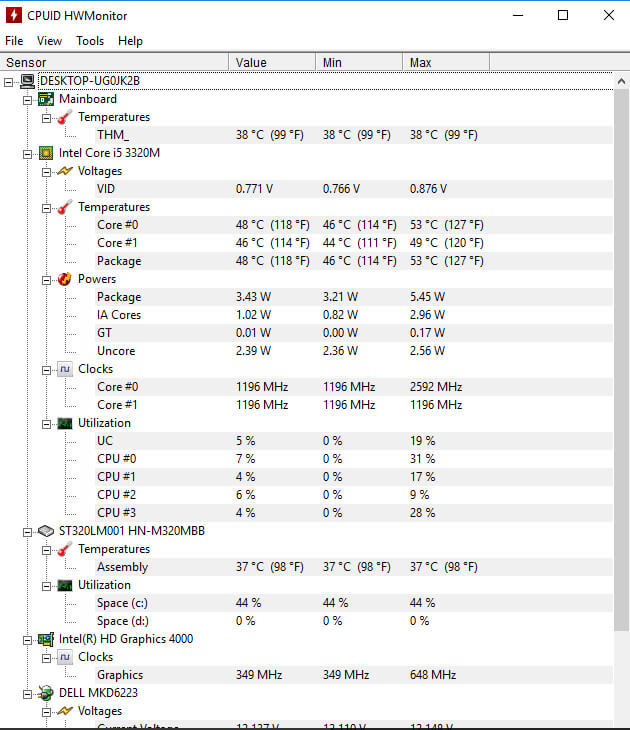
But, the general consensus is that Prime95 v.26.6 gets about as close to a true 100% load as any CPU stress-test tool out there. So, that’s what I use.
Now, using Prime95’s (v26.6) SmallFFTs stress-test to put my system under full load, I get the following temperatures:
Here you can see that under 100% load, my CPU’s cores are running at about an average of ~77-degrees Celsius.
So, now that I have those numbers, how do I know if 30-degrees Celsius while idling and 77-degrees Celsius under full load is a good range of CPU temperatures for my processor?
While I can tell you that those are generally safe CPU temperatures for the 8700K (at stock settings and with the cooler I have), there are a few things that I had to consider first before declaring that those are CPU temperatures I can live with.
You Know Your CPU’s Normal Temp at Idle and Under Load – Now What?
Step one is finding out what your processor’s average temperatures are at idle and while under load. Once you have those temperatures, then you can seek out whether or not they are normal.
Once you have those temperatures, then you can seek out whether or not they are normal.
However, Intel and AMD do not provide specific numbers of what are considered ‘normal’ temperatures for your processor. And, there really isn’t anywhere on the web that will give you that information outright, either.
That is partly because there are many factors that will determine what temperature your processor’s cores should be running at. And, if a CPU manufacturer suggested a one-size-fits-all recommended operating temperature, it would likely cause more harm than good.
So, one of the only ways that you can get a good idea of what your CPU temps should be, is just by comparing the temperatures you are getting to the temperatures that others who have the same processor and similar setups are getting. Whether that’s by checking forum posts, or by reading/watching others conduct reviews on the processor you have.
Fortunately, there are so many enthusiasts out there that there is likely enough information available for you to determine what the proper range of temperatures your CPU’s cores should be running at for various use-cases.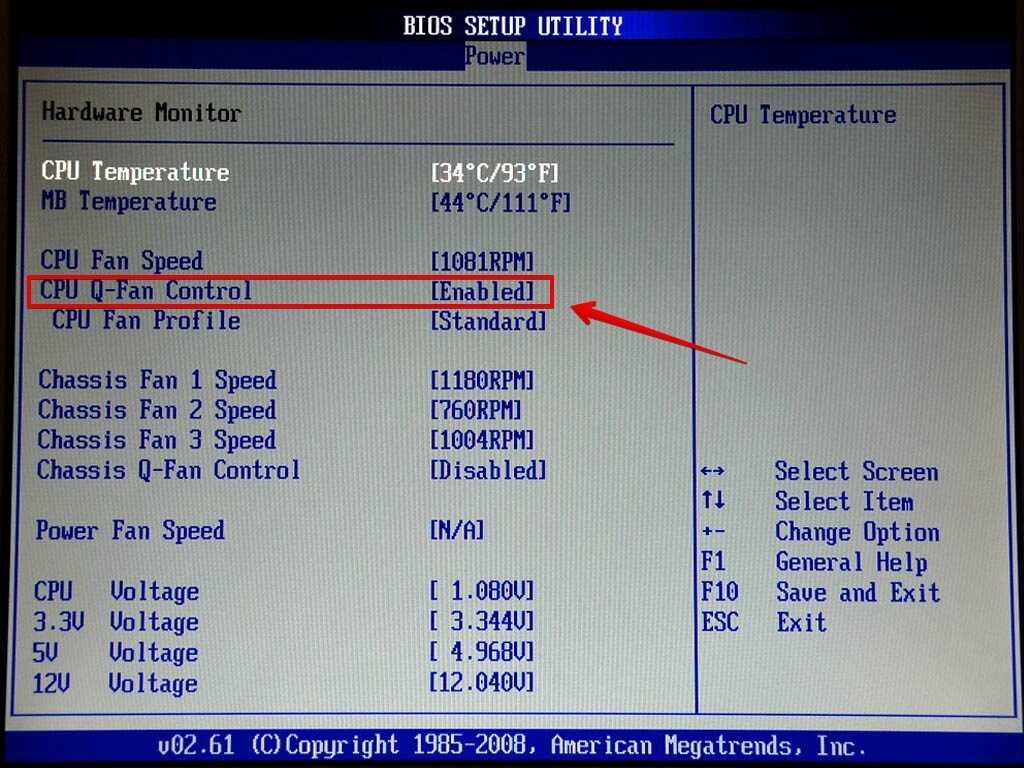
Now, Intel does provide a maximum operating temperature, which we will get into in just a moment. And, if you have an Intel processor, that maximum operating temperature will help you determine whether or not your temperatures are approaching (or hitting) a level that is definitely too high.
But, before we get into that, let’s first go over some of the many factors that will play a role in determining what temperature your processor’s cores should be running at.
1. Optimal CPU Temps Will Vary Depending on the Processor You Have
An Intel Core i7-12700K is going to run at different temperatures than an older Intel Core i3-7100 at idle and when under load.
An AMD Ryzen 9 5950X is going to run at different temperatures than an AMD Ryzen 3 3100 at idle and when under load.
The i7-3720QM processor in an old laptop is going to run at different temperatures than a desktop processor, or than a newer Intel Core i9-11900H laptop CPU.
Most processors run at different temperatures, whether by slightly differing amounts, or by significant temperature differences.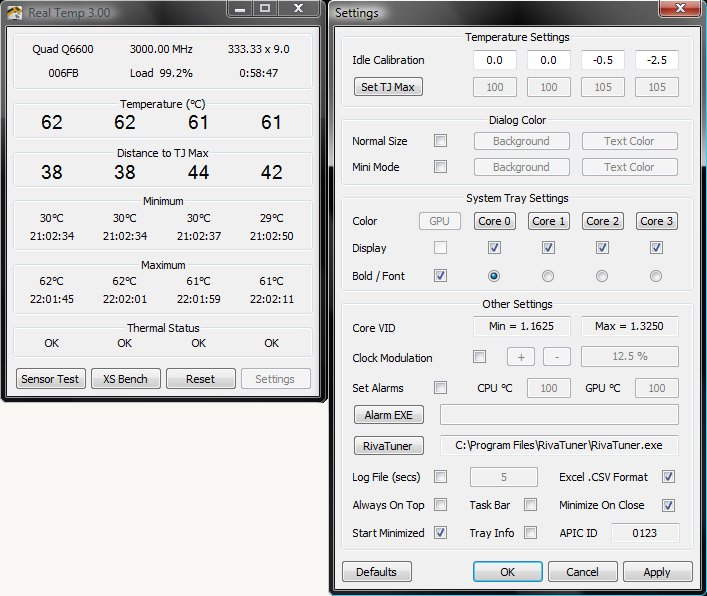
So, the first thing you need to understand is that you shouldn’t compare the temperatures you are getting to the temperatures someone else is getting who has a completely different processor.
2. You Must Take Ambient Temperature Into Consideration…
The next thing you need to consider is ambient temperature (or room temperature).
Let’s say you just built a new computer with an i7-12700K and you fire it up and you see that your processor is idling at 33-degrees Celsius. You think to yourself, “I guess that’s okay, because I saw someone’s benchmark on YouTube where they were running their 12700K at about 30-degrees Celsius. But, why is my processor running 3-degrees Celsisus higher than theirs?”
Well, it’s possible that the room temperature where your computer is operating is higher than the room temperature where the benchmark you saw took place. And, that difference in room temperature is why your processor is running at a higher temperature than the benchmarked processor.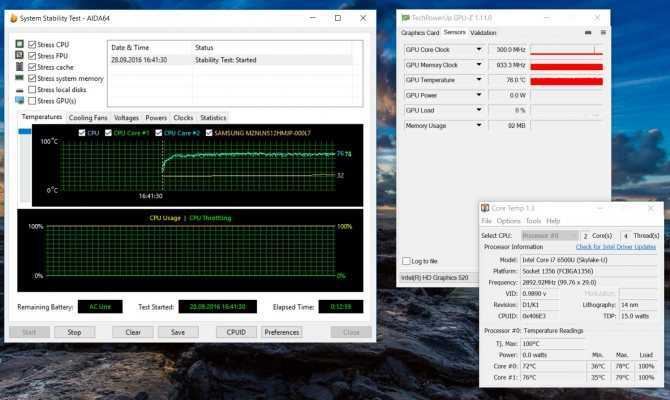
So, before you freak out, make sure you take into account the room temperature your computer is operating in and factor that in.
And, this is especially true if you’re going to start Googling what temperatures other’s are getting their processor to run at. Because if you stumble onto a forum where someone is posting that they are getting lower temperatures than you are with the same processor, you don’t want to jump to conclusions. It may just be that that person has their computer in a much cooler room than yours.
Generally speaking, I’d guess that most people run their computers in rooms that have temperatures of 21-22 degrees Celsius. But there are definitely others who will prefer rooms much cooler or warmer, depending on their preferences.
In any case, ambient temperature (or room temperature) is an incredibly important factor to consider when trying to determine whether or not your CPU temps are too high.
Of course, you could be getting higher or lower CPU temperatures than others for a few other reasons, too. And, one of those reasons could be that you or they are using a better CPU Cooler and/or thermal paste.
And, one of those reasons could be that you or they are using a better CPU Cooler and/or thermal paste.
3. The Better Your CPU Cooler, the Better Your CPU Temps
Right now I am using a 360mm AIO cooler. My cooler is quite a bit better than the stock cooler that came with my processor and, as such, I expect to see lower CPU temperatures from my system than someone else who is using the stock cooler will see.
However, there are also system builders out there who have their processor under an extreme custom-loop water-cooled setup. And, those builders will be getting lower temperatures than people like me who just have a standard AIO cooler.
So, it’s important to factor in what CPU cooler you have before determining whether or not your temperatures are appropriate or not.
And, the same is true for the thermal paste you are using. Generally speaking, the stock thermal paste that comes applied on Intel’s stock coolers is not going to give as good of heat transfer as a high-end thermal compound will and, as a result, the stock thermal paste will produce higher CPU temperatures. Additionally, if your system is older, then you might benefit from cleaning off the existing thermal paste on your CPU and reapplying it, as that could help improve your CPU temps.
Additionally, if your system is older, then you might benefit from cleaning off the existing thermal paste on your CPU and reapplying it, as that could help improve your CPU temps.
Also Read: How Long Does Thermal Paste Last?
So, be sure that if you are comparing your temperatures with others who have the same processor as you, that you are taking into consideration the cooler your are using and the quality of the thermal paste that you have applied.
4. A Better Case With Higher Airflow Will Mean Better CPU Temps
Another thing to consider in determining whether or not your temperatures are appropriate or not is the amount of airflow you are getting in your case.
You may have an identical processor and CPU cooler combination as someone else, but you may be getting higher CPU temperatures because that someone else has a better case that is pushing more air over their processor.
So, again, if someone is posting that they are getting better temperatures than you, be sure that you are considering the fact that they could have a setup that allows for more airflow (and, thus, lower temperatures.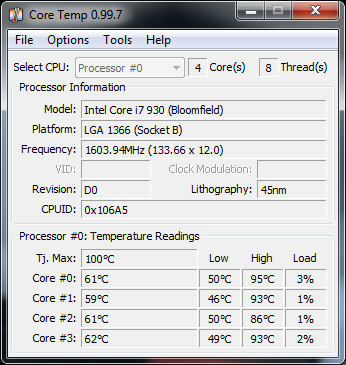 )
)
5. Overclocking is Going to Produce Higher Temperatures
Another factor that you should be aware of when determining your processor’s temperatures, is overclocking.
Overclocking is the act of setting your CPU to run faster than it runs at stock settings. The faster you run it, the hotter it will get.
Of course, that extra heat can be offset by better cooling.
However, if you have overclocked your processor, you are going to have to look at your CPU temperatures with that in mind. You won’t want to compare your overclocked CPU’s temperatures to the temperatures that someone else who has the same CPU running at stock speeds is getting.
Max CPU Temperatures – How Hot is Too Hot
I’ve basically run you through the gauntlet of a number of things to consider if you are monitoring your processor’s temperatures and trying to determine whether they are higher than they should be.
Perhaps that was a bit more information than you came for. So, with that in mind, let’s take a step back and let’s determine whether or not your CPU is running extremely hot.
If you have an Intel processor, that’s actually a pretty easy task to do, as Intel provides the maximum operating temperatures of their processors on their website.
If you have an AMD processor, figuring out what the maximum operating temperature is is a bit more difficult. That is another scenario where you have to search and see what others are getting.
But, let’s take a look at Intel’s maximum operating temperatures to give you some more insight on the matter.
TJunction (TJ Max) or Max Temperature
Intel defines TJunction (TJ Max) as “the maximum temperature allowed at the processor die.” When most modern processors hit their TJunction (TJ Max) or maximum temperature, the CPU will throttle and slow down so as to prevent the chip from going over that maximum temperature.
Up until the processor hits that maximum temperature, for the most part, it will run as expected (unless it runs at a level close to its TJ Max for extended periods of time.)
So, ultimately, if your processor is running close to its maximum allowed operating temperature, it is fine for the time being.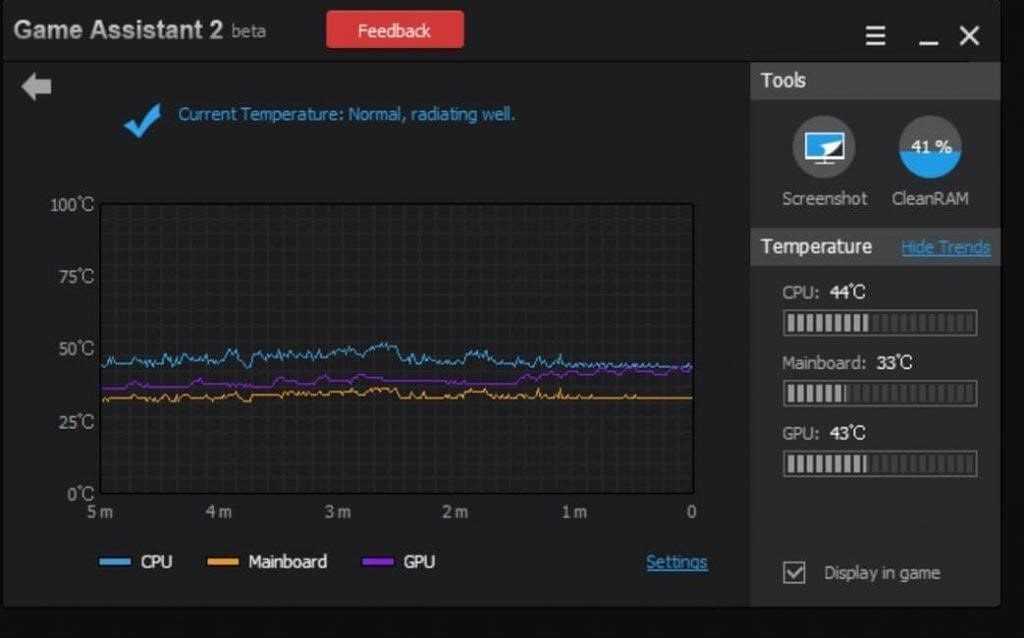 Over the long run, it will wear down faster, but for the short term, you aren’t going to blow your processor (and your system) up if it is operating close to its maximum temperature.
Over the long run, it will wear down faster, but for the short term, you aren’t going to blow your processor (and your system) up if it is operating close to its maximum temperature.
However, if your processor is consistently operating near its maximum operating temperature while under load, that could be a sign that something is wrong.
The good news about an Intel processor’s maximum temperature is that, unlike determining a processor’s ideal idle and under-load temperatures, each Intel processor has a clearly defined maximum operating temperature that can be found on Intel’s website.
So, the good news is that, if you have an Intel CPU, you finally have a concrete number to work with.
Simply go to your CPU’s specification sheet on the manufacturer’s website and check and see what your processor’s maximum operating temperature is.
For my i7-8700K, the TJunction (TJ Max) is 100-degrees Celsius. That means that as long as my processor stays under 100-degrees Celsius, it should be fine for the short term.
However, for the health of my processor and my system, I’d prefer that my processor operated at temperatures far below that number.
Again, while getting close to that number is okay in a one-time situation, continually operating close to it is going to shorten the life of your processor.
So, perhaps the easiest way to tell if your Intel CPU is, in fact, running too hot, is to monitor how close it runs to the maximum operating temperature when it is under load.
The closer it runs to the maximum operating temp (on a consistent basis), the more cause for concern you should have. And, if its continually reaching levels close to the TJ Max, there is likely something wrong (whether that be an incorrectly installed CPU cooler, poor air flow, or old thermal paste, etc.)
AMD’s Max Temps Aren’t Specificated
What if you have an AMD processor? How can you check and see if it’s operating at too high of a temperature?
Well, unfortunately, AMD doesn’t provide a specific maximum operating temperature for their processors.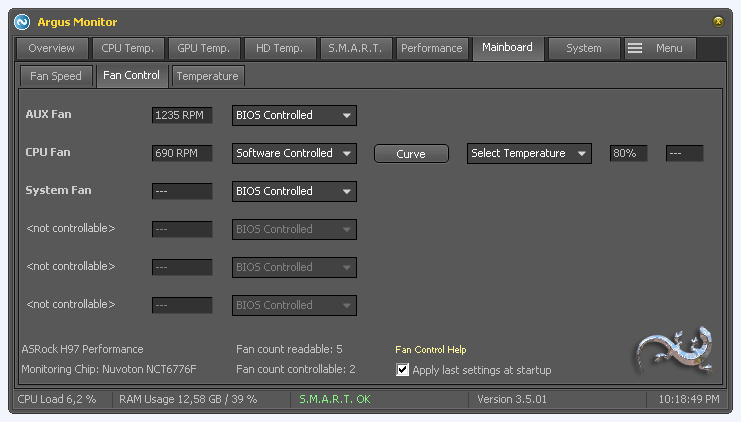 If you want to see what I mean, Google ‘Ryzen 5 5900X max temp’.
If you want to see what I mean, Google ‘Ryzen 5 5900X max temp’.
What you’ll find is a bunch of people guessing what those processor’s maximum temperatures are, and nobody really knowing 100% for sure what number specific AMD CPUs will start to throttle at.
But there is typically a general consensus temperature range on when throttling will occur on a given AMD processor. And, so, after Googling to find that range (you’ll have to sort through forum posts and reviews and see what temperature levels others are seeing), you can use it in the same manner that you can use Intel’s TJ Max specification.
If your AMD CPU is consistently operating at temperatures near that maximum range, then there could possibly be something wrong.
How to Fix High CPU Temps
We have already discussed a few different ways that you can improve your processor’s temperatures. We outlined all of the different factors that contribute to what temperatures your processor’s cores run at.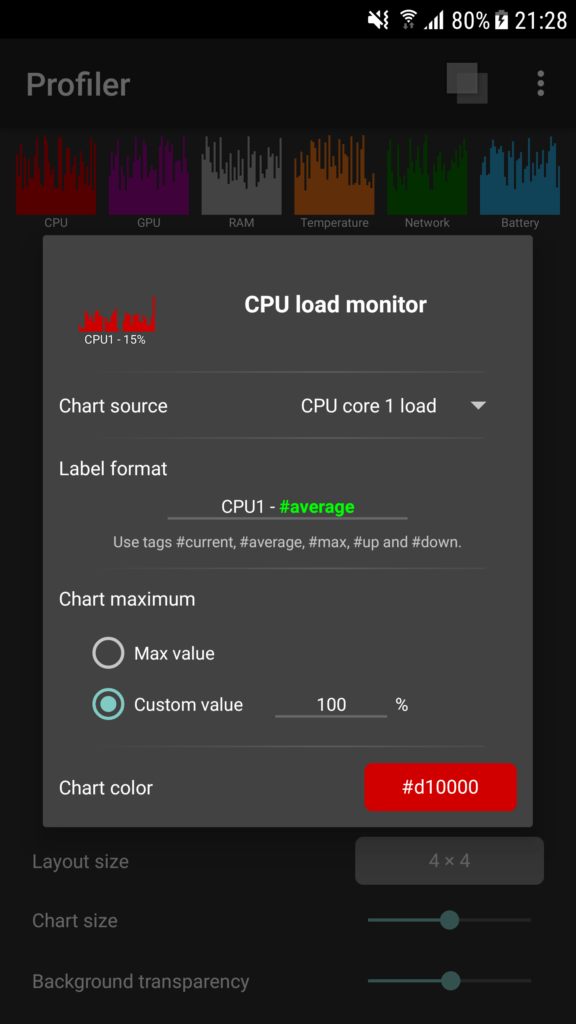
So, now, I’ll give you a quick list of ways that you can lower your CPU’s operating temperatures, with some accompanying resources…
- Re-install your CPU cooler
- Use better thermal paste
- Buy a better CPU cooler
- Buy a better case
- Reconfigure your case fans for better air flow
- Add more case fans
- Clean out your computer
- Delid your CPU (for extreme users who want high overclocks)
- Lower your CPU’s usage
Applying any (or all) of these tips should help give you more optimal temperatures for your CPU.
If you have a laptop, you can try the methods listed in this post, but most of the time, your only real option is to get a laptop cooler or to get a new laptop.
Wrapping it Up: What Having ‘Good CPU Temps’ Really Means…
Let me finish this up by saying…
For most users, there is no need to try and push your processor to operating at extremely low temperatures.
Yes, theoretically, the cooler your processor’s cores run, the better.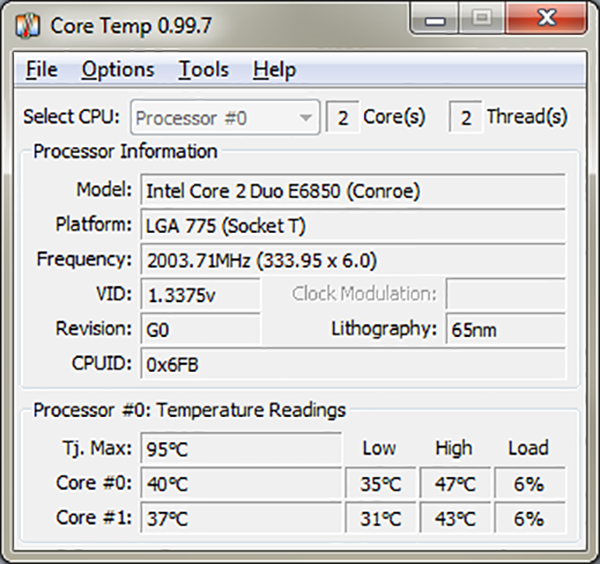
Where having really good CPU core temperatures matters most is when you are planning on overclocking your processor. In the simplest of definitions, the cooler you can get your processor to run, the higher you can overclock it.
If you have no plan on overclocking your processor, then as long as your processor runs at an average (or even slightly above average) temperature while under load, then that’s completely fine.
Though, you might not get as many years out of your system as someone who uses better cooling. But, since you’ll likely upgrade your system within 4-5 years, you probably won’t miss the added lifespan that better cooling offers.
So, in other words, if you landed on this article because you are freaking out that your i7-11700K (as an example) is running at 70-degrees Celsius when playing Fortnite, and Joe Bob the extreme PC builder’s CPU is at 65-degrees Celsius when running Fortnite, that doesn’t mean that there is anything wrong with your system.
It just means that Joe Bob the extreme PC builder has taken their cooling to the… well… extreme. And, your “normal” temperature only looks hot in comparison, when, in fact, it is actually fine.
And, your “normal” temperature only looks hot in comparison, when, in fact, it is actually fine.
So, the bottom line is that you shouldn’t freak out if your CPU’s core temps aren’t extremely low. You should only freak out if your CPU’s core temps are extremely high. And, with the information in this guide, I think you’ll have a better idea of how to figure that out.
How to Check Your CPU Temperature
(Image credit: Alan Sheldon/Shutterstock)
Checking your PC’s CPU temperature is similar to checking your car’s oil: You don’t need to do it daily, but you’ll need to check your processor’s temperatures every few months. This is especially true if you regularly strain your system with higher loads like you’ll do with the Best CPUs for gaming, or if you’re an enthusiast that overclocks your CPU. Ultimately, keeping your CPU temperatures under control improves performance and reliability.
Luckily, checking your CPU temperature is simple and doesn’t require you to open up your PC and stick a thermometer inside.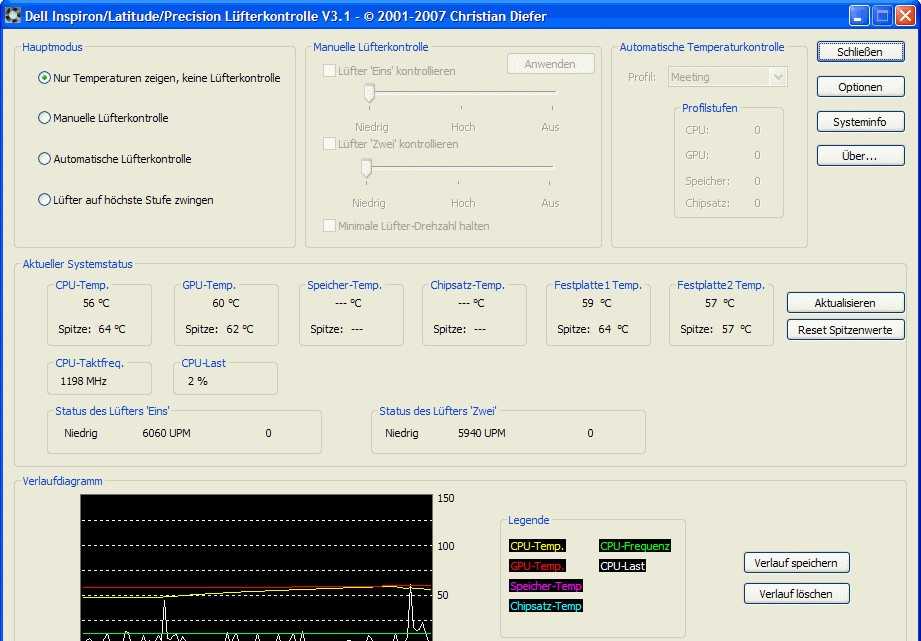 Instead, every CPU comes with built-in digital thermal sensors, so all you need is a bit of software to read the measurements in Windows 10, Windows 11, and other operating systems.
Instead, every CPU comes with built-in digital thermal sensors, so all you need is a bit of software to read the measurements in Windows 10, Windows 11, and other operating systems.
Below we’ll break down how to check your CPU temperature, what a safe range of temperatures is for a CPU, and what to do if your CPU’s temperatures are too high.
How to Check Your CPU Temperature in Windows 10 and 11
Checking your CPU temperature is as easy as installing and using monitoring software and then reading the value. The same techniques apply to Windows 10 and Windows 11, and even the new Windows 11 22h3 update that is coming soon (you can find out how to download the update here).
There are multiple programs to choose from, with the best tools for checking CPU temperature, including Core Temp , NZXT’s CAM , AIDA64, HWiINFO, or HWMonitor. For more advanced users, or if you’re overclocking your CPU and want more in-depth measurements, Intel’s eXtreme Tuning Utility (XTU) and AMD’s Ryzen Master software are designed by the chipmakers and also offer expansive options.
These are just a few examples of many, but we’ll show you how NZXT’s CAM and Core Temp work because we have found that these two are the easiest to install and use. CAM is developed by PC case , power supply , and CPU cooler manufacturer NZXT. You can download it here . While CAM is intended to be used with the company’s products, it works really well as a casual monitoring tool in Windows 10 or Windows 11, even if you don’t have any NZXT hardware. You can use the software in Guest Mode to avoid creating a user account, and you can also disable the program from starting automatically with Windows if you don’t plan on using it often.
Image 1 of 2
(Image credit: Tom’s Hardware)
(Image credit: Tom’s Hardware)Once installed, CAM offers a well-presented user interface (UI). The first block (PC Monitoring) features the CPU’s status, which shows the load, temperature, clock speed, and cooler fan speed. You can click on this block to access further details, as shown in the second image in the above album.
As you can see, the current temperature of this system’s CPU is 36C, which is a healthy idle temperature.
CAM also has an overlay, which automatically turns on when you enter a game when CAM is running. This overlay can show you your CPU’s status while in-game, providing you with temperature measurements during your favorite game.
Image 1 of 2
(Image credit: Tom’s Hardware)
(Image credit: Tom’s Hardware)You can also use the Core Temp tool, one of the best CPU temperature tools for Windows, to monitor the temperatures (download here). This is a simpler tool that works with a more basic UI. Just be sure to untick the freeware during installation.
Core Temp provides temperature measurements for every core in your CPU. The left-hand side of the measurements shows the real-time temperature of each CPU core, and you can also see the measurements in the taskbar. But we’re more interested in the Min and Max columns, which show the absolute minimum and the absolute peak temperature recorded while the program runs. The CPU in the above image has had a minimum temperature of 32C and a maximum of 51C and is, therefore, running at a normal temperature.
The CPU in the above image has had a minimum temperature of 32C and a maximum of 51C and is, therefore, running at a normal temperature.
If you want to check your PC’s CPU temperature during normal use, you can leave Core Temp running while you perform common tasks. However, if you want to measure the maximum possible temperature, you can check by running a Prime95 stress test for about 30 minutes (download here) in Windows 10 or Windows 11. Just be aware that this program puts an extremely heavy load on your PC.
The best way to monitor your temperature while gaming is to just have a good session and then check back in with the program to see the maximum recorded temperature. You should be concerned if this figure is at or beyond 95C. Anything between 80C and 95C may have room for improvement.
How to Check Your CPU Temperature in the BIOS
You can check your CPU temperature in the system BIOS or UEFI, but be aware that this will only show your CPU temperature at idle. That means you will see much higher use when you are booted into Windows or another operating system.
That means you will see much higher use when you are booted into Windows or another operating system.
It’s pretty simple to enter the BIOS to check your CPU temperature. On the majority of platforms, you simply reboot the system and click delete or F2 repeatedly as it restarts. Not all motherboards list the CPU temperature, but nearly all enthusiast or DIY motherboards do. Once you’re in the BIOS, you will see the temperature listed in the Hardware Monitor section, which can also be named PC Health Status or Status, among other similar names. Again, only use this as an indication of idle CPU temperatures — you should also check from within Windows 10 or Windows 11 to get a better idea of CPU temperatures when you’re using the PC (see below).
What’s a Safe CPU Temperature?
When the CPU is idle, a safe temperature is anything under or around 50C. Under higher load, such as when playing a game, rendering a video, or other intensive tasks, your CPU consumes more power and, thus, runs at a higher temperature.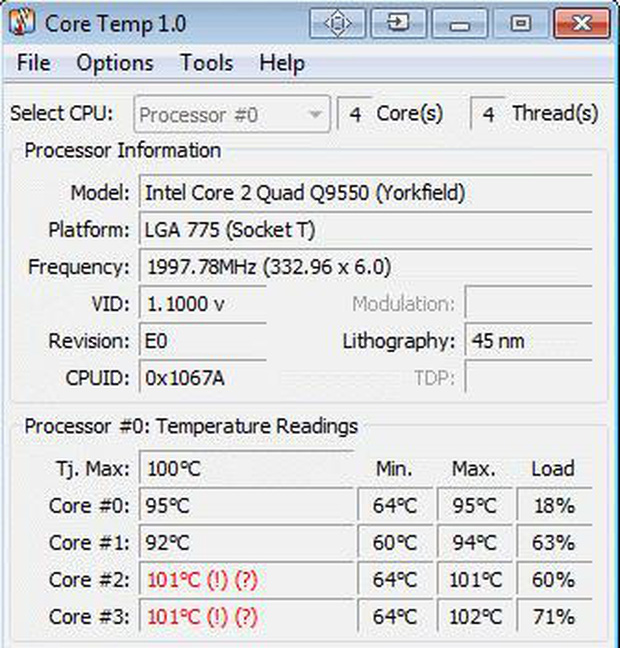 This ‘load temperature’ is more important than idle temperatures (assuming idle temps are fine), so you’ll want to periodically monitor your CPU temperature under load to ensure it’s adequately cooled.
This ‘load temperature’ is more important than idle temperatures (assuming idle temps are fine), so you’ll want to periodically monitor your CPU temperature under load to ensure it’s adequately cooled.
Under load, you want your CPU to ideally stay under 80C, though some CPUs may run hotter when they’re in ultrabooks , gaming laptops , or small-form-factor (SFF) computers. Additionally, AMD’s Ryzen 5000 processors are designed to run at up to 95C with a stock cooler, while the Ryzen 7000 series is also designed to run at 95C even with a watercooler. Meanwhile, Intel’s highest-end Core i9 Alder Lake processors will run up to 100C during normal operation. These temperatures are within spec and expected for these specific processors.
As such, while the 80C threshold serves as a good general indicator, it is important to ensure that your processor doesn’t exceed its ‘TJ Max’ (Temperature Junction Maximum) temperature, which is the safe limit for any given processor. The TJ Max varies by chip, but most monitoring software lists the value.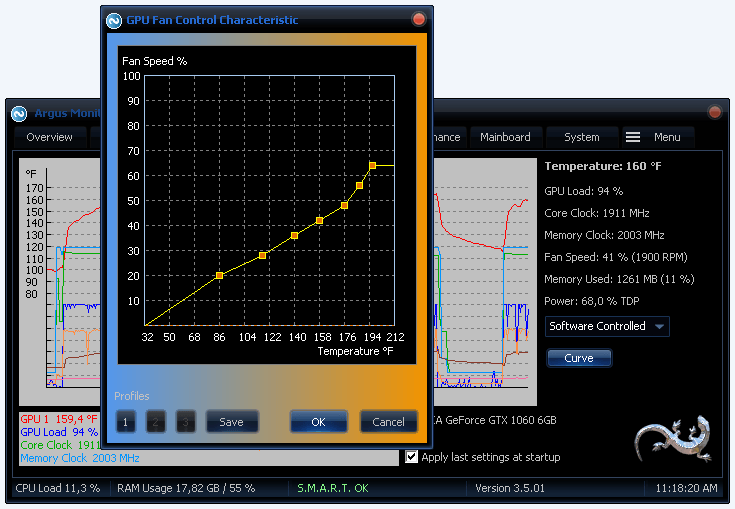 Additionally, you can check the chip’s specifications on the manufacturer’s page.
Additionally, you can check the chip’s specifications on the manufacturer’s page.
For older chips, you have some wiggle room to creep past 80C, but anything above 95C is typically critical. At this point, some CPUs will begin throttling, meaning the chip will reduce its clock speed and slow down to ensure it doesn’t overheat, and your PC may turn off.
More advanced users who want the utmost confidence that their CPU can handle aggressive workloads should stress test their CPU to 100% using a program like Prime95 or AIDA64 . When running such a stress test, keep a close eye on the temperatures, using the tools mentioned below, and back off once they reach too high (above 95C). We consider an ideal stress test to be one hour long, though your maximum temperature will likely level off after 10-15 minutes.
If you’re looking for specific advice about temperatures and overclocking, head to our How to Overclock a CPU guide.
How to Fix High CPU Temperatures
If your CPU temperature exceeds 80C under load, you should check your system to ensure the CPU’s cooling is adequate. Here’s a checklist of things to look for:
Here’s a checklist of things to look for:
- Is your PC clean and free of dust (including the radiator and intake fans/filters)?
- Are all your PC’s fans spinning under load?
- When was the last time you applied fresh thermal paste between your CPU and CPU cooler? If it’s been over three years, consider re-applying the thermal paste.
- Does your model CPU cooler specify a higher cooling capacity than your CPU’s rated TDP?
For SFF PCs and laptops, it’s possible that there’s minimal cooling, as the device was never intended to be used under high loads for extended periods of time. For example, most laptops come with very compact cooling solutions that work well for short-term performance bursts but need to slow down during extended gaming sessions to stay below the shut-off threshold. Gaming laptops are often bulky because they’re packed with extensive cooling systems.
If you are using a full-size gaming PC , however, and think your cooling should be adequate, you may want to re-apply thermal paste to your CPU .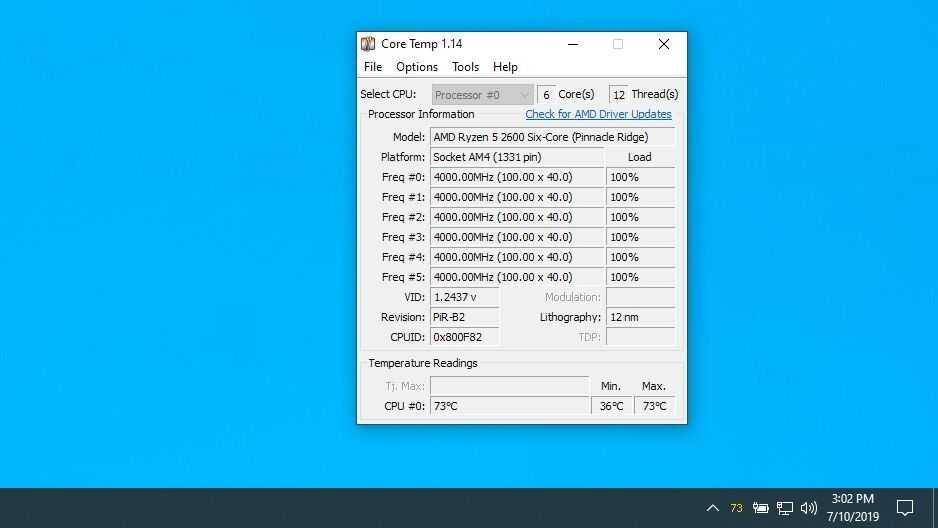 Most thermal paste’s performance seriously degrades after about three years. Applying fresh paste (here’s a list of the best thermal pastes) and cleaning the system from dust can offer much better cooling power and significantly better performance. This applies both to pre-built and custom-built PCs .
Most thermal paste’s performance seriously degrades after about three years. Applying fresh paste (here’s a list of the best thermal pastes) and cleaning the system from dust can offer much better cooling power and significantly better performance. This applies both to pre-built and custom-built PCs .
Additionally, as part of any PC tune-up, you’ll want to make sure that your cooler is adequate. Many of the stock CPU coolers that come either bundled with the CPU or installed in pre-built systems aren’t adequate to give you the full performance of the chip. This often applies to Intel CPU coolers on Core i5 and above processors. You’ll need to follow the stress testing steps outlined above to check CPU temperatures under load in Windows 10 or Windows 11 to ensure that the cooler doesn’t get overwhelmed by the CPU when it is under heavy load.
- MORE: Ryzen 7000 All We Know
- MORE: Raptor Lake All We Know
- MORE: CPU Benchmark Hierarchy
- MORE: AMD vs Intel
- MORE: How to Overclock a CPU
Paul Alcorn is the Deputy Managing Editor for Tom’s Hardware US. He writes news and reviews on CPUs, storage and enterprise hardware.
He writes news and reviews on CPUs, storage and enterprise hardware.
Topics
CPUs
Normal CPU Temperature: How Hot Is Too Hot For CPU
The average Intel & AMD desktop processors should not exceed the safe/normal CPU temperature range of 45-50°C when idle, or 80°C while gaming under max load.
- M. Mateen
What is the normal CPU temperature while gaming? What is the average CPU temp?
While playing modern PC games they put a lot of pressure on your CPU. If you are used to playing intense games for a longer period, your computer is destined to start overheating. At this stage, users get worried and start looking for what is a CPU’s normal temp while gaming?
Is 60C or 80C a good CPU temp? Before providing any answer you should know that the average CPU temperature highly depends on its manufacturer, top clock speed, placement of sensors, and the apps/games that you are currently running.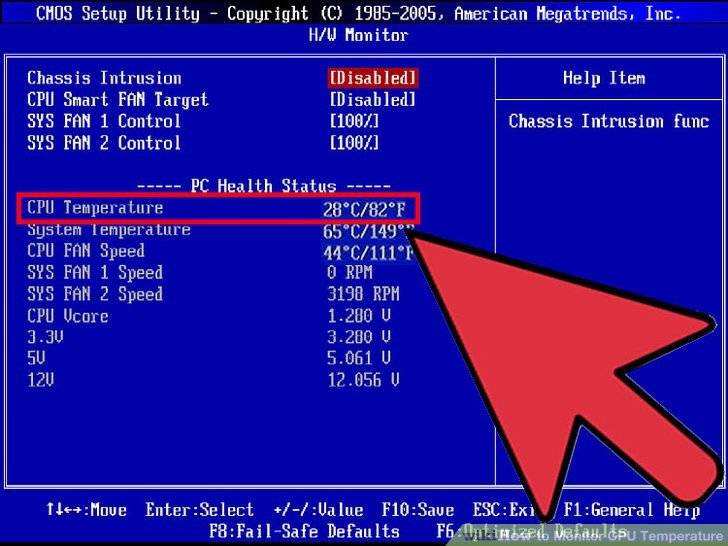
In this article, you will get a general idea of what is the good CPU temperatures which are acceptable under certain conditions, and how hot is too hot for the CPU before it starts overheating.
What Is a Normal CPU Temp While Gaming?
While it depends greatly on the type of processor you have on your system. As a good rule of thumb the normal CPU temp while gaming should remain between 61°C and 73°C (142° F and 164° F).
If this temperature limit is unable to attain then your CPU temp shouldn’t exceed 176°F (80°C), otherwise, it will cause overheating.
What is the Average CPU Temp Under Full Load?
First, make sure that your CPU temperature must not go beyond the Ambient Room temperature i.e. 22 to 24 degrees Celsius (71-75°F).
In a hotter envoirement the desktop CPU should operate between 45-50°C when idle, or 80°C when under full load.
Below is a chart listing many types of processors and their average temperatures under full load.
Here we have provided the list of maximum and normal CPU temperatures of popular Intel & AMD processors. You can check the safe temperature for the CPU just by scrolling down the list. These values of the average CPU temperature are gathered from different tech forums.
You can check the safe temperature for the CPU just by scrolling down the list. These values of the average CPU temperature are gathered from different tech forums.
| Processor Type | Normal CPU Temp Under Full Load | Maximum Temp Range |
|---|---|---|
| Intel Core i3-7350K | 45°C to 60°C | 100°C |
| Intel Core i5-7600K | 45°C to 65°C | 100°C |
| Intel Core i5-6600K | 42°C to 53°C | 72°C |
| Intel Core i5-4670K | 47°C to 60°C | 72°C |
| Intel Core i5 4690K | 60°C | 74°C |
| Intel Core i5-3570K | 50°C to 62°C | 67°C |
| Intel Core i7-7700K | 50°C to 70°C | 100°C |
| Intel Core i7-6700K | 52°C to 70 °C | 72°C |
| Intel Core i7-4790K | Below 70°C | 73°C |
| Intel Core i7-4770K | 55°C to 65°C | 67°C |
| Intel Core i7-3770K | 55°C to 65°C | 67°C |
| Intel Core i7-2600K | 47°C to 60°C | 72°C |
| Intel Celeron | 67°C – 85°C | 73°C |
| Intel Core 2 Duo | 45°C – 55°C | 105°C |
| Intel Pentium Pro | 75°C | 85°C |
| AMD Ryzen | 70°C – 80°C | – |
| AMD Sempron | 85°C – 95°C | – |
| AMD A6-7400K | 45°C – 57°C | 70°C |
| AMD A6-6400K | 49°C to 57°C | 70°C |
| AMD A6-5400K | 45°C to 55°C | 70°C |
| AMD A10-7850K | 50°C – 60°C | 72. 4°C 4°C |
| AMD A10-6800K | 50°C to 55°C | 74°C |
| AMD A10-5800K | 50°C to 55°C | 74°C |
| AMD Athlon 64 | 45°C – 60°C | 78°C |
| AMD Athlon FX | 45°C – 60°C | 70°C |
| AMD Athlon 64 X2 | 45°C – 55°C | 78°C |
| AMD Athlon 64 Mobile | 80°C – 90°C | – |
| AMD Phenom II X6 | 45°C – 55°C | 62°C |
| AMD Phenom X4 | 50°C – 60°C | 62°C |
| AMD Athlon II X4 | 50°C – 60°C | – |
| AMD Duron | 85°C | 90°C |
| AMD Athlon MP | 85°C – 95°C | – |
| AMD K6 Mobile | 75°C – 85°C | – |
| AMD Opteron | 54°C – 60°C | 69°C |
| AMD Athlon XP | 80°C – 90°C | – |
| AMD K6 | 60°C – 70°C | – |
| AMD K5 | 60°C – 70°C | – |
| AMD K7 Thunderbird | 70°C – 95°C | – |
| AMD Phenom X3 | 50°C – 60°C | – |
Note: Gaming CPUs like the Intel Core I9 can withstand max temperatures as high as 93°C (200°F) without overheating.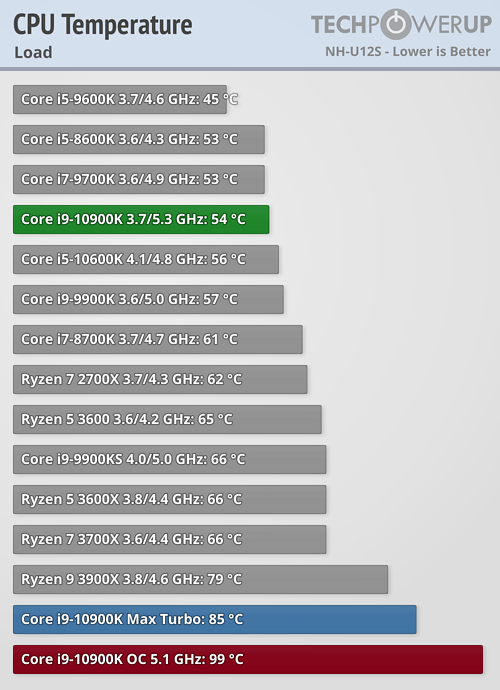
How To Check CPU Temperature
Once you know the normal CPU temperature for Intel &AMD processors. The next question is how you can check the current CPU temperature on your Windows PCs and laptops?
Apparently, Windows doesn’t have any built-in feature to display the current temperature of your CPU. Therefore you need to download the CPU temperature monitor. These programs are an excellent choice to keep an eye on CPU heat irregularity.
Wondering how these PC temperature monitors work! Well, all modern motherboard has built-in heat sensors. When these sensors detect irregularity in CPU temperature, they gathered data. This data is ultimately displayed using third party software called CPU temperature monitors.
If you have a dedicated CPU of Intel or AMD then you can download Intel Extreme Tuning Utility or Ryzen Master Utility. On the other hand, there is a huge list of the best PC temp monitoring tools.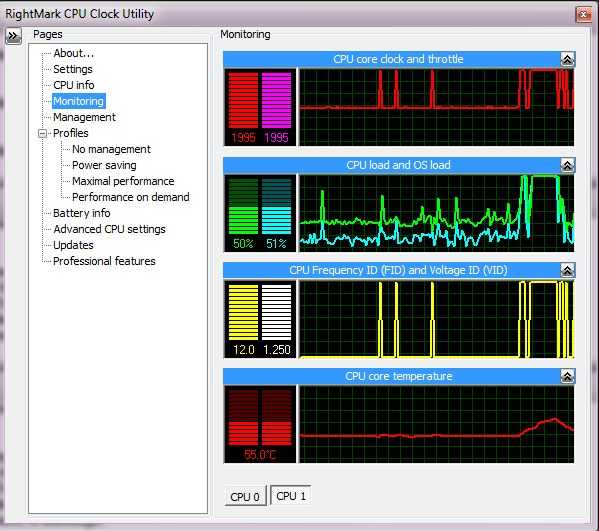
These programs provide great insight into various CPU specifications and easy overclocking.
To monitor GPU temperature, you can download Nvidia Control Panel or the AMD Catalyst Control Center. These programs allow you to check the normal GPU temp range and access many of your graphics card’s functionalities. CPU temp monitoring is also included.
However, hardware manufacturers also give their overclocking utilities that can serve the same purpose: MSI Afterburner, Asus GPU Tweak, Gigabyte Aorus Graphics Engine, etc.
How will I know if my CPU is running too hot?
If your processor gets too hot you will start seeing one of the following signs.
- PC fans constantly run causing the loud noise
- Computers perform slow causing error messages
- Sometimes PC will freeze causing a blue screen of death.
- Lines may also appear across the screen
- Abrup system shutdowns
If you are dealing with any of these signs then you should get serious to prevent computer overheating.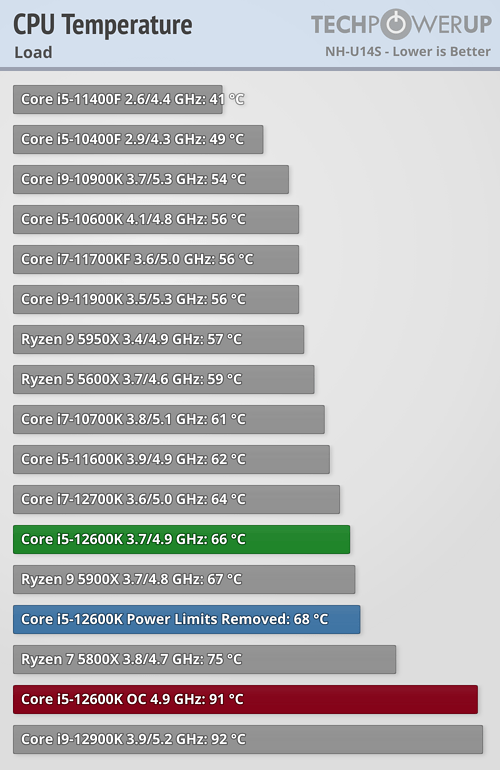 Otherwise, you can lose your expensive hardware. Start by cleaning your PC and then download the CPU temperature monitoring tool.
Otherwise, you can lose your expensive hardware. Start by cleaning your PC and then download the CPU temperature monitoring tool.
How to Fix High CPU Temps Problem and Cool it Down
We have already explained the best ways to lower your CPU temp. Here, we have provided a quick list of ways that you can adopt to improve your CPU temperatures.
- Re-install your existing CPU cooler
- Reapply thermal paste on the CPU
- Buy better thermal paste
- Buy a better CPU cooler
- Buy a better PC case
- Reconfigure your case fans for better airflow
- Add more case fans
- Clean out your computer
CPU Temperature Range – FAQs
Many users ask quick questions about their Intel and AMD CPUs. So we have listed all these important queries for you.
How hot is too hot for the CPU?
First, you should know that CPUs are meant to perform while exuding heat.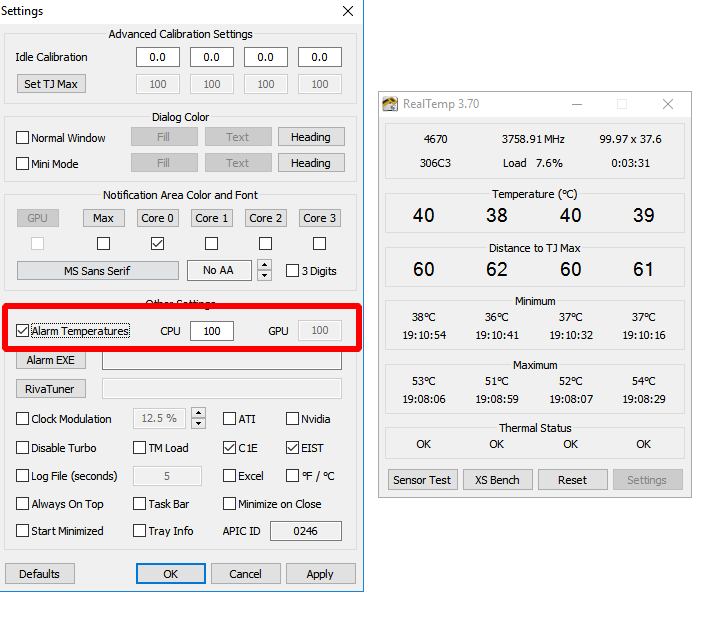 That heat produces due to electrical resistance within circuits. The more you push your CPU the hotter it will get. You should only get serious when you feel immense heat even when your system is idle.
That heat produces due to electrical resistance within circuits. The more you push your CPU the hotter it will get. You should only get serious when you feel immense heat even when your system is idle.
What is a good CPU temp?
First, you should know that CPUs are meant to perform while exuding heat. That heat produces due to electrical resistance within circuits. The more you push your CPU the hotter it will get. You should only get serious when you feel immense heat even when your system is idle.
What is a normal CPU temp?
The normal temp range varies for each CPU model. But you should try your best to remain temp under 60°C.
What temperature is bad for the CPU?
When your CPU generates heat and you don’t have any counter mechanism to lower it. That’s a bad temperature for your CPU. If you want an answer in number then 80°C or above is a bad temperature for the CPU.
If you want an answer in number then 80°C or above is a bad temperature for the CPU.
What is the average CPU temp?
To give you an average temperature range for CPU is again a difficult task but you should make sure that it stays between 45° to 55°C.
Is 85° degrees good for CPU?
Yes, it’s bad for your CPU. Although a modern CPU can perform at 100°C, its performance will decrease. So it’s wise to not let your CPU reach 85°C.
What’s the normal i5 CPU temperature for a laptop?
If you have an i5 processor on your laptop and you play games on it. Then under average game settings, the laptop temperature must remain within 65°-70°C.
What’s the normal temp for i5 4670k?
For i5 4670K, the ideal temps are 47°C to 60°C.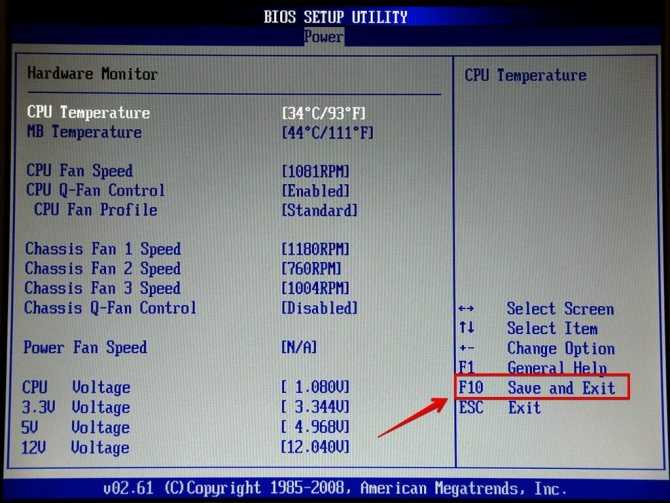 If you have a normal cooling system installed in your system then this temp limit is fine.
If you have a normal cooling system installed in your system then this temp limit is fine.
What is the best temperature of AMD A6 6400k?
For 6400K series CPU, 49°C to 57°C are the best temps. Although they are prone to get heat up faster you need adequate cooling to counter overheating.
What is the best temperature for AMD A10 6800k?
For A10 8600K processor its temperature must remain within 50°C to 55°C. If you can’t maintain this limit then 66°C is still normal for them.
What’s the ideal temperature of AMD A10 7850k?
The healthy temperature of AMD A10 7850k is 50°C – 60°C. It’s only when you giving proper cooling to your system.
What is the optimal i5 6600k temperature range?
The average temp range for 15 6600K is 42°C to 53°C. Although the manufacturers claim that it can handle 100°C but practically it’s wrong.
Although the manufacturers claim that it can handle 100°C but practically it’s wrong.
Is 50°C a good CPU temp?
50°C is the best CPU temp limit for all kinds of processors. Your CPU will just be fine giving you the best performance. But if your CPU is idle still you are getting 50°C then you need to do something.
Is 72° degrees Celsius hot for a CPU?
Yes, it’s still normal and not hot but you should get serious at this point. Make preparations to lower the temperature. Cleaning, improving cooling, underclocking, etc.
Is 50°-55° degrees Celsius hot for a CPU?
No. It’s a safe temp limit. Under a nominal load, 50-55 is the ideal temp range but if you are getting this temp at idle then you need to think about it. There may be some fault in your fans or CPU heatsink.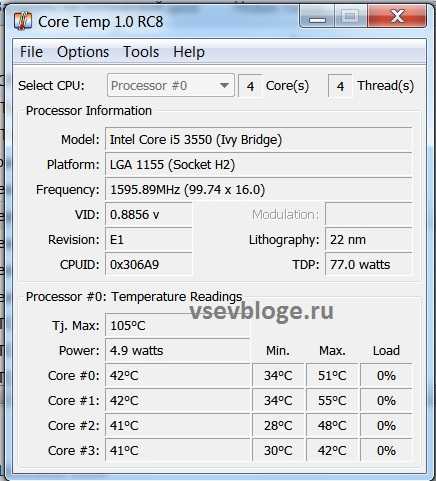
What is max CPU temp while gaming?
No matter you are using Intel or AMD CPU for gaming but your temperature must not increase beyond 80°C. For more secure and better game-play try to remain it within 75°- 80°C
Is 60°C bad for CPU?
No, It’s a perfectly safe CPU temp range even while gaming. At this temp limit processor works great giving you optimal performance.
What is the safe laptop temperature?
The safe temperature range for laptops is 50 to 95 degrees. This range refers to the optimal usage of your laptop.
Share your love
What is the processor temperature | What to do if the CPU
overheats What is the temperature of the processor | What to do if the CPU overheats
Reading will take: 6 min.
Views:
18 294
Central processing unit (CPU) — the main computing device of a computer or laptop
running Windows or any other operating system. When the CPU is running,
under load, warms up; due to dust, lack
heat-removing layer, insufficient air exchange, it can overheat.
If the CPU temperature is too high, it slows down the processor itself,
video cards, other PC components. In an article from the Good Deeds Service, it is said,
how to view the CPU temperature level, determine that it is elevated — and return the computer to
normal working condition.
Find out the temperature of the processor
You can check how hot the central processor is
in several ways, with the help of special programs, a system tool —
command line — or in the BIOS.
To find the necessary information in the BIOS, turn off the computer or laptop, and when you turn it on again, quickly press the key provided by the manufacturer to enter the settings menu several times.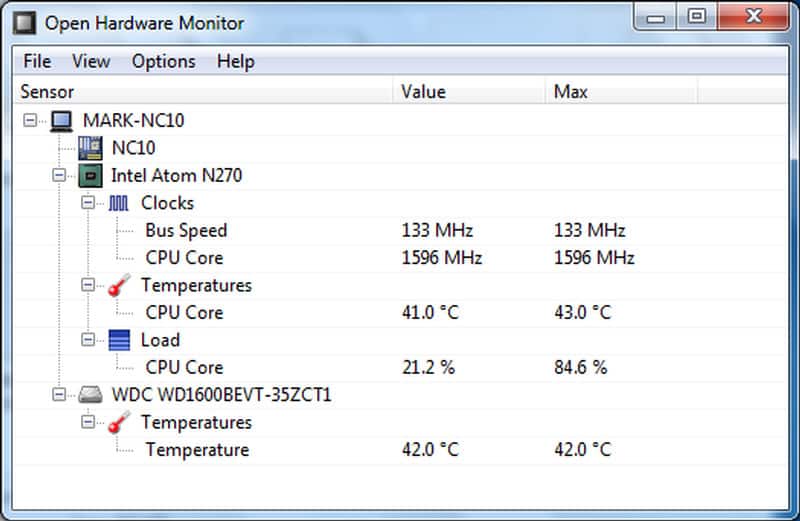 Usually this is Delete, F2 or F8; other options are also possible. You can view the processor temperature in the H / W Monitor section, in the CPU Temperature line. If you are using UEFI, the data can be presented on the main page of the settings menu.
Usually this is Delete, F2 or F8; other options are also possible. You can view the processor temperature in the H / W Monitor section, in the CPU Temperature line. If you are using UEFI, the data can be presented on the main page of the settings menu.
This value may not always indicate a problem with the
system, because it shows the idle temperature of the CPU
To view the CPU temperature on the command line, run the tool with administrator rights. To do this, enter a query in the command line, right-click on the title of the system tool and select the appropriate option. When the window appears on the screen, enter the query wmic /namespace:\\root\wmi PATH MSAcpi_ThermalZoneTemperature get CurrentTemperature and apply it by pressing Enter. The current temperature value, expressed in decikelvins, will appear on the screen. How to find out the temperature of the processor in ordinary degrees? First, divide the indicator by 10, and then subtract 273 from the result obtained.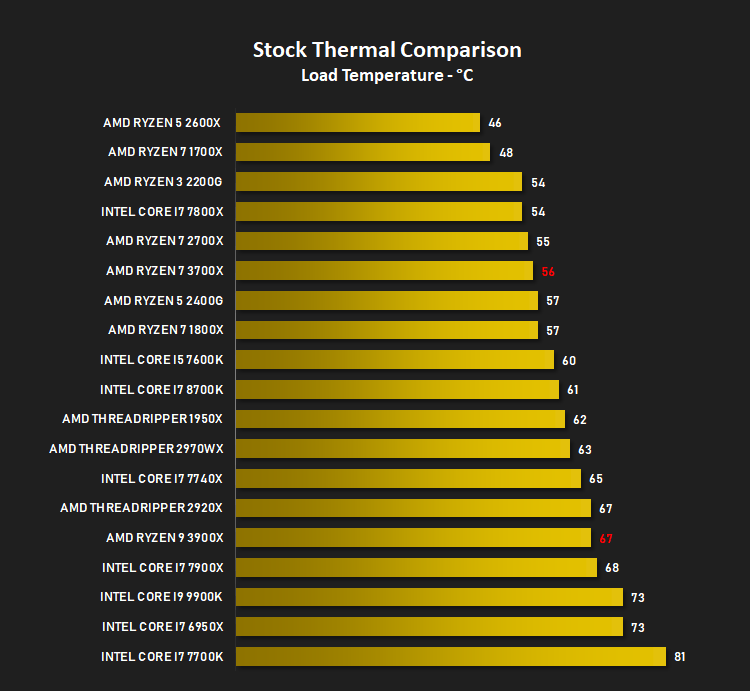 For example, the indicator 3230 will correspond to the temperature in degrees Celsius (3230/10 — 273), that is, 50 ° C.
For example, the indicator 3230 will correspond to the temperature in degrees Celsius (3230/10 — 273), that is, 50 ° C.
installed applications:
- AIDA64. Information is contained in the «Sensors» section of the «Computer» tab.
- HWMonitor. The data is shown in a single nested list.
- Speccy. The degree of processor heating is shown directly in the main window.
Normal CPU temperature values
Normally, CPU temperature can take values from 35°
up to 80°.
So, in idle mode, the processor should not warm up above 35-45°C. At
medium load (watching movies, listening to music, working in graphic
editor) the temperature should not go beyond 45-65°C. Normal
operability at maximum load is maintained when heated to 65–80°C.
Upon reaching the threshold at 90–100°
the throttling mode is turned on, associated with a decrease in the clock frequency and,
hence performance. And when the heating exceeds 100–105°C, the computer
or the laptop will automatically shut down to prevent damage to the CPU. Accurate
Accurate
You can find the operating temperatures of processors in the specifications on
manufacturers’ websites.
Here is the answer to
the question is why check the temperature of the processor: knowing about the presence of overheating, you
you can take measures to reduce the value and eliminate damage to the PC.
Overheating: what to do?
Found that your processor is overheating?
Leave a request and our specialists will promptly contact you
Enter your name in the field
Name
Enter your phone number in the field
+7
Telephone
To return
computer or laptop in normal mode, try:
- Clean the case from dust and dirt. For cleaning, use a soft, lint-free brush or a lint-free cloth.
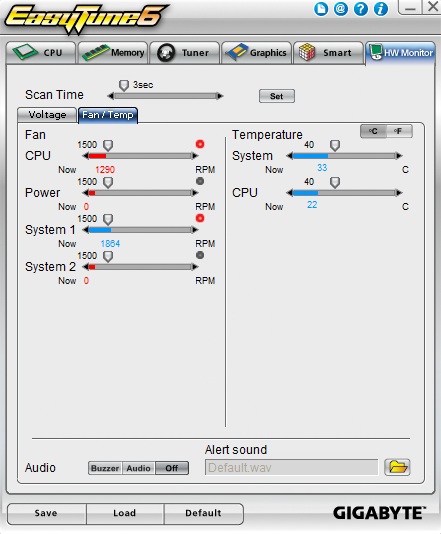
- Change thermal paste. It is best to apply a new layer every six months. It is possible more often — most importantly, do not forget to completely remove the old one and make sure that the layer is not too thick.
- Install a new cooler. The normal temperature of processors from any manufacturer also depends on the efficiency of the cooling system. The more powerful the CPU, the better the fans should work.
For laptop
it makes sense to buy a cooling pad that prevents overheating when you
keep the device on your lap or on an uneven surface. Scan PC
antivirus — perhaps overheating is associated with settled in the system
malicious codes.
Still have questions? Call or write to the Good Deeds Service! We provide remote assistance — and we know everything about how to keep your PC in good shape!
Other items
10 nostalgic games you can play on any computer
The gaming industry has taken a big step forward from a technical point of view. But the games we played in…
But the games we played in…
What Alice voice assistant can do
From the article from the Good Deeds Service you will find out what Alice’s voice assistant is…
Comparison of smart speakers
A smart speaker is a technically sophisticated device that has a built-in microphone, speaker, and sometimes a full-color display capable of …
Hello, how can I help you?
20% discount for one-time treatment and annual subscription
Leave a review
We will answer questions related to the quality of products and services.
Enter your name in the field
Your full name
Enter feedback in the field
Leave a review about the master…
Thank you for your feedback!
Become an agent
If you are registered as
entity
or self-employed
register soon, we are waiting for you in our team!
Proceed to registration
Subscribe to news
and get the «50 ways
ways to optimize your devices» memo
Enter e-mail:
Enter e-mail
By clicking on the «Confirm» button, you consent to the processing of personal data in order to fulfill the contract.
Request a call
Enter name:
Enter your name
Enter phone number:
Enter phone
+7
Thank you!
We will contact you within 15 minutes
Thank you!
Please wait for a call within 15 minutes
«What should be the temperature of a healthy processor (computer)?» — Yandex Q
Popular
Communities
Computer Processors
Anonymous question
·
468.4 K
Reply
SERGEY TROFIMOW
9000 78
LOTBUBOUS Repair. Repair-diagnostics of laptop motherboards. Online consultations.
Online consultations.
· 9 Dec 2021 · notebyte.ru
The temperature of any chip must be below 90 degrees. pp.
It is clear that the smaller the better, but only a dead chip can be cold.
90 gr.c — and above this is already a dangerous temperature — but there are exceptions.
This is more likely due to the incorrect definition of the temperature sensors — or their failure.
Specifically, I saw it many times in windows — with different programs 115 gr — while there was no trolling — I hung the sensor on the processor and looked with a pyrometer on the laptop — they showed 86 gr.s
electronic engineer-programmer.
Go to notebyte.ru
Comment answer… Comment…
Viktor Felk
148
Networking specialist. The author of the site https://it-tehnik.ru/ 4 Sep 2020
No one will give an unequivocal answer to this question.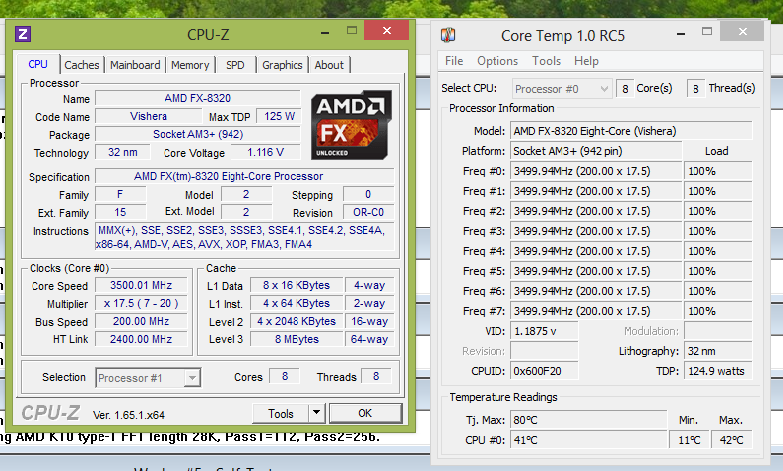 The normal temperature depends on the brand of the processor (AMD, Intel), the number of cores, the operating frequency, the performance (laptop, PC) and the load as well. Usually this indicator can be tracked in the BIOS or using some utilities.
The normal temperature depends on the brand of the processor (AMD, Intel), the number of cores, the operating frequency, the performance (laptop, PC) and the load as well. Usually this indicator can be tracked in the BIOS or using some utilities.
On average, normal, not leading to irreversible changes, temperature … Read more
45,4 K
Comment answer… Comment…
Alexander Ivanovich Pankov
10
I like to listen to Ramstein and Larisa Kuchina, I watch only serious films. · June 11, 2020
I don’t know the answer, my cooler turns on when I turn it on, turn it off or reboot. I thought it was a malfunction, but no, there are enough case cases, and the processor temperature did not rise above 42-45 degrees.
16.6 K
Comment answer… Comment…
Maxim N.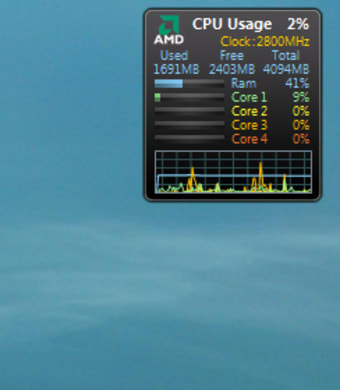
6
13 Mar 2020
Hello, the answer to this question is not the same, a lot depends on the characteristics of your processor and how much time you use it. For simplicity, you can answer like this, if the processor is not too hot, and at the same time responds normally to reproducible commands, then there is nothing to worry about, as far as I understand. But if you still think you want to improve the production… Read more
23.6K
0005
ALEX BOLGARIN
52
I have thoroughly studied all the properties of 3D paintings and consider myself the most qualified… when using resource-intensive programs. If the maximum temperature is exceeded, the temperature sensor will work and the processor will simply turn off by de-energizing the PC. After the processor cools down, the PC can be turned on again and work.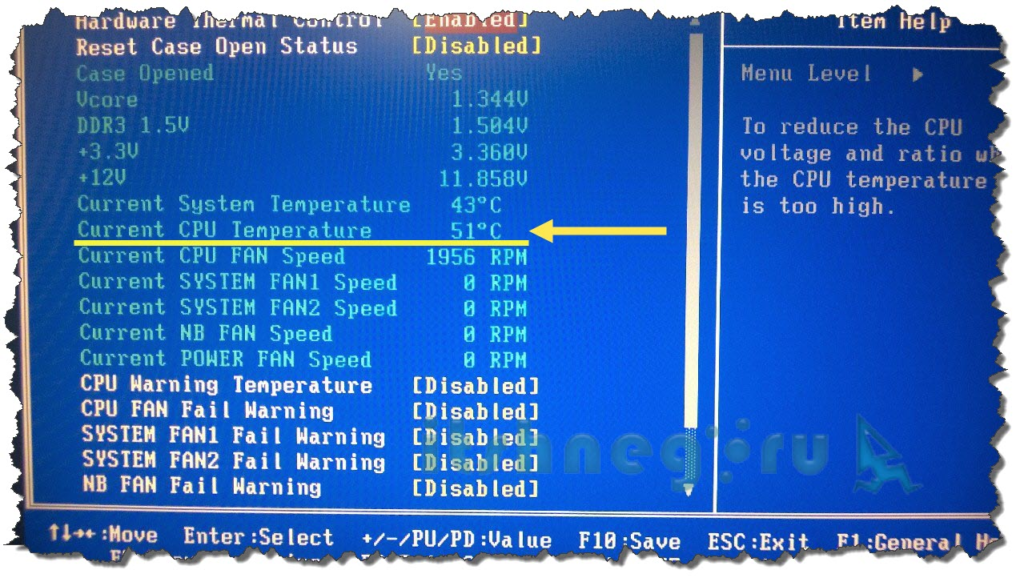 I recently upgraded my… Read more
I recently upgraded my… Read more
11.1 K
Dmitry
July 28, 2020
Switching off once or even a dozen is not dangerous, but if this happens often, then there is a chance of exit … Read more
Alexandra Matveeva
1.6 K
A bit of a programmer, a bit of a florist. · 30 Oct 2018
The temperature of the processor depends on many factors: the type of processor, cooling systems (coolers), and it is also very important how many and what programs are currently running on the computer.
Average CPU temperatures are as follows:
— 45-50 degrees Celsius, if no active applications are running and CPU usage is not higher than 1-2%
— up to 65-75 degrees Celsius (for Intel processors)… Read more
1 expert agree
236.4K
kirill WAST
November 26, 2019
Is 90+ degrees normal in my games?
Comment answer… Comment…
DungeonMaster_72
23
Zadrot, in the field of amateur PC assembly.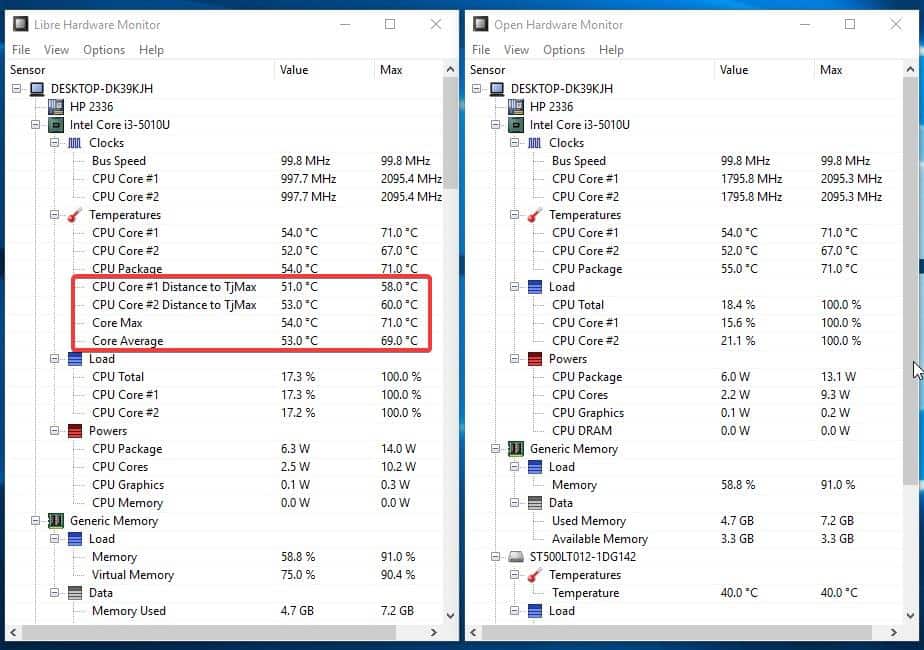 · 27 Dec 2020
· 27 Dec 2020
I downloaded Advdansed cystem care to monitor the heat and load of all parts of the PC. Red numbers in the temperature — overheating.
I have a junk cooler, so I lowered the power supply by a percent to 80% in the PC settings. And nothing else overheats.
20.1K
Comment on the answer…Comment…
Pious broadcaster
5.4K
Non refert, qui sum…Quod ego facio…I vide de abysso …Important… · 30 Oct 2018
Depending on the conditions, on the type of processor, on the heat sink system, on the type of motherboard, the operating temperatures of the processor should not exceed 55 degrees.
22.5K
noname noname
March 5, 2020
What temperature are we talking about? About the temperature of the cores or the temperature of the case?
Comment on the answer… Comment…
First
Sasha Kalini
8
21 Mar 2020
I have an intel core i5 7200u CPU and it heats up from 65-89 degrees is this normal?
If not, how to fix it.
I cleaned the cooler, changed the thermal paste.
31.6 K
Nikita Drozdov
April 5, 2020
+++
Comment answer… Comment…
Victor Dimentiev
103
Computer technology expert. Experience over 25 years.
Expert on websites and promotion in… · 26 Dec 2019
The normal temperature of the processor in the load depends on the model, where it is 40-50 degrees, and where it is normal values 60-80.
When the temperature rises, the processor starts to slow down (throttle) to stop the heating, so it is recommended to select the cooling according to the heat dissipation of a particular processor model. Ideally, under load, the temperature does not… Read more
45.3 K
Andrey Larin
September 6, 2020
Better tell me what kind of cooling to set how much% of the cooler at 70 degrees
Home My computer Optimal processor temperature, methods for monitoring and lowering it
Normal processor temperature is the key to the correct operation of the computer, allowing you to maintain a stable state of all vital systems. The central processor is the heart of any system, since it bears the load when performing all computational actions.
The central processor is the heart of any system, since it bears the load when performing all computational actions.
As a result of the load, the CPU temperature rises, which can cause overheating. That is why controlling the temperature of the processor is the most important task of the user, who must ensure the optimal operation of the device.
What should be the temperature of the processor
To understand what the temperature of the CPU should be on the computer, you need to know its characteristics and models, as standard indicators may differ. To conduct an accurate check, the number of cores, heat sink characteristics, clock frequency, as well as the system in which the processes are running — a laptop or PC, are taken into account.
All this is needed to find out the temperature of the CPU and correlate it with standard values. In general, performance should not exceed 80°C under heavy, resource-intensive workload, and be no more than 45°C under light workload.
Why it matters
Checking your PC temperature is essential to keep your computer running smoothly. As soon as the processor starts to work beyond its temperature capabilities, the quality of its technical components begins to deteriorate, which leads to a quick breakdown. This is especially true for computers that overheat constantly and maintain a high temperature for a long time.
Overheating causes the system to freeze, slow down when opening files, applications, browsing the Internet. Prolonged load may cause the PC or laptop to shut down. Deteriorating not only the functionality of the device, but also reduces its service life. There is a rule of «10 degrees», according to which the wear rate of components doubles if the temperature rises 10 ° C more than it should be.
Help! Significant overheating provokes the appearance of a protective mechanism built into modern processors. It works in such a way as to reduce the clock speed, reducing heat generation, which leads to poor performance.
Typically, such a system works when indicators above 9 are reached.5°C.
Optimal range for processors from different manufacturers
Processor temperature measurement is related to the type of processor. So, some can work without compromising performance at 80 °C, while others reduce frequencies even at 70 °C to reduce heating.
For processors from different manufacturers, operating temperatures are as follows:
- Intel. For budget options from the manufacturer (Pentium, Celeron), idle performance is no more than 45 ° C. At medium load — no more than 60 °C, at high load the maximum temperature should not exceed 85 °C. More powerful processors from the manufacturer (Core i7, Xeon) can operate with a constant load, but the limit value is lowered to 80 ° C.
- AMD . The CPU temp of these models generates more heat than the previous version, which raises the maximum temperature rating to 90 °C.

Caution! While it is possible to run at thermal limits, the user should try to avoid pushing the CPU to its limit while staying within safe limits.
Load ratings
PC temperature monitoring should record the following average values in different situations:
- No more than 45 ° C in inactive mode — the computer just stands still, programs do not work, but the desktop is loaded.
- 65°C or less under load — You can stress the CPU for temperature check by doing heavy tasks, playing games, archiving a lot of files, rendering, etc.
Already beyond the threshold of 75 °C, the processor goes beyond the standard values. It begins to work in those temperature conditions for which it was not intended, which ultimately affects the functioning of the entire system.
Similar figures work for laptops. For example, the CPU temperature for Windows 10 on a laptop will be between 40 and 60°C under light to medium usage. A large load can provoke a rise in temperature up to 90 °C. While the critical value for laptops is an indicator of 80-85 ° C.
A large load can provoke a rise in temperature up to 90 °C. While the critical value for laptops is an indicator of 80-85 ° C.
How to find out the processor temperature
The processor temperature test is carried out in several ways: built-in, which is offered by device manufacturers, or additionally using third-party help. For the first, there is a BIOS — a PC menu that stores all information about the operation of the computer. It helps to see the temperature of the processor in Windows 10 and other versions of the OS. For the second, there are special programs that have to be pre-downloaded.
Via BIOS
BIOS is a «factory» method that allows you to view the processor temperature without resorting to additional programs. This happens by opening the basic menu containing information about the readings of temperature sensors. So, for example, you can run the CPU temperature monitor on Windows 10. To use this method of checking the processor temperature, you need to do the following:
- Restart the computer.
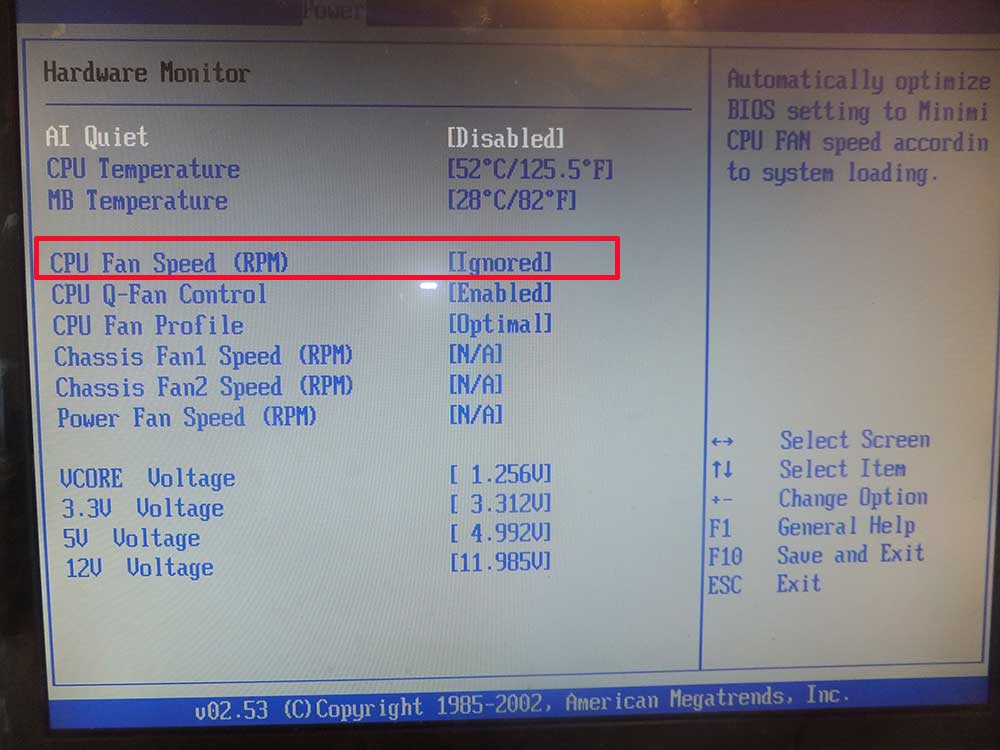
- Press F2.
- Go to the desired section. Its name may differ depending on the motherboard model. Section names can be Hardware Monitor, Power, PC Health Status.
- Find item CPU temperature. Opposite this value, a temperature indicator with values \u200b\u200bof Celsius and Fahrenheit will be located.
The problem with this method is that the CPU temperature monitor only provides information about the computer when it is idle. The BIOS is a handy place to look at the temperature of the Windows 10 processor, however, when you log in, the CPU is not loaded with work. Thus, it is impossible to see the temperature values of a computer with a maximum load. But there are special programs that help check the temperature of the processor in working condition under medium and high load.
Through special programs
Programs for measuring PC temperature differ in functionality, cost, support for the Russian-language interface, etc. The following programs are designed to monitor the processor temperature:
- AIDA64.
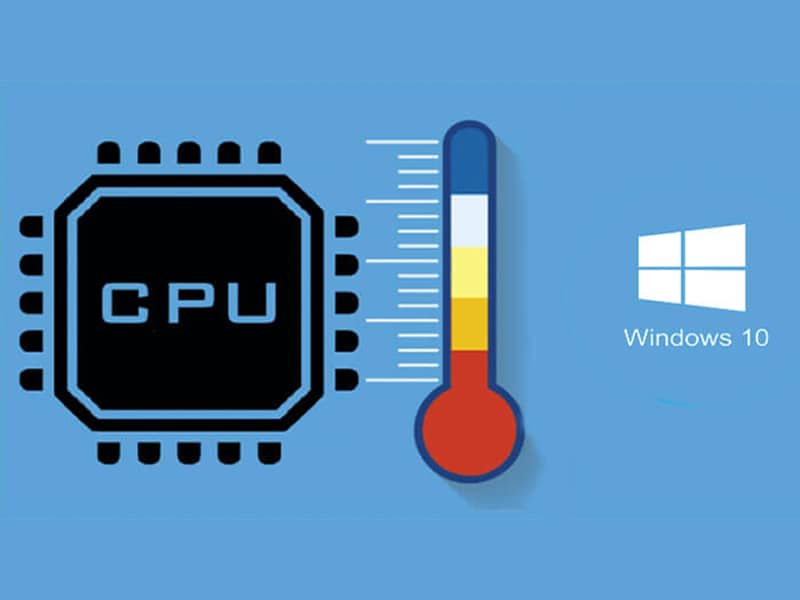 The program is commercial software that has a 30-day trial period to allow users to evaluate its capabilities. AIDA64 monitors CPU temperature using the «Sensors» tab, which displays the main indicators. The desired indicator is displayed in the «CPU» tab. In addition, there is a CPU package indicator — the temperature under the processor cover. What the temperature of the CPU package should be can also be suggested by AIDA64, which demonstrates its value. So, this figure should not exceed 55 ° C.
The program is commercial software that has a 30-day trial period to allow users to evaluate its capabilities. AIDA64 monitors CPU temperature using the «Sensors» tab, which displays the main indicators. The desired indicator is displayed in the «CPU» tab. In addition, there is a CPU package indicator — the temperature under the processor cover. What the temperature of the CPU package should be can also be suggested by AIDA64, which demonstrates its value. So, this figure should not exceed 55 ° C. - CPU-Z . This is a free utility that shows the technical condition of the device and the characteristics of the main elements of the system unit. CPU-Z displays the CPU temperature through the CPU tab, among other things.
- Core Temp . The program for measuring the temperature of the processor, presented in a free version and in Russian. It shows the temperature of all cores, the name of the processor model, the heat pack, the current consumed.
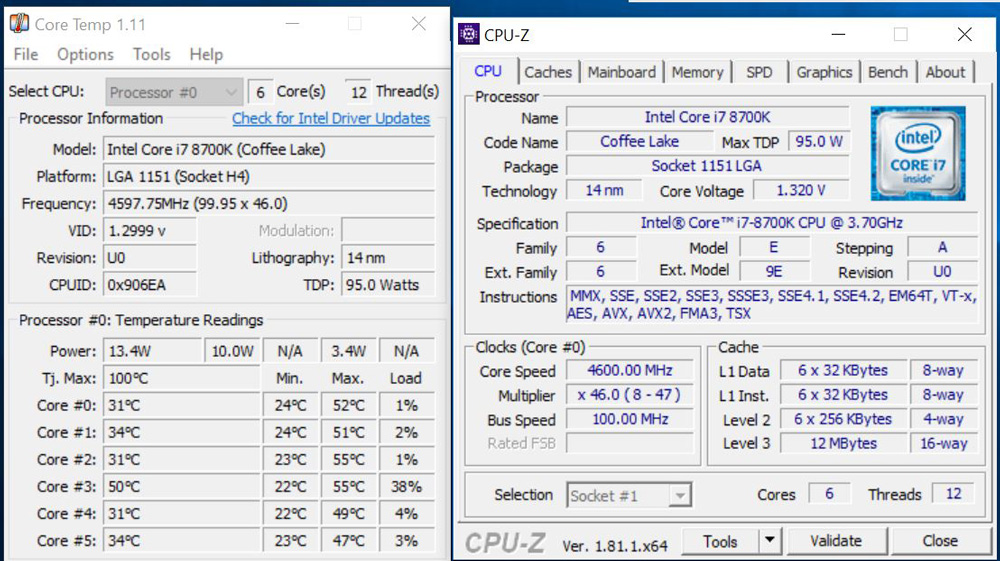 In addition, it will be the best assistant for users who do not know how to view the laptop temperature in different states. CoreTemp captures the minimum and maximum values since launch.
In addition, it will be the best assistant for users who do not know how to view the laptop temperature in different states. CoreTemp captures the minimum and maximum values since launch. - CPUID HWMonitor . One of the most popular programs for viewing the temperature of the processor. It demonstrates not only the performance of the processor, but also the state of other elements of the system: the motherboard, hard drives and video cards. The program for determining the temperature of the CPU is considered one of the most useful, as it allows you to see the speed of the fans, the load on the processor cores.
Signs of overheating
Windows 10 CPU temperature directly affects system performance. Overheating can be identified by the following signs:
- system freeze;
- braking when starting programs;
- cooler noise, expressed in buzz, rattling;
- automatic reboot if the system is too hot.

Important! If such processes occur when there is no heavy load on the computer, this indicates a system malfunction, which leads to a permanent shutdown of the device.
What to do if the CPU temperature is too high
If the user decides to measure the processor temperature and sees critical values for the processor, it is worth turning off the computer or closing resource-intensive programs. This must be done immediately, preventing the system from overheating. There are other options to improve the situation.
Cleaning the cooler
To do this, open the side of the case and remove dust and dirt from the area. Do not use water or hard materials that could damage the wires.
Thermal paste application
To do this, you also need to remove the side part, remove the cooling system and pull the processor out of the socket. The old thermal paste is removed, and the new one is applied in a thin layer.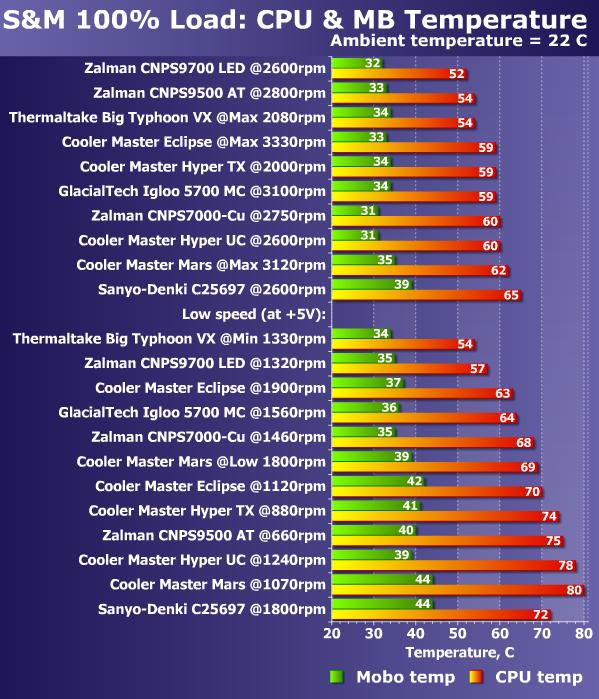 After that, the product returns to its place, protecting the central core from overheating.
After that, the product returns to its place, protecting the central core from overheating.
Using Applications
Programs are available to reduce processor temperature. They control the movements of the fan, increasing their speed, which helps reduce CPU heat. These programs include:
- SpeedFan.
- Riva Tuner.
- MSI Afterburner.
Replacing the cooling system
It is possible to replace the CO only on a PC, the laptop does not undergo such changes. Replacing the stock system can help to cope with the increased load on the processor by changing the temperature of the processor cores. Among the manufacturers of the highest quality coolers stand out:
- Arctic.
- Zalman.
- DeepCool.
Application of cooling supplies (for laptops)
Special stands help the built-in system to better cope with heat, as they help the fans work. They reduce the likelihood of the cooler reaching maximum speed, reduce the noise level and help the fans work in standard mode.
