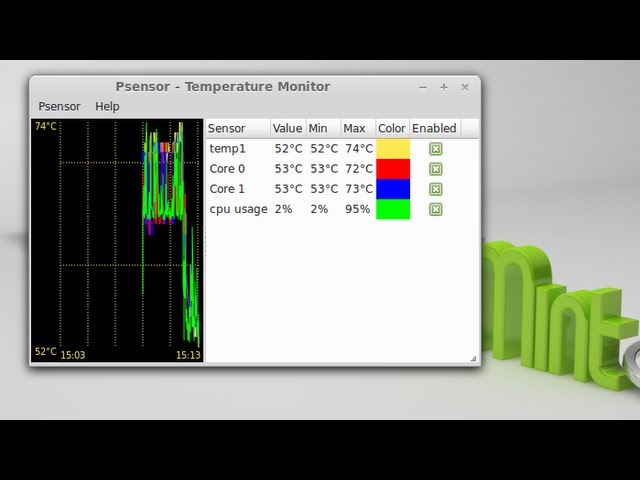9 Best CPU Temperature Monitor Tools for Windows [FREE]
by Brent Hale
Need some help monitoring your CPU’s temperature? In this guide, we’ve listed some of the best CPU temperature monitors (all free) to help you pick the tool that is best for your needs.
Whether you’re having problems with your computer and you’re looking for some hardware monitoring tools to help you diagnose the problem, or you want to stress test your newly-built PC to make sure everything is running properly, a program that can monitor your CPU’s operating temperatures is an important tool to have.
Also Read: When Should you Upgrade your CPU?
In this post, we’ve listed nine of the best CPU temp monitors currently available so that you can ensure that your CPU is operating at safe temperatures.
Table of Contents
1. Core Temp
2. HWMonitor
3. Ryzen Master
4. Open Hardware Monitor
5. Real Temp
6. AIDA64 Extreme
7. CPU Thermometer
8. Speccy
9. HWiNFO
1. Core Temp
As long as you don’t need an extensive hardware monitoring program and you just want a lightweight and straightforward CPU temp monitor, then Core Temp is probably the best option for you. Core Temp provides you with real-time CPU temperature and load monitoring. If you have an Intel processor, Core Temp will show you the individual temperature and load for each of your CPU’s cores.
The program also gives you information like current operating frequency, power draw, and core voltage and it will tell you what processor you have in your system, what socket it uses, and what lithography the CPU is.
Get Core Temp Here
2. HWMonitor
HWMonitor is a great tool if you’d like to monitor more than just your CPU. HWMonitor displays not only your CPU’s temperature, core voltage, operating frequency, and load, but it is also able to monitor your GPU, your fan speeds, your storage devices, and plenty more. So, if you need a CPU temp monitor that can do more than just monitor CPU temperatures, HWMonitor is worth a look.
So, if you need a CPU temp monitor that can do more than just monitor CPU temperatures, HWMonitor is worth a look.
Get HWMonitor Here
3. AMD Ryzen Master
If you have an AMD processor, AMD’s Ryzen Master software will give you everything you need to monitor your CPU. It even offers features that will allow you to overclock your CPU. However, we advise against overclocking through the use of software (and, instead, overclock through your BIOS).
But, if you’re looking for a straight-forward CPU monitoring tool for your AMD CPU that is easy to use, then you can’t go wrong with Ryzen Master.
Get Speed Fan Here
4. Open Hardware Monitor
If you’re looking for a lightweight program that will not only monitor your system’s CPU, but also most of the other hardware in your computer, then Open Hardware Monitor might be the right option for you. Not only does Open Hardware Monitor provide temperature, voltage, and frequency readings for your CPU, it also gives you the ability to monitor your memory, your fans, and your GPU temperature as well.
So, if you’re looking for a bit more robust of a monitoring program, then Open Hardware Monitor is probably the right option for you.
Get Open Hardware Monitor Here
5. Real Temp
Real Temp is a lot like Core Temp in that it operates solely as a CPU temp monitor and that it has a simple and straightforward interface. The program will give you all of the vital information about your processor, including the current temperature and load. One unique feature that it will also display is how far away from the TJ Max your CPU is. TJ Max is the temperature that a CPU will start throttling at and so for users who aren’t sure how hot their CPU should be running at, this Real Temp feature is really nice to have.
Get Real Temp Here
6. AIDA64 Extreme
While we said that all of the options on this list were free, we lied. AIDA64 Extreme is not free. However, it is worth mentioning because of how versatile the tool is. And, we felt like since all of the other tools we mentioned are free, you’d give us a pass on mentioning this one.
AIDA64 Extreme has a ton of functionality, including hardware monitoring, benchmarking tools, stress testing capabilities, diagnostics, and more. It’s really a Swiss Army Knife for serious system builders. That being said, if all you need is a simple CPU temp monitoring program, AIDA64 Extreme is not only overkill, but, with plenty of free options out there, it will cost you money that you don’t need to spend
Get AIDA64 Extreme Here
7. CPU Thermometer
CPU Thermometer is another lightweight CPU temperature and load monitor that comes with a very straightforward user design. Like CPU Temp, CPU Thermometer will display your CPU’s temperatures and loads across individual cores. That’s about the extent of CPU Thermometer and If all you need is CPU temp and load info, it is fine to use.
Get CPU Thermometer Here
8. Speccy
If you need other functionality out of your hardware monitoring software (like how to check your PC’s specs), a multi-use tool like Speccy might be what your after. Not only can Speccy monitor the temperatures and loads of your CPU and GPU, or the operating frequency of your CPU, GPU, and RAM, it will also give you a thorough run down of the hardware inside your system. This probably isn’t necessary for people who built their own computer—you already know what is inside of it—but it can be a nice feature for users who aren’t sure of what is inside their system.
Not only can Speccy monitor the temperatures and loads of your CPU and GPU, or the operating frequency of your CPU, GPU, and RAM, it will also give you a thorough run down of the hardware inside your system. This probably isn’t necessary for people who built their own computer—you already know what is inside of it—but it can be a nice feature for users who aren’t sure of what is inside their system.
Get Speccy Here
9. HWiNFO
HWiNFO is another robust monitoring program that will give you a ton of information about the components inside of your computer. It will not only show you real-time temperatures/loads for your system’s key components, but it will also allow you to chart that data so that you can see how your system is performing over a given amount of time. HWiNFO is probably not the best CPU temp tool to use if you’re not very familiar with PC hardware. The user interface is packed with a ton of information and it might be overwhelming for novice users.
Get HWiNFO Here
There are a ton of different CPU temperature monitor tools out there that can help you keep track of how your system is running. Whether you need a simple and straightforward program that will give you your CPU’s temperature and load, or you need a robust hardware monitoring program that will allow you to keep track of all of the components in your system, there is a tool out there for you. In this guide, we’ve provided a list of some of the best CPU temp monitors for you to try and one of the options above should get the job done for you.
Whether you need a simple and straightforward program that will give you your CPU’s temperature and load, or you need a robust hardware monitoring program that will allow you to keep track of all of the components in your system, there is a tool out there for you. In this guide, we’ve provided a list of some of the best CPU temp monitors for you to try and one of the options above should get the job done for you.
8 Best CPU Temperature Monitor Tools For Free (Windows)
1. HWMonitor
HWMonitor is a great tool that gives users the versatility to not only check their CPU temperatures but also allows them to monitor a whole host of other hardware features too. With this easy-to-use tool, you’ll be able to check your GPU temps, your fan speeds, storage devices, and a tonne of other hardware outputs too. So, if you want a very simple and effective monitoring tool, HWMonitor is a great place to start.
Download HWMonitor here
2. Core Temp
Core Temp is a stripped-back monitoring tool that does exactly what it says on the tin – monitors your CPU temperatures. The user-friendly CPU temp monitor is extremely basic and doesn’t offer any external hardware options. However, it does offer you everything you need to accurately monitor your CPU temperatures – including individual core temps and power consumption too.
The user-friendly CPU temp monitor is extremely basic and doesn’t offer any external hardware options. However, it does offer you everything you need to accurately monitor your CPU temperatures – including individual core temps and power consumption too.
For many, this is the go-to CPU monitor tool, offering a straightforward design that gets the job done.
Download Core Temp here
3. Open Hardware Monitor
Open Hardware Monitor is pretty similar to HWMonitor, offering similar features and monitoring options. Unlike Core Temp, Open Hardware Monitor offers a bunch of additional monitoring features, including clock speeds, load, and power consumption to name but a few. You can also keep eye on your GPU as well, with temps, load, fan speed, and clock speed on offer.
Open Hardware Monitor is a great alternative for those that don’t fancy using HWMonitor, bringing plenty of versatility to the table.
Download Open Hardware Monitor here
4.
 Speed Fan
Speed Fan
If you’re a fan of the old-school retro styling, Speed Fan might be the CPU temperature monitor for you. Despite it having a fairly basic design, it offers some pretty advanced features – for monitoring software anyway. Users will be able to set fan speeds based on the temperature of their CPU, enabling them to set a more efficient fan pattern than what you’d get out of the box.
As with all these CPU temp monitors, you can also check CPU temp, GPU temp, and overall system temp with Speed Fan.
Download Speed Fan here
5. Real Temp
Like Core Temp, Real Temp only provides monitoring figures for the CPU. With an easy-to-understand design, you can easily use this CPU temp monitor for quickly checking your internal CPU temp. Unlike other tools, Real Temp gives you a minimum and maximum readout of your CPU temps, allowing you to easily compare different scenarios.
A unique feature of this tool is its ability to display how far away from TJ Max your CPU is – the max temp your CPU can reach before throttling starts to occur.
Download Real Temp here
6. CPU Thermometer
Up next is CPU Thermometer, an extremely simple CPU temperature monitor which does exactly what it says on the tin. It offers a style that is very similar to HWMonitor and Open Hardware Monitor. However, it doesn’t come with the functionality of GPU temp measurements.
Like some of the other CPU-only temp monitor tools in this guide, CPU Thermometer gives you clock speeds, CPU core temps, load percentages, and overall power consumption too.
Download CPU Thermometer here
7. Speccy
Speccy is the first CPU monitoring tool on this list that leans more towards a complete PC utilize rather than just CPU/GPU monitoring. Using Speccy allows you to not only monitor the temperatures of your hardware but it also gives you a thorough rundown of the PC’s hardware specifications.
For those looking to sell their PC, this could be a great way to display what your PC has from a hardware standpoint. Furthermore, with a great visual display, it’s easy to read temps whenever you’re monitoring your CPU/GPU.
Furthermore, with a great visual display, it’s easy to read temps whenever you’re monitoring your CPU/GPU.
Download Speccy Here
8 Aida64 Extreme
Aida64 is the complete benchmarking and monitoring tool. It offers up excellent functionality, including hardware monitoring, built-in benchmarking tools, stress tests, diagnostics, and a whole host of other features too.
Whilst Aida64 Extreme is the most versatile in this list, it’s also the only tool that isn’t free. That’s right, this will cost you a premium – however, for that premium, you get unrivaled functionality.
Download Aida64 Extreme here
9. MSI Afterburner
Last, but not least, is MSI Afterburner. Most people will have heard of MSI’s monitoring tool, but for those that haven’t, it’s an excellent tool that goes far beyond monitoring your hardware’s temperature. Most people, including ourselves, use MSI Afterburner to benchmark PC hardware in games. However, with a number of additional features, MSI Afterburner offers an all-round benchmarking suite.
Download MSI Afterburner here
TOP-15 Programs for Measuring Computer Temperature
Overheating of the processor
PC and laptop today are the main tools for working in many promising career areas from IT to marketing, analytics, as well as an indispensable assistant in the educational process.
Every owner of a laptop or personal computer at least once faced such a problem as unstable system operation. However, not everyone knows what such a nuisance is connected with.
There are quite a few reasons that cause this, and among them is overheating of the processor or video card.
To a greater extent, this is due to both a violation in the cooling system and its insufficiency.
When the temperature reaches a critical level — the system performance drops sharply.
The same can be said about the video card, when due to its strong heating, a noticeable change in the operation of the PC occurs.
It is not always possible to identify such a problem, since when working at medium parameters, you may not notice any braking.

But when running processes with high graphic requirements, the result will not keep you waiting.
The problem of overheating must be addressed in a timely manner, otherwise, at the most inopportune moment, you can get a computer reboot or completely shut down.
Therefore, it is very important to monitor the functional indicators and characteristics of the computer in order to protect yourself from sudden breakdowns.
In order to constantly monitor the temperature, it is necessary to use one of the existing specialized programs.
AIDA 64
Read also: TOP-6 Ways to clean Windows 7-10 from unnecessary garbage, just clear the memory cache, delete updates and clean the registry allows you to test and control all components of a personal computer.
It displays the most complete information about the entire hardware of the PC.
There are three versions of the program, which are essentially identical and differ only in minor details.
The working window of the program is similar to Windows Explorer. All functional tabs are located in its left part, and their contents are displayed in the main part of the window.
The first tab in the list is « Computer » , which displays all the necessary data about the PC — from summary information to the readings of various sensors.
The tab with sensors is of particular interest in our case, as it displays all temperature values in real time.
If you need to get information about the actual temperature of the processor, this program will easily help you with this by providing indicators separately for each core.
On the same tab, you can see the temperature of the existing video card and the hard drives present in the computer.
With AIDA64, it is possible to carry out quality control not only of the heating status of all components, but also of the operation of the entire cooling system.
The information provided even shows the rotation speed of all available fans of both the processor and the video card with the motherboard.
Pros:
- Friendly Interface,
- Large functionality
Bessions:
- Small test period
download
Video: AIDA64, all you need to know
AIDA64, all that you need to know
TOP 15 Programs for measuring computer temperature
Read also: TOP 10 Most useful gadgets for Windows 10 on your desktop (+ Bonus)0032 TOP 15 Windows disk defragmentation software: choose the best utility
CPU-Z program window
This small utility will provide you with all the necessary information about the components of your computer.
To a greater extent, this concerns the processor data that is displayed on the very first tab of the working window.
Here you can find out not only the name of the processor itself and its cores, but also the level of its heat transfer, which is indicated in watts.
In addition, you will receive information about the socket type of the installed processor, its manufacturing process and supply voltage.
The second tab provides more detailed information on the cache, up to its third level.
The third tab contains certain information about the motherboard — from its name to the graphical interface.
The fourth tab displays information about the RAM.
Next, you can get acquainted with the recommended settings of RAM, as well as get information about some of its parameters.
The penultimate tab will allow you to get acquainted with information on the available video card, and the last one — about the program itself, its current version and the version of the operating system installed on the computer.
PLUSES:
- Free,
- informative
MINUSES:
- Lack of Russian language
Download0028 SpeedFan
Read also: Choosing a Leader: TOP 10 Best CPU Thermal Greases in 2018 | +Reviews
The working window of the program SpeedFan
This program will provide you with invaluable assistance in cooling your computer, saving it from unexpected reboots and braking.
With it, you can adjust the speed of the existing fans depending on the temperature of a particular component of your PC.
Due to the fact that the program is quite small, downloading and installation are fast enough.
This utility supports Russian, which can be selected from the list of the Language parameter.
On the indicators tab, you will have access to information on the installed processor and motherboard, as well as on the fan speed and temperature sensors of various components.
here you can adjust the rotation speed of a particular fan manually or select the item for its automatic setting.
PLUSES:
- Free,
- light weight
CONS:
- Takes time to master
Download ] How to delete the «Windows.old» folder in Windows 10: 4 easy ways
The working window of the GPU-Z program
With this free program, you can easily determine all the parameters of your video card.
After installing and running it, you will see a working window that contains complete information on the installed video adapter.
The first tab displays the main characteristics and the name of the card itself.
The second — shows various information — from the frequency at which the graphics processor operates, the percentage of workload, and so on.
Among other necessary information there is also a line with temperature display.
Despite the fact that the program does not support the Russian language, it is quite simple and will not create any difficulties during operation.
PLUS:
- Free,
- works with most operating systems
MINUSES:
- Does not support Russian
Download TOP 15 Best for Windows + Android
Speccy
Read also: TOP 12 Computer Diagnostic Software: A Description of Proven Software Tools various activation keys and codes.
After starting, the program monitors the computer and displays all the collected information in the working window.
Among the available data you can find the temperature of the CPU, the amount of RAM installed on the PC, the name of the motherboard and graphics device.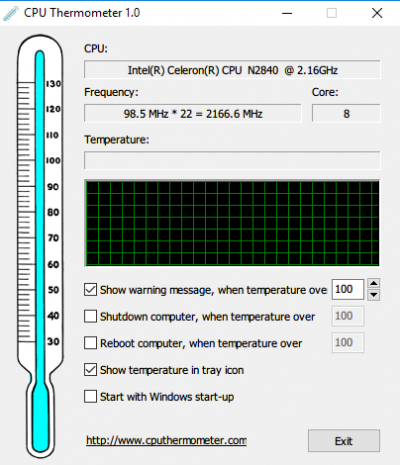
In addition, you will receive information about the available hard drive and its temperature displayed in real time.
In the left part of the working window of the program is the main menu, made in the form of a list.
Going through the items in it, you can get acquainted with the data on the operating system installed on the computer, the central processor unit and its temperature.
In addition, information about the RAM, motherboard and graphics device of the PC will be available to you.
In addition, the program can provide you with information on available optical drives, sound cards and even peripheral devices.
Speccy has support for the Russian language and is quite easy to use.
PLESS:
- Free,
- Provides a lot of information
Bessions:
- The temperature
Download Read also: TOP-7 best free programs for the operating system Windows 7/10
Core Core Core Core Core Core Core Core Core Core Core Core Core Temp
Read also: 6 Easy ways to open an ISO file on Windows (7/8/10)
Core Temp
working window With this utility, you can always determine the temperature of the processor of your computer or laptop.
The working window has four tabs, among which — « File «, « Options «, « Service » and « Help » .
The main one displays all the information about the processor — its name, number of cores, on which socket it is installed, clock speed, and so on.
At the very bottom of the window there are temperature indicators, such as the maximum allowed temperature of the processor and the one that is currently available.
In order to update the displayed indicators, click on the file menu and select the required command from the list that appears.
In addition, you can press the F5 key, which also starts the information update process.
Menu item « Options » allows you to make the necessary program settings and enable processor overheating protection.
If you do not want to customize the program to your preferences, feel free to leave everything by default.
pluses:
- Clear interface
disadvantages:
- There is no video card monitoring
download
HDD Temperateure
Read also: TOP-15 Free programs for recording workshop 9 HDD Temperature
This program will allow you to control the temperature of your hard drives to prevent their failure due to overheating.
It is worth noting that all the main components of a computer, such as a processor and a video card, have their own cooling systems.
Often, additional ones are also used, consisting of one or even several fans.
But few people bother to protect hard drives from overheating by installing additional coolers.
However, hard disk performance is just as important, and overheating by just a few degrees can reduce its reliability by several times.
This program analyzes hard drives and displays their current temperature.
With its help, you can set the upper limit, upon reaching which the program will turn on the notification.
Pros:
- Support for several discs
disadvantages:
- Short period of free version
download
HWMONITOR
Read also: TOP-10 Gadgets for Windows 10 on the desktop
Working window of the HWMonitor
program When this program is launched, a small window appears on the monitor screen, which displays up-to-date information on the temperature of all important computer components.
Such information is collected from various sensors located on the motherboard.
In addition to temperature, the program displays data on the rotation speed of installed fans, the energy consumption of all components.
If we consider the processor temperature, we can see that it is displayed in three columns at once, and even with different indicators.
This is because the first column ( Value ) shows the temperature that the processor is currently at.
Column « Min » shows the minimum temperature since the start of the program.
Indicator « Max » provides information about the maximum value for the entire period of operation of this utility.
Focusing on this reading, you can see how close the processor temperature was to the critical point.
If desired, HWMonitor can be minimized to the system tray in order to be able to constantly monitor this important parameter of the processor and video card.
PLESS:
- NOT STOLETION
disadvantages:
- The
download
Real TEMP
Read also: TOP-15 TREE DISK sector
Working windows of the Real Temp
Office one small program from the monitoring family.
Like other programs similar to it, it displays in its window the actual temperatures of the processor and video card.
In the settings of this utility, you can specify that after launch it will always be in the system tray, then when you hover over its icon with the mouse cursor, a pop-up window will appear with the current temperature of the processor and video card.
In addition, the program allows you to set the critical value of these parameters, upon reaching which a sound notification occurs.
However, this utility has one minor drawback — the lack of autoload, which, if desired, can still be corrected.
For these purposes, you will need to open the task scheduler and in the action section select the item to create a simple task.
In the task creation wizard that opens, enter the task name and a brief description. In the next window, activate the item that is suitable for launching — in this case, it is — « At the entrance to Windows » .
Then you should select the action itself — « Run the program » . At the end, you must specify the location of the Real Temp program — by clicking on the button » Overview » .
After that, the operating system will automatically run the specified utility on every boot.
PLASS:
- Free
Bessions:
- There is no auto loading option
Download
HDD Thermometer
Read also: benchmark — what is it? Pros and Cons of Synthetic Testing
Working window of HDD Termometer
With this program you can constantly monitor the temperature of all hard drives installed on your computer.
In its settings, you can easily set a critical limit, upon reaching which a sound notification will occur.
In addition, you can set certain actions to be performed by the program when the maximum temperature parameter is reached.
These include both the start of sleep mode and the complete shutdown of the computer for passive cooling.
When the utility is located in the system tray, you will have constant access to information about the current temperature of your hard drives.
For the normal operation of the program, you will need to register on the developers’ site.
Plus:
- Fast,
- Free
Bessions:
- requires registration on the developers website
download
MBPROBE
Working window of the MBPROBE
Workpiece in order to constantly keep the maternity wage temperature and process. — you can use this small and absolutely free utility.
It will not only display the current readings, but will also be able to notify you if the maximum allowable values are exceeded.
In addition, it can display some values of the existing cooling system, namely, the rotation speed of the installed fans.
It is quite easy to use and will not cause you any problems at all.
PLUS:
- Easy to use,
- clear interface
MINUS:
- No Russian language
Download
GPU Temp
GPU Temp
working window This small program is a free processor temperature monitor for your video card.
In addition, the utility can show the current CPU core load. It can always be in the tray, allowing you to get the necessary information at any time.
This program supports the most common chips such as NVIDIA and ATI.
PLESS:
- Free,
- Weighs little
Lessions:
- narrow specifics
download
EVEREST HOME EDITION
Workwoman EVEREST Home EDITION
using this program using this all components of your personal computer.
Its capabilities allow not only complete diagnostics, but also to configure all components for maximum efficiency.
The ongoing testing covers all major categories of the system and displays information sorted into sections and subsections.
So, if you select the item « Computer » — tabs with temperature sensors, power supply, DMI, IPMI, overclocking and summary information will be available.
Depending on what configuration your computer has, the number of parameters tested will depend.
In the sensors section, you can get information about the actual temperature of the motherboard, CPU and GPU, as well as available hard drives.
Going through the various sections, you can get acquainted with the complete information of one or another system component from the processor to the installed DirectX.
The program also shows various devices connected to your computer via PCI and USB ports.
After installing it, you will be able to conduct various tests, identifying the most vulnerable parts of the system, and correct existing shortcomings in time.
PLUSES:
- Huge functionality
CONS:
- Doesn’t always work fast
Download
MSI Afterburner
Working window of MSI Afterburner
The MSI program allows you to overclock an existing video card, as well as manually set the rotation speed of the coolers that cool the video card itself.
Among a large number of settings, you can specify automatic start, which will occur along with Windows boot.
In the interface settings section, you can choose the most interesting skin, as well as choose the Russian language from among the supported ones.
In the same place you can set the format of the displayed temperatures of various system components — by selecting Celsius or Fahrenheit.
This program also allows you to take screenshots and capture video by saving the recorded files to the folder you specify.
In order to be sure that the program has access to fan control — in the main window opposite the value « Fan Speed » deactivate the value « Auto » and move the slider to the maximum position. If you hear the increased sound of rotating blades, then everything is in perfect order.
If you hear the increased sound of rotating blades, then everything is in perfect order.
In the settings, you can choose the options that you want to see displayed in the taskbar. Among the most preferred are the actual temperature of the video card and the frequency of the core of its processor.
To do this, in the monitoring menu, select the required parameters in the window of active monitoring graphs and activate the item « Show in the icon in the taskbar » .
The program has support for the Russian language, so it will not be difficult to deal with it.
PLUSES:
- Video card overclocking
MINUSES:
- No
Download
Open Hardware Monitor
One program that allows you to monitor the temperature of your video processor and Open Hardware Monitor5 Another 900.0
The main window of the program has a drop-down list of tested devices.
Opening the item related to the processor, you will see detailed information about the frequency at which it operates, the real temperature of all its cores, which has two values.
The first — Value — displays the current readings, and the second — Max — the maximum values that the temperature reached during the operation of the computer.
The following shows the percentage load of each core and the power consumed by the CPU and graphics processor.
The next item is the display of information from the sensors of the video card and the speed of the cooling fan.
The last item on the list is HDD temperature information, which is also displayed in real time.
It is worth noting that the program can be displayed in the system tray or as a gadget placed on the desktop.
PLUS:
- Free,
- small size
MINUS:
- Does not support Russian language,
- only under Windows
Download
VIDEO: What should be the computer temperature?
What temperature should the computer be?
TOP-15 Programs for measuring computer temperature
Our Rating
7. 7 Rating
7 Rating
Measuring computer temperature
Feedback from our readers is very important to us. If you do not agree with these ratings, leave your rating in the comments with the reasoning for your choice. Your opinion will be useful to other users.
AIDA64
9.5
CPU-Z
8.5
Speccy
8.5
Core Temp
7.5
HDD Temperature
6.5
Real Temp
7
HDD Termometer
6.5
MBProbe
6.5
GPU Temp
7.5
EVEREST Ultimate Edition
8
0006
Add review | Read reviews and comments
TOP 10 Programs for monitoring the temperature of the processor and video card
Reviews
19
Questions
10
Articles
2
Rank
Selection Rank
One of the most dangerous factors affecting the performance of computer components is overheating. The microprocessor and graphics adapter are most affected by this. Most often this happens at the moment of maximum load — during games or complex computational operations. To eliminate non-standard situations and timely response, there are special programs for measuring the temperature of the processor and video card.
The microprocessor and graphics adapter are most affected by this. Most often this happens at the moment of maximum load — during games or complex computational operations. To eliminate non-standard situations and timely response, there are special programs for measuring the temperature of the processor and video card.
When evaluating, we will take into account the convenience of the interface, the functionality of the program when analyzing data from a processor or video card, as well as the fact that the utility can be universal and is used to solve various problems.
Real Temp
Download
A specialized tool for monitoring temperature and other indicators of the processor for Windows 7-10 — the program monitors the frequency of the «stone», displays the maximum and minimum temperatures reached since launch.
The «trick» of the utility is the ability to assign two tests — checking the state of the CPU sensors and its speed. All functions are located in a single window. The advantages of the program also include its portability, it does not require installation.
The advantages of the program also include its portability, it does not require installation.
-
Realtemp main window
-
RealTemp core state
-
Realtemp temperature
-
Realtemp settings
Core Temp
Download
Another narrowly focused tool for determining the temperature on the processor cores and the load on the CPU when running other programs for computers based on Windows 7-10. Like Real Temp, Core Temp has a simple one-window interface where you can view information about the installed microprocessor, its frequency, energy efficiency, current and boundary temperature values.
Core Temp’s integrated overheating protection deserves special attention. The user can set the temperature value, upon reaching which the program will send a notification or turn off or restart the computer.
The utility interface even has a link to update the BIOS drivers, but in fact Core Temp does not download the software on its own, but sends a link that leads to the developer’s website.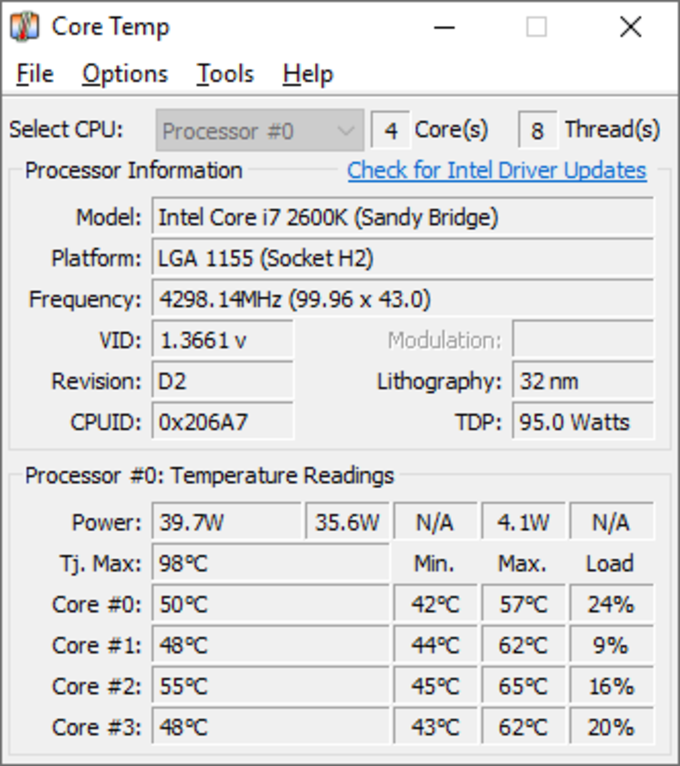
-
Program interface
-
Program settings
-
overheat protection
-
Compact mode
Download
A powerful video adapter analysis tool, especially useful when using a discrete graphics card. In addition to displaying the temperature of the device and the speed of rotation of the cooler, GPU-Z shows the adapter model, determines the operating frequencies, die area, number of transistors, type, frequency and amount of memory, bus bandwidth and other parameters. With the help of the program, you can identify the latest compatible version of DirectX, find out the driver version and BIOS.
The utility interface is logically divided into tabs. To read real-time values, use the «Sensors» section.
-
Installation Options
-
GPU-Z interface
-
Sensor information in GPU-Z
-
Advanced GPU-Z settings
RivaTuner
Download
The once very popular utility received its last update in 2009. However, even now the program is compatible with many NVIDIA GeForce and AMD Radeon video adapters, especially those that were released several years ago. Initially, the program was created for low-level overclocking of graphics adapters by increasing the operating frequencies and increasing the speed of the coolers. There’s even a profile system to quickly change settings.
However, even now the program is compatible with many NVIDIA GeForce and AMD Radeon video adapters, especially those that were released several years ago. Initially, the program was created for low-level overclocking of graphics adapters by increasing the operating frequencies and increasing the speed of the coolers. There’s even a profile system to quickly change settings.
It’s not surprising that RivaTuner, with these features, can read the readings from the temperature sensor. The program can definitely be recommended to users of computers and laptops assembled in the past decade.
-
Program interface
-
Program settings
-
Registry
-
About the program
-
Problem Editor
Download
Quite a powerful free program for analyzing system components — processor, RAM, video card. The utility interface consists of several blocks. In the main section, the readings of the sensors and the degree of load are displayed online. At the same time, the numbers are unusually visualized in the form of a speedometer scale and line graphs. Separately, you can view system information and driver information. For those who like to squeeze the maximum out of computer resources, a special block is provided for increasing the frequencies of the graphics adapter.
In the main section, the readings of the sensors and the degree of load are displayed online. At the same time, the numbers are unusually visualized in the form of a speedometer scale and line graphs. Separately, you can view system information and driver information. For those who like to squeeze the maximum out of computer resources, a special block is provided for increasing the frequencies of the graphics adapter.
A special feature of CAM is the presence of a special overlay mode for monitoring the frequency of the video card and the CPU load in games. In addition, you can see the amount of memory used, the current and average value of the number of frames per second (FPS).
At the time of testing, the program only got rid of the “beta” prefix, so not all available tools fully worked — the utility did not allow you to log in through social networks, and also contained a number of non-localized items in the interface.
Speed Fan
Download
One of the most popular tools in the selection. Initially, this free utility was created to control the rotation speed of coolers, but now Speed Fan is a powerful program for system diagnostics. With its help, you can read information from each temperature sensor, find out the status of the hard drive using the S.M.A.R.T. and compare the received report with the benchmarks, as well as adjust the frequency of the system bus. The utility supports all common types of equipment. All tasks are performed in a «low-level» mode, they can be assigned through the program interface or via the command line.
Initially, this free utility was created to control the rotation speed of coolers, but now Speed Fan is a powerful program for system diagnostics. With its help, you can read information from each temperature sensor, find out the status of the hard drive using the S.M.A.R.T. and compare the received report with the benchmarks, as well as adjust the frequency of the system bus. The utility supports all common types of equipment. All tasks are performed in a «low-level» mode, they can be assigned through the program interface or via the command line.
It is clear that having direct access to devices, you need to be careful about assigning some tasks, because after a forced decrease in the fan speed, the cooling of the “parent” device deteriorates, which is fraught with overheating of the equipment.
-
Program interface
-
Diagram
-
Program settings
-
About the program
Open Hardware Monitor
Download
A good open source utility, which means it’s completely free. With the help of Open Hardware Monitor, you can see in real time each value coming from the corresponding sensor. The resulting information is displayed in a tree structure (similar to Windows Explorer). In addition to the current indicators, the program displays the maximum values recorded for the current session. The ability to maintain a log file is available.
With the help of Open Hardware Monitor, you can see in real time each value coming from the corresponding sensor. The resulting information is displayed in a tree structure (similar to Windows Explorer). In addition to the current indicators, the program displays the maximum values recorded for the current session. The ability to maintain a log file is available.
In addition to being free, we note the portability of the utility — it can be run without installation on a computer.
-
Program interface
-
Overview of information
-
Program menu
-
Information
HWMonitor
Download
Another universal program for displaying the temperature of the processor and video card. In its menu structure and capabilities, the utility resembles Open Hardware Monitor. This is not surprising, because the software works on a single platform. The HWMonitor interface is also a tree view with expanded values read from the sensors.
The HWMonitor interface is also a tree view with expanded values read from the sensors.
Unlike the previous utility, the developers offer a separate paid Pro version with advanced features. Among them is the ability to connect remotely and save reports as a graphic file. The cost of a license starts at $23.
Speccy
Download
A universal program for temperature control and monitoring of the main performance indicators of various system components — processor and video card, as well as other devices. In its structured interface, you can find the characteristics of each element of the PC and see the readings read from the sensors. The processed data can be transferred to a single report and published on a special Internet resource so that in the future you can quickly share a link to the summarized information.
A $25 license is required to enable Deep Component Analysis and Automatic Updates.
Interestingly, the developer of the program is the well-known company Piriform, whose flagship product, the CCleaner system cleaner, is well known to many Windows users.
-
Program interface
-
Program menu
-
Information
-
Optical discs
AIDA64 Extreme Edition
Download
Perhaps the most popular software in the review. PC users «with experience» remember AIDA64 Extreme Edition under the name Everest, and «computer dinosaurs» know the program from the last century under the name AIDA32. If you want to get the most complete picture of the characteristics of all equipment and read information from all kinds of sensors, then your choice is AIDA64 Extreme Edition. Utility developers update their product the fastest, adding new models to the list of supported components. In recent releases, the program has also learned to determine the versions of installed software very accurately. For its versatility, the utility is sometimes called an «inventory harvester.»
For full access to AIDA64 Extreme Edition functionality for an unlimited time, you need to buy a license key.