Realtek HD Audio Driver Failures and Fixes
Skip to content
Your standard Windows PC comes with the Realtek HD audio drivers automatically.
While part of the system, Realtek HD drive failures are common. In fact, after years of use, your PC may someday surprise you with a request to install the Realtek HD audio driver or give a drive failure error.
Luckily, the fix is easy and requires just a few troubleshooting steps.
What is Realtek HD Audio?
Realtek HD audio driver failures and fixes are a typical Google search because Realtek itself is one of the most popular sound drivers.
With Realtek high-definition audio, you can utilize DTS, surround sound, and Dolby systems. Modern Windows PCs come with Realtek HD audio drivers and the audio manager system installed automatically, which allows you to tune your PC’s sound by the type of speakers you’ve installed and your sound preferences.
Realtek HD is a background Windows process, so you may see it any time you open the task manager, but it shouldn’t take up high CPU or resources.
If you experience Realtek HD audio drive failures, you have fixes available.
Keep your PC Devices Up-to-Date and Improve Online Safety
For only $9.99 a month Driver Support | ONE can help you save time and frustration dealing with common Windows device issues as well as added optimization and safety features.
Give Driver Support a Try Today
Manually Uninstall and Reinstall Audio Driver
The easiest solution to a Realtek HD audio drive failure is to fix with an uninstall/reinstall of the driver itself.
1. Open Device Manager
Use your Windows search icon on the taskbar and search for “device manager.”
The application should appear in the search results – click on Device Manager to open it.
2. Find Your Sound, Video and Game Controllers Section
Find the Sound, Video, and Game Controllers section of the Device Manager and expand it.
Expand the category and find your Realtek High Definition Audio driver.
3. Uninstall the Realtek HD Audio Driver and Do a Full Restart
Right-click on the Realtek HD driver.
Select Uninstall in the menu option.
Follow the on-screen prompts to complete the uninstall. Windows will verify you are sure you want to install; click “yes” to continue.
The uninstall should take less than one minute.
Now, do a full restart of your computer for the uninstall to take effect.
4. Open Device Manager to Scan for Changes
Go back into your Device Manager.
At the top of your Device Manager, select the Action menu option.
Under Action, choose the option to Scan for hardware changes.
Windows automatically scans and detects the uninstall of your Realtek HD Definition Audio driver and prompts you to reinstall. Follow the on-screen prompts to complete the reinstallation.
Now, do another restart of your PC, and you shouldn’t see the error message. If you do, continue to the next phase.
If you do, continue to the next phase.
Driver Failure Might Require Fix to Microsoft UAA Bus Driver
Realtek High Definition Audio drivers have a known conflict with Microsoft’s UAA Bus Driver. If you haven’t disabled this before, it may be the root of your error
1. In Device Manager, Find System Devices
Go back into Device Manager.
This time, expand the menu for System Devices.
2. Locate the Microsoft UAA Bus Driver for High Definition Audio
Look through the list for the Microsoft UAA Bus Driver for High Definition Audio. If you do not see it, you have already disabled it.
If you do see it under your System Devices, right-click on the driver and select Disable device.
3. Go to Programs and Features to Uninstall Driver Conflicts
Now, head to Programs and Features in your settings, in Windows 10 it is labeled as your Apps & Features.
Find the Realtek High Definition Audio Driver in your list and select Uninstall.
Now, go back into your Device Manager, right-click the Microsoft UAA Bus Driver, and select Uninstall.
Do not restart your computer.
4. Reinstall Your Realtek HD Audio Driver
Now, reinstall the Realtek HD audio driver. Ignore any Windows pop-ups for “Found New Hardware,” as you should do this manually.
Once the reinstall completes, restart your computer.
Try Adding Legacy Hardware Instead
Sometimes the Sound, Video and Game Controller branch of your Device Manager goes missing.
If this happens, you must add it back (known as legacy hardware) before you can successfully reinstall your Realtek HD audio driver.
1. Go into Device Manager and Head to Actions
In your Device Manager, click on Action.
This time, you want to select Add legacy hardware.
2. Follow the On-Screen Windows Prompts
The Add Hardware wizard will prompt you to find the right legacy hardware.
Select the option to automatically search and install legacy hardware. Once the search finishes, you select the Sound, Video, and Game Controllers branch, and Realtek High Definition Audio Device.
Once the search finishes, you select the Sound, Video, and Game Controllers branch, and Realtek High Definition Audio Device.
Install your Realtek HD Audio Driver, and it will automatically complete itself.
When Audio Drive Fails Replace Your Sound Card
Unfortunately, if the above fixes do not work for your Realtek HD audio drive failures, then the software is not the issue – instead, it is likely your sound card.
You can check by purchasing a replacement sound card, which is relatively inexpensive if bought online, and replace it in your PC’s case. If the error messages go away, then it was a sound card error.
A PC’s sound card is what lets you listen to music or sound from your computer. It takes the digital data out of your system and transforms it into sound waves recognized by your ears.
Your sound card delivers these sound waves through external headphones or speakers, and the card is located inside your PC case.
Keep your PC Devices Up-to-Date and Improve Online Safety
For only $9. 99 a month Driver Support | ONE can help you save time and frustration dealing with common Windows device issues as well as added optimization and safety features.
99 a month Driver Support | ONE can help you save time and frustration dealing with common Windows device issues as well as added optimization and safety features.
Give Driver Support a Try Today
Update and Repair Realtek Drivers With Driver Support
As you can see, there are many steps to fix this standard error. One way to avoid these various steps is to download and utilize the beneficial properties of Driver Support.
Driver Support’s software automatically inventories your computer upon installation, looks for active devices and their current drivers.
Once you register your Driver Support product, the program will automatically download and update drivers as they release – saving you the hassle of guessing which driver you need to download manually.
If there is an error with your Realtek High Definition Audio driver, Driver Support’s system detects it and will indicate the error with an exclamation point next to it.
From there, click on the driver and select Fix It! for the program to automatically locate the appropriate driver version and install it for you.
Instead of searching through Device Manager, finding drivers manually online, and hoping that you picked the right one, Driver Support takes only two clicks to update your Realtek HD audio driver and avoid conflicts in the future.
Since 1996, Driver Support has worked tirelessly to create a solution that is user-friendly and convenient.
When your computer has up-to-date drivers, you are working with maximum performance, and you will notice you have fewer conflicts or version errors.
Driver Support Can Troubleshoot Common PC Issues
Make driver issues a thing of the past. Download Driver Support’s application in one click, register your account and let the program do the work for you.
Even with registration, you can set the system to manually alert you so that you can approve each driver update for more control over how your system is handled.
Driver Support handles more than just Realtek HD – you can update, install, and repair any device driver, including the latest mice, keyboards, and external systems.
See how easy it is to fix Realtek HD audio drive failures and Give Driver Support | ONE a try today! app on your Windows PC today.
Page load link
Realtek HD Audio Driver Download/Update/Uninstall/Troubleshoot
- MiniTool
- MiniTool News Center
- Realtek HD Audio Driver Download/Update/Uninstall/Troubleshoot
By Alisa | Follow |
Last Updated
In this post, you can learn how to download, install and update Realtek audio driver on Windows 10, and how to fix Realtek HD (High Definition) Audio Driver issues on Windows 10. For other Windows 10 issues like data loss, partition management, system backup and restore, you can turn to MiniTool Software.
In this tutorial, it gives a guide for how to download, install and update Realtek High Definition Audio Driver for Windows 10 (64bit or 32bit). If you have sound issues on Windows 10, this tutorial also digs out some possible solutions to help you fix Realtek audio driver issues.
What Is Realtek Audio Driver?
Realtek HD Audio Driver is the software that allows your Windows operating system to communicate with audio devices like sound cards, microphones and speakers. Many computer brands use Realtek audio driver package to control sound on PC.
The Realtek HD Audio Manager application is installed along with Realtek HD Audio Driver. It is an audio adapter application for Windows 10. It can automatically detect the added microphones, headphones and speakers on your computer. You can open Realtek HD Audio Manager on Windows 10 and set the sound device and settings if you like.
Realtek Audio Driver Download for Windows 10
You can download Realtek HD Audio Driver for Windows 10 64bit or 32bit based on your needs. In general, it is installed along with Windows 10 OS, but if you find the Realtek audio driver is missing on your Windows 10 computer, you can manually download and install Realtek High Definition Audio Driver for Windows 10. Check how to do it below.
Check how to do it below.
You can go to Realtek High Definition Audio Codecs Software page, and click the needed Realtek audio driver to download. You can download Realtek HD Audio Driver R2.82 for 64bit or 32bit Windows 10 OS. After downloading, you can click the executable file to install it on Windows 10.
Fix Realtek HD Audio Driver Issues on Windows 10
If your computer has no sound, the audio driver may have problems. The Realtek audio driver may be outdated or corrupt. Most of time you can update or reinstall Realtek High Definition Audio Driver to get a fix. Check the guide below.
Step 1. You can press Windows + R, type devmgmt.msc, and press Enter to open Device Manager on Windows 10.
Step 2. Next you can click “Sound, video and game controllers” category to expand it, and you should see Realtek High Definition Audio or Realtek Audio in the list. If there is a yellow mark next to device name, then it has problems.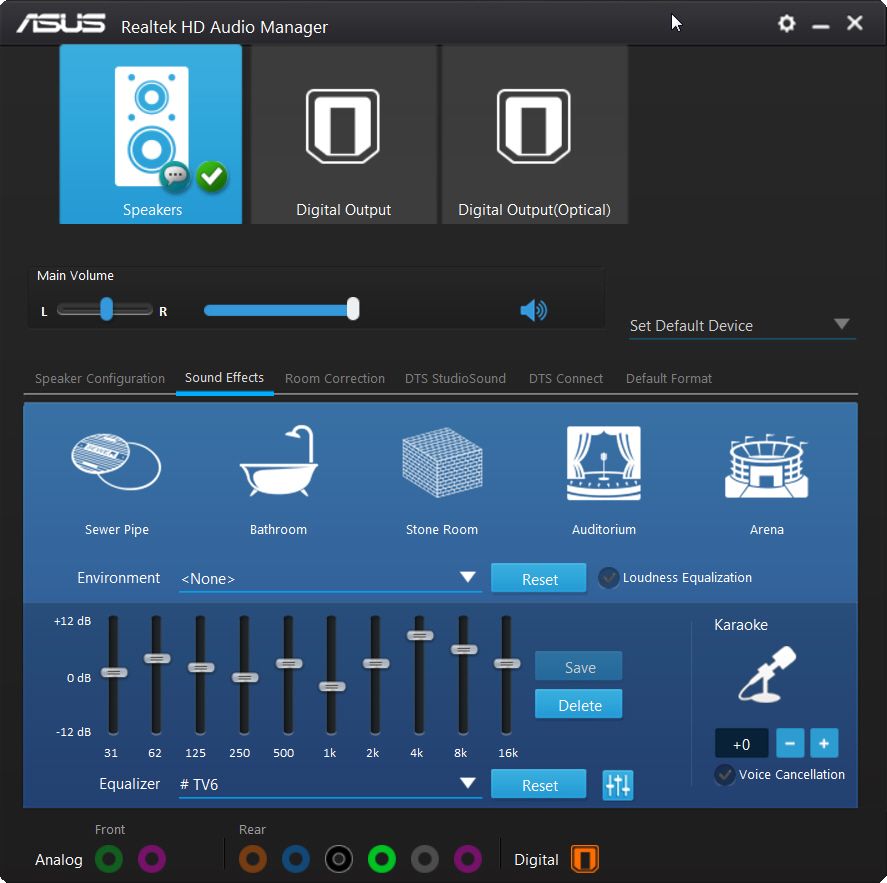 You can right-click Realtek High Definition Audio and choose Update driver to update the Realtek audio driver.
You can right-click Realtek High Definition Audio and choose Update driver to update the Realtek audio driver.
Step 3. Alternatively, you can also click Uninstall device to uninstall Realtek HD Audio driver. Then restart your computer to reinstall the driver automatically.
Do You Need Realtek High Definition Audio?
Realtek High Definition Audio device is a software component package that enhances the sound control for your Windows 10 computer. It is not a must but it’s recommended you keep it on PC.
If you really want to remove Realtek audio driver from Windows 10 computer, you can uninstall it via Device Manager. The instructions is included above. Please be aware that you can only uninstall Realtek HD Audio Driver from Device Manager but not Control Panel.
Round Up
This post introduces what is Realtek HD Audio Driver, how to download and install Realtek audio driver for Windows 10 64bit or 32bit, how to update, uninstall and reinstall Realtek HD Audio Driver on Windows 10.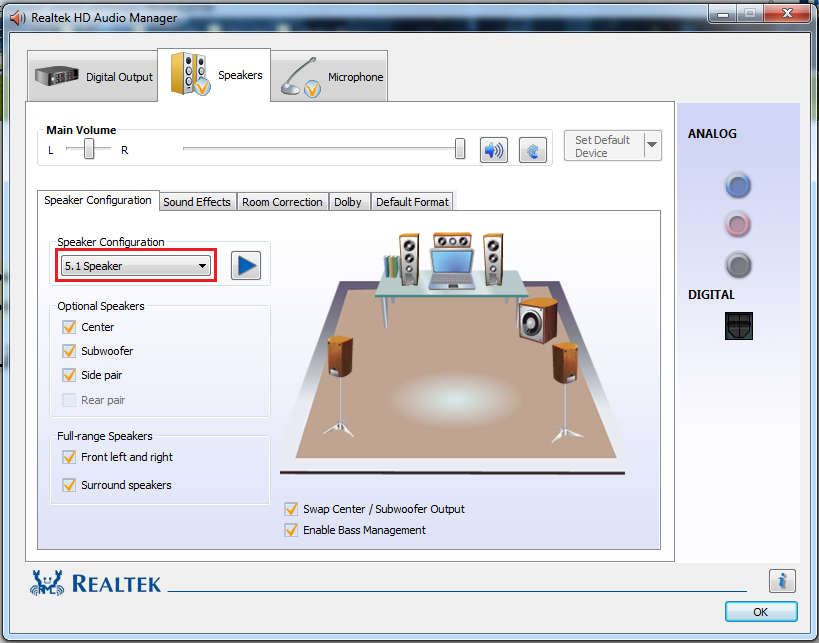
About The Author
User Comments :
CCleaner, the best cleaner for your computer, adds new features
When it comes to using a computer cleaner tool to optimize it as much as possible, the most requested option is CCleaner , an excellent reference in this sector. With over 2.5 billion downloads, it is clear that this program is highly regarded by users.
Part of the credit for CCleaner’s success is due to improvements made to this cleaner and optimizer for computers. In addition, its simple and intuitive interface will allow you to master this essential Windows program in just a few minutes.
Piriform has now added new tools that make this app more complete than ever. Let’s take a look at these developments because there are some very interesting surprises.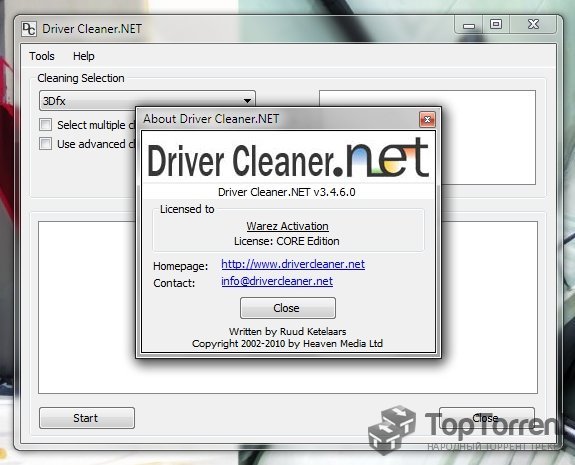
Get CCleaner for only 1 euro
This is CCleaner, the best program to optimize your computer
If you don’t know CCleaner, tell me it’s a computer cleaner and optimizer. Thus, this program is responsible for finding and deleting temporary files cookies and other elements that slow down your PC or laptop, as well as increase the speed and efficiency of your computer with a set of tools that guarantee the best results.
One of the great benefits of CCleaner is that is free. nine0004 It’s true that there is a paid version that offers you all the features that allow you to use the potential of this performance optimizer for computers, but the free version works very well.
And now that they’ve improved this program even further to optimize your PC with new tools, now is the time to give CCleaner a try. What’s more, with the promotion they launched, so that you can use this tool for for only 1 euro. nine0004
CCleaner 6 Adds Performance Optimizer
To start, with the arrival of CCleaner 6 , , the company has added a tool called Performance Optimizer, a tool that helps improve system speed and power efficiency.
Is ‘s own tool it is capable of detecting and avoiding any program running in the background, even if you are not using it, so that it does not drain your computer’s resources. To do this, it puts processes to sleep until you use the program again, thanks to AI that can determine when you need it. nine0005
With this you can install all the programs you need and be sure they won’t consume resources when you’re not using them. One of the problems with Windows is that the more programs you install, the more the system will go. Luckily, this CCleaner patent solves that problem.
The official CCleaner blog explains with examples how this tool works to improve the speed of your computer, and in our tests we found that it works very well. nine0005
You can pause any process in a very simple way, find out the degree of optimization of your hardware, as well as a step-by-step guide so that you know how to use the Performance Optimizer in CCleaner.
Enhanced Software Update Tool
Continuing to talk about the new features that have arrived in CCleaner 6, it is worth saying that there is a new tool that will help you have all the updated software . This way you avoid the risk of using outdated applications.
As you well know, the process is quite tedious as you have to go through application after application. With CCleaner, you can update all programs through one window, and as you can see in the image that leads this line, the process is extremely simple. And with over 50 supported apps, this service is worth the money.
Driver Update Tool is now more complete than ever
Latest update CCleaner Update one of your star tools. This is a driver updater that is now expanding its library to over 25 million drivers by adding image and sound drivers, as outlined on the CCleaner blog.
On the other hand, CCleaner can now find and install drivers for you, even if they are no longer updated by the original manufacturer.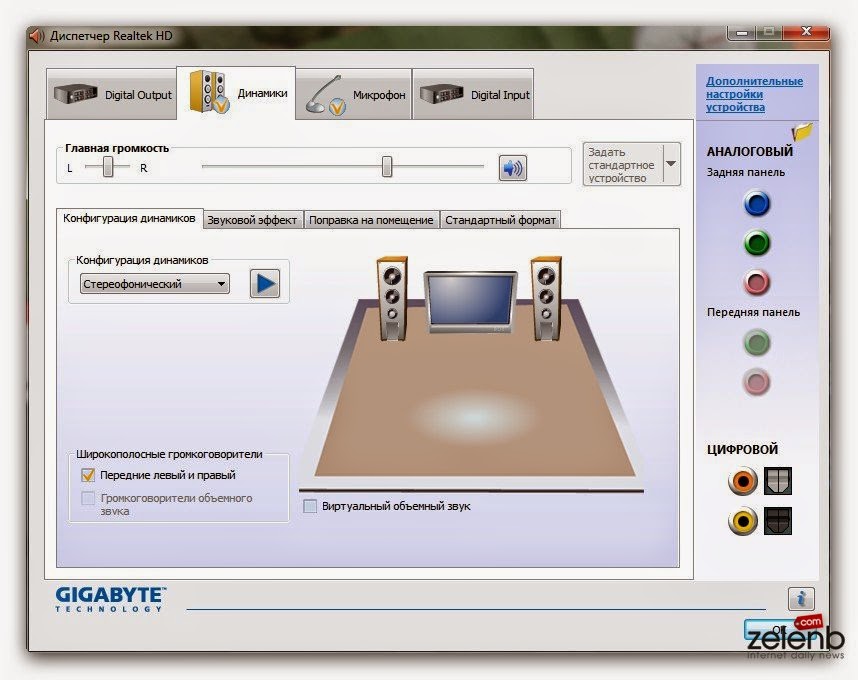 For this, it has Portal Mapping Technology which searches for the most appropriate drivers for your computer based on the make and model of your computer.
For this, it has Portal Mapping Technology which searches for the most appropriate drivers for your computer based on the make and model of your computer.
So if you have a Realtek sound chip in a Dell computer, this tool will find on the one hand the official driver as well as replacement options from other manufacturers that offer better performance in your computer.
This is very useful if you have a very old computer or if the manufacturer has stopped supporting a driver that needs to be updated. We leave you with a summary of the main features offered by Portal Matching in the CCleaner Driver Updater:
- Improved audio quality: You will always have updated audio drivers to take advantage of your hardware capabilities (eg Dolby Atmos with new HD audio drivers).
- Security Bug Fixes: Updated drivers are less susceptible to hacking.
- Improved Internet connection. Updated drivers may add new features to your Wi-Fi adapter or improve its performance.
 nine0086
nine0086
- Improvements in Peripherals: Any device you connect to your computer will always have the correct drivers to perform at its best.
- Improved gameplay. Updated drivers can improve gaming and media performance by up to 30%.
As you may have noticed, the improvements offered by the latest version of the best PC performance optimizer make downloading CCleaner the best option. And now that you can get Premium version from 24.95 euros per year for its latest promotion, this is a great opportunity to improve the performance of your computer.
Best of all, there is now a promotion for you to hire CCleaner for 1 Euro, So don’t miss out on this great deal!
Get CCleaner at the best price
LG sn5r Product support : Manuals, warranty and more
nine0002 Skip to Contents Skip to Accessibility Help
- Homepage
- SUPPORT
- Product support
-
GUARANTEE
-
Repair request
-
To the main
nine0086
-
-
Troubleshooting
No sound comes out of subwoofer
nine0134 - Sound does not come out of the subwoofer Symptom There is sound on the soundbar but no sound on the woofer. Installed to have sound from both the sounda bar and the woofer. How to fix1) Set as below if there is no sound from the sound of the bass…
-
-
-
Troubleshooting
Simple Link doesn’t seem to work
- Simple Link doesn’t seem to work Symptom Simple Link function doesn’t work Items to check There should be a SIMPLINK mark on TV and home theater.
 If HDMI Input 1,2,3 on TV is connected① Terminal 1: home theater (Simp…
If HDMI Input 1,2,3 on TV is connected① Terminal 1: home theater (Simp…
-
-
-
Troubleshooting
I can’t connect speakers
- I can’t connect speakers Symptom How to fix ① Connect cable between speaker and unit- There are 6 cables with colored stripes attached at the end. Front, Center and subwoofers. — Connect to terminals in the same way with ①…
nine0137
-
-
-
Troubleshooting
How to initialize the soundbar?
- How to initialize the soundbar? Symptom If the buttons on the soundbar do not work or if it does not produce sound, you may be able to initialize the soundbar. How to fix1) If the buttons on the soundbar don’t work or if it doesn’t…
-
-
Troubleshooting
Sound does not come out of the woofer speaker (after 2014 model)
- Sound does not come out of the woofer speaker (after 2014 model) Symptom The soundbar produces sound, but the subwoofer does not.

nine0095
nine0085
