Small & Mighty – Intel NUC5i5RYK Mini PC Review – Techgage
Small Form Factor (SFF) computers have come a long way since the early days of computing, where small and mobile was classified as two suitcases and a personal bodybuilder to carry them. Now, small really does mean small. However, small desktops have always had a bit of a stigma attached to them; it’s a desktop, why does it need to be small?
As anyone who’s worked in an office will tell you, desk space is often at a premium, and the last thing you want is a full tower under the desk ready to be kicked by angry employees; so what’s a company to do? Enter the SFF desktop, and an entourage of different sizes; starting at mATX, various ITX standards, and one under review today, the Ultra Compact Form Factor (UCFF): the Intel Next Unit of Computing (NUC).
The NUC has been around since 2012, but it recently had an upgrade and now sports the all new Broadwell-based CPU architecture, or Intel’s 5th generation Core processors. The specific model under review is the NUC5i5RYK, which features the i5-5250U CPU, a 14nm scale CPU in one of the smallest form factors I’ve seen for a full x86 system.
The NUC next to a Raspberry Pi for comparison.
The size of the system means that normal desktop components are not going to fit. In fact, even normal laptop parts won’t fit – that includes 2.5-inch hard drives with this specific model (larger NUCs support such drives). Sourcing parts for the NUC is slightly more tricky than usual, so we reached out to Crucial for some help.
First and foremost, the system makes use of DDR3L SO-DIMM memory, a specific low-voltage variant of DDR3, running at 1.35 volts. Not all 1.35v memory modules will work, so you will need to be careful. Intel has included a partial list of tested modules on its website if you are unsure. Crucial suggested a couple compatible kits that were not on the list, so if you are in need of some lower CAS latency memory, you can use the same Ballistix kit as in our review.
DDR3L SO-DIMM memory to the left, M.2 SATA drive to the right.
With the memory cleared, we still have storage to contend with – what hard drive standard is smaller than 2.5-inches? If you’ve been keeping up with technology trends, then you will already be aware of M.2 drives and some of the standard’s incredible speed offerings. If this is the first time you’ve heard of M.2 drives, we’ll quickly explain.
M.2 is an interface standard for small form factor installations, most notably laptops and netbooks. Quite often, M.2 devices are soldered directly to the motherboard and is generally not user accessible (and often not advertised), but in effect, the standard is a miniature PCIe interface. There are three main sizes, the smallest of which (22×42) is used for I/O and wireless interface technologies (WiFi, Bluetooth, NFC). The larger sizes (22×60 and 22×80) are used for storage.
To confuse things further slightly, there are two storage types for M. 2 – M.2 SATA and M.2 PCIe, denoting whether a drive uses SATA or PCIe based transfer methods. M.2 SATA has the same restrictions as other SATA devices, that of 550MB/s transfers over SATA 3.0. The PCIe based drives are not held back by the interface and can exceed 2GB/s transfer rates with some drives – that’s bytes, not bits. The incredible speed and standard interface of the PCIe based M.2 drive is so remarkable, that some high-end desktop motherboards have started to include M.2 slots.
2 – M.2 SATA and M.2 PCIe, denoting whether a drive uses SATA or PCIe based transfer methods. M.2 SATA has the same restrictions as other SATA devices, that of 550MB/s transfers over SATA 3.0. The PCIe based drives are not held back by the interface and can exceed 2GB/s transfer rates with some drives – that’s bytes, not bits. The incredible speed and standard interface of the PCIe based M.2 drive is so remarkable, that some high-end desktop motherboards have started to include M.2 slots.
Size comparison of the different components. Clockwise from the bottom left: Pair of Crucial Ballistix SO-DIMMs, Raspberry Pi, 2.5″ SSD, 2.5″ HDD, M.2 Drive.
The NUC supports all three M.2 sizes, plus SATA and PCIe-based interfaces. SATA drives are by no means slow – they are still a thousand times faster than a normal hard drive – so don’t go thinking you’re missing out by getting one over a PCIe drive (the SATAs are still quite a bit cheaper). To help us test the NUC, Crucial also provided us with an M. 2 drive for this review.
2 drive for this review.
The NUC is a bare-bone system and doesn’t come with a lot out of the box, nor does it need a lot. There is an external power pack that looks more like a large phone charger (with wall adapters for different countries), a VESA mounting plate to attach to the back of a monitor, and documentation.
On the front, there really isn’t a lot of connectivity. Two USB 3.0 ports (one of which can be used as a dedicated charging port), and a two-in-one 3.5mm mic and audio jack. The top cover can be replaced for different colors or company branding. What isn’t immediately noticeable is an IR receiver in the blank space just to the right of the audio jack.
The back is the business end. Two more USB 3.0 ports are available, Ethernet, mini-DisplayPort, mini-HDMI and the power in. If you plan to plug this into a full-size monitor, you will likely need mini to full-sized adapters for either DP or HDMI, so keep that in mind. The exhausted air does get extremely hot at times due to such a compact system, so make sure it’s well ventilated.
If you flip the unit upside down, we can take the screws off and see where the memory and M.2 drive are inserted.
Taking the lid off, we can have a closer look at what’s inside. Notice the SATA port.
Removing the motherboard from the case, we can see the exhaust fan, heatsink and battery.
Fan removed we can see the CPU is soldered directly to the board.
Talk about compact – there is hardly any free space left on the PCB. The keen-eyed among you will have noticed something straight away; isn’t that a SATA connector sticking out like a big blue thumb? Yes it is, but if you look how much space is between it and the top of the NUC, you’ll be hard pushed to use it. The connector is usable as part of the other SKUs which have larger bodies to accommodate the drive, so if you want more storage, you’ll need to either get the larger NUCs or use external storage.
The battery is on the reverse side too, you will need to completely dismantle the NUC if something were to go wrong in the EFI (security reset for example). The CPU is soldered down, which is to be expected. That little fan and heatsink don’t look like much, but this is typically a 15W device. However, bump up the power and that little fan can make quite the noise.
The CPU is soldered down, which is to be expected. That little fan and heatsink don’t look like much, but this is typically a 15W device. However, bump up the power and that little fan can make quite the noise.
If we move in closer, you’ll see the M.2 connector to the right and the SATA port to the left. Just below the M.2 slot, you’ll see a chip with two wires coming out of it. That is another M.2 device that’s soldered into place, and in this case it’s a multi-band wireless chip for 802.11ac Wi-Fi, Bluetooth 4.0, and Intel’s Wireless Display technology. NFC is handled by an internal header.
On the other side of the unit, we have two slots for the SO-DIMMs, supporting up to 16GB of RAM. If you check the serial number as well, you’ll notice it says 5i5RYB rather than RYK. This is the motherboard model number.
Fitting the RAM and M.2 storage, we can see just how little space is left. If you look to just above the memory, you can see the IR receiver.
The full NUC5i5RYK specification can be found on Intel’s website, but below you can find the basics, plus the memory and M. 2 drive we used for this review.
2 drive we used for this review.
| Intel NUC5i5RYK Specifications | |
| Processor | Intel Core i5-5250U 1.6GHz, 2.7GHz Turbo Dual Core, 3MB Cache, 15W TDP |
| Memory | 2x8GB(16GB) Crucial Ballistix DDR3L-1600 9-9-9-24 BLS2K8G3N169ES4 |
| Graphics | Intel HD 6000 IGP |
| Storage | Crucial MX200 250GB M.2 SATA SSD (CT250MX200SSD4) |
| Audio | 7.1 over HDMI |
| Wireless | 802.11ac & Bluetooth 4.0 |
| Connectivity | 1x mini-HDMI, 1x mini-DisplayPort 4x USB 3.0 1x Combined Audio Port 1x Ethernet |
| Power Supply | 19V 65W AC-DC Adapter |
| Et cetera | 115mm x 111mm x 32.7mm Kensington Lock Infrared Sensor |
Remember, both display outputs are mini ports, so if your monitor uses a full-sized connector, you’ll need an adapter, such as a mini-DP male to DP female adapter, or a mini-HDMI male to HDMI female adapter.
The main interface for Intel’s UEFI on the NUC.
Fan controls. Either presets can be used or more advanced custom profiles. Fixed speeds are available too.
This is where you can adjust the turbo options and core voltages. In general, it’s best to leave these alone at their defaults.
Memory timings. Some overclocking can be achieved by setting a higher memory multiplier and adjusting the main CAS timings.
Power options. Leave these at their defaults unless you intend to take the NUC outside its comfort zone.
By disabling the preset profile, you can effectively double the power the NUC can draw. Be careful with the current limiter as you can cause the system to go into thermal shutdown.
Intel’s EFI is very well laid out and easy to use, definitely one of the better systems I’ve used. There are plenty of options available, such as disabling devices, boot options, power management, fan control, secure boot, and fast boot. There is some minor overclocking available too with memory timings and GPU multiplier. Our NUC overclocking and overpowering article is now live. On the next page, we discus our testing methods and benchmarks.
Our NUC overclocking and overpowering article is now live. On the next page, we discus our testing methods and benchmarks.
Support our efforts! With ad revenue at an all-time low for written websites, we’re relying more than ever on reader support to help us continue putting so much effort into this type of content. You can support us by becoming a Patron, or by using our Amazon shopping affiliate links listed through our articles. Thanks for your support!
Intel NUC Core i5 (NUC5i5RYK) review
DT Recommended Product
“The NUC is an odd little computer that can take some skill to start using, but it’s an excellent PC for enthusiasts and hardware geeks.”
Pros
- Extremely small
- Core i5 processor offers solid performance
- Miniscule power draw
- Can support 4K at 60Hz
Cons
- Some assembly required
- Priced near similar notebooks
- Not cut out for games
In late 2012, Intel began to talk about its Next Unit of Computing, or NUC, a tiny computer with a custom motherboard and an Intel Core processor.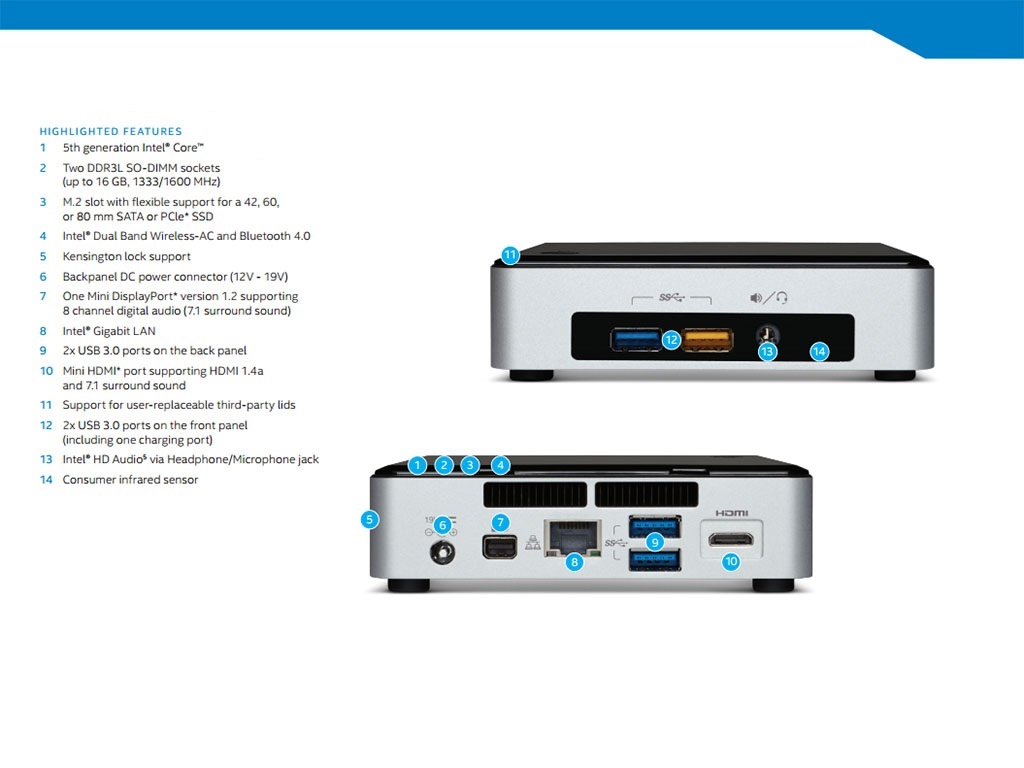 While sold under Intel’s own name (an unusual move for the company), NUC was never meant to drive profits. It’s not even a full PC, as it’s missing critical components and lacks an operating system. The goal, instead, was to showcase the efficiency of Core processors by placing them in a shockingly small enclosure.
While sold under Intel’s own name (an unusual move for the company), NUC was never meant to drive profits. It’s not even a full PC, as it’s missing critical components and lacks an operating system. The goal, instead, was to showcase the efficiency of Core processors by placing them in a shockingly small enclosure.
Buy it now from:
Such technical demonstrations often whither after they’ve made their point, but Intel has remained committed to the NUC. The pint-sized PC is now on its fourth generation. Its newest incarnation includes not just fifth-generation Core silicon but also a new, even smaller enclosure and support for M.2 solid state drives.
You’d never notice the difference between the NUC and a $500 tower desktop.
Our review unit, distinguished only by its SKU (NUC5i5RYK) is a mid-range model with support for M.2 solid state drives. Base models have a Core i3, and Core i7 models are planned. Some variants also have SATA alongside M.2 to support traditional mechanical drives.
Intel does not sell the NUC directly, so there’s no official MSRP. Currently the handful of online retailers with the Core i5 model listed have it priced around $375, but none have it in stock yet. Still, that price looks accurate, as the Core i3 variants (which are in stock) list around $300. A few hundred dollars seems a bargain for a capable Core powered machine – but are there hidden pitfalls?
Hands on video
Short and stout
The NUC doesn’t make an impression at a glance. Small, squat and dressed in shades of silver and black, the system is easily mistaken for a router or set-top TV box by the untrained eye. It measures about four inches wide and deep and is barely more than an inch thick. A VESA mount, included in the kit, makes it possible to tuck the NUC neatly behind a display.
Pick it up, though, and you may be impressed by its quality. All NUCs have a sturdy metal chassis that feels expensive and helps the system disperse heat. The glossy black lid, which is plastic, cheapens the look a tad and is easily marred by fingerprints or scratches, but its thin construction is not without purpose.
The glossy black lid, which is plastic, cheapens the look a tad and is easily marred by fingerprints or scratches, but its thin construction is not without purpose.
You can pop the lid off easily with a screwdriver, and Intel says alternative lids with expanded functionality will be available later this year. They’ll add features like wireless charging or extra ports. Intel even plans to release a blueprint for 3D printers that will let owners design their own replacement.
Pick the NUC up, and you may be surprised by its quality.
The lid doesn’t provide access to the internals, however. For that users must flip the device over and remove four screws, which also serve as the NUC’s feet. Once loosened, the metal bottom plate can be removed, providing access to the M.2 hard drive slot and the RAM slots. Nothing else is designed to be replaced or removed: the processor itself is soldered into place.
It’s good that the hard drive and RAM can be easily tinkered with, because the NUC is a kit, not a ready-to-run PC. It does not come with RAM or a hard drive and, of course, that means it lacks an operating system as well. Anyone attracted to Intel’s tiny rig must be comfortable with installing hardware after purchase. Anyone with enough dexterity to button a shirt can pop in necessary components in five minutes, but the average user will likely feel intimidated nonetheless.
It does not come with RAM or a hard drive and, of course, that means it lacks an operating system as well. Anyone attracted to Intel’s tiny rig must be comfortable with installing hardware after purchase. Anyone with enough dexterity to button a shirt can pop in necessary components in five minutes, but the average user will likely feel intimidated nonetheless.
Port packed
While small, the NUC manages a respectable selection of ports. Its front includes two USB 3.0, one of which is a charging port, and a headphone jack. Around back users will find two more 3.0 ports, miniature versions of DisplayPort and HDMI, and Ethernet.
Wireless connectivity is great, as the tiny PC boasts 802.11ac Wi-Fi and Bluetooth 4.0. It can also handle Intel Wireless Display, of course. Most inexpensive desktops rely on 802.11n Wi-Fi, if they offer wireless at all.
Putting on a performance
While the NUC can be purchased with a variety of processors, our specific review unit came with the Core i5-5250U, a dual-core chip with Hyper-Threading, a base clock of 1. 6GHz and a maximum Turbo Boost of 2.7GHz. It’s a formidable part on paper, and in benchmarks as well.
6GHz and a maximum Turbo Boost of 2.7GHz. It’s a formidable part on paper, and in benchmarks as well.
In GeekBench, the NUC with Core i5 processor is able to outrun the Acer Veriton, which is based on older hardware but still sells today for about $500, and nearly keeps pace with the Alienware Alpha, which is built for games. The NUC also manages to slightly outrun the Dell XPS 13, the only fifth-generation Core notebook we’ve reviewed thus far.
The NUC’s HD 6000 graphics can power 4K at 60Hz.
If it’s not obvious, these scores mean there’s nothing about the NUC that feels slow in normal, everyday use. Users can expect to browse the Web, edit photos and manipulate documents just as easily as they would on a typical mid-range notebook. The most remarkable aspect of the NUC’s performance is that it’s unremarkable; you’d never notice the difference between it and a $500 tower desktop. In fact, it may feel quicker, because it’ll usually be equipped with a solid-state drive (and most affordable desktops aren’t).
Speaking of which, we’re skipping our typical hard drive test in this review because the NUC does not come with one as part of its kit; instead we’re heading straight to graphics, where the on-paper specifications continue to impress. Our review unit had Intel’s HD 6000, an upgrade over the HD 5500 solution in the base NUC.
Clearly the NUC is out of its league next to the Alienware and iBuyPower, both of which have discrete graphics inside, but it stacks up well against the Dell XPS 13 and the older Veriton. The Core i5 model is even powerful enough to handle 4K video output via DisplayPort at a full 60Hz. You can’t expect to play games at that resolution, unless they’re extremely old, but the NUC is fine for productivity alongside a 4K monitor.
Even 1080p can be a challenge. Diablo 3 barely exceeded an average of 30 frames per second at low detail, with a minimum of only 24; playable, but only just. At high detail the game was a slideshow, averaging 15 FPS. The NUC is most comfortable playing at 720p, and even then it’s no powerhouse.
The NUC is most comfortable playing at 720p, and even then it’s no powerhouse.
Power draw, noise
Though slim, the NUC is not without a fan. It does have small blower that’s more or less constantly active in the Core i5 model. At idle its noise was difficult to distinguish from the ambient environment of our office, but at full load it emitted up to 37 decibels, which was just barely audible.
Bill Roberson/Digital Trends
Bill Roberson/Digital Trends
Power consumption at idle was remarkable at only six watts, by far the lowest figure we’ve ever seen from a desktop. Most laptops consume at least a couple watts more, though they also have to power a screen. Load consumption was as high as 33 watts, but only in games. Our wattmeter caught the NUC sucking down a modest 18 watts in processor benchmarks. That, again, is less than an average laptop.
Warranty
The NUC comes with a three-year limited warranty that covers all supplied hardware in the kit. That’s generous given the low price point, but the components provided by Intel aren’t likely to fail. The hard drive and RAM you purchase will be covered by their respective manufacturer warranties.
That’s generous given the low price point, but the components provided by Intel aren’t likely to fail. The hard drive and RAM you purchase will be covered by their respective manufacturer warranties.
Conclusion
Our review unit, as mentioned, is currently available for online pre-order at an average price floating around $375. That’s not much, but the NUC does not include the hard drive or RAM. A compatible 128GB drive can be purchased for as little as $70, and 4GB of notebook RAM can be had for around $40. Throw in Windows 8.1 for another $100 and the total price of the NUC is just south of $600. Equipping the system with a larger 256GB drive and 8GB of RAM will push it close to $700.
The DT Accessory Pack
Up your game and the get the most out of your gear with the following extras, hand-picked by our editors:
Dell P2715Q ($611.42)
Take advantage of the NUC’s 4K support with this Editor’s Choice award-winning 27-inch monitor from Dell.
Anker Ultra-Slim keyboard ($15)
This ultra-slim Bluetooth keyboard compliments the NUC nicely without clogging up its limited USB ports.
Microsoft Sculpt mouse ($20)
Small, comfortable and completely wire-free, the Sculpt is the perfect budget mouse.
Transcend MTS400 256GB m.2 drive ($113)
The MTS400 offers a blend of performance, storage and affordability that makes it an excellent pick for the NUC.
That’s a better deal than it sounds. An Alienware Alpha is only $499, and it would seem a better deal given its discrete GPU. Yet it’s a much larger system (over twice the NUC’s size), it has a slower processor, and it doesn’t have solid-state storage. Strangely, the Alpha also can’t support 4K, because it lacks DisplayPort or HDMI 2.0.
Most alternatives come up short in some way. Older mini-desktops like the Acer Veriton, Zotac Zbox and Asus Eee Box can compete on price, but often fall short in storage or performance.
The NUC’s toughest competitor is the modern laptop. Systems like the Lenovo Flex 2 and Acer Aspire V3 offer 1080p displays and more RAM at same price point, though they do fall a bit short in performance. Anyone looking at the NUC should certainly consider if a notebook is the better choice. It’s larger, sure, but also far more versatile.
If you want or need a desktop, however, and you don’t mind taking five minutes to install your own hardware, Intel’s NUC kit makes perfect sense. It’s quick, affordable and tiny – and also the least expensive Windows PC we know of that can support a 4K monitor at 60Hz. The NUC isn’t for everyone, but it’s sure to enamor businesses and enthusiasts looking for a simple, quiet, yet surprisingly capable PC.
Highs
- Extremely small
- Core i5 processor offers solid performance
- Miniscule power draw
- Can support 4K at 60Hz
Lows
- Some assembly required
Priced near similar notebooks
Not cut out for games
Editors’ Recommendations
-
Best gaming laptop deals: Game on the go from just $570
-
Apple may launch a groundbreaking new Mac in a few weeks
-
Apple’s secret VR headset just leaked an ingenious idea
-
Windows 11 vs.
 Windows 10: finally time to upgrade?
Windows 10: finally time to upgrade?
-
Restaurant chain to use AI to combat ‘sushi terrorism’
Intel NUC Kit NUC5i5RYK UCFF specifications.
-
home
- Computer parts
-
motherboards
- All about the product
- Characteristics
- Computer parts
-
motherboards
- All about the product
- Characteristics
- Manufacturer Intel
- Maximum internal memory 16
- EAN 5032037066242
- Manufacturer code BOXNUC5I5RYK936793
View the Intel NUC Kit NUC5i5RYK UCFF motherboard specifications. See the price at the top right of the motherboard specifications.
See the price at the top right of the motherboard specifications.
Intel NUC NUC5I5RYK in Kamensk-Shakhtinsky
Catalog
Computers Power Blocks for Intel NUC 7I3DNKTC 19V, 3.42A, 5.5-2.5mm NUC5I5RYK
to store
BLOCK computers for HOUSE , 5.5-2.5mm NUC5i5RYK
to shop
Computers Power supplies for Intel NUC 7I7BNKQ 19V, 3.42A, 5.5-2.5mm NUC5i5RYK
to shop
Computers Power supplies for Intel NUCF 7I3B 19V, 3.42a, 5.5-2.5mm nuc5i5ryk
In store
Computers Power Blocks for Intel NUC 5CPYH 19V, 3.42A, 5.5-2.5mm NUC5I5RYK
Intel Nuc Nuc NUC5I57 9 in the Shop Computer Intel NUC BOXNUC7CJYHN2 Intel NUC kit, Intel Celeron J4005, 2. 7 GHz, DDR4 SODIMM (up to 2400MHz/8Gb), VGA Intel HD Graphics(2xHDMI 2.0), 4xUSB3.0, 1×2.5HDD, WiFi+BT, SHXC, powercord EU , w/ no codec
7 GHz, DDR4 SODIMM (up to 2400MHz/8Gb), VGA Intel HD Graphics(2xHDMI 2.0), 4xUSB3.0, 1×2.5HDD, WiFi+BT, SHXC, powercord EU , w/ no codec
More details
Computers Power supplies for Intel NUC 8I7BEHGA 1
In the store
Computers of power supply for Intel NUC 8I3Cysn 19V, 3.42A, 5.5-2.5mm NUC5I5RYK
In store
Computers NUC FSP120-ABBN2 Blocks for Intel 19V, 6.32A, 5.5-2.5-2.5-2.5-2.5-2.5-2.5-2.5-2.5-2.5-2.5-2.5-2.5-2.5-2.5-2.5-2.5-2.5-HA to shop
Computers Power supplies for Intel NUC 7CJYSAL 19V, 3.42A, 5.5-2.5mm NUC5i5RYK
to shop
INTEL Computer Intel NUC BOXNUC7CJYHN2 Intel NUC kit, Intel Celeron J4005, 2.7 GHz, DDR4 8Gb), VGA Intel HD Graphics(2xHDMI 2. 0), 4xUSB3.0, 1×2.5HDD, WiFi+BT, SHXC, powercord EU, w/ no codec
0), 4xUSB3.0, 1×2.5HDD, WiFi+BT, SHXC, powercord EU, w/ no codec
Read more
Computers of power units for Intel NUC 19V, 2.1A, 5.5-2.5mm nuc5i5ryk
in store
Computer Intel NUC5I5IK
Computers for Intel NUC 7I72 19v. -2.5mm NUC5i5RYK
Shop
Computer Intel NUC NUC7PJYHN2 NUC5i5RYK
Shop
Intel NUC BXNUC10I5FNHN Intel Core i5-10210U, VGA Intel UHD Graphics, 1xUSB3.2, 1xUSB3.2, VE5 , (without cord) no codec
Read more
Computers of power units for Intel NUC 7I5BNHXF 19V, 3.42A, 5.5-2.5mm NUC5I5RYK
In store
Nerpa Ladoga i530 (Intel i5-9300h/9666MHz/96MHz/96MHz/96MHz/96MHz/96MHz/96MHz/96MHz/96MHz/96MHz/96MHz/96MHz/ 650W/NUC) (I530-19122) Intel NUC NUC5i5RYK
to shop
Computers Power supplies for Intel NUC 19V, 9.
