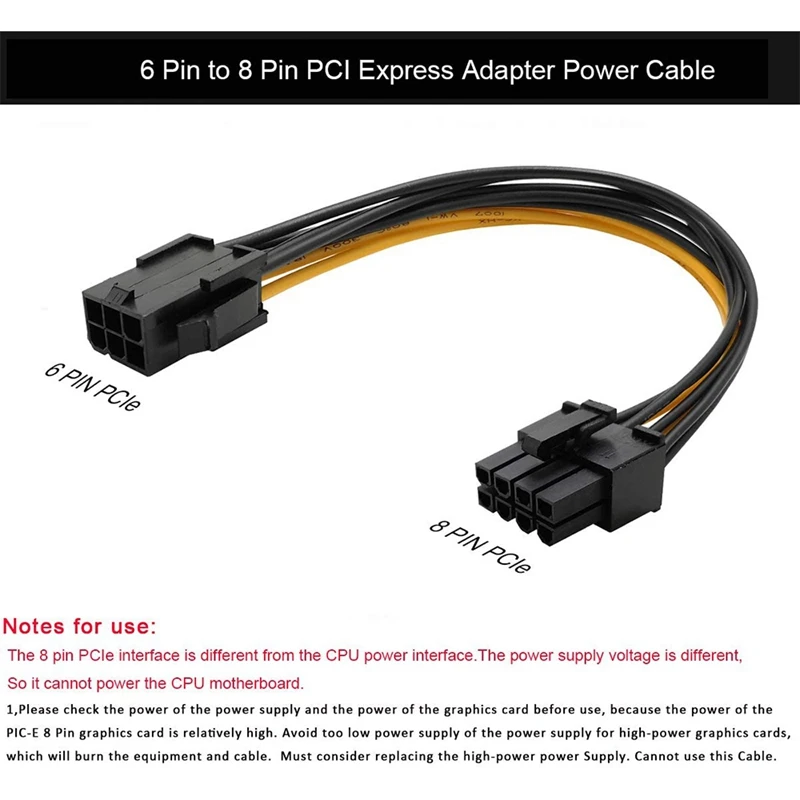Please power down and connect the PCIE power cable: 4 Fixes
Building a computer can seem like a complicated task, but is quite easy when you understand what you’re doing. That said, there are still some difficulties that first-time PC builders might face, especially when dealing with cabling.
In this article, we’re talking about the “please power down and connect the PCIe power cable” error you might see when you boot your newly-built PC for the first time and giving you four ways to solve the ‘Please power down and connect the PCIe power cable’ issue.
Also read: Why are my GPU fans not spinning? 7 possible fixes
As the name suggests, the error is mainly caused by faulty power connections to your PCIe hardware, usually the graphics card. if you’ve plugged your wires the wrong way or have missed some connections, you can also trigger the ‘Please power down and connect the PCIe power cable’ error.
Depending on your GPU, you might have 6-pin, 8-pin or even 16-pin PCIe power connections that need to be managed properly. There’s also the PCIe ExpressX16 connector that goes from your GPU to the motherboard and supplies around 75W back to the GPU. Overall, your GPU should have enough power to run itself; otherwise, you’ll see this error.
Here are four solutions you can try to fix the ‘Please power down and connect the PCIe power cable’ error.
The first thing you should do is check to see if your GPU is getting enough power. You can use tools like HWinfo to monitor your GPU wattage and determine if it’s enough for the graphics card to run properly.
Your GPU should be getting enough power to function properly.
If the GPU isn’t getting enough power from the motherboard (most modern GPUs won’t), you should run a PCIe cable straight from your GPU to the power supply to see if that solves the problem.
Next up, check to see if your power supply unit (PSU) is working as it should and is delivering enough power for your GPU, CPU and motherboard to function properly. If either of these components is drawing too much power and you do not have enough headroom on your PSU to handle these situations, you can end up with errors like these.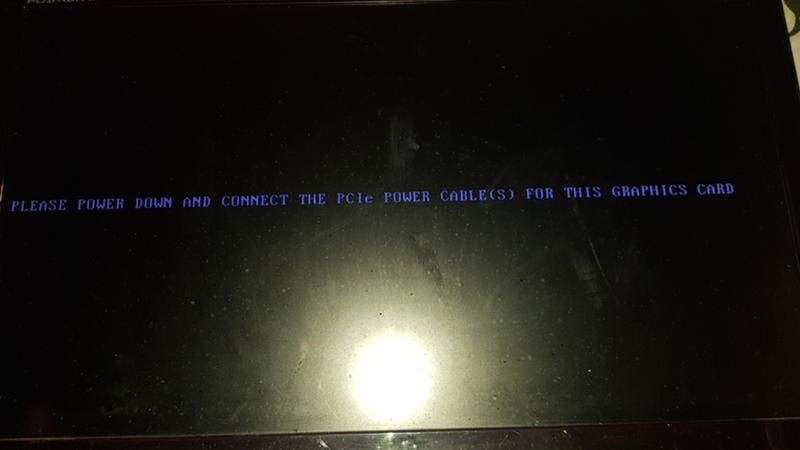
It’s a good idea to have around 100-150W extra on your PSU after you’ve added the total power consumption of your CPU and GPU, as it’ll help your computer be stable in the case of a power spike or if the PC is running under heavy load.
The next step is to double-check all your connection to ensure everything is properly seated and that none of your cables is damaged. Also, ensure you’ve got the right connectors into each other as a reverse polarity connection, although difficult to make thanks to Molex connectors, can cause permanent damage to your hardware.
Check to ensure all your cables are connected properly.
Another possible reason for the error is that your GPU isn’t properly seated in the PCIe ExpressX16 slot. An improperly set GPU will neither work nor will it get any power, triggering the ‘Please power down and connect the PCIe power cable’ error you see.
Also read: How to check CPU, GPU and RAM usage in Windows 11?
Yadullah Abidi
Someone who writes/edits/shoots/hosts all things tech and when he’s not, streams himself racing virtual cars. You can reach out to Yadullah at [email protected], or follow him on Instagram or Twitter.
You can reach out to Yadullah at [email protected], or follow him on Instagram or Twitter.
Hello There!
If you like what you read, please support our publication by sharing it with your friends, family and colleagues. We’re an ad-supported publication. So, if you’re running an Adblocker, we humbly request you to whitelist us.
We may earn a commission if you buy something from a link on this page. Thanks for your support.
Sara
11:00 pm IST | May 3, 2020
Editorial Team
4:11 pm IST | June 8, 2021
Yadullah Abidi
1:32 pm IST | October 31, 2022
Yadullah Abidi
7:00 am IST | September 15, 2018
Yatharth Singh
2:00 pm IST | December 9, 2021
Sara
2:00 pm IST | December 3, 2019
Sara
11:00 pm IST | September 25, 2020
Editorial Team
7:35 pm IST | June 3, 2021
Prayank
10:00 pm IST | October 17, 2018
More
[Fix] Please Power Down and Connect the PCIe Power Cable? (100% Working)
by Jim Eddy
When you get the message saying- please power down and connect the PCIe power cable, what can you need to do?
The good news is, I am writing this article to answer the query.
The first thing I would like to share with you is that it is a GPU card-related error. The error may occur for various reasons. Whatever the reason is, it is solvable. Let’s explore the fixes.
Why the Error Message – ‘Please Power Down and Connect the PCIe Power Cable’
I have found a couple of reasons for occurring the error. These are-
- Connecting cable wrongly: If the connectors are injected wrongly, the GPU may not perform and release the error message.
- Supplying insufficient power: When the PC does not supply the proper power according to the GPU requirement, there will be the highest chance of the error occurring.

- Dirty PCIe lane: In some cases, the PCIe lane becomes dirty. It is one of the big reasons for occurring the error.
What to Do If the Message- ‘Please Power Down and Connect the PCIe Power Cable’ Appear
Don’t worry. The error is solvable. You just need to follow the below process to resolve the error. Before that, let’s have a check the error list first.
- Fix 1: Check All Connectors
- Fix 2: Check for Adequate Power
- Fix 3: Try Alternate Power Supply
- Fix 4: Clean PCIe Lane
- Fix 5: Reseat GPU Card
Fix 1: Check All Connectors
When you get the error message, the first thing you need to check is the GPU connectors. Here you need to confirm that you connect the GPU with the exact connectors and adapters according to the manufacturer’s guidelines.
In many cases, attaching connectors wrongly is the reason for occurring the discussed error. You have to ensure that you inject the appropriate connectors in GPU to avoid the occurrence.
You have to ensure that you inject the appropriate connectors in GPU to avoid the occurrence.
Fix 2: Check for Adequate Power
Sometimes, scarcity of power may create the issue. So, you have to check for adequate power when you confront the error.
How much power you need depends on your GPU. If the power supply can not provide adequate power according to the need, you will need to take proper steps to run the GPU errorlessly.
Fix 3: Try Alternate Power Supply
When your existing Power Supply does not handle the situation, you need to try an alternate Power Supply (PSU).
First, measure the required power to run the problematic GPU. You will find it in the official specifications. According to the finding, you have to provide the perfect Power Supply.
Then check the existence of the issue. If you face the error again, you need to move to the next fix.
Fix 4: Clean PCIe Lane
Your GPU card may not work and show the discussed error message for the dirty PCIe lane. In this case, you have to clean the PCIe lane.
In this case, you have to clean the PCIe lane.
In many cases, it has solved the error dramatically. So, when none other fixes help you, you can try this fix undoubtedly to resolve the error.
Fix 5: Reseat GPU Card
If you see no other processes fix the issue, you better reseat the GPU card as a final action. It will be easy to do this.
Simply remove the GPU card from the PCIs lane first. Then inject it into the lane again. After that, run the PC and observe the error existence. Hopefully, you will not face it furthermore.
Final Words
In the end, I assume that you handle the ‘Please power down and connect the PCIe power cable’ error successfully after exploring the article.
Filed Under: Power
Reader Interactions
Please power down and connect the pcie power cable for this graphics card when turning on the PC
The computer does not start. Writes please power down and connect the pcie power cable for this graphics card.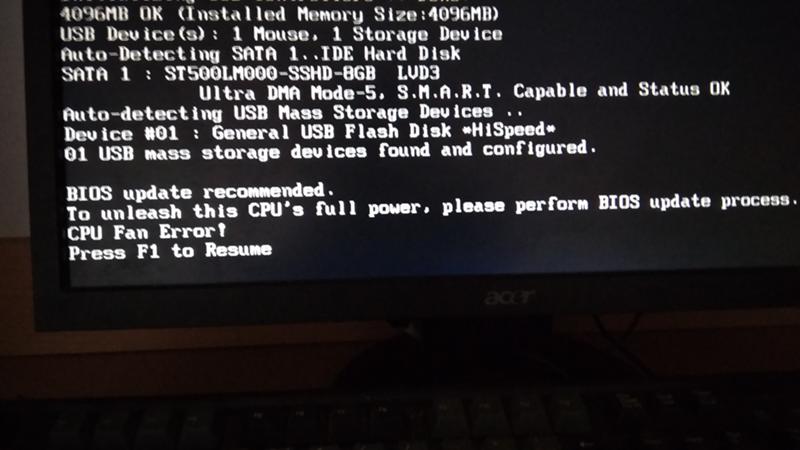 What to do?
What to do?
This message, which appears when the computer is turned on and prevents the operating system from starting to boot, is most often encountered by owners of sufficiently powerful and productive video cards. It can appear both after installing a new video card, and after replacing the power supply. Sometimes they encounter it even without replacing any computer parts. nine0003
In this article, we will talk about the meaning of the “Please power down and connect the pcie power cable for this graphics card” error, its causes, and how to fix it.
Meaning and causes of
First, let’s translate the text of the error into Russian. The translation is: Please turn off the power and connect the pcie power cable for this video card.
In simple terms, you are asked to connect additional power to the video card, after turning off the computer. nine0003
What is the additional power supply for the video card?
Almost all video cards of the middle and high price segment have connectors for connecting individual plugs from the power supply. This is due to the fact that a little more than 80 watts can be supplied through the pci express connector, into which a video card is installed on the motherboard. All other power required by the video card must be supplied to it through the special connectors available on it directly from the power supply.
This is due to the fact that a little more than 80 watts can be supplied through the pci express connector, into which a video card is installed on the motherboard. All other power required by the video card must be supplied to it through the special connectors available on it directly from the power supply.
nine0002 There may be one or two such connectors. More only in very rare cases. They are located somewhere along the perimeter of the video card and look like this:
One 6-pin power connector
Two power connectors for 6 and 8 pins (pin)
What to do?
In order for the message “Please power down and connect the pcie power cable for this graphics card” to disappear and the computer to turn on, you need to connect these connectors.
To do this, carefully examine all the wires coming out of the power supply and try to find chips on them that look like additional power connectors on the video card. nine0003
Connectors on power supply
You can safely try to insert them without fear of making a mess.
The principle here is as follows: If the connector is inserted, then you did everything right. If he doesn’t fit, then he’s not from here.
If some of them are not available, then you can use special adapters, which are usually bundled with a video card or are simply sold separately in computer stores.
Video adapter for additional power supply
Also pay attention to the power of your power supply. It must meet the minimum block requirements that exist for each specific video card model.
Requirements for the block on the box from the video card
If all connectors aux. the power supply of the video card is connected and the power supply has the required minimum power, and the error “Please power down and connect the pcie power cable for this graphics card” still does not disappear, this may mean the following:
- One of the adapters is loose or defective;
- The power supply does not provide the required power;
- Power problems on the video card itself.

Best thanks to the author — repost to my page:
video card power shortage video card error when turning on the pc
DemonF2016
PowerColor AXRX 570 4GBD5-3DHD/OC Graphics Card Installation Guide — Manuals+
PowerColor Axrx 570 4GBD5-3DHD/OC
Supply
- Graphic map
System requirements
- Expansion slot: Maternal board with one or more PCIs X16.
- Display: A monitor or other display device with a compatible connection to your graphics card’s output interface.
- Power requirement: Power consumption varies by model. (For more support information, see: www.powercolor.com/ for minimum system power calculations.)
- Operating system: Linux©/Windows® 10 (For more support, see: https://www.amd.com/support)
Hardware installation
- unplug the power cord.
- Open case.
.jpg)
- Remove any existing graphics card (if applicable) or PCI-E slot covers.
- Insert the graphics card into the PCI-E slot.
- Make sure the seat is secured using the PCI-E locking mechanism. nine0050
- Secure the graphics card to the PCI-E bracket with the thumb screw.
- Connect the required external PCI-E power connectors (if applicable) to the appropriate PC power supply.
- Close the case.
- Connect the display cable to the appropriate display output port on the GPU.
- Power on the system, boot the OS. (It is recommended to remove all drivers for the previous card and perform a clean install of the new drivers.)
Additional support (optional)
If your graphics card has multiple BIOS switches, you can switch to your personal preferences.
- Make sure the computer is turned off and switch to the correct BIOS.
- Restart your computer. (For more support information, see: https://www.
 powercolor.com/ for specific model support)
powercolor.com/ for specific model support)
B Installing AMD Radeon 9 Configuration Software0063
To take full advantagetagIf you are unfamiliar with the features and capabilities of your Radeon Graphics products, installing the latest Radeon
software is recommended.
- Radeon WattMan: Take your gaming experience to the next level by fine-tuning GPU power, engine clock, memory clock, fan speed and temperature.
- Radeon™ ReLive: Record, stream and share your best moments. (For more support visit: https://www.amd.com/en/support/driverhelp)
Requires download of the «AMD Settings» software included with the AMD/Radeon driver installation.
Driver installation
- Please download the driver.
- Install the driver based on your product.
- Run the driver and follow the instructions.
Driver installation link
- Driver for PowerColor
- https://www.