Memory benchmark — test your PC memory speed
The Advanced Memory Test is part of the PerformanceTest application, and it is designed to test several factors which affect the speed of which data is accessed in PC memory.
You can think of computer memory as a long continuous strip. The strip is composed of millions (sometimes billions) of slots. Each slot has a unique identifying value called its address. On 32 bit Windows platforms the size of each slot is 32 bits or 4 bytes ( 1 byte = 8 bits ). Windows moves data onto and off of this strip as required. For instance, running an executable file from a disk causes Windows to copy the file from the disk to memory and then run the executable from there.
One principle of memory design is known as Spatial Locality. It says that memory addresses which are near each other tend to be referenced close together in time. Memory is designed with this principle in mind and so, we should expect to see a decline in memory access time if we continually request addresses that are far apart from each other.
Users can choose between two types of test — Memory Speed Per Access Step Size and Memory Speed Per Block Size
Memory Speed Per Access Step Size
The first test type, ‘Memory Speed Per Access Step Size’ accesses a
large block, of memory in various sized steps. First, it runs through the
block of memory sequentially, accessing every value. Next it runs through
the same block again, except this time it accesses every second value. On
this occasion, it runs through the block twice in order to access the same
amount of data as the initial step. Next it runs through the same block
again, except this time it accesses every fourth value and so makes four
passes. And so on, until a certain maximum step size is reached.
The size of the block of memory used for this test is one quarter the
amount of system RAM or 512MB, whichever is smaller. The size of the steps
vary from 1 (continuous sequential access), to 1/65536th of the size of the
block of memory.
Memory Speed Per Block Size
When a computer program wants to use a section of memory to store
data, it makes a request to Windows for the amount of memory it requires.
Windows allocates the memory to the program ( unless system resources are
very low ) and returns to the requesting program the address of the first
memory slot in the allocated block. It is possible that some programs may
request very large amounts of memory. The ‘Memory Speed Per Block Size’ test
like the ‘Memory Speed Per Access Step Size’ test, is composed of many
steps. During each step of the test, PerformanceTest requests a block of
memory and runs through the block measuring the access speed. However on
each subsequent step the size of the requested memory is increased, until
finally a block close to the size of the system RAM is requested. In this
way it is possible to observe the different access speeds for the different
sizes of blocks.
Typically it is possible to see a drop in speed when the block no longer
fits in level 1 cache, then again when it no longer fits in level 2 cache
and goes back to main memory. In the case where system resources are low,
swapping to the disk may even be required for very large blocks.
NUMA Settings
Non-uniform memory access (NUMA) is a computer memory design used on motherboards with multiple CPUs, where the memory access time depends on the memory location relative to the processor. Each CPU can have its own low latency local memory, but can still access the remote memory of other CPUs. To make good
use of NUMA, software applications need to be NUMA aware and coded in a way to prefer the use of local memory over remote memory.
The settings in PerformanceTest allow the user to force the RAM test to run on a particular CPU while accessing the RAM connected to another CPU.
RAM type compatibility
The PerformanceTest memory test works will different types of PC RAM, including SDRAM, EDO, RDRAM, DDR, DDR2, DDR3 & DDR4 at all bus speeds.
Graphing RAM speeds
The results of all completed tests may be graphed using our colourful custom graphing components.
UserBenchmark: RAM Speed Test Tool
Speed test your RAM in less than a minute.
User Guide
Free Download
YouTube
Welcome to our freeware PC speed test tool. UserBenchmark will test your PC and compare the results to other users with the same components. You can quickly size up your PC, identify hardware problems and explore the best upgrades.
UserBenchmark of the month
Gaming
Desktop
ProGaming
CPUGPUSSDHDDRAMUSB
How it works
- — Download and run UserBenchmark.
- — CPU tests include: integer, floating and string.
- — GPU tests include: six 3D game simulations.
- — Drive tests include: read, write, sustained write and mixed IO.
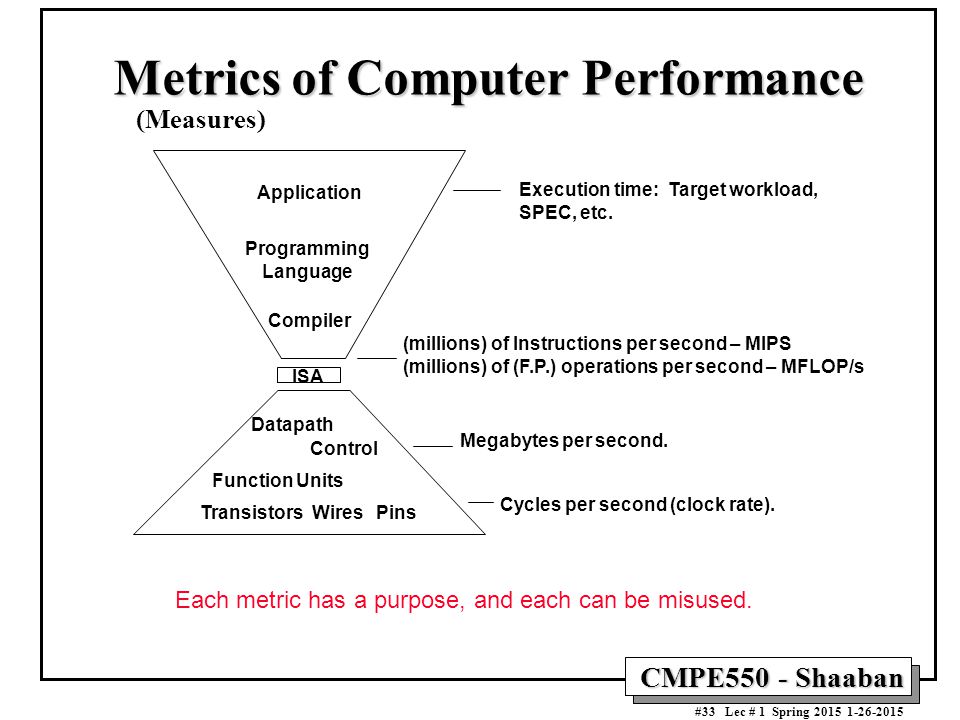
- — RAM tests include: single/multi core bandwidth and latency.
- — SkillBench (space shooter) tests user input accuracy.
- — Reports are generated and presented on userbenchmark.com.
- — Identify the strongest components in your PC.
- — See speed test results from other users.
- — Compare your components to the current market leaders.
- — Explore your best upgrade options with a virtual PC build.
- — Compare your in-game FPS to other users with your hardware.
Screenshots
Download free portable zip
|
PC 55,369,560 RAM Kits tested. |
RAM Score |
PC Score |
PC Status |
|---|---|---|---|
| 2 secs agoVengeance LPX DDR4 3200 C16 … | 61% | Nuclear submarine | 75% |
| 2 secs agoUnknown 1x8GB | 43% | Tree trunk | 68% |
3 secs agoVengeance RGB PRO DDR4 3200 . .. .. |
89% | Nuclear submarine | 49% |
| 10 secs agoKF3200C16D4/8GX 2x8GB | 84% | Nuclear submarine | 76% |
| 14 secs agoCMh42GX4M2D3600C18 4x16GB | 114% | Tree trunk | 70% |
| 15 secs agoVengeance LED DDR4 3200 C16 … | 112% | Nuclear submarine | 67% |
| 23 secs agoVengeance RGB PRO DDR4 3600 … | 88% | Aircraft carrier | 36% |
| 24 secs agoHynix HMA81GS6DJR8N-XN 2x8GB | 93% | Aircraft carrier | 65% |
| 29 secs ago8ATF1G64HZ-3G2J1 2x8GB | 88% | Aircraft carrier | 75% |
| 44 secs agoRipjaws V DDR4 2133 C15 2x8G… | 72% | Nuclear submarine | 58% |
| 48 secs agoM471A1K43CB1-CTD 2x8GB | 82% | Aircraft carrier | 81% |
| 51 secs agoAdata DDR4 3000 2x8GB | 83% | Battleship | 36% |
| 52 secs agoM471A5244CB0-CRC 1x4GB | 25% | Tree trunk | 21% |
| 57 secs agoCM4X16GC3200C16K4 2x16GB | 110% | UFO | 50% |
1 min agoVengeance LPX DDR4 2400 C16 . .. .. |
81% | Tree trunk | 87% |
| 1 min agoVengeance LPX DDR4 3600 C18 … | 101% | UFO | 62% |
| 1 min agoGroup Inc. TEAMGROUP-UD4-360… | 96% | Nuclear submarine | 67% |
| 1 min agoVengeance LPX 5200 C40 2x16G… | 157% | UFO | 57% |
| 1 min agoSkill Intl F4-3200C16-8GVKB … | 108% | UFO | 80% |
| 1 min agoAegis DDR4 3200 C16 2x16GB | 77% | Tree trunk | 42% |
| 1 min agoVengeance Pro DDR3 2400 C11 … | 50% | Battle cruiser | 50% |
| 1 min agoSkill Intl F5-6400J3239G162x… | 206% | UFO | 79% |
| 1 min agoM471A1G44AB0-CWE 2x8GB | 55% | Tree trunk | 9% |
| 1 min agoM378B5273CH0-CH9 2x4GB | 52% | Gunboat | 61% |
| 1 min agoVengeance LPX DDR4 3200 C16 … | 99% | Nuclear submarine | 76% |
1 min agoSkill Intl F5-5200J4040A164x.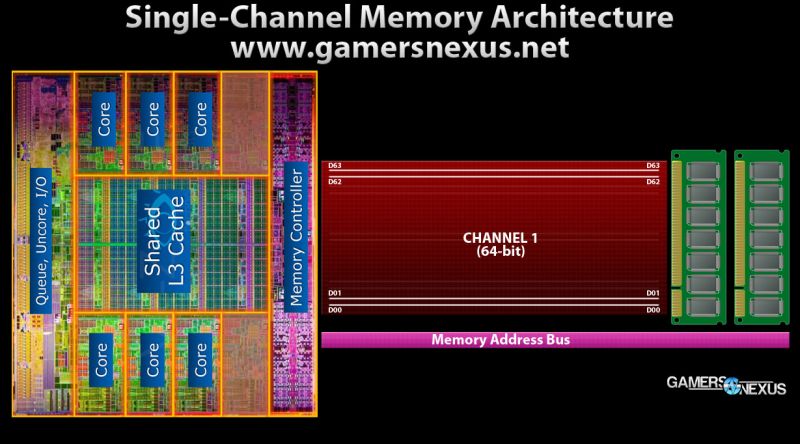 .. .. |
163% | Tree trunk | 71% |
| 1 min agoVengeance LPX DDR4 3200 C16 … | 92% | Nuclear submarine | 82% |
| 1 min agoKF3200C16D4/16GX 1x16GB | 38% | Aircraft carrier | 16% |
| 1 min agoVengeance LPX 5600 C36 2x16G… | 187% | Tree trunk | 85% |
| 1 min agoM471A1G44AB0-CWE 1x8GB | 28% | Battleship | 30% |
| 1 min agoSkill Intl F4-3600C18-8GTRS … | 95% | Aircraft carrier | 25% |
| 1 min ago3200 C16 Series 2x8GB | 68% | Aircraft carrier | 41% |
| 1 min agoCMh42GX4M2E3200C16 2x16GB | 100% | Tree trunk | 32% |
| 1 min agoSkill Intl F4-3000C16-8GTR4x… | 67% | Tree trunk | 31% |
| 1 min agoRMR5030EB68F9W1600 1x4GB | 19% | Gunboat | 49% |
| 2 mins ago8ATF1G64HZ-2G3B1 1x8GB | 31% | Yacht | 22% |
2 mins ago9905744-108. A00G 2x16GB A00G 2x16GB |
92% | Aircraft carrier | 39% |
| 2 mins agoHynix HMT41GS6BFR8A-PB 2x8GB | 13% | Surfboard | 22% |
| 2 mins agoF4 DDR4 3200 C14 2x16GB | 99% | UFO | 64% |
| 2 mins agoCT8G4SFRA32A.M8FRS 2x8GB | 93% | Nuclear submarine | 85% |
| 2 mins agoKF3200C16D4/8GX 2x8GB | 89% | UFO | 74% |
| 2 mins agoSkill Intl F4-3200C16-8GIS 2… | 109% | Nuclear submarine | 62% |
| 2 mins agoAdata DDR4 3200 1x8GB | 55% | Nuclear submarine | 72% |
| 2 mins agoVengeance RGB PRO DDR4 3200 … | 68% | UFO | 59% |
| 2 mins agoSniper DDR3 2400 C11 2x8GB | 60% | Battleship | 65% |
| 2 mins agoVengeance RGB PRO DDR4 3200 … | 71% | Battleship | 62% |
| 2 mins agoCMW16GX4M2C3200C16 4x8GB | 91% | Aircraft carrier | 43% |
| 2 mins agoKF3200C16D4/8GX 4x8GB | 126% | Nuclear submarine | 89% |
2 mins agoBLT8G4D26BFT4K. C8FD 2x8GB C8FD 2x8GB |
88% | Nuclear submarine | 73% |
| 2 mins agoUnknown 4x4GB | 49% | Tree trunk | 46% |
About • User Guide • FAQs • Email • Privacy • Developer • YouTube
Feedback
|
> > |
|
|
Programs for testing memory Page #2 |
|
|
MemTach / 0.93 / 246KB -Download-
This program was created by CPUReview.com for Report dead link / |
|
|
GoldMemory / 5.07 / 153KB -Download-
GoldMemory Another program designed for Report dead link / |
|
|
MEMTEST / 46KB -Download- This program is designed to test the RAM of computers based on the 386 processor and higher. The program was written taking into account the organization of the system bus, cache and memory of Pentium and Pentium Pro (Pentium II, III, 4) processors. The maximum amount of memory tested is 3 GB (2 GB on Windows). Can be run from «pure» DOS (without HIMEM.SYS, EMM386.EXE, and similar memory managers) and from Windows. Report dead link / |
|
|
Windows Memory Diagnostic Utility / 295KB -Download-
Microsoft has released its own version of the Windows Memory Diagnostic Utility. This is a local bottling memtest, but with support for up to 4 GB of memory. Owners of more than 4 GB of RAM will have to pull out and insert modules in turn, because. «Forcing» the utility to recognize a larger amount of memory is unrealistic. Report dead link / |
|
|
> > |
|
|
1 2 3 > |
|
How to check Windows 7 RAM — 3 test options
PC freezes? Perhaps the problem is with the RAM. The instructions will help you figure out if this is the case.
Why do we need a RAM test
It helps to find faults and fix them. This, in turn, allows you to restore the stable functioning and performance level of your computer.
It is necessary to control the functionality of all assembly components. This reduces the likelihood of failure of components at the most inopportune moment.
Useful: How to choose the right RAM for your computer: 10 recommendations
Signs of malfunction of RAM
The following moments may indicate that something is wrong with RAM:
- BSOD — screen of death.
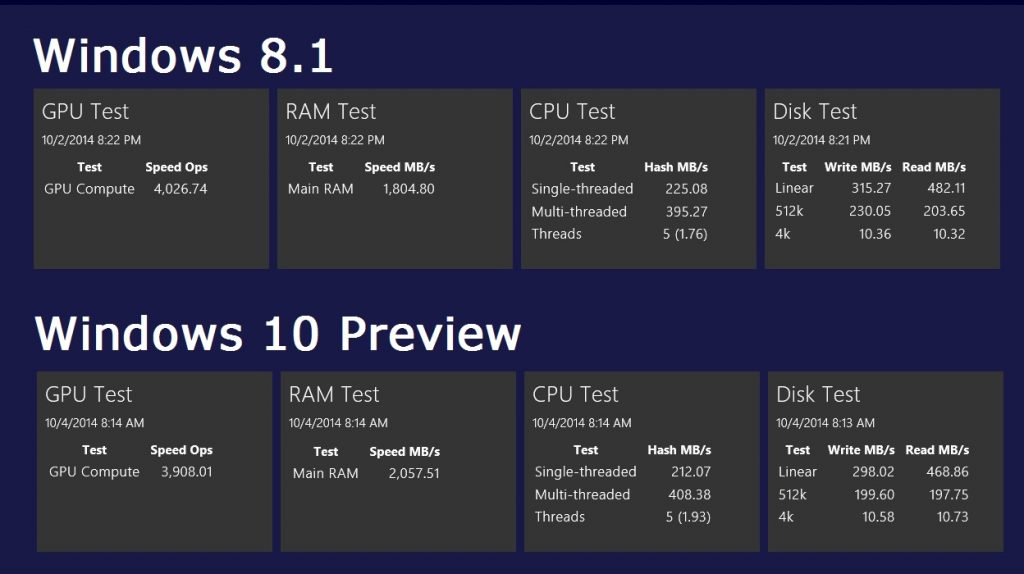 This does not always mean that the problem is with the RAM. The symptom can also indicate driver failures, but it’s still worth checking the memory sticks.
This does not always mean that the problem is with the RAM. The symptom can also indicate driver failures, but it’s still worth checking the memory sticks. - Crashes of programs or the system with noticeable loads on RAM. For example, when running resource-intensive software or heavy games.
- Image distortion. Most often, when such a malfunction occurs, users blame the video card for all the sins. But it happens that this is a failure of the operative.
- PC won’t boot and BIOS emits one of these beeps: 1 long or 1 long and 1 short.
Life hacks: How to quickly clear RAM on Windows 10: 7 easy ways
Built-in memory test tools
Windows 7 is equipped with an integrated testing program. It’s called the Windows Memory Diagnostics Tool. The results are presented to the user in the form of a report that is displayed on the screen at the end of the test.
Important! If several memory sticks are installed, it is necessary to test all of them one by one. To do this, you need to pull out the modules. It is not difficult to do this. It is necessary to turn off the power to the PC and put on an electrostatic bracelet so as not to damage the components. Then find the strips on the motherboard and remove one. The procedure must be repeated until all modules have passed the test.
To do this, you need to pull out the modules. It is not difficult to do this. It is necessary to turn off the power to the PC and put on an electrostatic bracelet so as not to damage the components. Then find the strips on the motherboard and remove one. The procedure must be repeated until all modules have passed the test.
Modes can be accessed via F1 at the start of the diagnosis. Use the tab key and arrow keys to navigate through the menu. F10 is needed to activate diagnostics, save settings.
In most cases, the usual test that the system performs by itself is sufficient — by default.
Starting the Windows 7 Memory Tester
How to:
- You need to type mdsched in the Start search box, confirm the action.
- Double click on «Memory Checker».
- The software prompts you to restart your computer to start working. Let him do it.
Tip : Before testing modules, you should exit all running programs and close documents.
Memory test results
If the system finds no errors, it will notify the monitor accordingly. Message not received? You can see how the diagnostics went by yourself:
- Log in to the «System» through the «Windows Logs».
- Find MemoryDiagnostics-Results. The result of the test will be displayed at the bottom of the window. It happens that the diagnostic result is shown if you double-click on the name.
If the utility finds problems, or the tests fail at all, some bar is damaged. But you still need to check the rest of the modules.
Likbez: What is dual-channel mode (Dual mode) of RAM: a guide in 3 sections With their help, you can get comprehensive information about the modules. There are also software options that will help you check other PC components.
Important! Only download the software from official websites. Unverified resources often contain viruses.
Memtest86+
Free software. If you google, you can find the same name, but “Passmark” will stand in front. This is the same thing, but in the second case, you can also find a paid version.
If you google, you can find the same name, but “Passmark” will stand in front. This is the same thing, but in the second case, you can also find a paid version.
The downloaded ZIP needs to be unpacked. ISO image too. Then it needs to be transferred to the media. You can create a boot disk with this program automatically using the set available on the site.
The test is started with one click, and you can interrupt it at any time using Esc.
Using a bootable flash drive
You can create one using the classic tools built into Windows. Everything is done in a couple of steps:
- Right-click on the ISO file;
- A menu will open where you need to check «Burn Image».
Note : There are also third-party programs for this purpose. For example, Alcohol120% or DAEMON Tools.
After the user has made a boot drive, you must:
- plug in a flash drive,
- in the BIOS specify downloading from the «bootloader»,
- save the settings.

The software will then be downloaded.
AIDA64
One of the most popular programs for checking components, including RAM.
How to test RAM:
- Run software. Its window displays a list of components.
- You need to go to the «Service» tab.
- Select «Test cache and memory».
- In the window that opens, click on «Start Benchmark».
Optionally, you can also perform a general stress test on the computer assembly. It is also launched through the «Service», only you need to select «System stability test».
Find out: What are the timings in RAM, which are better — educational program in 4 sections
What to do if the tests found problems In this case, it is worth slowly reducing the timings changed by the user or returning the parameters to the factory settings. After that, you will need to check the modules again.
If the memory has not been overclocked, the following steps can be taken.

