What Does PCIe x16 Mean?
PCIe x16 is a slot on a motherboard that has 16 data links known as PCIe lanes. This is a slot with the highest throughput rate and can be occupied with expansion cards that have a very high bandwidth requirement such as graphics card.
Modern motherboards in desktops are highly customizable. If you have a motherboard, you can install more components on it to get better performance out of it.
The two key interfaces through which you add components to your system are the SATA and the PCIe interfaces. The SATA interface is more or less designated for components that have very low bandwidth requirement such as hard disk drives.
For high speed devices, however, you use the PCIe interface. There are different version of PCIe interface and the motherboard can have different sizes of PCIe slots too.
If all this sounds too confusing to you, it is fine. PCIe is not something that you can understand on the first glance. The only key point, you need to remember at the moment is that PCIe is a standard used for modular expansion of your PC.
Among the PCIe standard, x16 slot is the largest slot and offers the highest throughput rate on a consumer grade motherboard. In this article, we will further explain what does PCIe X16 mean.
Also Read in Depth:
- What are PCIe Slots?
- What are PCIe Lanes?
TABLE OF CONTENTS
What Does a PCIe x16 Slot Look Like?
Image: A typical x16 slot.
The PCIe x16 is the largest slot found on a motherboard.
A true x16 slot with 16 lanes measures 89 mm in length and has 82 pins, each of which serves a certain purpose such as providing power and transferring data.
In contrast to this, the smallest slot, PCIe x1, has 18 pins and measures 25mm in length.
Image: In the image above, the white slots are x1 slots and the blue slots are x16 slots.
What is the x16 Slot Used For?
Image: Graphics Cards go into the x16 slots.
An x16 with 16 PCIe lanes is almost always used by your primary graphics card.
This is because graphics cards generate the most amount of data and they ideally require a slot with the highest bandwidth – which is x16 on a commercial motherboard.
What Does the “16” after “x” Mean Here?
In most cases, the number after “x” denotes the amount of PCIe lanes the slot has. For instance, an x1 slot has a single PCIe lane, an x4 has four lanes and so on.
However, in the case of x16 slots, the number “16” DOES NOT ALWAYS pertain to the amount of lanes on the slot, we will read about that further below.
But in order to understand the purpose of the x16 slot and how they are configured, you need to understand PCIe lanes, PCIe version and the different slots available.
PCIe Lanes and Version
PCIe lanes are data links or pipelines through which data is transferred from the PCIe slot to CPU.
The amount of PCIe lanes you have on a particular PC are limited and the total amount you have depends upon your CPU and the motherboard chipset.
An average consumer grade CPU provides 16 dedicated PCIe lanes and and an average motherboard provides about 4 dedicated PCIe lanes.
Therefore, with a configuration like this, you can get 20 dedicated PCIe lanes. So here you could have one possible build with a graphics card taking up 16 lanes and an SSD expansion card taking up the other 4 lanes.
Depending upon your use case and how the motherboard slots are configured, you can have different types of builds.
Also Read: How to Check How Many PCIe Lanes Do I Have?
A very important factor regarding PCIe interface is its version. The latest motherboards at the moment feature the PCIe v4.0, however, it is not uncommon to find motherboards with PCIe v3.0 and even PCIe v2.0. PCIe v5.0 is also just around the corner.
The key point to note is that every new PCIe version doubles the per lane throughput compared to the previous version. So a PCIe v4.0 x16 slot is twice as fast as the same slot conforming to the PCIe v3. 0 interface.
0 interface.
This is very significant because with a higher throughput rate on the newer version, you can install faster and better expansion cards.
The following table summarizes the throughput rate of various versions.
| Version | x1 (GB/s) |
x2 (GB/s) |
x4 (GB/s) |
x8 (GB/s) |
x16 (GB/s) |
|---|---|---|---|---|---|
| 1.0 | 0.250 | 0.500 | 1.000 | 2.000 | 4.000 |
| 2.0 | 0.500 | 1.000 | 2.000 | 4.000 | 8.000 |
| 3.0 | 0.985 | 1.969 | 3.938 | 7.877 | 15.754 |
| 4.0 | 1.969 | 3.938 | 7.877 | 15.754 | 31.508 |
| 5.0 | 3.938 | 7.877 | 15.754 | 31.508 | 63.015 |
| 6.0 | 7.877 | 15.754 | 31.508 | 63.015 | 126.031 |
Also Read: What are Motherboard Standoffs?
PCIe Slots and Its Types
Before we get down to discussing PCIe x16 slot, there are other PCIe slot sizes that we need to mention.
This will give you a much clearer idea about what PCIe x16 slot pertains to.
Each PCIe slots has its purpose. Smaller PCIe slots, such as x1 slots, are suitable for expansion cards that generate a lower amount of data i.e WiFi Cards, Sound Cards etc.
Also Read: 10 Things that Can be Plugged in PCIe Slots
PCIe x1 Slot
This PCIe slot type has the smallest physical slot size. Additionally, it has the least bandwidth due to it having only one PCIe lane.
x1 is used for low demanding cards like modems, sound card, port expansion cards etc.
Also Read: What are PCIe x1 Slots Used For?
PCIe X4 Slot
At four times the size of the smallest PCIe slot, this slot has 4 PCIe lanes.
This is excellent for cards that require a higher bandwidth like NVMe SSD expansion cards, 10G Network Cards, among others.
PCIe X8 Slot
An x8 slot is often used for a second graphics card. If you have a PC with dual NVIDIA graphics cards, the second graphics card is plugged into the x8 slot.
Besides that, the x8 slot can also be used for RAID controllers.
So What Does PCIE X16 Mean?
Image: There is a difference between x16 and True x16 slots. Sometimes a slot that may have a physical size of an x16 slot may only have 8 or even 4 lanes. In the motherboard above, the second x16 slot has only 4 lanes
There is a difference between x16 slot and a True x16 slot as can be seen in the image above.
We can see that the Gigabyte GA-P67A-UD3 has two PCIe x16 slots, as far as the physical size is concerned.
However, only the top slot is a True x16 slot. The second one on the bottom only has 4 lanes and hence it would not be suitable for installing graphics cards.
However, since PCIe slots are cross-compatible, you can install smaller x4 cards, like an NVMe SSD expansion card, into the bottom x16(x4) slot instead.
The True PCIe x16 slot with 16 lanes is the largest and the fastest slot found on consumer grade motherboards. Hence, it is currently THE primary slot used for graphics cards.
Hence, it is currently THE primary slot used for graphics cards.
Also Read:
- Does it Matter Which PCIe x16 Slot I Use?
- How Many PCIe Lanes Does a GPU Use?
Devices Used on PCIe X16
Image: x16 is primarily used for graphics cards
An x16 is primarily used for graphics cards. If you have a single graphics card, you must plug it into the True x16 slot with 16 lanes.
If you have two PCIe x16 slots on your motherboard, make certain that you do not plug the card into the x16 slot with a lower lane count as we saw earlier with the case of Gigabyte GA-P67A-UD3 motherboard where one of the x16 slot had only 4 lanes.
SLI MOTHERBOARDS: Do note that if you have a motherboard for SLI (Dual NVIDIA Graphics Card) with two x16 slots, then occupying both slots with a graphics card will dial both of them down to x8 lanes only. This is because the amount of lanes you have on your system are limited so motherboard have to distribute the lanes.
Also Read: Why is Second x16 Slot in SLI PCIe x8?
With that said, due to the cross and backward compatibility of the PCIe interface, most PCIe devices can be used on any PCIe slot as long as they can fit.
This means that you can install any other device be it a network card, video capture card, SSD expansion card etc into the x16 slot.
Of course, if you install a smaller card on an X16 slot, you will be sacrificing the precious high throughput slot.
Will a PCIe X1, X4 or X8 Card Work Faster on X16 Slot?
The answer is a resounding no.
While the x1, x4, or x8 cards will certainly work just fine on an x16 slot, they will not gain any type of performance boost.
Final Words
Basically, in order to understand what does PCIe x16 mean, you need to learn some basics regarding the PCIe interface such as the different slots, PCIe lanes and the version.
In the simplest of terms, the x16 is the largest readily-available size for any PCIe version on the consumer grade motherboard.
Since it offers the highest bandwidth, it is generally used for expansion cards that require highest bandwidths such as graphic cards.
All Types Of PCIe Slots Explained & Compared
Ever wondered what PCIe slots actually are and which kinds of different types exist?
The term comes up in a lot of contexts involving connecting things to you PC, but sometimes doesn’t even refer to PCIe expansion cards, and instead, devices mounted elsewhere that are using PCIe bandwidth.
If you have no idea what that means, don’t worry: that’s exactly what this article is for, so let’s get into it!
What is PCI Express?
First up, let’s properly outline PCIe— or PCI Express.
PCI Express has been the main standard for expansion cards in PCs for decades now, and it’s seen generational upgrades alongside new CPU architectures and RAM generations. Currently we’re all the way up to PCI Express 5.0!
Each generation of PCI Express sees great improvements to bandwidth (usually doubling each generation), but remains backward-compatible with previous generation cards and still functions on the same slots and lanes system. Which is great to circumvent any compatibility concerns!
Which is great to circumvent any compatibility concerns!
But what are PCI Express slots, and lanes?
What is a PCI Express slot?
So, there is no singular PCI Express slot. There are actually four sizes (lengths): PCI Express x1, PCI Express x4, PCI Express x8, and PCI Express x16.
Types of PCI Express slots overview – x1, x4, x8, x16
Each of these mechanical PCIe slot sizes also corresponds to the number of available electrical PCI Express lanes (basically the amount of wires attached to such a slot and going through the motherboard) and depending on the generation, the bandwidth can increase exponentially from one lane to another.
This article isn’t really about those specific bandwidth concerns, though (you can read more about PCIe Lanes in particular here)— instead, I want to break down each of the slots and the kinds of expansion you can expect to use them with.
What is a PCI Express x1 Slot?
The smallest of the PCI Express slots, your standard PCI Express x1 slot is essentially your starting point for most expansion cards, especially port expansions, sound cards, and less bandwidth-intensive devices.
Image Credit: MSI
In recent years, x1 slots are being put to heavier work with things like heavy-duty capture cards as well, since an x1 slot on a PCIe gen 4.0 or 5.0 motherboard is pretty fast.
As the name implies, it’s limited to using one of your available PCI Express lanes, but for most expansions in this category, that is more than enough.
Older PCIe generations may need x4 cards and slots for similar performance results, though.
Typical Example Cards for PCIe x1 slots:
- Port/Hub Expansions
- Sound Cards
- Network Cards
- Capture Cards
What is a PCI Express x4 Slot?
Ah, the humble PCI Express x4 slot. If any of the PCI Express slots could be considered a “sleeper”, it’s probably the x4 slot.
Image Credit: ROG ASUS
The x4 slot is largely relegated to upgraded versions of x1 devices and very specific pro/enthusiast uses, like NAS storage or RAID controllers.
In a way, modern NVMe storage owes everything to the PCI Express x4 slot— because NVMe drives exclusively use PCI Express x4 bandwidth, even if not in a PCIe slot (but rather M. 2 in this case).
2 in this case).
Typical Example Cards for PCIe x4 slots:
- Port/Hub Expansions
- High-Bandwidth Network Cards
- NAS Storage
- RAID Controller Cards
- Capture Cards
- M.2 and NVMe Adapters
What is a PCI Express x8 Slot?
PCI Express x8 is when the connectors start getting noticeably longer compared to x1 and x4, and when the bandwidth for really high-end cards starts getting opened up.
Image Credit: ASRock Rack
This includes some lower-end graphics cards, though you should be cautious when buying a GPU restricted to x8 on an older PCIe standard.
With 8 PCI Express lanes open to these cards, you should be well-served on bandwidth, especially on modern PCIe generations like PCIe 4.0 and newer.
Typical Example Cards for PCIe x8 slots:
- Higher-Bandwidth Implementations of other Expansion Cards
- Multi-Slot NVMe Adapters
- Low-End Graphics Cards that are actually made for PCIe x8 slot lengths (something like an AMD RX 560)
What is a PCI Express x16 Slot?
The biggest and best PCI Express slot is the PCI Express x16 slot. Pretty much the only thing that uses x16 slots outside of graphics cards is server-grade networking and storage hardware.
Pretty much the only thing that uses x16 slots outside of graphics cards is server-grade networking and storage hardware.
Image Credit: MSI
Beware of the difference between mechanical and electrical PCIe slot definitions, though. For example, in the above image (click on it to be able to zoom in), the top x16 PCIe slot is both x16 in length as well as x16 electrically, meaning it’ll run at x16 PCIe bandwidth.
The bottom PCIe x16 slot, though, even though it is x16 in length mechanically, it only has wires covering about half of the slot’s length. It’s kinda hard to make out in the picture. Here’s an image with some labels that might shows this a bit clearer:
Even though the slot has a mechanical length of a x16 slot, the pins only reach up to x8 length.
So what does this mean?
It means, you’ll be able to plug in any x16 add-in-card but that card will only ever be able to run at x8 PCIe bandwidth (half the bandwidth) on that bottom slot.
Be sure to check your motherboard specifications to figure this out before adding a second x16 card (e.g. a GPU) to your PC.
This has a lot to do with PCIe Lanes that are available to the PCIe slots, which depends on the Chipset and the CPU you’re using. Mainstream platforms such as your typical AMD Ryzen and Intel Core CPU will only allow for 16-24 PCIe Lanes to the CPU, while Higher-End Desktop (e.g. Threadripper Pro) or even Server CPUs (Epyc, Xeon) will come with 64 or more PCIe Lanes allowing for much more GPUs to be driven at full PCIe bandwidths.
More on that in our PCIe Lane Guide.
Typical Example Cards for PCIe x16 slots:
- Graphics Cards, in general
- Enthusiast or Server-Grade Expansion Cards (Network and Storage most common)
FAQ
Is there a non-Express PCI?
Yes! Non-Express PCI Slots do exist, but mainly on older motherboards.
Unlike PCI Express and its various sizes and standards, PCI cards are not backward or forward-compatible with the successor Express standard.
When still in use, it has pretty much the same application of PCI Express slots today— it was just much slower.
What PCIe Slot is best for my graphics card?
The PCI Express x16 slot is almost always the best choice for your graphics card.
There are some qualifiers to this, like for cards that are restricted to run at x4 or x8, but for the most part, you’ll almost always want to use an available x16 slot to maximize performance and bandwidth.
If you have more than one GPU, an x8 slot is okay as a fallback, too.
How do PCIe Lanes really work?
While this article talks fairly extensively about PCIe slots, I didn’t go into much detail on PCIe lanes themselves.
If you want more insight on what PCIe lanes are and how they impact various workloads, Alex wrote a detailed Guide to PCIe Lanes so I didn’t have to.
While that article goes into much more detail than I have here, a general guiding statement is that most consumer boards have enough PCIe lanes for most consumer use cases, but server-grade and multi-GPU use cases are likely to need more.
More in Alex’s article if you want the details!
What if I don’t want to mount my card directly on the PCI Express slot?
Finally, what if you don’t want to mount your card on a PCI Express slot? For example, if you have a vertical GPU mount in your PC build, or are working with strict space constraints.
In this case, all you need to do is get your hands on a high-quality PCIe Riser extension cable that suits your bandwidth needs.
This will enable you to mount your expansion card (usually graphics card) anywhere you want using the original PCIe slot. Just make sure the card can still breathe, wherever you choose to put it!
Over to You
And that’s it, at least for now. I hope that this article gave you a better idea of what each PCIe slot on your motherboard is used for. Leave a comment below or in the forums if you have any remaining questions!
In a way, the importance of expansion cards in PCs has faded greatly since the original days of an expansion card being required for everything except basic RAM and CPU workloads.
These days, network and sound are often built into the motherboard before it even leaves the factory— but the ample number of PCI Express slots still available on consumer motherboards speaks to a time when this wasn’t the case.
And it’s not like these slots don’t serve a purpose, either. For things like high-quality GPU rendering, studio-quality sound, and high-end network or storage setups… PCI Express is here to stay.
Except for maybe x4 GPUs. No one asked for that, Nvidia.
CGDirector is Reader-supported. When you buy through our links, we may earn an affiliate commission.
What Are PCIe Slots And How Can I Use Them in My PC
PCIe slots allow your motherboard to connect with your PC’s most critical components and provide key functionality. They also supply you with numerous customization and upgrade options when you’re ready to venture beyond preloaded features like graphics and storage.
If you’re looking to build or upgrade your PC or simply want to learn more about the basics of PC hardware, it’s wise to start with PCIe. In this article, we’ll explain the basics of this piece of tech and offer an outline of the popular upgrade options and components you can add to your setup.
In this article, we’ll explain the basics of this piece of tech and offer an outline of the popular upgrade options and components you can add to your setup.
What is PCIe or PCI Express?
PCIe is short for “peripheral component interconnect express” and it’s primarily used as a standardized interface for motherboard components including graphics, memory, and storage.
PCIe gets the “peripheral component interconnect” part of its name because it’s designed to handle point-to-point connections for non-core components. Manufacturers added “express” to distinguish the new standard from older PCI standards, emphasizing the substantial performance improvements over previous iterations.
PCIe slots and cards
A PCIe or PCI express slot is the point of connection between your PC’s “peripheral components” and the motherboard. The term “PCIe card” and “expansion card” simply refers to hardware, like graphics cards, CPUs, solid-state drives (SSDs), or HDDs, you may add to your device through PCIe slots, making both catch-all terms for a variety of components.
What are the standard PCIe sizes?
While different sizes and configurations do exist, most users will only encounter four primary size specifications. The size represents the number of direct connections provided by either a PCIe slot or card.
- PCIe x1
- PCIe x4
- PCIe x8
- PCIe x16
These connections are typically called lanes and, in most cases, the more you have, the better your hardware can perform. To maximize efficiency, high-performance devices tend to rely on PCIe x16 almost exclusively. This makes them especially useful for competitive gamers or anyone working with visuals.
These components typically don’t have too much hidden baggage, though it’s always important to check the specs if you aren’t sure about something. Not all PCIe ports offer the same number of available ratings, even if they appear to be physical matches.
How PCIe generation impacts speed
Historically, updates to PCIe doubled transfer rates and used multiples of 8 since generation 3. 0. New generations also offer double the bandwidth versus previous versions, dramatically increasing the amount of data that can be transferred per second. Your benefit is maximized when using ports and cards of the same generation.
0. New generations also offer double the bandwidth versus previous versions, dramatically increasing the amount of data that can be transferred per second. Your benefit is maximized when using ports and cards of the same generation.
With PCIe 4.0, bandwidth capacity is 64 gigabytes per second at a rate of 16 gigatransfers per second (GT/s). For users with aging devices – those manufactured several years prior to the latest version – there is great potential for improvement with newer tech.
PCIe has seen substantial changes over the years, with big improvements to efficiency and the addition of more incidental features. In 2020, the turnover on new updates looks quicker than ever. For the consumer, this all should translate into better hardware performance as new generations are introduced.
Popular uses for extra PCIe slots
While the options for upgrades and add-ons depend on your PC’s motherboard, most consumer desktop devices ship with extra PCIe slots. They present a host of different opportunities for upgrades, with some being extremely niche and others applying to just about every user. Here are several popular options.
Here are several popular options.
1. Add or upgrade your dedicated graphics and sound cards
Upgrading your PC’s graphics potential is a great PCIe project for numerous reasons. If your PC has integrated graphics, adding a discrete graphics card can dramatically improve the visual output. Simply choose your preferred graphics card from NVIDIA or AMD, and install it in the best-rated available PCIe port.
Upgrading a busted or lower-quality sound card is another easy way to improve your multimedia experience through PCIe. If you’re swapping out a malfunctioning component, you should notice an immediate difference. In most cases, installation involves deactivating the existing audio and adding your new sound card.
It’s worth noting that installing a new sound card isn’t always as necessary as a new graphics card. In fact, you may just need the right audio accessories, like new speakers or headphones, to experience a top-shelf audio experience. Check out your existing hardware specs and do a little research before you choose to upgrade.
2. TV tuner cards and video capture cards
TV tuner cards and video capture cards are another media-related application, though these days most cards combine both functions. You can use tuner cards to allow your PC to receive conventional TV signals, though some cards have applications beyond video, including FM radio access.
As for video capture cards, they provide a more dynamic form of record functionality. They’re increasingly popular these days with the prevalence of streamers and competitive gamers. With video capture functionality or a dedicated card, it’s easy to produce high-quality video of gameplay or whatever entertainment you deliver to your audience.
All of these applications are frequently bundled for convenience, often in a variety of combinations. If you want to tick a few boxes off at once, make sure you shop for a card that supports all three functions; TV, radio, and video capture.
3. Add WiFi and fax functionality
Many PCs and laptops already include wireless internet connectivity, but a standalone WiFi card can be particularly useful in a few scenarios. For example, it’s a great way to supplement a weaker signal when you’re experiencing router or connection issues. You can even use it to bypass a malfunctioning or inconsistent built-in system altogether if you prefer.
For example, it’s a great way to supplement a weaker signal when you’re experiencing router or connection issues. You can even use it to bypass a malfunctioning or inconsistent built-in system altogether if you prefer.
You can also add a modem card to your setup. Sure, most of us aren’t looking to add a new phone line or dial-up internet connection, so you may be wondering: when would I ever need a modem card? There are plenty of potential applications, especially if you’d like to enjoy fax functionality for business or private use.
4. Storage and RAID controller cards
One extremely common use of PCIe slots is upgrading or adding new local storage. Mounting an SSD on your motherboard through a PCIe connection allows for higher efficiency, and it’s ideal for those with large data files who need capacity and speed.
You can also use extra PCIe connections to mount a RAID controller that can manage your complete storage array. RAID arrays are a great way to upgrade your storage across the board. Some of this functionality is built-in with many modern motherboards, so you may not always need it for your situation. Read more about RAID arrays in our HP Tech Take article here.
Some of this functionality is built-in with many modern motherboards, so you may not always need it for your situation. Read more about RAID arrays in our HP Tech Take article here.
What to expect from the next generation of PCIe connections
The largest and latest PCIe standard is PCIe 4.0, but it won’t get top billing for too much longer. Version 5.0 was unveiled in 2019 and is due for implementation in 2020, making it technically the most up-to-date PCIe standard. While 4.0 provides bandwidth capacity of 64 GB/s at 16 GT/s, 5.0 can deliver 128 GB/s at 32 GT/s.
We shouldn’t expect to see PCIe 6.0 released until 2021 or later in terms of full-on implementation, but it’s already in development. It’s expected to match typical generation changes, offering double bandwidth capacity at 256 GB/s at a rate of 64 GT/s. That means performance is on the up, and moving more quickly than ever when it comes to PCIe technology.
Can I mix and match cards and slots?
One of the most important things to remember about PCIe is how to handle compatibility. With PCIe connections, you can hook up smaller connections to large ports. You can also connect larger connections to smaller ports. But using two different size configurations to complete contact can have some negative consequences.
With PCIe connections, you can hook up smaller connections to large ports. You can also connect larger connections to smaller ports. But using two different size configurations to complete contact can have some negative consequences.
In particular, these connections suffer from a substantial decrease in bandwidth. Placing a larger card in a smaller port has a higher negative impact on the quality of your experience, but you can still see less than optimal performance the other way around as well.
In conclusion
PCIe formats are changing faster than ever, and the performance gains with each update are substantial. As a result, it has never been easier to fine-tune and improve your experience with relatively simple hardware upgrades or add-ons.
Curious to learn more about PCIe? The standard is developed and maintained by an organization called PCI-SIG, which offers loads of information about compatibility and community support.
And if you’re trying to master all things PCIe, it won’t hurt to learn more about motherboards, too. Be sure to check out our article titled What Does a Motherboard Do? for a comprehensive guide on this piece of tech. Then, you can read through our guide on How to Choose a Motherboard for shopping tips.
Be sure to check out our article titled What Does a Motherboard Do? for a comprehensive guide on this piece of tech. Then, you can read through our guide on How to Choose a Motherboard for shopping tips.
About the Author
Dwight Pavlovic is a contributing writer for HP® Tech Takes. Dwight is a music and technology writer based out of West Virginia.
PCI Express — differences between x1, x4, x8, x16
The PCI Express standard is one of the foundations of modern computers. PCI Express slots have long taken a firm place on any desktop computer motherboard, supplanting other standards such as PCI. But even the PCI Express standard has its own varieties and connection patterns that differ from each other. On new motherboards, starting around 2010, you can see a whole scattering of ports on one motherboard, labeled as PCIE or PCI-E , which may differ in the number of lines: one x1 or several x2, x4, x8, x12, x16 and x32.
So, let’s find out why there is such confusion among the seemingly simple PCI Express peripheral port. And what is the purpose of each PCI Express x2, x4, x8, x12, x16 and x32 standard?
And what is the purpose of each PCI Express x2, x4, x8, x12, x16 and x32 standard?
Content:
- What is a PCI Express bus?
- The impact of the number of lines on throughput
- Device types using PCI Express x2, x4, x8, x12, x16, and x32
- Port sizes and PCI-E lanes may vary
What is a PCI Express bus?
Back in the 2000s, when the aging PCI (ext. — Peripheral Component Interconnection) standard was switched to PCI Express, the latter had one huge advantage: instead of the serial bus, which was PCI, a point-to-point access bus was used. This meant that each individual PCI port and the cards installed in it could take full advantage of the maximum bandwidth without interfering with each other, as they did when connected to PCI. In those days, the number of peripherals inserted into expansion cards was plentiful. Network cards, audio cards, TV tuners and so on — all required a sufficient amount of PC resources. But unlike the PCI standard, which used a common bus for data transfer with several devices connected in parallel, PCI Express, if considered in general, is a packet network with a star topology.
But unlike the PCI standard, which used a common bus for data transfer with several devices connected in parallel, PCI Express, if considered in general, is a packet network with a star topology.
PCI Express x16, PCI Express x1 and PCI on one board
In layman’s terms, think of your desktop PC as a small shop with one or two salespeople. The old PCI standard was like a grocery store: everyone was waiting in line to be served, having problems with the speed of service, limited to one seller behind the counter. PCI-E is more like a hypermarket: each customer moves for groceries along their own individual route, and several cashiers take orders at the checkout at once.
It is obvious that the hypermarket outperforms a regular store in terms of service speed by several times, due to the fact that the store cannot afford the throughput of more than one seller with one checkout.
Also with dedicated data lanes for each add-on card or integrated motherboard components.
Effect of the number of lines on throughput
Now, to expand on our store and hypermarket metaphor, imagine that each department of the hypermarket has its own cashiers reserved just for them. This is where the idea of multiple data lanes comes in.
PCI-E has gone through many changes since its inception. Currently, new motherboards usually use version 3 of the standard, with the faster version 4 becoming more common, with version 5 expected in 2019. But different versions use the same physical connections, and these connections can be made in four basic sizes: x1, x4, x8 and x16. (x32 ports exist, but are extremely rare on regular computer motherboards).
The different physical sizes of the PCI-Express ports make it possible to clearly separate them by the number of simultaneous connections to the motherboard: the larger the port physically, the more maximum connections it can transfer to or from the card. These connections are also called lines . One line can be thought of as a track consisting of two signal pairs: one for sending data and the other for receiving.
One line can be thought of as a track consisting of two signal pairs: one for sending data and the other for receiving.
Different versions of the PCI-E standard allow different speeds on each lane. But generally speaking, the more lanes there are on a single PCI-E port, the faster data can flow between the peripheral and the rest of the computer.
Returning to our metaphor: if we are talking about one salesperson in the store, then the x1 lane will be this only salesperson serving one customer. A store with 4 cashiers already has 4 lines x4 . And so on, you can paint cashiers by the number of lines, multiplying by 2.
Various PCI Express cards
Device types using PCI Express x2, x4, x8, x12, x16 and x32
For PCI Express 3.0 version, the total maximum transfer rate is 8 GT/s, in reality, the speed for PCI-E 3 version is slightly less one gigabyte per second per lane.
Thus, a device using a PCI-E x1 port, such as a low-power sound card or Wi-Fi antenna, will be able to transfer data at a maximum speed of 1 Gbps.
A card that physically fits into a larger slot — x4 or x8 , such as a USB 3.0 expansion card, will be able to transfer data four or eight times faster, respectively.
PCI-E x16 ports are theoretically limited to a maximum bandwidth of about 15 Gbps. This is more than enough in 2017 for all modern graphics cards developed by NVIDIA and AMD.
Most discrete graphics cards use a PCI-E x16 slot
The PCI Express 4.0 protocol already allows 16 GT/s, while PCI Express 5.0 will use 32 GT/s.
But there are currently no components that can use this amount of bandwidth at maximum bandwidth. Modern high-end graphics cards typically use the x16 PCI Express 3.0 standard. It makes no sense to use the same bandwidths for a network card that will use only one lane on an x16 port, since the Ethernet port is only capable of transmitting data up to one gigabit per second (which is about one eighth of the bandwidth of a single PCI-E lane — remember: eight bits in one byte).
There are PCI-E SSDs on the market that support the x4 port, but they look like they will soon be superseded by the rapidly evolving new M.2 standard. for SSDs that can also use the PCI-E bus. High-end network cards and enthusiast hardware such as RAID controllers use a mix of x4 and x8 formats.
PCI-E port and lane sizes can vary x4. This is because even though PCI-E can carry an unlimited number of individual connections, there is still a practical limit to the bandwidth of the chipset. Cheaper motherboards with more budget chipsets may only have one x8 slot, even though that slot can physically accommodate an x16 form factor card.
In addition, gamer-focused motherboards include up to four full x16 PCI-E slots and as many lanes for maximum throughput.
Obviously this can cause problems. If the motherboard has two x16 slots, but one of them has only x4 stripes, then adding a new graphics card will reduce the performance of the first one by as much as 75%. This, of course, is only a theoretical result. The architecture of the motherboards is such that you will not see a sharp drop in performance.
This, of course, is only a theoretical result. The architecture of the motherboards is such that you will not see a sharp drop in performance.
The correct configuration of two video cards must use exactly two x16 slots if you want the maximum comfort from a tandem of two video cards. The manual at the office will help you find out how many lines on your motherboard this or that slot has. manufacturer’s website.
Sometimes manufacturers even mark the number of lines on the textolite of the motherboard next to the slot
Be aware that a shorter x1 or x4 card can physically fit into a longer x8 or x16 slot. The contact configuration of the electrical contacts makes this possible. Naturally, if the card is physically larger than the slot, then it will not work to insert it.
Therefore, remember, when buying expansion cards or upgrading current ones, you must always remember both the size of the PCI Express slot and the number of required lanes.
Why are the PCI Express ports on my motherboard different sizes? Explanation of x16, x8, x4 and x1
The PCI Express standard is one of the staples of modern computing, with a slot on almost every desktop computer released over the past decade. But the nature of the connection is somewhat hazy: on a new PC, you might see half a dozen ports in three or four different sizes, all labeled «PCIE» or «PCI-E.» So why the confusion and which ones can be used?
Understanding the PCI Express Bus
As an update to the original PCI (Peripheral Component Interconnect) system, PCI Express had one huge advantage when it was originally developed in the early 2000s: it used a point-to-point access bus instead of a serial bus. This meant that each individual PCI port and the cards installed on it could take full advantage of its maximum speed, without clogging multiple cards or expansions on the same bus.
PCI Express has replaced the old PCI slot standard. This motherboard supports both PCIE x16 Blue, PCIE x1 Black and PCI Beige.
This motherboard supports both PCIE x16 Blue, PCIE x1 Black and PCI Beige.
Simply put, imagine your desktop as a restaurant. The old PCI standard was like a grocery store where everyone stood in line to be served, and the speed of service was limited to one person at the counter. PCI-E is more like a bar, where each customer sits in their own place, and several bartenders take everyone’s order at the same time. (Okay, so you’ll never be able to find a bartender for every patron right away, but let’s pretend it’s a really great bar.) With dedicated data lanes for each expansion card or peripheral, the entire computer can access components and accessories faster.
Now, to expand on our deli/bar metaphor, imagine that some of these places have a few bartenders reserved just for them. This is where the idea of multiple lanes comes in.
Life in the fast lanes
PCI-E has undergone many changes since its inception; At present, new motherboards usually use version 3 of the standard, the faster version 4 is becoming more and more common, and version 5 is expected to arrive in 2019year. But all different versions use the same physical connections, and these connections come in four basic sizes: x1, x4, x8, and x16. (x32 ports exist, but are extremely rare and not commonly found on consumer hardware.)
But all different versions use the same physical connections, and these connections come in four basic sizes: x1, x4, x8, and x16. (x32 ports exist, but are extremely rare and not commonly found on consumer hardware.)
Cards of different sizes support different maximum number of PCI-Express lanes.
Different physical sizes allow different numbers of simultaneous data pin connections to the motherboard: the larger the port, the greater the maximum number of card and port connections. These connections are colloquially known as «lanes», with each PCI-E lane consisting of two signal pairs, one for sending data and the other for receiving data. Different versions of the PCI-E standard allow different speeds on each lane. But, generally speaking, the more lanes there are on a single PCI-E port and the card connected to it, the faster data can be transferred between the peripheral and the rest of the computer system.
Going back to our bar metaphor, if you think of each patron sitting at the counter as a PCI-E device, then lane x1 would be one bartender serving one customer. But a visitor sitting in the allotted seat «x4» will have
But a visitor sitting in the allotted seat «x4» will have
four
bartenders bringing him drinks and food, and the «x8» seat will have eight bartenders just for her drinks, and the «x16» seat will have as many as sixteen bartenders just for him. And now we will stop talking about bars and bartenders, because our poor imaginative drinkers are in danger of alcohol poisoning.
Which peripherals use which ports?
For the standard version of PCI Express 3.0, the maximum data transfer rate per lane is eight gigabytes, which means «all data and electronic overhead at the same time.» In the real world, the speed for PCI-E version 3 is just under one gigabyte per second per lane.
RELATED:
Is it time to buy a new NVIDIA or AMD graphics card?
So a device that uses a PCI-E x1 port, such as a low power sound card or Wi-Fi antenna, can transfer data to the rest of the computer at approximately 1Gbps. A card that plugs into a physically larger x4 or x8 slot, such as a USB 3.0 expansion card, can transfer data four or eight times faster — and this would be necessary if more than two of those USB ports were used at maximum speed. Transmission speed. PCI-E x16 ports with a theoretical maximum of around 15Gb/s for version 3.0 are used by almost everyone
A card that plugs into a physically larger x4 or x8 slot, such as a USB 3.0 expansion card, can transfer data four or eight times faster — and this would be necessary if more than two of those USB ports were used at maximum speed. Transmission speed. PCI-E x16 ports with a theoretical maximum of around 15Gb/s for version 3.0 are used by almost everyone
modern graphics cards from NVIDIA and AMD
.
Most discrete graphics cards use a full PCI-E x16 slot.
RELATED:
What is an M.2 expansion slot and how to use it?
There are no set rules for which expansion cards will use which number of lanes. Graphics cards tend to use x16 just for the sake of maximum data transfer, but obviously you don’t need a network card to use an x16 port and sixteen full lanes when its Ethernet port can only transfer data at one gigabit per second (about an eighth of the bandwidth). single PCI-E lane capability (remember, eight bits per byte) There are a small number of PCI-E mounted SSDs that prefer the x4 port, but they seem to have been quickly supplanted.
single PCI-E lane capability (remember, eight bits per byte) There are a small number of PCI-E mounted SSDs that prefer the x4 port, but they seem to have been quickly supplanted.
new M.2 standard that can also use the PCI-E bus
. High-end network cards and enthusiast hardware such as adapters and RAID controllers use a mix of x4 and x8 formats.
Remember: PCI-E port size and stripes may not match
RELATED:
What is a «chipset» and why do I need it?
Here’s one of the more confusing parts of a PCI-E setup: a port can be the size of an x16 card, but only have enough data lanes for something much slower, like x4. This is because while PCI-E can support a virtually unlimited number of individual connections, there is still a practical limit to the bandwidth of a chipset. Cheaper motherboards with more budget chipsets can only fit up to one x8 slot, even if that slot can physically fit an x16 card. Meanwhile, «gamer» motherboards will feature up to four full x16 and x16 sized PCI-E slots for maximum GPU compatibility. (We discussed this in more detail
Meanwhile, «gamer» motherboards will feature up to four full x16 and x16 sized PCI-E slots for maximum GPU compatibility. (We discussed this in more detail
Here
.)
This enthusiast motherboard includes five full-length PCI-E x16 slots, but only two of them have the full 16 data lanes — the rest are x8 and x4.
Obviously this can cause problems. If your motherboard has two x16 sized slots, but one of them only has x4 lanes, then putting a fancy new graphics card in the wrong slot can reduce its performance by 75%. Of course, this is a theoretical result: the architecture of motherboards means you won’t see such a drastic drop. The point is that the correct card must be inserted in the correct slot.
Fortunately, the bandwidth of certain PCI slots is usually listed in the computer or motherboard manual, indicating which slot has which capacity. If you don’t have a manual, the number of lanes is usually listed on the motherboard PCB next to the port, like this:
The labels on these ports show the available lanes: the x1 port at the top has one lane, while the x16 port at the bottom has only four, despite its physical size. PCIEX1_2 means it’s the second x1 port on the motherboard.
PCIEX1_2 means it’s the second x1 port on the motherboard.
Also, a shorter x1 or x4 card can
physically fits into a longer x8 or x16 slot
A: The original electrical contact pin configuration makes it compatible. The card may wobble a little physically, but when it’s secured in the PC case’s expansion slots, it’s more than solid enough. Naturally, if the card contacts are physically larger than the slot, it cannot be inserted.
So remember that when buying expansion cards or upgrades for PCI Express slots, you must consider both the size and rating of available ports.
Image Credit:
Newegg
,
Amazon
TUF GAMING X670E-PLUS|Motherboard|ASUS in Russia
-
Main
-
Reviews
-
Support 9016
TUF GAMING
TUF GAMING
TUF GAMING
ASUS TUF GAMING X670E-PLUS takes all the essential elements of the latest AMD Ryzen 7000-series processors and combines them with game-ready features and proven durability.
 Engineered with military-grade components, an upgraded power solution and a comprehensive cooling system, this motherboard goes beyond expectations with rock-solid and stable performance for marathon gaming. TUF GAMING motherboards also undergo rigorous endurance testing to ensure that they can handle conditions where others may fail. Aesthetically, this model incorporates rugged off-black and geometric design elements to reflect the dependability and stability that defines the TUF GAMING series.
Engineered with military-grade components, an upgraded power solution and a comprehensive cooling system, this motherboard goes beyond expectations with rock-solid and stable performance for marathon gaming. TUF GAMING motherboards also undergo rigorous endurance testing to ensure that they can handle conditions where others may fail. Aesthetically, this model incorporates rugged off-black and geometric design elements to reflect the dependability and stability that defines the TUF GAMING series. ASUS TUF GAMING X670E-PLUS takes all the essential elements of the latest AMD processors and combines them with game-ready features and proven durability. Engineered with military-grade components, an upgraded power solution and a comprehensive cooling system, this motherboard goes beyond expectations with rock-solid and stable performance for marathon gaming.
SPEC OVERVIEW
- Performance
- Cooling
- Gaming Immersion
- Connectivity
1
AMD Socket AM5 for AMD Ryzen™ 7000 Series Desktop Processors
2
Expansion Slots 4.
 0 x4
0 x4 3
14+2 Teamed Power Stages (70A)
4
4 x DIMM
» DDR5
» Dual Channel
» OptiMem II5
4 x M.2 Slots
» 1 x M.2 2280 PCIe 5.0 x4 Mode
» 2 x M.2 2280 PCIe 4.0 x4 Mode
» 1 x M.2 22110 PCIe 4 & SATA Modes1
VRM Heatsinks
2
Two M.2 Heatsinks for Three M.2 Slots
3
CPU / CPU OPT FAN HEADERS & AIO PUMP Header 9000 9000 9000 9000 9000 9000 9000 9000 9000 9000 9000 9000 9000 9000 9000 9000 9000 9000
5
Chipset Heatsink
6
Water Pump+ Header
1
Realtek ® S1220A Codec
Exclusive DTS Audio Processing
» TUF Gaming Audio Cover
» Audio Shielding
» Dedicated Audio PCB Layers
» Premium Audio Capacitors
» Unique De-pop Circuit2
3 x 3-pin Addressable Gen2 RGB Headers
1 x 4-pin Aura RGB Header3
Aura Edge Lighting
1
HDMI ® Port
DisplayPort2
2 x USB 3.
 2 Gen 2 Ports
2 Gen 2 Ports 3
1 x USB 3.2 Gen 2 Port Type-C ®
1 x USB 3.2 Gen 1 Port4
USB 1 Gen 2. Port
1 x USB 3.2 GEN 2×2 Port Type-C ®5
4 x USB 3.2 Gen 1 Ports
6
BIOS Flashback ™ Button
5 x Audio 9000 9000 9000 9000 9000 9000 9000 9000 9000 9000 9000 9000 9000 9000 9000 9000 9000 9000 9000 9000 9000 3.2 Gen 2 Type-C ® Port8
1 x Front USB 3.2 Gen 1 Header
9
1 x Thunderbolt™ (USB4 ® ) Header
10
3 x Front USB 2.0 Headers
INTELLIGENT CONTROL
Comprehensive controls form the foundation of the ASUS TUF GAMING series. The TUF GAMING X670E motherboard packs flexible tools to tune every aspect of your system, enabling performance tweaks to perfectly match the way you work to maximize productivity.
- OVERCLOCKING
- AI Cooling II
- UEFI BIOS
- Armory Crate
Overclocking Technologies
Whether you’re looking to crush benchmarks or fine-tune your system for daily driving, TUF GAMING offers unique tools that let you exploit the intricacies of the latest Ryzen architecture.

- AI Overclocking
- Dynamic OC Switcher
- Core Flex
AI OVERCLOCKING
Tuning is now faster and smarter than ever before. ASUS AI Overclocking profiles the CPU and cooling to predict the optimal configuration and push the system to its limits. Predicted values can be engaged automatically or used as a launching ground for further experimentation.
What’s new about AI Overclocking
DYNAMIC OC SWITCHER
Dynamic OC Switcher maximizes CPU performance by letting you set current and temperature thresholds to automatically switch between a manual overlock for heavy multithreaded workloads and Precision Boost Overdrive for single-threaded tasks.
DYNAMIC
OC SWITCHERTemp
CurrentMANUAL OC
Ex: > 35A,
Multi-Threaded
PerformanceExample:
be used.

CORE FLEX
Core Flex empowers you to smash limits farther than ever before by letting you control power and thermals in creative new ways. In its simplest form, you can set breakpoints to gradually reduce CPU core frequency as temperature or current increases. But the system is extremely adaptable, supporting multiple user-controlled functions that can manipulate power, current and temperature limits independently so that you can bend CPU performance to your will.
Core Flex
Temp
Current
VoltageMAX PERFORMANCE
MEDIUM
AI Cooling II
Balance the thermals and acoustics of any build with a single click. A proprietary ASUS algorithm slashes unnecessary noise while running a quick stress test, and then it monitors CPU temperatures to dynamically adjust fans to optimal speeds.
UEFI BIOS
The renowned ASUS UEFI BIOS provides everything you need to configure, tweak and tune your system.
 It offers intelligently simplified options for PC DIY beginners and comprehensive features for seasoned veterans.
It offers intelligently simplified options for PC DIY beginners and comprehensive features for seasoned veterans. - Advanced Mode
- EZ Mode
Advanced Tuning for Serious Tweakers
An intuitive Advanced mode offered via the UEFI lets you take complete control. A built-in search feature makes it easy to find options, and various advanced functions let you intelligently make nuanced adjustments so you can dial in performance just the way you want.
Search Function
Quickly and easily find the option or setting you need.
ASUS User Profile
Transfer configuration settings between different BIOS versions, or share them with friends.
FlexKey
Remap the reset button on the chassis to toggle Aura lighting, activate the DirectKey to go straight to the UEFI BIOS, or reset the system.
Quick and Simple Setup
EZ mode displays vital settings and stats, and it offers guided wizards, drag-and-drop functionality, and one-click application of important settings — all to help you get your rig up and running in no time.

Intuitive Graphical Fan Control
Fine-tune individual fan settings simply by dragging a curve with the mouse.
Aura On/Off Mode (Stealth)
Easily enable or disable Aura RGB lighting or every onboard LED, for a subdued aesthetic touch.
Armory Crate
The ASUS-exclusive Armory Crate centralizes easy control of supported gaming products. A single intuitive interface lets you customize RGB lighting for all compatible devices and link them to Aura Sync for unified illumination. It also offers information and control for a select and growing hardware ecosystem, with input device settings, Fan Xpert 4 and Two-Way AI Noise Cancelation. Armory Crate even features product registration, and a news section to stay in touch with the gaming community.
Download Armory Crate here
- Hardware Information
- Fan Xpert 4
- Two-Way AI Noise Cancelation
- Aura Sync
- Driver & Manuel Download
- Account Management
01.

TUF GAMING
Rock-Solid Performance
With upgraded power delivery and comprehensive cooling options to fuel AMD’s latest CPUs, plus support for faster memory and storage, TUF GAMING X670E-PLUS is the perfect foundation for your next high-core-count AMD battle rig.
- PowerDesign
- Memory & Storage
- Cooling
- Connectivity
- Driver and MOSFET
- Multilayer PCB
- Power Connector
- System Stability
- Controller
Teamed Power Stages
14+2 power stages are each rated to handle 70 amperes, combining high-side and low-side MOSFETS and drivers into a single package to deliver power, efficiency and stable performance for all compatible AMD processors.

Eight-Layer PCB Design
The multi-layered printed circuit board design quickly dissipates heat around the voltage regulators to improve overall system stability and provide the CPU with more overclocking headroom.
8 layers
8+8 PIN ProCool Power Connectors
Compared to traditional power inputs, ASUS ProCool connectors are built to tight specifications to ensure full contact with PSU power cables. The resulting lower impedance helps prevent hotspots and connector failure.
ENHANCED EAT 8+8 PIN
Max
9607
Min
538W
Enhanced EATX 8+PIN
Max
720W 9000 Min
9000 9000 9000 33 9000 9000 UP
IMPROVEMENTS
*The theoretical value is for reference only.
TUF Components
TUF Chokes
Certified military-grade TUF chokes deliver rock-solid power to the CPU, improving system stability.
TUF Capacitors
The TUF 5K black metallic capacitors provide 52% wider temperature tolerance and a 2.
 5X-longer lifespan than standard motherboard capacitors.
5X-longer lifespan than standard motherboard capacitors. 52
%Temperature
2.5
xLifespan
Digi+ VRM
The integrated Digi+ voltage-regulator module (VRM) is one of the finest in the industry, optimized for ultra-smooth and ultra-clean power delivery to the CPU at all times.
- DRAM Overclocking Performance
- PCIe ® 5.0 M.2
DRAM Overclocking Performance
DDR5 OC 6400
Comprehensive memory tuning options are the cornerstone of TUF GAMING motherboards. With the TUF GAMING X670E-PLUS, you can extract all of the potential out of your DDR5 modules, whether they’re from an extreme-speed kit or an entry-level set that would otherwise be locked.
For entry-level modules without EXPO™ memory support, we’ve got your back.
 Learn more about ASUS Enhanced Memory Profile (AEMP).
Learn more about ASUS Enhanced Memory Profile (AEMP). DDR5 DOMINANCE
For those who want to fly past stock DDR5 speeds, the TUF GAMING X670E-PLUS is primed and ready for enthusiast-grade kits courtesy of vast AMD Extended Profiles for Overclocking (EXPO™) support. Seasoned veterans can further tweak performance via the extensive array of settings in the UEFI.
PCIe 5.0 Support
The TUF GAMING X670E-PLUS also features one PCIe 5.0 M.2 slot to enjoy the fastest data transfers of up to 128 Gbps*, and all M.2 slots support for NVMe and SATA RAID configurations to take advantage of the latest available speeds.
Bandwidth (GBPS)
PCIE 5.0×4
128
PCIE 4.0×4
64
PCIe 3.0×4
32
*Actual Transmission Speed Will BELL BELEN MXEMEM THE LENTER THOUSEN
- Cooler By Design
- Comprehensive Fan Controls
Cooler By Design
The TUF GAMING X670E-PLUS is armed with a 3X enlarged VRM, PCH and three M.
 2 slots with heatsinks that provide the perfect balance of mass and surface area for heat dissipation.
2 slots with heatsinks that provide the perfect balance of mass and surface area for heat dissipation. Up to 3X Enlarged VRM Heatsink
The extensive surface area of this heatsink covers the VRMs and chokes to improve heat dissipation.
Enlarged PCH Heatsink
An expanded surface area for the chipset cooler maximizes performance and heat dissipation.
Optimized M.2 Heatsink Design
Three out of four M.2 slots have dedicated heatsinks, with one 40% enlarged M.2 heatsink for PCIe 5.0 support at optimal operating temperatures to ensure consistent performance and reliability.
- 01
- 02
- 03
Comprehensive Fan Controls
TUF GAMING X670E motherboards feature comprehensive fan controls that can be configured via Fan Xpert 4 utility in Armory Crate or the award-winning ASUS UEFI BIOS.

- Multiple Temperature Source
- Dual-Pump Headers
- Smart Fan Protection
- 4-Pin PWM/DC Fan
Each header can be set to monitor and react to three user-configurable thermal sensors for workload-based cooling, and all settings can be easily managed by Fan Xpert 4 or via the UEFI.
A dedicated header supplies more than 3 amps* for high-performance PWM or DC water pumps, plus a second dedicated header for AIOs.
*AIO Pump header supports 1 amp, and Water Pump+ header supports 3 amps.
A dedicated integrated circuit protects each fan header from excess heat and electrical currents.
All onboard chassis fan headers support auto-detection of PWM or DC fans.
Connectivity
The TUF-GAMING X670E-PLUS reaches new heights of performance potential with the latest version of PCI Express, while an arsenal of USB ports includes three Type-C ® connections, and Thunderbolt™ (USB4 ® ) expands compatibility and bandwidth even further.

USB 3.2 Gen 2×2 Type-C ®
PCIe 5.0
Front USB 3.2 Gen 2 Type-C ®
USB4 ® Support
02.
TUF GAMING
Easy PC DIY
The TUF GAMING line offers easy setup for all builders. The TUF GAMING Alliance ecosystem grants compatibility, while Armory Crate has Fan Xpert 4, hardware info, Two-Way AI Noise Cancelation, RGB options and peripheral settings. This platform has intuitive tools to build and optimize dream rigs.
- TUF Gaming Alliance
- TUF Protection
- Easy Configuration
Build With Confidence
TUF GAMING Alliance is a collaboration between ASUS and trusted PC component brands to ensure compatibility across a wide range of parts, such as PC cases, power supplies, CPU coolers, memory kits and more. With new partnerships and components being added regularly, the TUF GAMING Alliance will continue to grow even stronger.

Learn more about TUF Gaming ecosystem
- SafeSlot Core+ & SafeDIMM
- ESD Guards
- TUF LANGuard
- Stainless Steel Back I/O Panel
SafeSlot Core+ & SafeDIMM
PCIe 5.0 is 2x faster than PCIe 4.0, so we adapted our SMT manufacturing process for the faster SafeSlot Core+, to ensure the highest data speeds. SafeSlot Core+ is a reinforced metal sheath added to a PCIe slot to keep a card firmly installed. Meanwhile, strong ASUS SafeDIMM sheathes support and protect memory modules on select ASUS motherboards, empowering you to insert your modules with speed, accuracy and confidence.
ESD Guards
ESD Guards prolong the life of components while preventing damage from electrostatic discharge, providing protection for up to +/- 10 kV of air discharge and +/- 6 kV of contact discharge — greatly surpassing the respective industry standards of +/- 6 kV and +/- 4 kV.
 Surface-mounted TVS diodes in a dual in-line package help protect your PC from voltage spikes.
Surface-mounted TVS diodes in a dual in-line package help protect your PC from voltage spikes. USB Connectors
Additional on-circuit ESD transient-voltage-suppression
TUF LANGuard
TUF LANGuard is a military-grade innovation that integrates advanced signal-coupling technology and premium surface-mounted capacitors to improve throughput, protecting the motherboard from lightning strikes and static electricity.
2.5X
HIGHER
SURGE TOLERANCELine to Ground
TUF LANGuard
Traditional LAN port
*ESD result is by individual LANGuard
Stainless Steel Back I/O Panel
TUF GAMING motherboards have a corrosion-resistant stainless steel back I/O panel bonded with chromium oxide to provide a lifespan that’s three times longer than traditional panels. With this protective feature, TUF GAMING motherboards passed 72-hour salt fog testing, while other brands only passed 24-hour testing.

3
xLonger Lifespan
72
hourSalt Fog Testing
- M.2 Q-Latch
- Removable Captive Screws
- Q-LED
M.2 Q-Latch
The innovative Q-Latch makes it easy to install or remove an M.2 SSD without the need for specific tools. The design employs a simple locking mechanism to secure the M.2 SSD, neatly eliminating the need for screws.
Removable Captive Screws
Specialized M.2 slot screws reduce the risk of dropping or losing a screw somewhere in your case during M.2 heatsink removal.
Q-LED
The on-board Q-LED troubleshooting lights give PC builders a quick indicator to confirm that key components — CPU, RAM, graphics card, storage devices — are functioning normally during startup.

03.
TUF GAMING
Immersive Gaming
TUF GAMING X670E motherboards provide a feature-packed high-performance gaming package, with ultrafast networking for smoother online gameplay, pristine audio with positional cues for FPS Gaming, and onboard RGB lighting that syncs with attached gear to personalize your gaming atmosphere.
- Networking
- AI Noise Cancelation
- Audio
- Lighting
2.5 Gb Ethernet
2.5 Gb on-board Ethernet kicks your LAN connection up a notch with a bandwidth improvement of up to 2.5X. Using your existing LAN cable, you can take advantage of this networking upgrade to experience smoother, lag-free gaming, immediately stream high-resolution videos and enjoy faster file transfers.
Two-Way AI Noise Cancelation
This powerful ASUS-exclusive utility leverages a massive deep-learning database to reduce background noise from the microphone* and incoming audio while preserving voices.
 Distracting keyboard clatter, mouse clicks and other ambient noises are removed so you can hear and be heard with perfect clarity while gaming or during calls.
Distracting keyboard clatter, mouse clicks and other ambient noises are removed so you can hear and be heard with perfect clarity while gaming or during calls. *An audio splitter (3.5 mm audio jack Y-cable) is necessary when using a 3.5 mm headset.
500M
Deep-learning database
AUDIO
Input/output
HIGH
Fidelity
Minimal
Performance impact
AI
Hear the Difference
- 7.1 Surround Sound
- Better Audio Effects
Realtek 7.1 Surround Sound
S1220A Codec
TUF GAMING X670E series utilizes a unique audio codec designed in close collaboration with Realtek — the Realtek S1220A. It features an unprecedented 120 dB signal-to-noise (SNR) ratio for the stereo line out and a 113 dB SNR for the line in, providing pristine audio quality. Additionally, an impedance-sensing circuit automatically adjusts gain to ensure an optimal volume range for your headphones.

DTS Audio Processing
DTS ® Audio Processing enhances gaming headset and speaker audio experiences by reducing distortion and by providing deeper bass, so games, movies and music sound better. It also allows you to customize audio settings.
- Music Mode
- Movie Mode
- Game Mode
- Custom Audio
- Lighting effects
- Gen 2 RGB headers
Outshine The Competition
A well-tuned system deserves a matching aesthetic. TUF GAMING X670E series features edge lighting to enhance its rugged look, and ASUS Aura offers full RGB control with presets for built-in LEDs and third-party strips. It can all sync with an ever-growing portfolio of Aura-compatible hardware.

Learn more about ASUS Aura Sync.
Addressable Gen 2 RGB Header
Three addressable Gen 2 RGB headers will support up to 500 LEDs on Gen 2 RGB devices, empowering Aura Sync to automatically tailor lighting effects across your whole system. The new headers also offer full backward compatibility with existing Aura Sync gear.
04.
TUF GAMING
THIS CHANGES EVERYTHING
From this new platform,
you can see the future
Build your next rig with an AMD Ryzen™ 7000 Series processor and ASUS TUF GAMING motherboards to experience advanced performance. With up to 16 “Zen 4” cores and 32 threads, boost clocks of up to 5.7GHz, and 80MB cache, the AMD Ryzen™ 7000 Series keeps you ahead of the game. 1
You’ll also gain access to new features for gamers with AMD Socket AM5, from the speed of DDR5 memory to the increased bandwidth of PCIe® 5. 0. AMD Ryzen™ 7000 Series processors and AMD socket AM5 motherboards are unlocked for overclocking to personalize your experience. Gain even more performance when you overclock your DDR5 memory with AMD EXPO™ technology. 2
0. AMD Ryzen™ 7000 Series processors and AMD socket AM5 motherboards are unlocked for overclocking to personalize your experience. Gain even more performance when you overclock your DDR5 memory with AMD EXPO™ technology. 2 1. Max boost for AMD Ryzen processors is the maximum frequency achievable by a single core on the processor running a bursty single-threaded workload. Max boost will vary based on several factors, including, but not limited to: thermal paste; system cooling; motherboard design and BIOS; the latest AMD chipset driver; and the latest OS updates. GD-150
2. Overclocking and/or undervolting AMD processors and memory, including without limitation, altering clock frequencies / multipliers or memory timing / voltage, to operate outside of AMD’s published specifications will void any applicable AMD product warranty, even when enabled via AMD hardware and/or software. This may also void warranties offered by the system manufacturer or retailer. Users assume all risks and liabilities that may arise out of overclocking and/or undervolting AMD processors, including, without limitation, failure of or damage to hardware, reduced system performance and/or data loss, corruption or vulnerability.
 GD-106
GD-106 AMD Precision Boost Overdrive (PBO) pushes the CPU current and voltage budget to opportunistically increase performance. By aggressively tuning the PBO parameters, AMD’s algorithm can leverage the motherboard’s robust power solution to ramp up performance even higher.
What’s New about AI Overclocking?
As the first foray of AI Overclocking on an AMD architecture, the set of parameters has changed substantially, but voltage and clock speeds are still the primary targets for adjustment.
Predictive settings in the utility are designed to work in tandem with Precision Boost Overdrive (PBO), but they go one step further by enhancing the values for EDC, TDC, and PPT, as well as tuning the curve optimizer.
Finally, by enabling the Dynamic OC Switcher, AI Overclocking ensures that the CPU is using ideal settings whether in single- or multi-threaded workloads.EXAMPLE: EDC
By managing the Electrical Design Current (EDC) in tandem with the total current, this CPU can gain extra performance for short, demanding bursts.
During lightly threaded workloads, below 35A, the Level 1 EDC is set to a low value, in this case 60.
As more cores are needed, the EDC is set to 120, which was found by this user to be a sweet spot for performance.
Once the CPU passes 70A, it is in multi-threaded territory, where it was found that a high EDC of 250 gave optimal performance.EXAMPLE: PPT
In order to let the CPU cool off if its temperatures go too high, this user constrains the Package Power Target (PPT) when thermals increase. Specifically the short-term value (“Fast”) is used.
Until the CPU reaches 70°, it can run at full performance, so 350W is set to give plenty of overhead.
At that point, the power limit reduces to 220W, to let the CPU start reducing heat.
If it is still under sustained load and keeps getting hotter, then a more stringent 165W PPT is set at 85°.ASUS Enhanced Memory Profile (AEMP) is an exclusive firmware feature for PMIC-restricted memory modules.
 AEMP automatically detects the memory chips on your kit and then presents optimized frequency, timing and voltage profiles that you can effortlessly apply to unleash performance.
AEMP automatically detects the memory chips on your kit and then presents optimized frequency, timing and voltage profiles that you can effortlessly apply to unleash performance. USB 3.2 Gen 2×2 Type-C
®
Extensive USB support ensures connections to a wide array of external devices. This TUF GAMING motherboard includes a USB 3.2 Gen 2×2 Type-C port on the rear I/O panel that delivers transfer speeds of up to 20 Gbps.
PCIe 5.0
The latest AMD processors bring PCIe 5.0 support to the market. PCIe 5.0 offers twice the data transfer speed of PCIe 4.0, making it robust enough to handle new data-heavy tasks. PCIe 5.0 also brings other benefits, such as electrical changes to improve signal integrity, backward-compatible CEM connectors for add-in cards, and backward compatibility with previous versions of the PCIe bus.
AGGREGATE BANDWIDTH (GBPS)
PCIe 3.0 x 16
128
PCIE 4.0 x 16,0007
256
PCIe 5.0 x 16
9000 512
& 2 TYPE-C ® A full complement of USB ports support high-end rigs loaded with peripherals, including a front-panel USB 3.

