CBS Persist: 5 Important Things and Huge Log file
Want to delete CBS persist file? Is the CBS log file taking a huge amount of space in your device? Don’t worry! We got you covered.
Now you have notice hoe the C drive, or the main drive of your laptop or PC, is always so much occupied. Have you ever entered the Windows folder? Fortunately and unfortunately, you will find so many folders and files in that typical main folder that at once, you will want to delete everything and close the screen. Bow these files are the major source for running windows. Today we will discuss a file called CBS persist, which is a log file. So without any delay, let’s get into the article.
Contents
- 1 About CBS Persist Log file
- 2 Can you delete the CBS Persist log files?
- 3 How to successfully delete the CBS files
- 4 Why are the CBS Persist files so huge in size?
- 5 Problems regrading CBS log files and their fixes
- 6 FAQs Related to CBS Persist
- 6.
1 Can we delete the latest CBS persist file as well?
- 6.2 Can we re-compress the decompressed log files?
- 6.3 What will happen if I don’t disable the Windows Modules Installer before deleting the files?
- 6.
- 7 In The End
- 8 Trending Right Now
About CBS Persist Log file
If you navigate yourself to the C drive or the main drive of your device where the operating system is stored, you will find a folder named Windows there. If you open that folder, you will find many other different folders that contain several components, out of which one folder will be named Logs. Inside the logs folder, you will find a folder named CBS which is our target folder. After opening the folder, you will find files named CBS Persist log files. Now, this may vary from device to device. In some cases, the files are very few, and the files are many in number in a few instances.
CBS stands for Component-based servicing. The CBS log files involve the logs about components when they get installed or uninstalled during updates done. In the CBS folder, you will find two types of files that are worth, and they are– CBS.log and the other named CBS.persist.log.
In the CBS folder, you will find two types of files that are worth, and they are– CBS.log and the other named CBS.persist.log.
Now the CBS.persist.log files are created when CBS.log files are of the size 35-40MB. After that, the size of these files keeps increasing. Furthermore, every user requires the administrator rights to open these log files. The CBS log files store useful pieces of information related to the Windows Trusted installer.
For more information, visit this link here: https://answers.microsoft.com/en-us/windows/forum/all/cbs-persist-clarification/3c3523d2-8fde-4476-9826-ca4bd59f6e20?auth=1
Popular now
4 Magnificent Methods to Resolve: Please Wait for the Group Policy Client
Can you delete the CBS Persist log files?
The main purpose of the CBS of files and the CBS persist files is to store useful information regarding the windows update. Usually, people tend to free up more space by deleting all the CBS labeled files. Also, they don’t report any problems in the future.
Also, they don’t report any problems in the future.
As these files store the information of windows updates, they also have unimportant information about the previous updates. Now, these previous and old versions of windows updates are not important at all. We suggest that you delete all the CBS log files and CBS Persist files except the latest one. The latest file has the information regarding your latest windows update. So, if you face any problem regarding your windows, the CBS Persist file will be there for reference to the troubleshooter. But you can delete the past version of these files without any hesitation and free up a lot of space.
Recommended Reading | Windows NT Folder: 3 Important Things You Need to Know
How to successfully delete the CBS files
Now to successfully delete the CBS persist files, you have to do a few steps. You cannot just right-click and delete these files successfully.
To successfully delete these files, follow the steps below.
- type in the search bar near windows button, services and open the application
- Now in here, from the list, find the service names Windows Modules Installer.
- Now rightclick on the service and open its properties.
- Now disable the start up type from manual and hit Apply.
Now go to the directory of those log files. Particularly, C\Windows\Logs\CBS
Now delete the files which you don’t want. Also, confirm the administrator pop-up if asked.
Once deleted, open the services app again and restart the Windows Modules Installer service by the restart button on the top left corner of the window.
Now, this is the successful method of deleting the log files.
Why are the CBS Persist files so huge in size?
Firstly, these log files are created by the Microsoft windows resource checker. Usually, these files are not supposed to be larger than 50 MB. But what happens is after the updates, most of the CBS persist log files are decompressed due to certain reasons. They are initially in a zip format, highly compressed data. But due to some problems, they are decompressed, and thus, it increases the disk space massively.
But what happens is after the updates, most of the CBS persist log files are decompressed due to certain reasons. They are initially in a zip format, highly compressed data. But due to some problems, they are decompressed, and thus, it increases the disk space massively.
As an example, you can see below that inside the zip. The file size is so huge.
But as a zip, it is only 15 MB
Thus, if the files are decompressed, the size takes up massive space in the disk, which is unimportant. But if it is in a zip file, you don’t have to do anything as it will only have the latest file.
Trending
Got into error csc_7200026? 5 Impressive Patches Can Be Useful
Problems regrading CBS log files and their fixes
Foremost I would like to clarify that the fixes of all the CBS problems are the same. Out of which, few work out to be the solution, and few do not.
Now following are the different types of errors that you may receive:
- “Error: CBS.
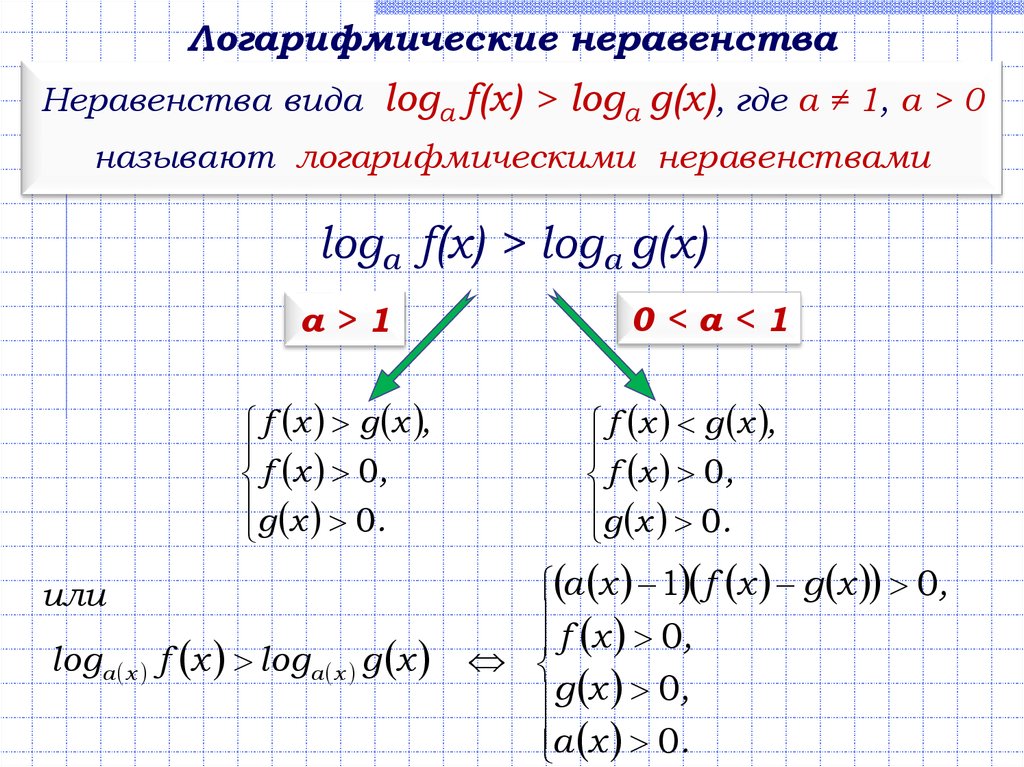 persist.log”
persist.log” - “CBS.persist.log moved or missing“
- “Not found: CBS.persist.log”
- “Failure to load CBS.persist.log”
- “Registration failed: CBS.persist.log“
- “Runtime error – CBS.persist.log“
- “Can’t load CBS.persist.log“
Now, these errors usually occur during the time of startup. Following are the fixes. You can manually register CBS.persist.log using Microsoft Register Server.
- You can manually register the CBS.persist.log wsing Microsoft register server
Type command in the search box, and while pressing Ctrl+Shift, hit Enter. Now a dialog box will appear, and click Yes. Now type the following command regsvr32 /u CBS.persist.log. Now hit enter, and this will first unregister your file. Now type the following command regsvr32 /i CBS. persist.log and hit Enter. Now this will register your file again and probably will fix your problem.
persist.log and hit Enter. Now this will register your file again and probably will fix your problem.
- Update your PC Driver
This error also occurs when the log info doesn’t match the updated driver’s syntax. You can update the drivers and try again.
- Install the latest Windows Update
Make sure that you have the latest windows update installed, and this can be done through settings. If not, install the latest update, and your problem may be fixed.
- Conduct a full scan of the device
Open the cmd in your pc and run the command ‘sfc/scannow.’ This will clean up your pc and check the important files. This solution may also solve your problem.
Here you can find other solutions, but only try this other solution if the ones stated in the article don’t work out for you.
Trending
2 Formulas Can Fix We’re Having Trouble Loading Your Feed
FAQs Related to CBS Persist
Can we delete the latest CBS persist file as well?
Yes, you can delete the latest file, but the chances of you facing more windows problems will increase.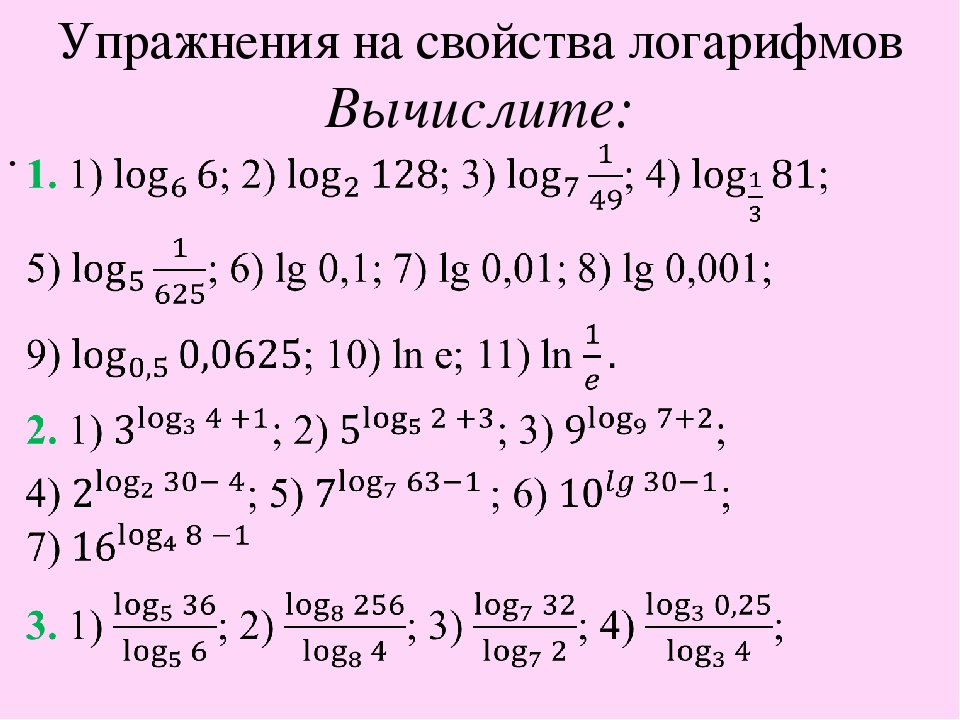
Can we re-compress the decompressed log files?
Yes, you can do that, but they won’t be used and follow a particular process to stay compressed.
What will happen if I don’t disable the Windows Modules Installer before deleting the files?
The files probably will come back or will stay in the device at a particular path.
In The End
Many people find it annoying to see their free space get jacked up with literally unnecessary files that are too so big sizes. This article has mentioned the major problems and the best fixes for them. If you still face problems, then do try the other solutions through the link provided. For more information and clarification, you can visit this link: http://answers.microsoft.com/en-us/. Do let us know your thoughts. Adios!
Trending Right Now
windows 8 — Why is CBS.log file size 20 GB
Asked
Modified
4 years, 4 months ago
Viewed
256k times
Two days ago I had a full C: drive, after which I deleted 8 GB of data. The next day the hard drive was full again, so I continued with deleting another 5 GB, and once again the next day the disk was full.
The next day the hard drive was full again, so I continued with deleting another 5 GB, and once again the next day the disk was full.
After some searching for what caused the disk space to be filled so quickly, I used the windirstat tool to find which files took up the most space. I found out that the CBS.log file, which is located in c:\windows\logs\cbs\, is 20 GB large.
I am using Windows 8.
- Should this file be this large, and if not, how can I reduce the size?
- What is the purpose of this file?
- Can I delete it?
- windows-8
- hard-drive
- logging
- disk-space
1
That is a file that is generated by the Microsoft Windows Resource Checker (SFC.exe).
No, it should not be that large. The CBS.persist.log should be generated when the CBS gets to be around 50 meg in size. CBS.log should be copied to cbs.persist.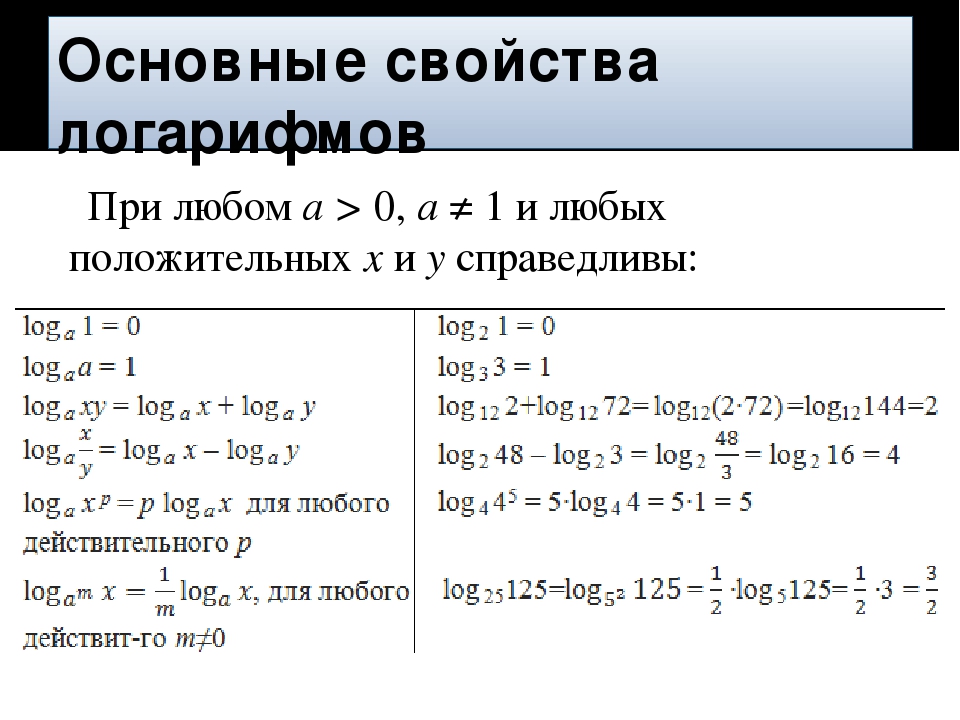 log and a new cbs.log file should be started.
log and a new cbs.log file should be started.
You can try compressing the file:
- If you right click on the CBS.log file
- Then click on Properties
- On the General tab, click Advanced
- Check «Compress contents to save disk space» and click on OK
Or, if you are sure your system is running fine, you can delete this file. SFC.exe will create a new one, next time it is run. But, it could be useful for troubleshooting issues.
4
I had a cbs.persist.log file of 17 gb, as I was sure that it wasn’t me filling up my ssd, I searched for unusual big files in the windows log directory.
Could only think of a compression issue anyway.
So, to reset the compression in the CBS folder I’ve used following method:
- Disable TrustedInstaller.exe (Windows Module Installer) in Taskmanager Services
- Delete all the .log files in the C:\Windows\Logs\ CBS directory,
delete the . persist and .cab files as well
persist and .cab files as well - Enable TrustedInstaller.exe again
NOTE: Cleaning up the CBS folder resets the compression process, so the new created log files should not get bigger than 50 Mb before the compression into .cab files as it should be.
There’s no direct visual result, you need to wait until such a log file is big enough.
This solution still works for me on Windows 7 / 8 / 8.1 after 1 year
Though I can not be sure that compression will never fail again, if it does…
then simply repeat the solution again but be sure to disable TrustedInstaller before deleting the files in the CBS folder.
Hope this helps.
3
Just in case anyone wonders why this happens in the first place. I believe I have reproduced the special conditions (I’m sure there are other variations of these conditions that could cause the same result though):
- I started a very large number of very large Windows updates (a bunch of language packs and service packs etc.
 ), while I also
), while I also
had a large number of other apps and windows open (I’m a developer).
I then went to lunch. - Windows Update ran until the system ran out of memory (RAM). I have
32 Gigabytes, but it wasn’t enough. - The «Trusted Installer.exe» («Windows Module Installer» service)
tried to compress the rapidly-growing log file, but couldn’t run,
either because the log grew too fast, or it couldn’t start due to
low memory, or both. So when it was needed, the Windows Module
Installer service did not even start at all, (even temporarily). - From then on, it could not deal with the log file, as it was too
large for the .CAB compression (about 25 Gigabytes!) and so the
vicious cycle had begun and nothing could stop it (except by manual
intervention as described by «Gin» above). - Once the log file grew to 60 Gigabytes on my SSD, it used all my
free space and I got a «low storage space» warning, and started
looking for the cause.
The following process seems to have fixed the issue: «disable Windows Module Installer service, delete contents of C:\Windows\Logs\CBS\ folder, and the ‘C:\Windows\Temp’ folder—skipping any files in use, then start Windows Module Installer service again and set it to ‘manual’ start (the default)». Reboot.
Reboot.
2
As a workaround, on Windows 7, if the «Windows Modules Installer» service is stopped, then starting it appears to trigger the log rotation process that creates a fresh cbs.log file and moves the old file into a compressed CbsPersist .cab archive. My 500mb log file got compressed down to 30mb.
Note that it might take a few minutes to run. The service seems to stop itself automatically once it’s done.
3
In my case I wasn’t able to stop the service even after disabling. The following steps helped me to stop the service and remove CBS log.
C:\Windows\system32>net stop TrustedInstaller
The requested pause, continue, or stop is not valid for this service.
More help is available by typing NET HELPMSG 2191.
C:\Windows\system32>sc qc TrustedInstaller
[SC] QueryServiceConfig SUCCESS
SERVICE_NAME: TrustedInstaller
TYPE : 10 WIN32_OWN_PROCESS
START_TYPE : 4 DISABLED
ERROR_CONTROL : 1 NORMAL
BINARY_PATH_NAME : C:\Windows\servicing\TrustedInstaller. exe
LOAD_ORDER_GROUP : ProfSvc_Group
TAG : 0
DISPLAY_NAME : Windows Modules Installer
DEPENDENCIES :
SERVICE_START_NAME : localSystem
C:\Windows\system32>tasklist | find /i "TrustedInstaller.exe"
TrustedInstaller.exe 2164 Services 0 132,404 K
C:\Windows\system32>taskkill /f /im "TrustedInstaller.exe"
SUCCESS: The process "TrustedInstaller.exe" with PID 2164 has been terminated.
exe
LOAD_ORDER_GROUP : ProfSvc_Group
TAG : 0
DISPLAY_NAME : Windows Modules Installer
DEPENDENCIES :
SERVICE_START_NAME : localSystem
C:\Windows\system32>tasklist | find /i "TrustedInstaller.exe"
TrustedInstaller.exe 2164 Services 0 132,404 K
C:\Windows\system32>taskkill /f /im "TrustedInstaller.exe"
SUCCESS: The process "TrustedInstaller.exe" with PID 2164 has been terminated.
Just in case if it would help someone.
4
On Server 2008 R2, My C:\windows\temp was empty.
I tried deleting cbs logs and a 2.5 GB cbs log kept returning, so I checked C:\windows\temp after attempting to delete the log and a large number of .dmp files had appeared there.
Deleted these and the log file is now gone. Disk space has recovered. (Mine kept returning even after deleting it.)
Your Answer
Sign up or log in
Sign up using Google
Sign up using Facebook
Sign up using Email and Password
Post as a guest
Required, but never shown
Post as a guest
Required, but never shown
By clicking “Post Your Answer”, you agree to our terms of service, privacy policy and cookie policy
How do I turn off CBSpersist log? – Android Consejos
Table of Contents
How do I turn off CBSpersist log?
CBS Persist Solution: How to remove CBSpersist files:
- Disable the trusted installer service (Windows Modules Installer).
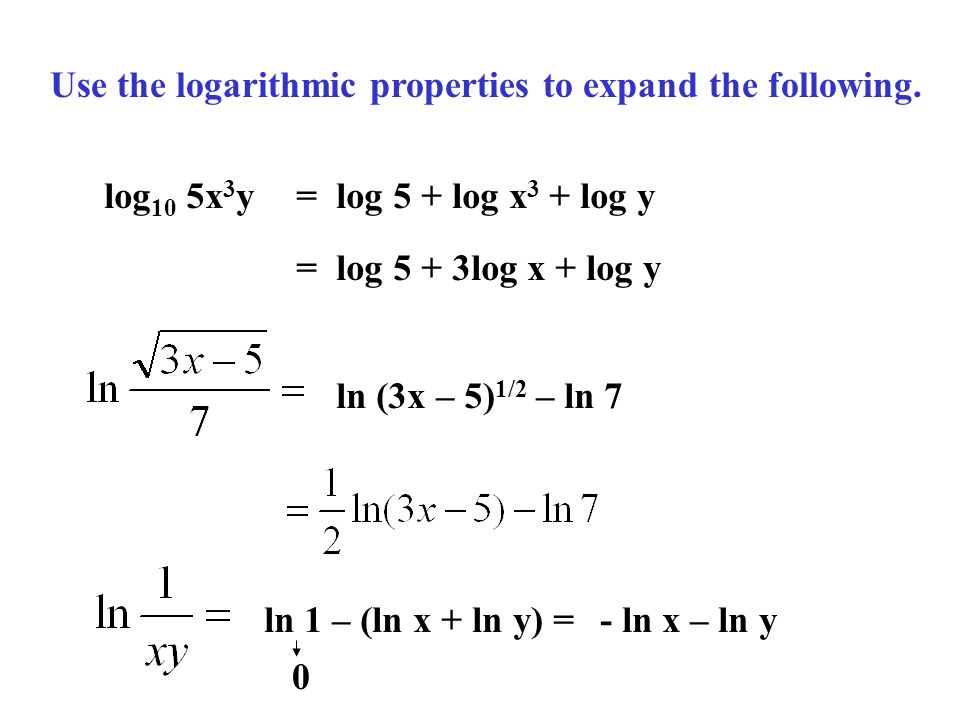
- Delete/move all of the current CBS log files from the WindowsCBSLogs directory.
- Restart the Windows Modules Installer service.
Is it safe to delete Windows logs folder?
Normally its safe to delete all files and folders in this location:C:Windows x26gt; Logs.
How do I reduce CBS log?
You can try compressing the file:
- If you right click on the CBS. log file.
- Then click on Properties.
- On the General tab, click Advanced.
- Check Compress contents to save disk space and click on OK.
Can I delete files in CBS folder?
Can I delete the CBS log? CBS. log file is essential to your computer as every time you install a new Windows Update, it writes to the CBS. However, if you think it is eating a huge chunk out of your Hard Drive, you can delete it as it wont have an adverse effect on your computer
Can I remove Cbspersist logs?
Can you delete the CBS Persist log files? The main purpose of the CBS of files and the CBS persist files is to store useful information regarding the windows update.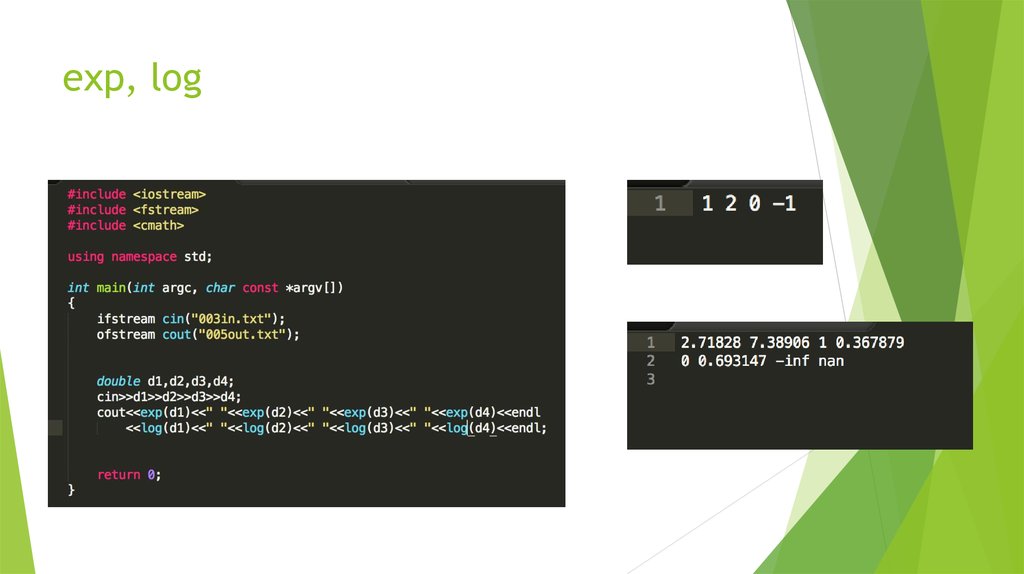 Usually, people tend to free up more space by deleting all the CBS labeled files. Also, they dont report any problems in the future.
Usually, people tend to free up more space by deleting all the CBS labeled files. Also, they dont report any problems in the future.
Can I delete CBS folder?
CBS. log file is essential to your computer as every time you install a new Windows Update, it writes to the CBS. log file. However, if you think it is eating a huge chunk out of your Hard Drive, you can delete it as it wont have an adverse effect on your computer
What is CBS folder in Windows logs?
Windows maintains a log file named cbs. log in $env:windirlogscbs. It logs various pieces of information related to the Windows trusted installer, for example the installation of windows updates, and can grow massively in size. Thats why Windows typically moves the log file to a CAB file once it grows beyond 50MB.
How do I disable CBS client?
Tutorials
- Open the Dashboard and you will see that a connected client is always included in the Client Backups.
- On the right side click Customize Backup for the Computer.

- Choose Disable.
- Click Save Changes.
- Client Backup is Disabled now.
What happens if I delete log files?
By default DB does not delete log files for you. For this reason, DBs log files will eventually grow to consume an unnecessarily large amount of disk space. To guard against this, you should periodically take administrative action to remove log files that are no longer in use by your application.
Can I delete logs folder in C drive?
Inside the sub folders in the C:ProgramDataProMAX directory there will be various log files. Most of these log files can be deleted and will regenerate a new file to populate their particular logs.
Should you delete system log files?
If you delete these files, youll have more disk spacebut you wont have the files necessary to reset your PC. You may need to download Windows 10 installation media if you ever want to reset it. We recommend not deleting this, unless you desperately need the few gigabytes in hard disk space
You may need to download Windows 10 installation media if you ever want to reset it. We recommend not deleting this, unless you desperately need the few gigabytes in hard disk space
Is it OK to delete log files in Windows 10?
The bottom line is that the files are typically just fine as they are. You can delete them if you want, but its not worth your time, in my opinion. If youre worried about losing them, back them up first. Copy the files to a CD or another drive and then delete them on your hard drive.
Can we delete CBS logs?
Can I delete the CBS log? CBS. log file is essential to your computer as every time you install a new Windows Update, it writes to the CBS. However, if you think it is eating a huge chunk out of your Hard Drive, you can delete it as it wont have an adverse effect on your computer
Can I delete .log files?
These log files are produced by Microsoft Internet Information Services. By default: The files are simply log files of accesses to the Web server.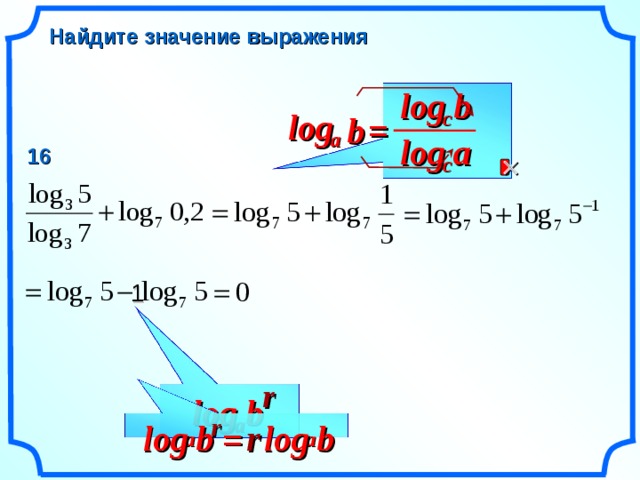 It is safe to delete all the old log files
It is safe to delete all the old log files
What is a CBS log in Windows?
CBS or Component-Based Servicing is a file that has logs about the installed and uninstalled Windows Update component. So, information of your Windows Update is stored in these log files, even the System File Checker (SFC) writes to CBS. log.
How do I turn off Windows Client CBS?
Solution
- Stop the Windows Modules Installer service, by clicking Start and in the Search box type services.msc.
- Scroll down to the Windows Modules Installer service and double-click on it.
- Under Service status, click Stop, then click OK.
- Use File Explorer to go to C:WindowsLogsCBS. (
Can you delete CBS persist files?
Can we delete the latest CBS persist file as well? Yes, you can delete the latest file, but the chances of you facing more windows problems will increase.
How do I reduce the size of my CBS log?
delete the . You can try compressing the file:
You can try compressing the file:
- If you right click on the CBS. log file.
- Then click on Properties.
- On the General tab, click Advanced.
- Check Compress contents to save disk space and click on OK.
Can we delete Windows logs CBS?
Windows maintains a log file named cbs. log in $env:windirlogscbs. It logs various pieces of information related to the Windows trusted installer, for example: the installation of windows updates. You can safely delete this file; the trusted installer creates a new one if it cant find it.
What is CBS file in Windows?
CBS stands for component based servicing. CBS. log is a file which include logs about components when they get installed or uninstalled during updates. If you want to check these files, they are located at %windir%LogsCBS You will see two files in CBS folder, one is CBS.
How do I get rid of CBSpersist?
CBS Persist Solution: How to remove CBSpersist files:
- Disable the trusted installer service (Windows Modules Installer).

- Delete/move all of the current CBS log files from the WindowsCBSLogs directory.
- Restart the Windows Modules Installer service.
Can I delete the logs folder?
Yes, log files can be safely deleted. Next time a log file needs to be appended to and is missing, it will be created (dont delete the actual Logs folder itself though). Log files are always presumed transient.
Can I delete Windows 7 CBS logs?
If you need the big CBS. log file — unlikely but possible — just use a text reader like Notepad to go into the renamed or moved file. If you arent terribly interested in the log files, you can delete them
What is CBS C Windows logs?
CBS or Component-Based Servicing is a file that has logs about the installed and uninstalled Windows Update component. So, information of your Windows Update is stored in these log files, even the System File Checker (SFC) writes to CBS. log.
Is it safe to delete CBS persist logs?
We suggest that you delete all the CBS log files and CBS Persist files except the latest one.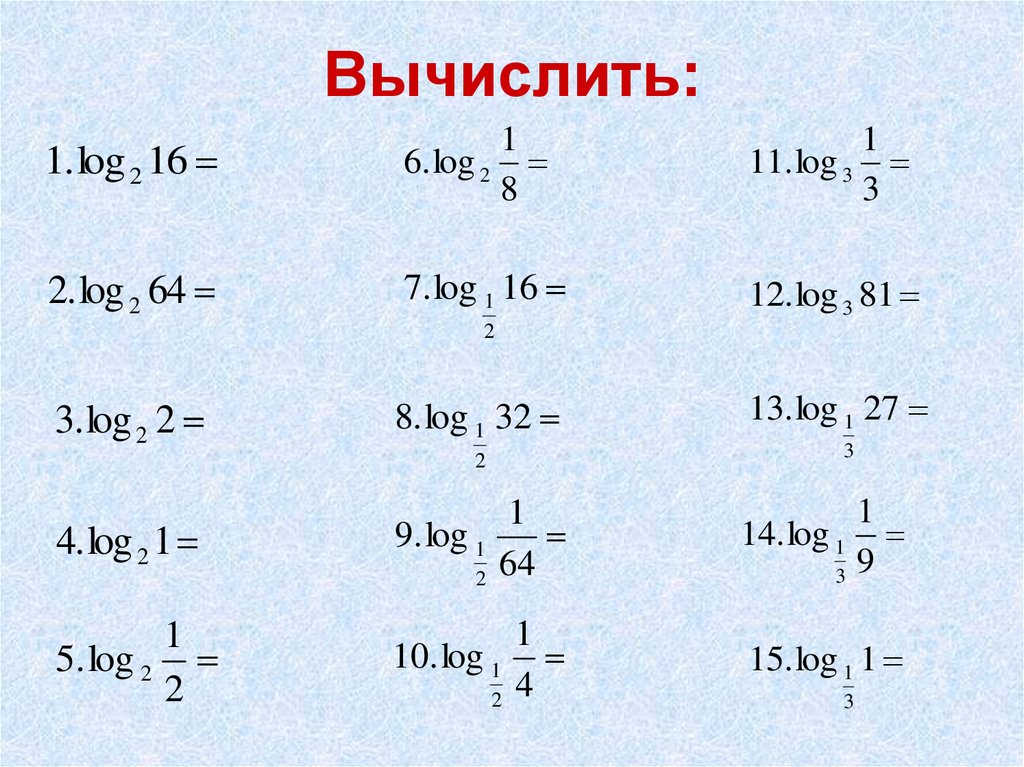 The latest file has the information regarding your latest windows update. So, if you face any problem regarding your windows, the CBS Persist file will be there for reference to the troubleshooter.
The latest file has the information regarding your latest windows update. So, if you face any problem regarding your windows, the CBS Persist file will be there for reference to the troubleshooter.
How to clean up the system disk by removing obsolete updates in Windows 7 SP1
In October, Microsoft released a number of updates for users of its products, some of them led to sad consequences, but there is one update that all fans of Windows 7 have been waiting for for a very long time This is update KB2852386 (http://support.microsoft.com/kb/2852386), which allows you to remove obsolete updates (updates that have been superseded by newer updates) using a new option in the standard Windows 7 Disk Cleanup Wizard — Windows Cleanup Tool ( cleanmgr.exe ) . This update is optional and can be installed through Windows Update or by downloading it manually from the Microsoft website.
Recall that in Windows 7, when you install any system update, the system files are replaced with new ones, and their old versions are saved in the WinSxS directory (C:\Windows\WinSxS).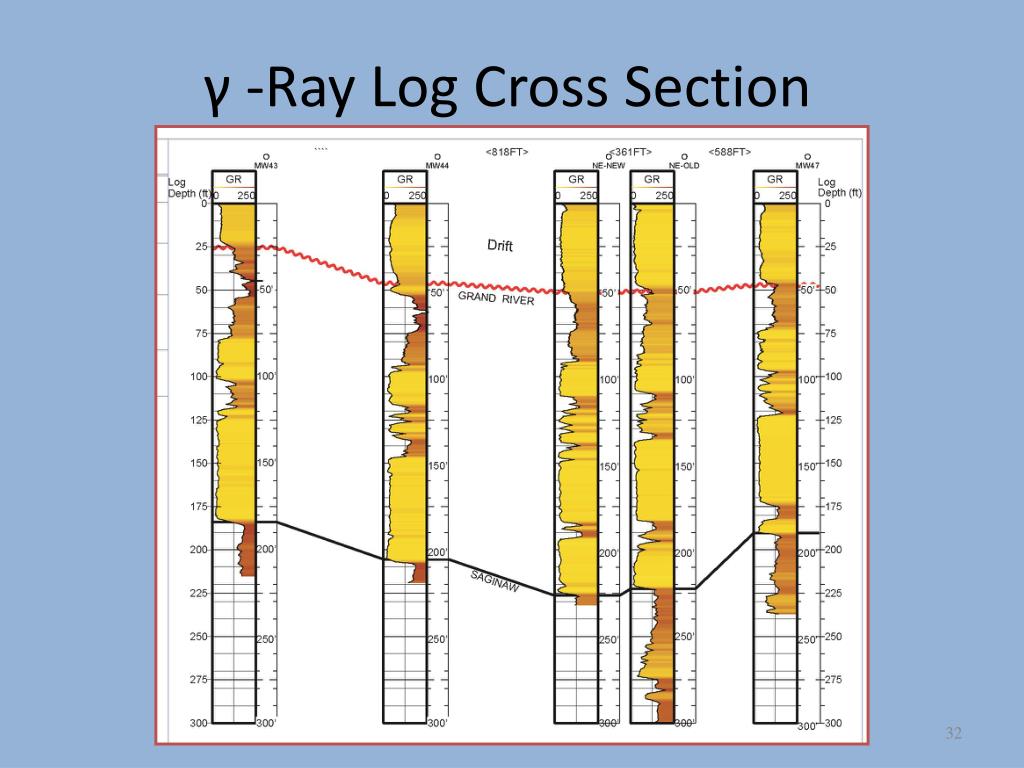 Thanks to this approach, you can safely remove any system update at any time. However, this approach leads to the fact that over time, as new updates are installed, the WinSxS directory increases significantly in size (it turns out that the older the system and the more updates are installed, the larger the size of the WinSxS folder), which cannot but worry users, especially happy owners of SSD drives and drives with a small system partition. Previously, Windows 7 did not have a regular utility for deleting obsolete update files, so you had to resort to various tricks to reduce the size of the WinSxS folder.
Thanks to this approach, you can safely remove any system update at any time. However, this approach leads to the fact that over time, as new updates are installed, the WinSxS directory increases significantly in size (it turns out that the older the system and the more updates are installed, the larger the size of the WinSxS folder), which cannot but worry users, especially happy owners of SSD drives and drives with a small system partition. Previously, Windows 7 did not have a regular utility for deleting obsolete update files, so you had to resort to various tricks to reduce the size of the WinSxS folder.
Tip . On the pages of the site, we have already touched on the problem of the WinSxS folder in Windows, so we recommend that you first read the articles: Securely clean up WinSxS in Windows Server 2012 and Reduce the size of the WinSxS folder in Windows 8. Windows updates, which will significantly reduce the size of the WinSxS folder.
Installation requirements for update KB2852386
- The update is only for Windows 7 SP 1
- If you download the update yourself from the Microsoft website (the link is at the beginning of the article), you will be asked to run the Windows Authentication Utility (Genuine Windows Validation).
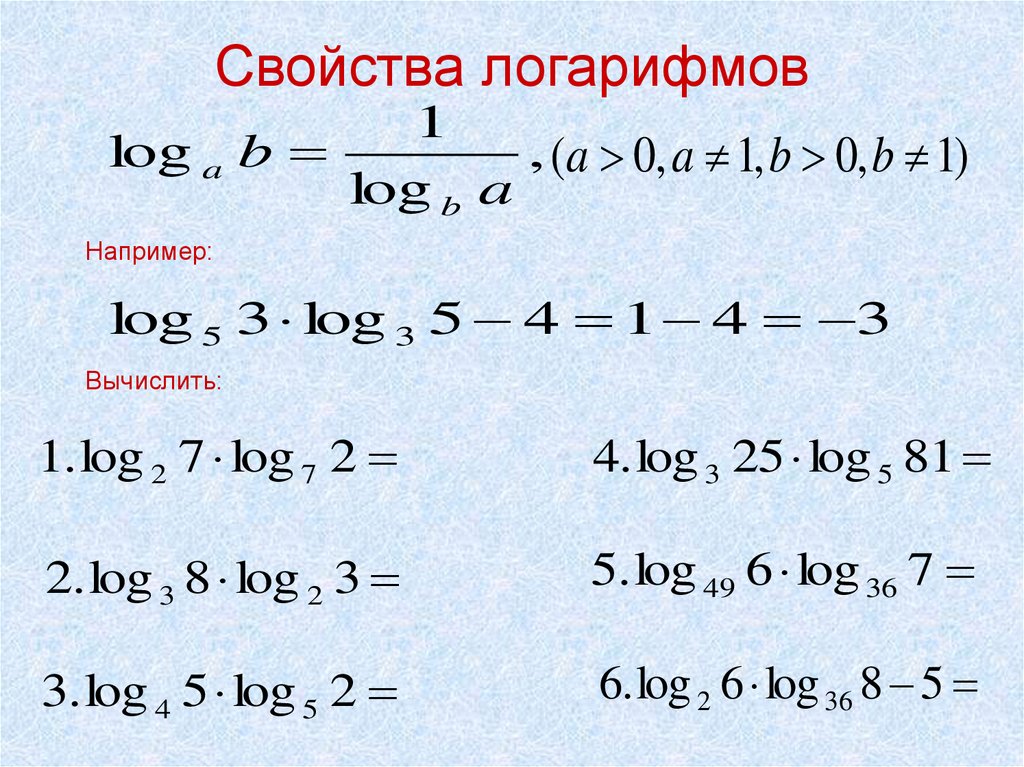 When installing an update through the Update Installation Center, you do not have to perform manual validation.
When installing an update through the Update Installation Center, you do not have to perform manual validation.
How to clean up the WinSxS folder in Windows 7 by removing obsolete updates
- Download and install Update KB 2852386
- Start the Disk Cleanup Wizard (Cleanup Manager) by typing at the command prompt with administrator rights:
cleanmgr
- Specify the drive where Windows 7 is installed (usually C:\)
- Click the » Clean up system files » button and a number of system cleaning options will appear in the list, which were not available at the first start.
- In the window that appears, check the option Windows Update Cleanup (Windows Update Cleanup). The utility will show the approximate size of the space that is freed up after the removal of obsolete updates. In our example, about 4 GB will be freed up on the system.
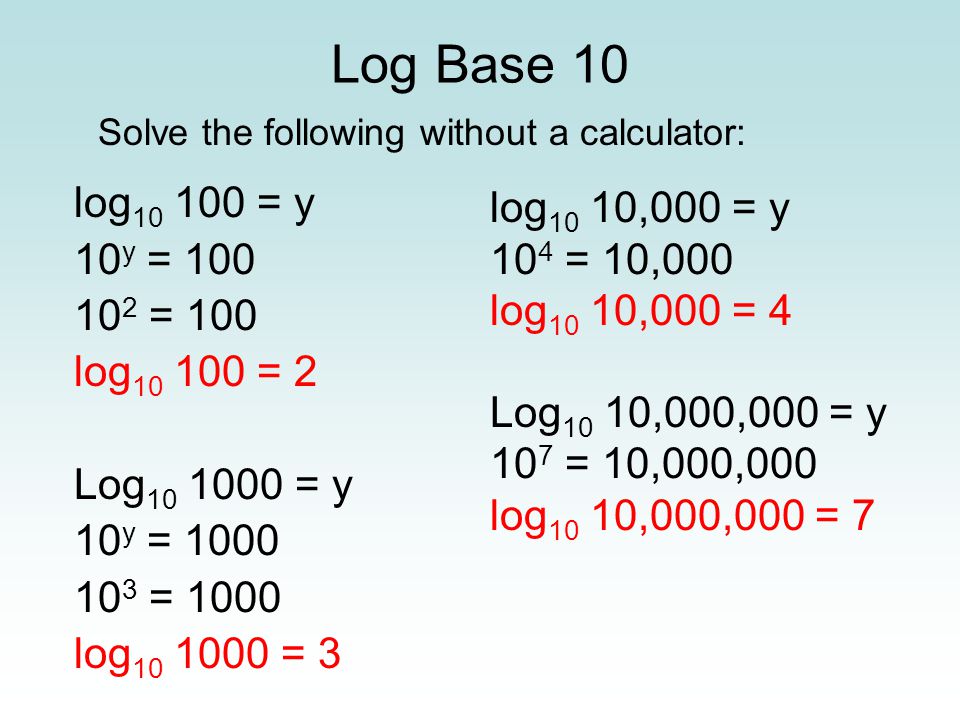
Note . The option to clean up Windows updates is only available if the Disk Cleanup Wizard detects Windows 7 updates that are no longer required and can be removed.
- Click OK, after which the system will start deleting unused files (usually the process takes quite a long time).
- After finishing the cleaning procedure, reboot the system. When the system boots, a window may appear with the predestination “Cleaning up” — Do not turn off your computer …
Note . It is important to understand that after performing disk cleanup using this wizard, it will not be possible to uninstall updates that have replaced the removed updates,
How to automate the cleaning of the WinSxS folder
In the event that it is necessary to remove unused Windows 7 updates on many machines at once (do not run around and do all these operations manually!), Let’s resort to simple automation.
To do this, we need to make certain changes to the registry and run the cleanup command on a schedule.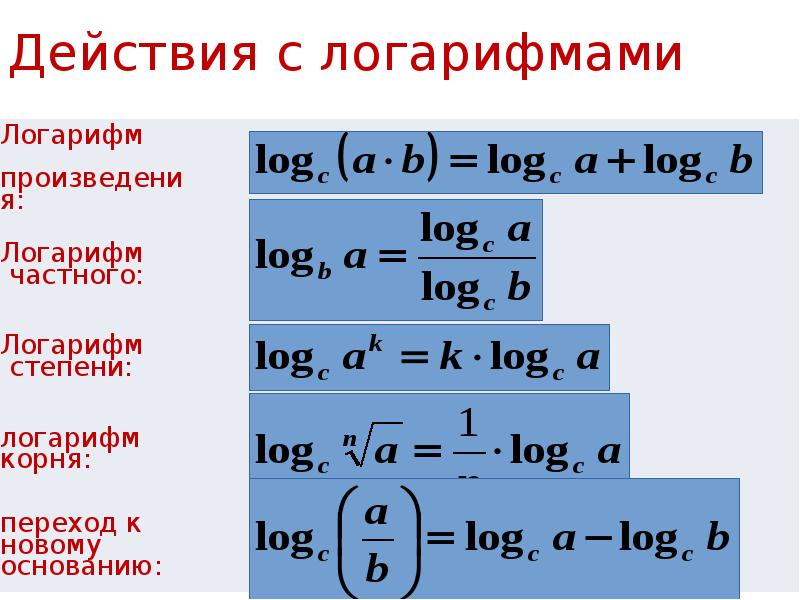
You need to add a DWORD parameter to the registry with the name StateFlags0011 (in fact, the last two digits can be anything in the range from 0 to 65535, the main thing is to remember them, because in the future we will use them) and the value 2 to registry branch
HKEY_LOCAL_MACHINE\SOFTWARE\Microsoft\Windows\CurrentVersion\Explorer\Update Cleanup
Tip . The specified change to the registry can be made, for example, using group policies (logon script, GPP, etc.).
It remains for any automation tool (for example, using the task scheduler schtasks, at, SCCM or logon script) to execute the command:
Tip . It would be logical to run this update once a month, for example, every first Monday of the month, i.e. before the next Patch Tuesday.
What about Windows 8?
In Windows 8 and 8.1, the Windows Update Cleanup Wizard is a standard feature.
Windows 10 logs folder can be deleted. What is the Perflogs folder on drive C and can it be deleted? Clear cache and browser history
Lists of open files and USB connected devices, browser history, DNS cache — all this helps to find out what the user was doing. We have compiled step-by-step instructions on how to remove traces of your activities in different versions of Windows, Office and popular browsers. At the end of the article, you will find some scripts that will help you keep your machine clean automatically.
1. Cleaning the lists of recent places and programs
Let’s start with the lists of recent places and programs. The list of recent (in Windows 10 — frequently used) programs is in the main menu, and the list of recent places is in File Explorer.
How to turn off this disgrace? In Windows 7 — right-click on the «Start» button, select «Properties» and in the window that appears, uncheck both checkboxes in the «Privacy» section.
To clear the list of recent places and documents, you need to delete the contents of the %appdata%\Microsoft\Windows\Recent directory. To do this, open a command prompt and run two commands:
Cd %appdata%\Microsoft\Windows\Recent
echo y | del *.*
It also helps to delete the contents of the %appdata%\microsoft\windows\recent\automaticdestinations\ directory. It stores the latest files that appear in the jump list:
Cd %appdata%\microsoft\windows\recent\automaticdestinations\
echo y | del *.*
To have recent files cleared automatically on exit, you must enable the «Clear Recently Opened Documents History on Exit» policy, located in User Configuration\Administrative Templates\Start Menu and Taskbar.
Now let’s move on to Windows 10. You can turn off the list of recently added and frequently used applications through the «Settings» window. Open it and go to the «Personalization» section, the «Start» item. Turn off everything in there.
It seems that the problem is solved, but this, alas, is not quite so.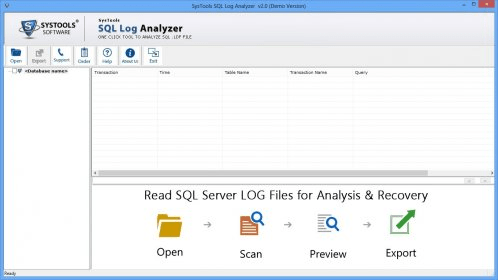 If you enable these options again, then all lists in the same composition will appear again. Therefore, you will have to disable this feature through group policy. Open gpedit.msc and navigate to User Configuration\Administrative Templates\Start Menu and Taskbar. Enable the following policies:
If you enable these options again, then all lists in the same composition will appear again. Therefore, you will have to disable this feature through group policy. Open gpedit.msc and navigate to User Configuration\Administrative Templates\Start Menu and Taskbar. Enable the following policies:
- «Clearing the list of recently used programs for new users»;
- «Clear log of recently opened documents on exit»;
- «Clear tile notification log on exit»;
- «Delete the list of programs pinned to the start menu.»
Clearing recent places in Windows 10 is easier than in Windows 7. Open File Explorer, go to the «View» tab and click the «Options» button. In the window that appears, turn off the options «Show recently used files in the Quick Access Toolbar» and «Show frequently used folders in the Quick Access Toolbar». Don’t forget to click the «Clear» button.
As you can see, such a simple task as clearing the last objects has a rather difficult solution.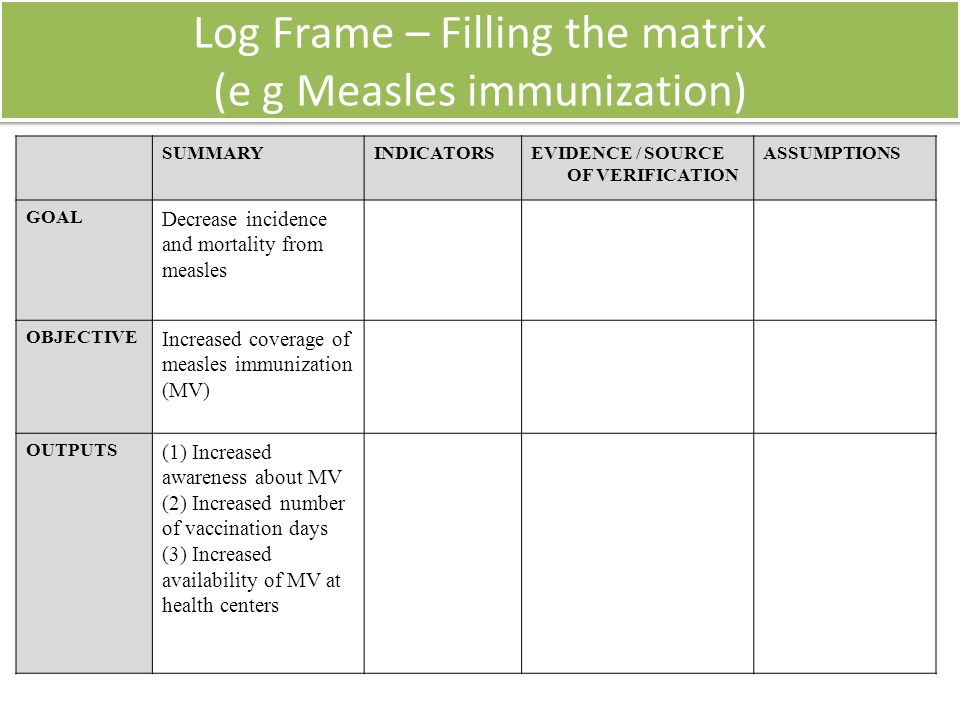 Without editing group policies — nowhere.
Without editing group policies — nowhere.
2. Clearing the list of USB storage devices
At some high-security facilities, only flash drives registered in the log can be connected to the computer. And, as usual, the magazine is the most common — paper. That is, the computer itself does not in any way restrict the connection of unregistered drives. Does not limit, but records! And if during the check they find that the user connected unregistered drives, he will have problems.
We would never advise you to try to steal military secrets, but the ability to clear the list of recently connected drives can come in handy in other life situations. To do this, look in the following registry keys:
HKEY_LOCAL_MACHINE\SYSTEM\CurrentControlSet\Enum\USBSTOR\
HKEY_LOCAL_MACHINE\SYSTEM\CurrentControlSet\Enum\USB\
Here they are — all the drives that you connected to your computer.
It would seem that you just need to take it and clean everything.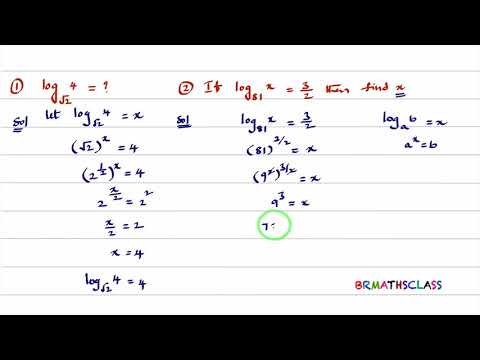 But it was not there! Firstly, the permissions for these registry branches are set in such a way that you won’t delete anything even in the “seven”, not to mention the “ten”.
But it was not there! Firstly, the permissions for these registry branches are set in such a way that you won’t delete anything even in the “seven”, not to mention the “ten”.
Secondly, assigning rights and permissions manually takes a long time, especially if there are a lot of drives. Thirdly, admin rights will not help. The screenshot above was created when I performed the delete operation with just admin rights. Fourth, in addition to these two partitions, there is a long list of partitions to clean up. Moreover, they must not only be deleted, but correctly edited.
If for some reason you need to do everything manually, then search for the keywords MountPoints, MountedDevices DeviceClasses and RemovableMedia. But it is much easier to use a ready-made program that will do everything for you. Some forums recommend USBDeview for this. However, I tested it and declare that it does not clean out information from all the necessary sections. USBSTOR
and USB
continue to contain information about connected media.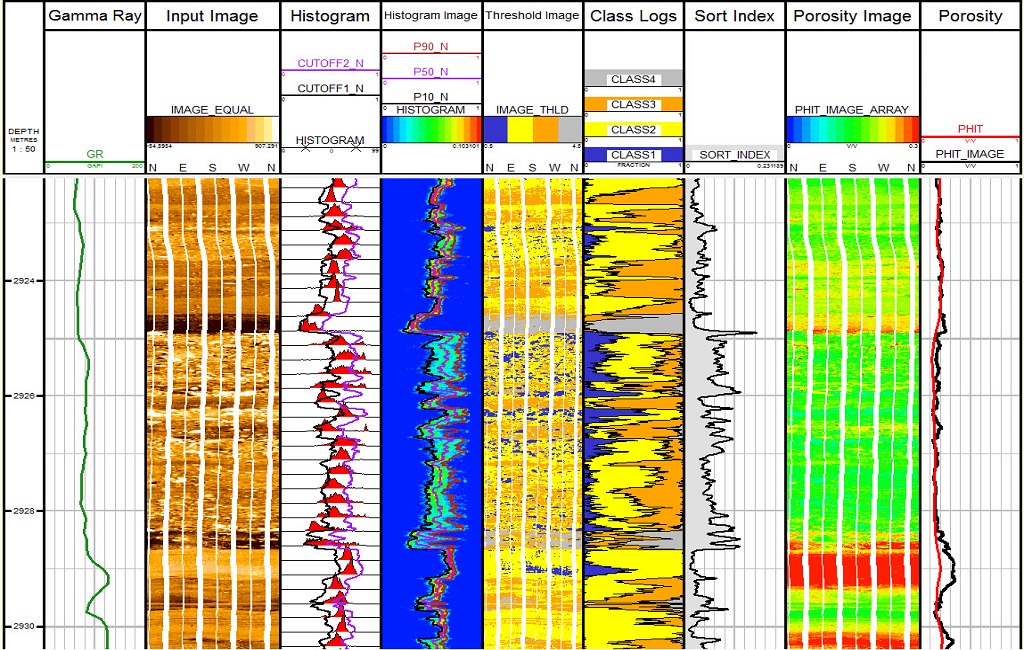
I can recommend the program. Run it, check the «Perform a real cleaning» checkbox. You can turn on the “Save .reg-file of cancellation” parameter or not, but if the goal is not to check the program, but to prepare for the upcoming computer inspection, then it is better to turn it off.
The program not only cleans the registry, but also displays a detailed log of its actions (see below). When it finishes, there will be no mention of connecting drives to the computer.
3. Clearing the cache and browser history
The third point in our tudu is clearing the cache and browser history. There are no difficulties here — each browser allows you to reset the list of recently visited sites.
Continuation is available only to members
Option 1. Join the «site» community to read all materials on the site professional Xakep Score!
Announced the release of the October update for Windows 10 during her conference in New York on October 2, 2018.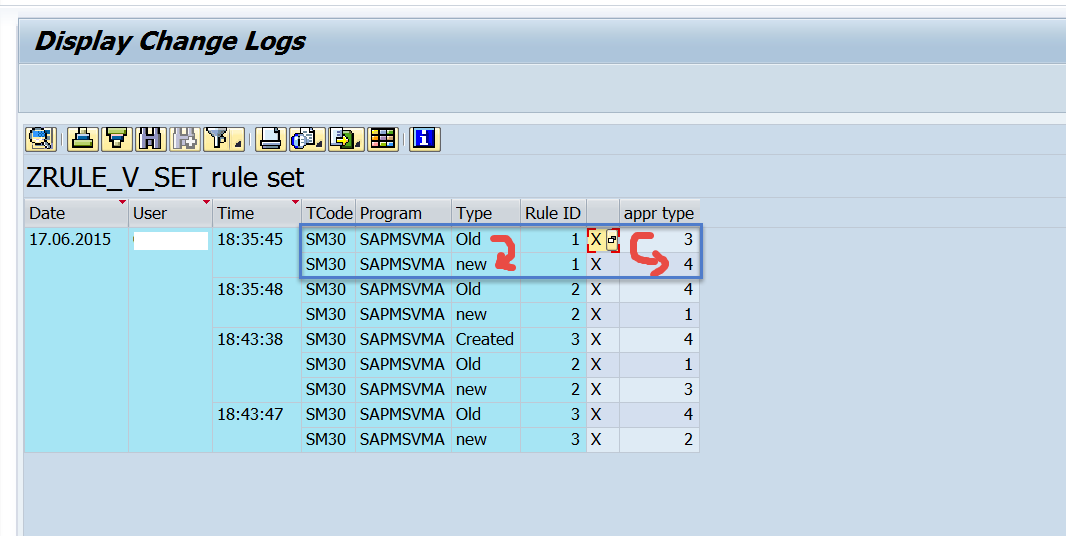 Since then, users who dared to install the update among the first, complain
Since then, users who dared to install the update among the first, complain
for numerous post-installation issues. It is worth noting that each release of Windows 10 updates is accompanied by certain risks, and many users do not dare to upgrade the system due to fear of breakage. This time was no exception.
One of the most common problems is the sudden loss of personal documents of the computer owner. Some users complain about the loss of several files, others claim that Windows itself deleted hundreds of gigabytes that cannot be recovered in any way.
“Two months of my work lost due to an update,” writes one victim who lost 220 GB of files. — The most important thing is that these documents do not end up in the «Basket». They just disappeared.»
“Apparently, my computer installed the latest Windows 10 update around 3 pm, and during this process… it unpacked its own installation files, overwriting my documents. I’m so mad at Microsoft!» — said a Twitter user with the nickname @MakatiCub.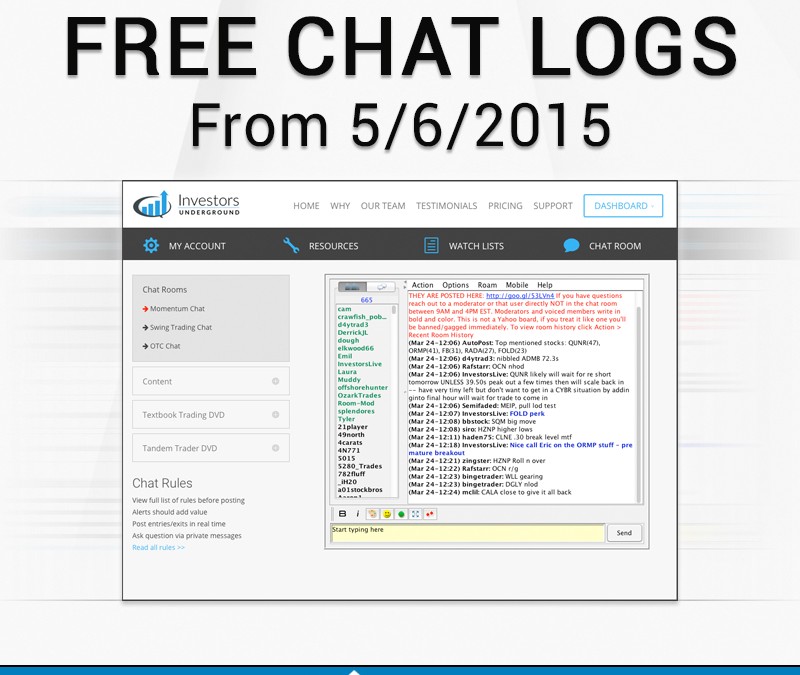
As far as I can tell, my computer downloaded the latest Windows 10 update around 3pm today and during that process it unlinked my Documents directory then unpacked its own setup files that overwrote my own files.
I am so angry at Microsoft right now — if this is the case.
— Flabby Cat (@MakatiCub) October 4, 2018
Deletion affects files in the My Documents and Pictures folders located in the user’s personal directory. At the same time, it is not possible to return the files even after canceling the update and restoring the previous state of Windows.
It is likely that the missing documents are related to the update of the Microsoft OneDrive cloud service, but there is no direct evidence of this.
Another issue with the Windows 10 October Update is that some of the brand’s processors have become overloaded, causing laptop batteries to drain too quickly. This overload is caused by the Intel Display Audio driver, which the system suggests installing as part of the update.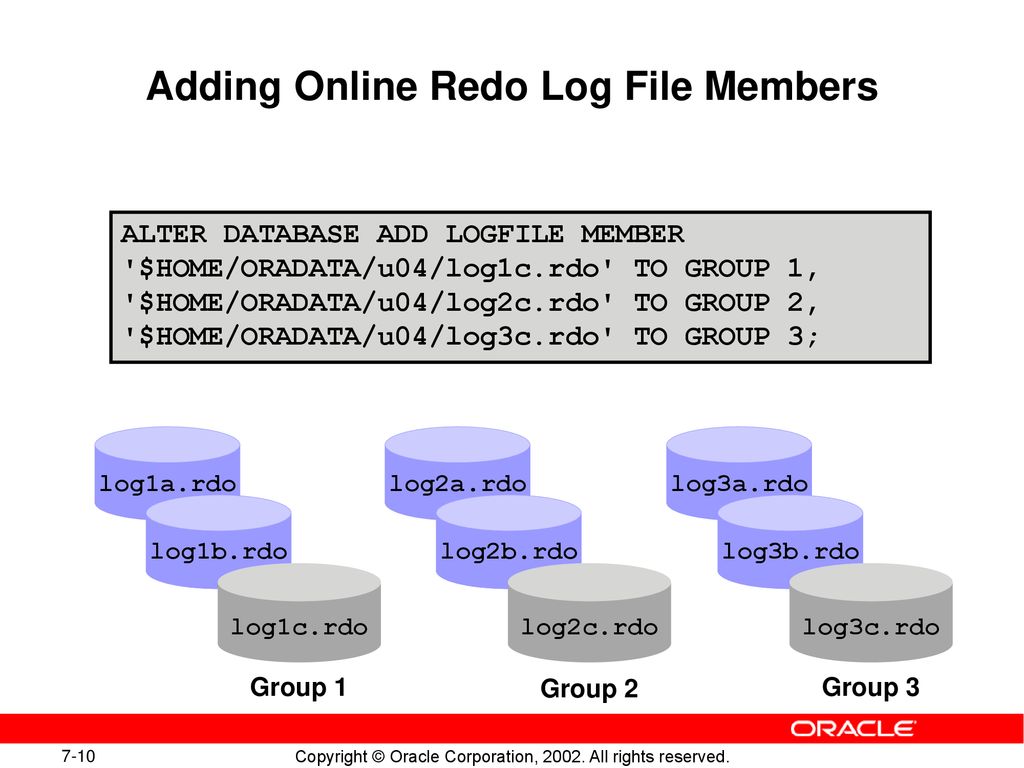 Microsoft has issued a recommendation asking you to ignore the prompt to install the driver and close the dialog box.
Microsoft has issued a recommendation asking you to ignore the prompt to install the driver and close the dialog box.
It is reported that for the general public, the automatic update was only supposed to start on October 9th, and those who installed it earlier are a small group of advanced users who launched the update manually.
However, Microsoft has already taken the necessary steps to prevent casual users from updating Windows until existing problems are resolved.
A company spokesman said the incident was under investigation.
A hole in the system
At the end of September, it became known about a critical zero-day vulnerability in Windows that allows hackers to gain access to the victim’s system. The vulnerability was discovered four months ago, but has not yet been fixed. Some experts hoped that a patch fixing the «hole» would be released as part of the ill-fated October update.
A vulnerability was found in the JET Database Engine on Windows 7, but it is possible that newer versions of this operating system, including Windows 10, may also be at risk.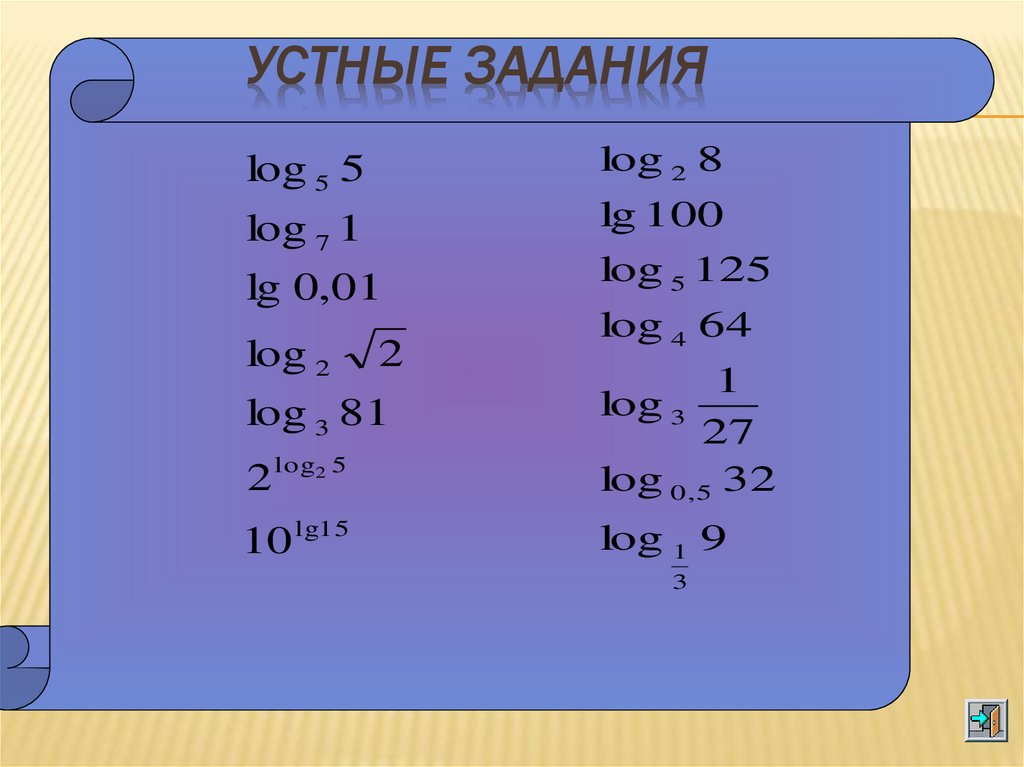
An attacker attempting to exploit this vulnerability sent a .jet file to the victim, allowing the hacker to simultaneously gain access to the victim’s computer and install malware and viruses on it.
Despite the fact that such a scenario looks scary, security experts assess the threat from this vulnerability as moderate, emphasizing the fact that infection is impossible without the active participation of the user himself.
“There is no other attack scenario for this vulnerability that does not involve user interaction. Personally, I would say that the level of risk in this case can be assessed as low or medium, ”said Avast security specialist Martin Hron in an interview with Gazeta.Ru.
Hello everyone. Today we will talk about log files, or rather about what Windows Log files are. So first, some general information, so to speak. What are log files? These are files where the program writes its actions — what it managed to do and what not, where the error occurred .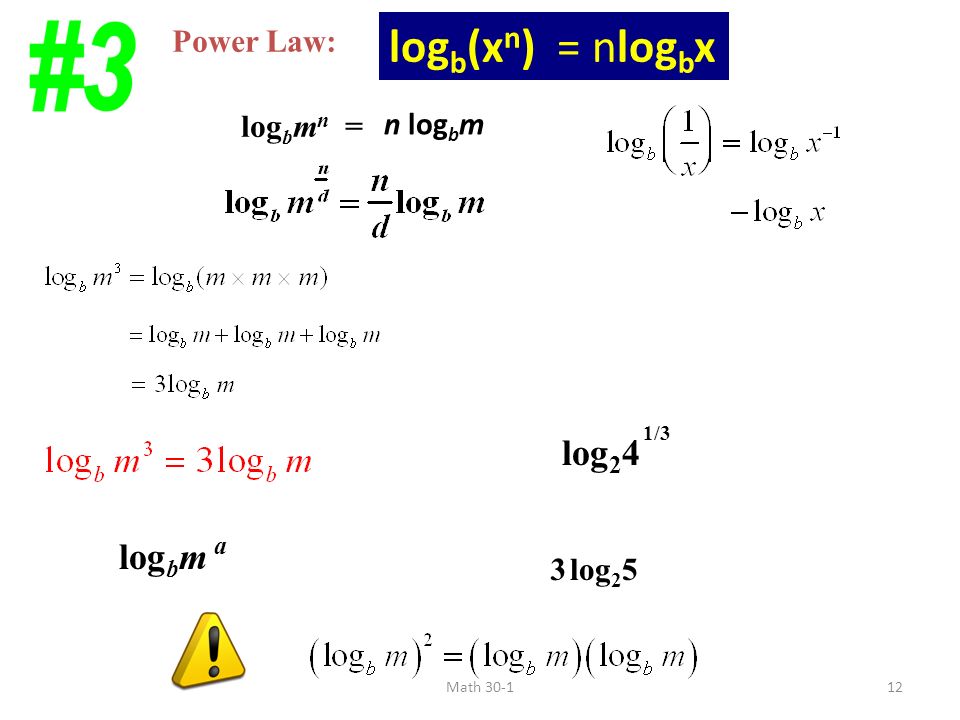 . That is, we can say that the log file is a type of report. If an error suddenly occurred, then using the log file, you can try to understand exactly where it appeared.
. That is, we can say that the log file is a type of report. If an error suddenly occurred, then using the log file, you can try to understand exactly where it appeared.
But what are Windows Log files? Well, it is logical that these are Windows log files. Maybe you found a folder called Windows Log files somewhere? If this is a folder, then delete it .. in principle, you can, but I think it’s not worth it.
The log files themselves are harmless. They are text documents with the log extension. Inside such a file there may be just some text, or there may be lines, each of which begins with a date, time, and then there is a description of the event.
The Windows Log files name can be anywhere. For example, it can be a folder, as I already wrote, or maybe another item in the program for cleaning the system, there may be a Windows Log files checkbox somewhere. And if this checkbox is checked, then in theory log files will be deleted.
In other words, log files are, in principle, not very critical files.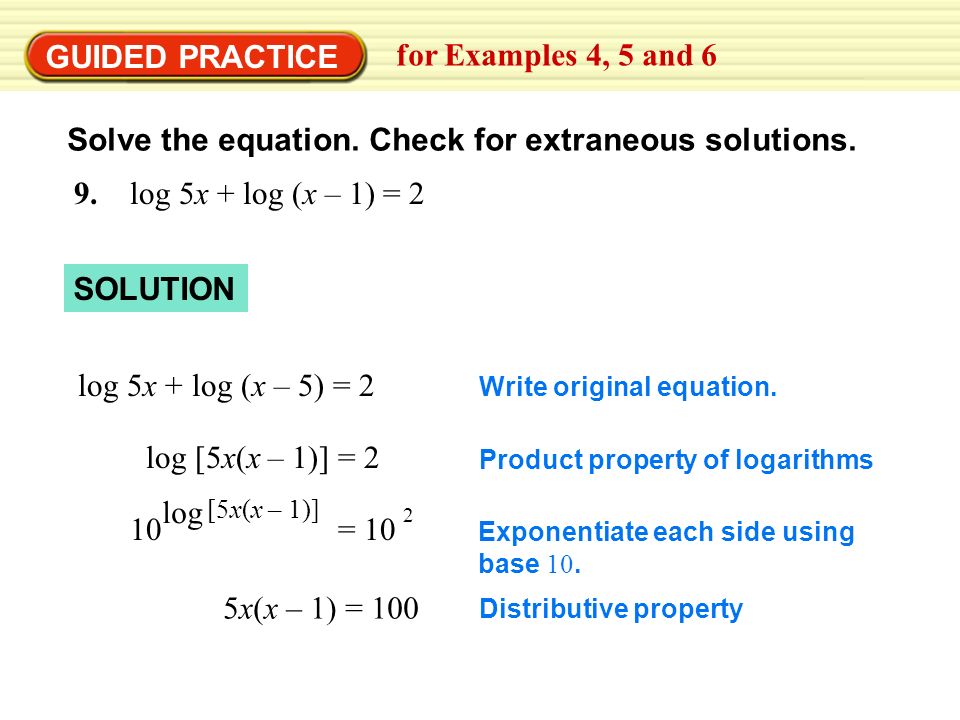 And if the computer works properly, then they can be removed. But it may be that there will be an error when deleting some log file, such as it is busy. Yes, this can happen if the log file is currently open for writing, and the program writes a report there about what it is doing.
And if the computer works properly, then they can be removed. But it may be that there will be an error when deleting some log file, such as it is busy. Yes, this can happen if the log file is currently open for writing, and the program writes a report there about what it is doing.
I also forgot to say that in general, log files can be both in the system and in any program, if it is included in it. It seems to me that log files were invented just for this — analysis of the program’s operation, detection of errors. Nothing else comes to mind =)
Let me show you the log files as an example. The most common ones are in every Windows, I won’t even look for them, I’ll just open the Windows folder. So, look, hold down the Win + R buttons, then write the command in the window:
Press OK and then the most important and most Windows system folder will open, in it we immediately click on the Type column to sort files by type:
After that, all files with the log extension will be side by side, just move the mouse a little and here they are, I have only four of them here, something even somehow is not enough:
You see there is WindowsUpdate. log here? This is a Windows update log file, that is, this file contains a report on updates, is everything normal there, this is just an example, but I opened the file and this is what’s inside:
log here? This is a Windows update log file, that is, this file contains a report on updates, is everything normal there, this is just an example, but I opened the file and this is what’s inside:
Here everything is as usual — first comes the date, then time, then something else .. I don’t even know what .. and then there is a description of the event. For example, I also opened the setupact.log file, there is no time or date here, it just contains some info:
But still, traditionally the log file should come with the date and time at the beginning of each line.
So, let’s look for the log files, shall we? Well, in general, let’s see how many of them, in which folders .. guys, hold down Win + E, the explorer window will appear, you are there, or rather there is a search text field in the upper right corner, paste this in there:
So I just inserted and the files have already appeared, as you can see, their size is small, so they .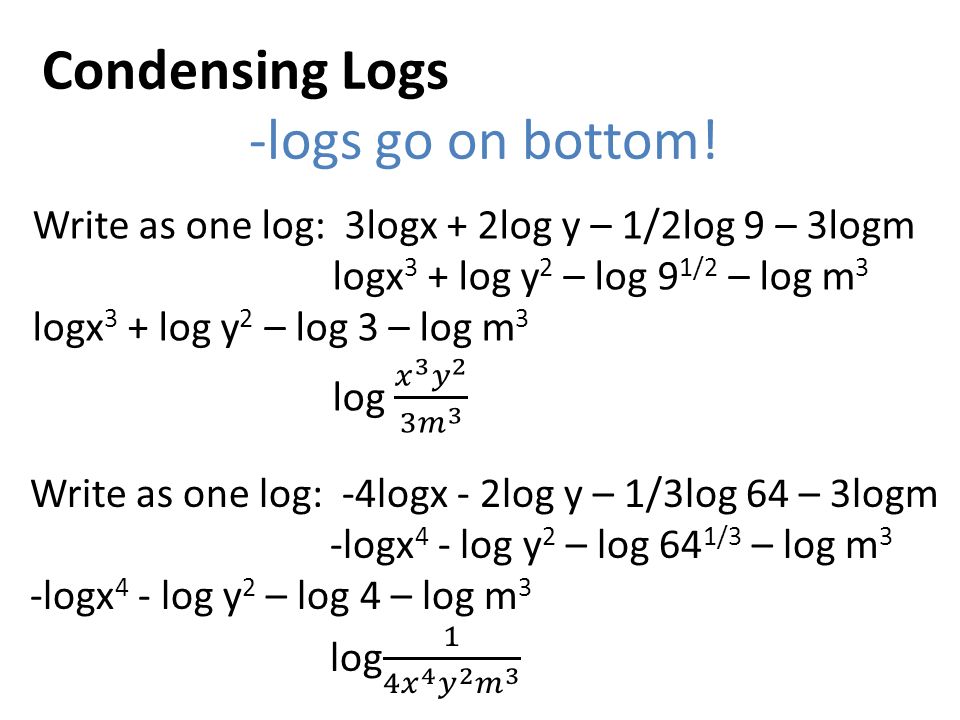 . well, they can hardly really take up a lot of disk space. Although I thought about it here .. and if some kind of glitch happened in the program .. and she constantly writes and writes to the log file .. and the file itself cannot be deleted, it’s busy .. but she writes and writes .. well I imagined this, of course, but I think that such a thing can happen in life. So, in the end, I found only 219log files, I honestly thought that there would be more:
. well, they can hardly really take up a lot of disk space. Although I thought about it here .. and if some kind of glitch happened in the program .. and she constantly writes and writes to the log file .. and the file itself cannot be deleted, it’s busy .. but she writes and writes .. well I imagined this, of course, but I think that such a thing can happen in life. So, in the end, I found only 219log files, I honestly thought that there would be more:
But do you see there are more files with the LOG1 extension? I think that these are not log files, that is, not reports, they cannot even be opened, such as there is no program that can be opened, this window pops up:
But I did this .. I chose the second item and tried to open it there with notepad, but alas, there was an error and by the way I wrote about it, what could be:
Because the file is open for writing by the system, which means the file is busy =) But I tried another one. It was we who tried to open SYSTEM.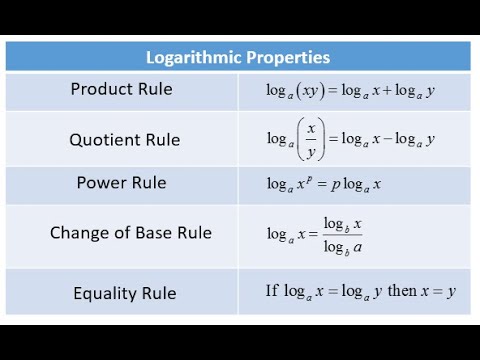 LOG1, but I found another file COMPONENTS.LOG1 and I was able to open it, but the contents are still incomprehensible:
LOG1, but I found another file COMPONENTS.LOG1 and I was able to open it, but the contents are still incomprehensible:
Maybe this is a log file, but as you can see it comes in a different encoding. In short, okay.
So, let’s get back to Windows Log files .. otherwise I got very carried away with log files. I decided to look for pictures on the Internet on the topic of Windows Log files, maybe I’ll find something interesting .. there’s not much interesting in general, but I found such a picture, this is a CCleaner cleaner and Windows Log files are just mentioned here:
That is in the picture we see that CCleaner can clean the computer from Windows log files =) Here is another program, also some kind of cleaner, but it is unfamiliar to me, it is called Sweepi and there is also an item Windows Log files:
You see, there is also Temporary Internet Files — these are temporary Internet files. In general, wherever you see the word Temp, it’s all temporary, so you can delete it as a type to speed up the system.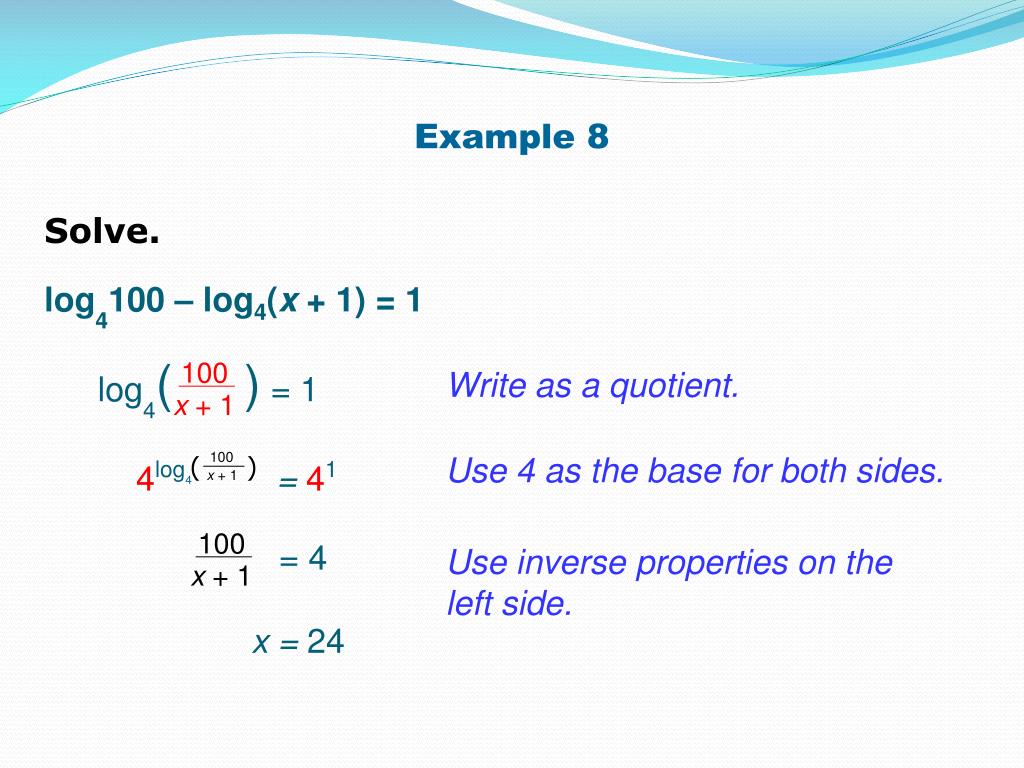
Just in case, not much, I don’t know what you have there — a folder called Windows Log files or a program like that, or something else .. But before any changes in Windows, I recommend creating a restore point. And it does not require special knowledge. You just need to hold down Win + R, paste in there:
SystemPropertiesProtection
Then there you need to select the system disk and click the Create button (but if you need it the other way around, then there is a button above Restore):
The creation process will not be long:
And that’s it, then it will be written that it was successful:
And that’s it — now you can carry out some actions and not be afraid, because if anything, there is a restore point! Of course, I do not mean that you can, for example, delete boot files .. no, everything is within the bounds of decency.
That’s all friends, I hope the information provided for someone still turned out to be useful.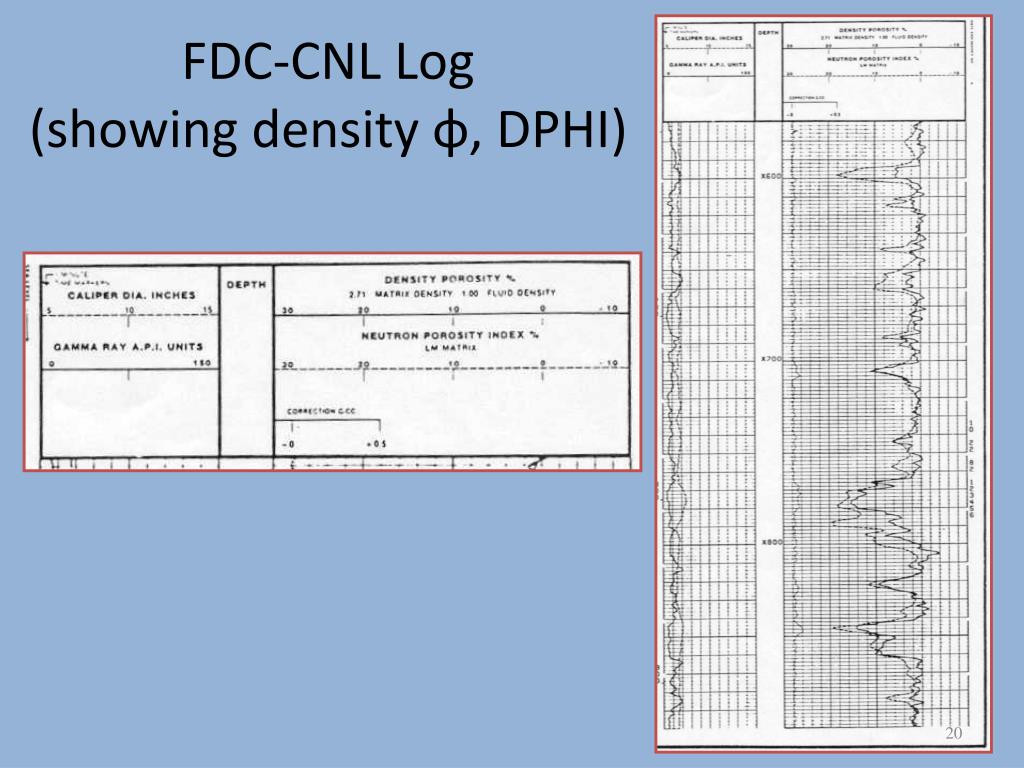 Good luck and super mood!
Good luck and super mood!
Hello everyone, the topic is how to view windows logs. I think everyone knows what logs are, but if you are suddenly a beginner, then logs are system events that occur in the operating system of both Windows and Linux, which help track what, where and when it happened and who did it. Any system administrator must be able to read windows logs.
An example from real life is a situation when a disk failed on one of the IBM servers and for technical support I collected server logs so that they could diagnose the problem. The Event Viewer service is responsible for collecting and fixing logs in Windows. Event Viewer is a handy tool for getting system logs.
How to open in Event Viewer
You can access the Event Viewer snap-in very simply, suitable for any version of Windows. Push magic buttons
Win + R and enter eventvwr.msc
You will see the windows event viewer window in which you need to expand the Windows Logs item. Let’s go over each of the magazines.
Let’s go over each of the magazines.
Log An application that contains entries related to programs on your computer. The log is written when the program was launched, if it was launched with an error, then this will also be reflected here.
The audit log is needed to understand who did what and when. For example logged in or logged out, tried to gain access. All success or failure audits are written here.
The Installation item, it records Windows logs about what and when was installed, for example, programs or updates.
The most important magazine is the system. All the most necessary and important things are written here. For example, you had a bsod blue screen, and the message data that is logged here will help you determine its cause.
There are also windows logs for more specific services like DHCP or DNS. Viewing events cuts everything :).
Suppose you have more than a million events in the Security log, you will probably immediately ask if there is filtering, since viewing all of them is masochism.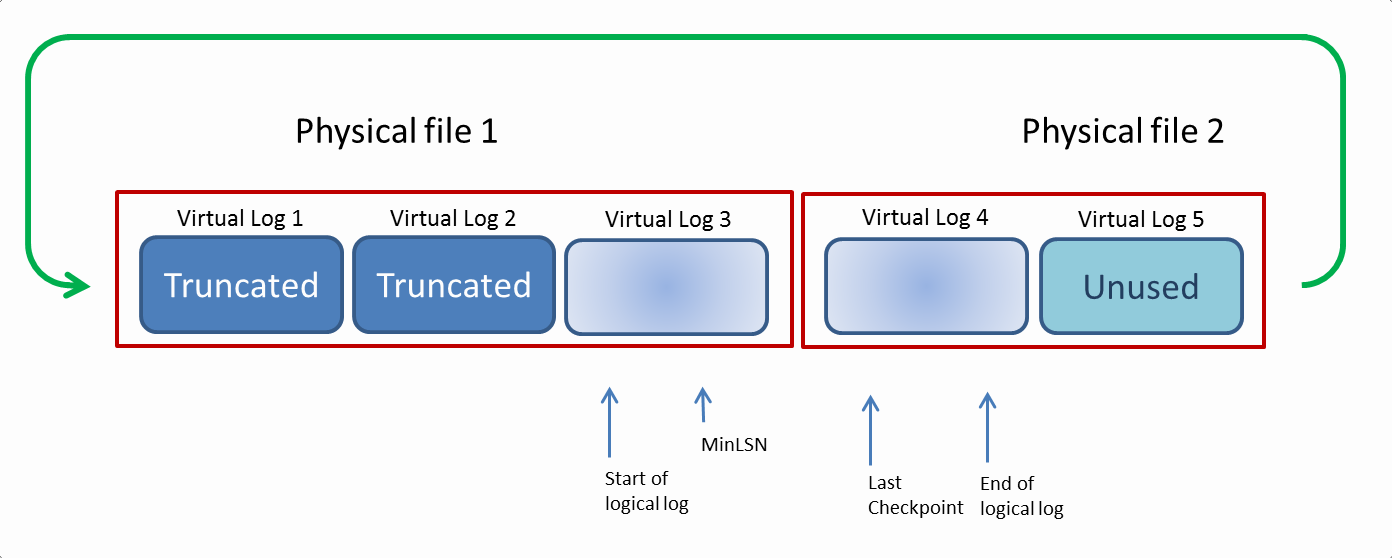 In the event viewer, this was provided, the windows logs can be conveniently filtered out, leaving only the necessary. On the right in the Actions area there is a button Filter the current log.
In the event viewer, this was provided, the windows logs can be conveniently filtered out, leaving only the necessary. On the right in the Actions area there is a button Filter the current log.
You will be asked for the event level:
- Critical
- Error
- Warning
- Details
- Details
It all depends on the task of the search, if you are looking for errors, then there is no point in other types of messages. Further, in order to narrow the boundaries of the event viewer search, you can specify the desired event source and code.
So, as you can see, parsing windows logs is very simple, we search, we find, we solve. It may also be useful to quickly clear windows logs:
View windows PowerShell logs
It would be strange if PowerShell could not do this, to display log files, open PowerShell and enter the following command
Get-EventLog -Logname «System»
As a result, you will get a list of System logs
You can do the same for other logs for example Applications
Get-EventLog -Logname «Application»
a small list of abbreviations
- Event ID — EventID
- Computer — MachineName
- Event sequence number — Data, Index
- Task category — Category
- Category code — CategoryNumber
Get-EventLog -LogName ‘System’ | Format-Table EntryType, TimeWritten, Source, EventID, Category, Message
If you need to display in more detail, then replace Format-Table with Format-List
Get-EventLog -LogName ‘System’ | Format-List EntryType, TimeWritten, Source, EventID, Category, Message
As you can see, the format is already more readable.
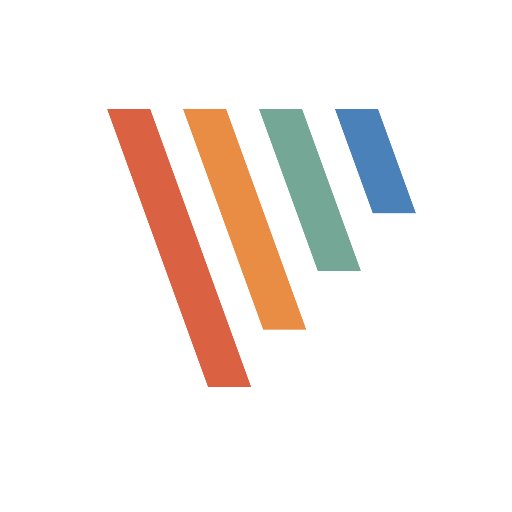
You can also filter the logs, for example, show the last 20 messages
Get-EventLog –Logname ‘System’ –Newest 20
Additional products
You can also automate the collection of events using tools such as: it can aggregate any Windows platform logs
- Any DLP systems
So it’s up to you whether you choose Event Viewer or PowerShell for Windows Event Viewer. Site material
Remote log viewer
- First method
Not so long ago, in the Windows Server 2019 operating system that appeared, the Windows Admin Center remote administration component appeared. It allows you to remotely control a computer or server, I have already told you more about it. Here I want to show that by putting it on your workstation, you can connect from a browser to other computers and easily view their event logs, thereby studying Windows logs. In my example, there will be server SVT2019S01,
we find it in the list of available ones and connect (Let me remind you that this is how we performed remote network configuration in Windows).
Next, you select the «Events» tab, select the desired log, in my example I want to see all the logs for the system. From my point of view, it is much more convenient to view everything here than from the event viewer. The advantage is that you can do it from any phone or tablet. In the right corner there is a convenient search form
If you need to filter the logs more finely, you can use the filter button.
Here you can also select the event level, for example leaving only critical and errors, set the time range, event code and source.
Here is an example of filtering by event 19.
It is very convenient to export the entire log to evxt format, which can then be easily opened through the event log. So, Windows Admin Center is a powerful log viewer.
- Second method
The second way to remotely view Windows logs is to use the Computer Management snap-in or the same «Event Viewer». To view Windows logs on another computer or server, in the snap-in, right-click on the top item and select «» from the context menu.
To view Windows logs on another computer or server, in the snap-in, right-click on the top item and select «» from the context menu.
Specify the name of another computer, in my example it will be SVT2019S01
COM+ traffic does not fly through.
I also want to note that there are entire log aggregation systems, such as Zabbix or SCOM, but this is a different level of tasks. space on the hard drive, and cleaning temporary folders does not bring results and the problem constantly returns.
Trying to find out where the free space on your hard drive has gone? The situation is sometimes complicated by the fact that nothing seemed to be installed, and tens and sometimes even hundreds of gigabytes of space were blown away … But listen further.
Windows users sometimes, meanwhile, report strange system behavior. Using the methods for detecting “space absorbers” in the article “?” or, you can expect temporary positive results. However, towards the end of the session, Windows takes up a lot of space again
: Windows log files accumulate time after time, sometimes occupying hundreds of gigabytes, generating individual files in batches of 100 MB each.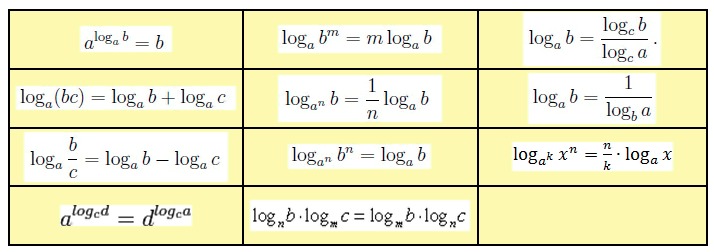 The “harmful” folder seems to be detected — this is C:\Windows\Temp
The “harmful” folder seems to be detected — this is C:\Windows\Temp
, but nothing can be done: files with extension .cab
fill up the temporary storage until the disk space is completely gone. This action is similar to the maneuver, which by the end of the “session” will gobble up all the free space on the HDD.
Windows takes up a lot of space: the crux of the matter
Windows developers have known about this problem for a long time. The problem is known to stem from the results of work Component Oriented Maintenance
systems ( Component-Based Servicing
), which sometimes creates logs of incredible sizes. They are located in folder C:\Windows\Logs\CBS
. The current log is named as cbs.log
. But as soon as it reaches a certain value in its size, the launched cleaning process immediately renames this file to a file like .log
and immediately tries to compress it in size, eventually giving the resulting file the extension .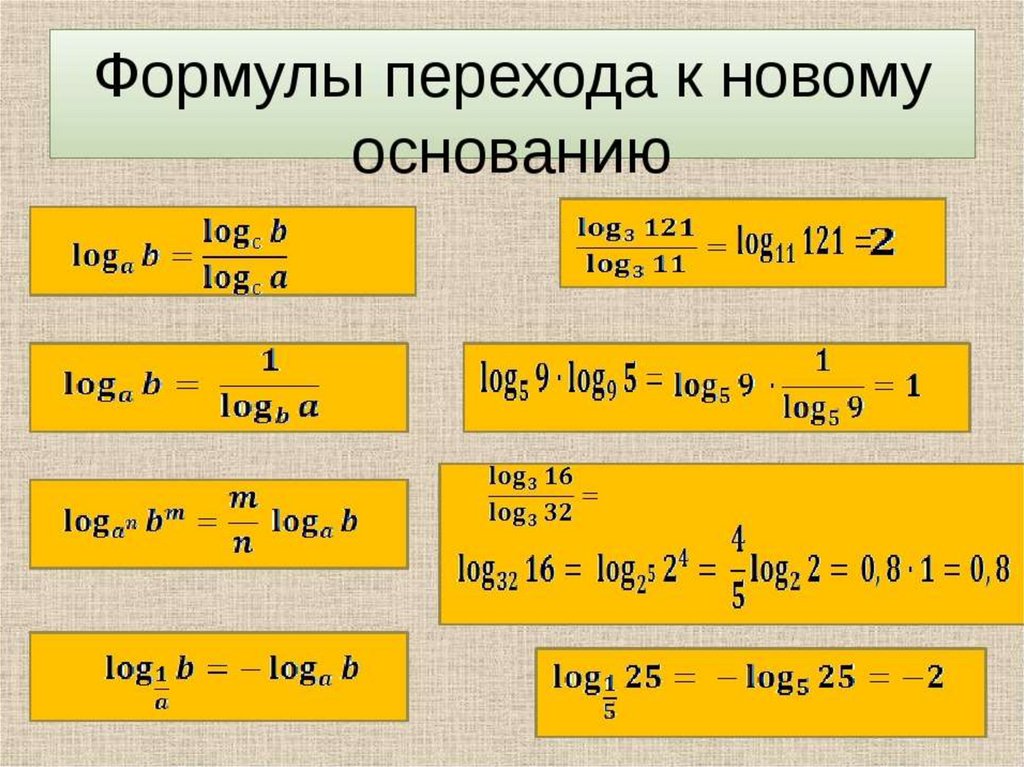 cab
cab
. using the system utility makecab.exe
. But this is where the “bonus” sometimes lies in wait for the user: when the file cbs.log
reaches a size of 2 GB before the cleaning process has time to apply for compression, the indicated utility .. cannot cope with it — and it is supposedly already too large: utility makecab.exe
frankly «stupid» when faced with files of this size. The log is renamed to C bsPersist-time-date
.log
and when makecab.exe
tries to compress it, an error appears. The error loops and as a result: every 15 — 30 minutes. (everyone is different)
- the utility creates the first 100 MB of “compression” .cab
- stumbles upon error
- and repeats the same thing.
Windows takes up a lot of space: a possible solution
So, if you are faced with a situation where from time to time Windows takes up a lot of space on your hard drive, try this:
via console
services.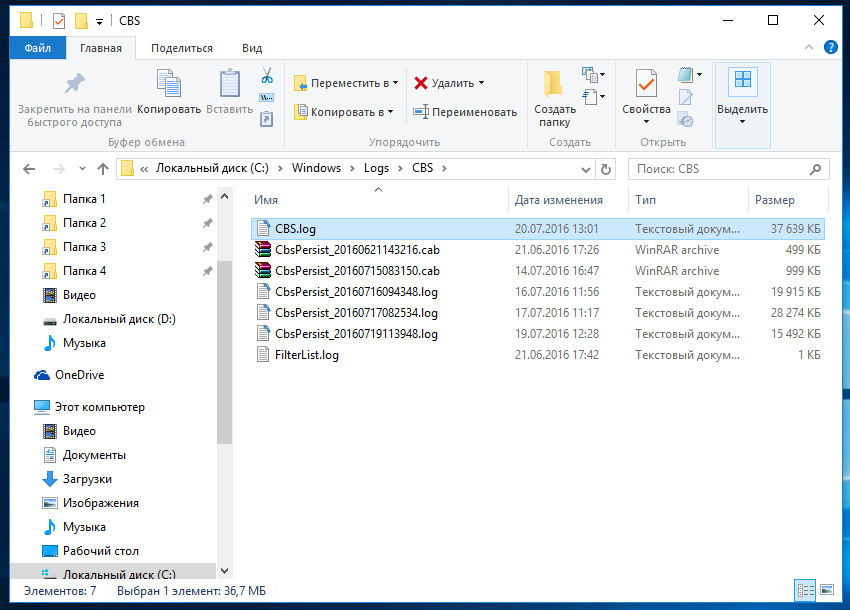 msc
msc
- looking for folder C:\Windows\Logs\CBS
and inside the folder we will rename all the files (as you like) - look for the folder C:\Windows\Temp
and delete all cab files
- reboot
Now makecab.exe
won’t be able to process files properly and disk clutter should stop. And if you don’t need the Windows log files, you can delete them too.
Second option
Download, unzip and run through Power Shell
on behalf of the administrator file
Unsubscribe how it worked for someone.
Thematic materials:
Error «Forbidden by administrator or encryption policy in Android Why is the screen lock not turning off
The Play Market application has stopped — what to do
How to fix «Google app has stopped» error on Android?
Error «Forbidden by administrator or encryption policy in Android What is disabled by administrator encryption policy
A Complete Guide to Unlock Your LG Phone How to Open a Locked LG Phone
Complete Guide to Unlock LG Phone How to Remove LG Password 0168
Troubleshooting «Google Play Services has stopped» error on Android
Download red call russian version 7
Updated: 07/07/2021
103583
If you notice an error, select a piece of text and press Ctrl + Enter
Error installing the Terminal Services License Server on the SP2 DC 2008 server
description
I am trying to install on a standard terminal server DC 2008 server.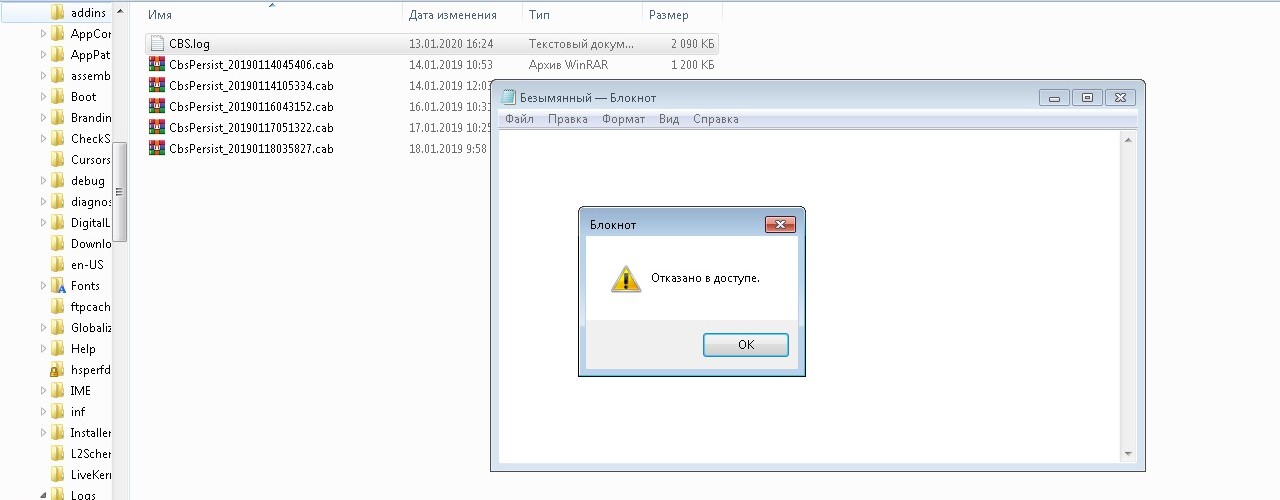 The only feature on this computer is Active Directory and DNS.
The only feature on this computer is Active Directory and DNS.
I use the wizard to install only TS License Server (no need to install Terminal Service on DC here), which completed the whole installation process but ultimately failed.
This thread here http://social.technet.microsoft.com/Forums/en-US/winserverTS/thread/1cf16372-79b8-436c-acc0-1bd0b11ea37c points to downgrading, the established SVC LS term is effective but I don’t want to to do this.
Last log state:
1148: 2009-09-25 15:57:34.082 [CbsUIHandler] Error: -2147021879 : 1148:2009-09-25 15:57:34.097 [CbsUIHandler] Terminate: 1148: 2009-09-25 15:57:34.097 [CBS] Error (Id=0) Function: 'NativeMethods.GetPackageStatus(out status)' failed: 80070bc9(-2147021879) 1148: 2009-09-25 15:57:34.097 [CBS] ...done installing 'Licensing-UI Licensing '. Status: -2147021879 (80070bc9) 1148: 2009-09-25 15:57:34.253 [TS] Skipped configuration of 'TerminalServicesLicenseServer' because install operation failed. 1148:2009-09-25 15:57:34.253 [Provider] [STAT] ---- CBS Session Consolidation ----- [STAT] For 'TerminalServicesLicenseServer'[STAT] installation(s) took '202.8734434' second(s) total. [STAT] Configuration(s) took '0.0004573' second(s) total. [STAT] Total time: '202.8739007' second(s). 1148: 2009-09-25 15:57:34.269 [Provider] Error (Id=0) Sync Result - Success: False, RebootRequired: True, Id: /RMTInstances/http___schemas.microsoft.com_sdm_Windows_ServerManager_TerminalServer_2005_09_TerminalServicesLicenseServerType_d367e9aa-72be-45b9-84fb-ed3516900e93 .xml 1148: 2009-09-25 15:57:34.269 [Provider] Error (Id=0) Sync Message - OperationKind: Install, MessageType: Error, MessageCode: -2147021879, Message:
, AdditionalMessage: The requested operation failed. A system reboot is required to roll back changes made 1148:2009-09-25 15:57:35.738 [InstallationProgressPage] Sync operation completed 1148:2009-09-25 15:57:35.785 [InstallationProgressPage] Performing post install/uninstall discovery... 1148: 2009-09-25 15:57:36. 613 [CBS] LastModified CBS Time (UTC): 09/25/2009 19:57:25 1148:2009-09-25 15:57:36.613 [Provider] C:\Windows\system32\ServerManager\Cache\CbsUpdateState.bin does not exist. 1148: 2009-09-25 15:57:36.613 [CBS] IsCacheStillGood: False. 1148:2009-09-25 15:57:36.628 [CBS] CreateSessionAndPackage: begin 1148:2009-09-25 15:57:44.129 [CBS] CreateSessionAndPackage: done 1148: 2009-09-25 15:57:44.129 [CBS] >>>GetUpdateInfo------------------------------- -------------------- 1148: 2009-09-25 15:58:00.879 [CBS] Error (Id=0) Function: 'ReadUpdateInfo()->Package_EnumerateUpdates' failed: 80070bc9 (-2147021879) 1148: 2009-09-25 15:58:00.879 [CBS] <<
reboot required. 1148:2009-09-25 15:58:01.160 [InstallationProgressPage] About to load finish page... 1148:2009-09-25 15:58:01.223 [InstallationFinishPage] Loading finish page 1148:2009-09-25 15:58:01.504 [InstallationFinishPage] Finish page loaded
Editor:
Unable to add event log. there are many errors in the system log. for me there is nothing more revealing than this, except that something is clearly destroyed D
there are many errors in the system log. for me there is nothing more revealing than this, except that something is clearly destroyed D
First, it starts with event level ID 4371 «information»:
the Windows service has started the process of converting the Windows Foundation package (Foundation) from Installed (Installed) to Installed (Installed) — package for Microsoft Windows Foundation ~ 31bf3856ad364e35 ~ amd64 ~ 6.0 .6001.18000
Windows service started the process of changing the status of package servers (feature packages) from installed (installed) to installed (installed) feature packages Microsoft Windows Server ~ 31bf3856ad364e35 ~ amd64 ~ 6.0.6001.18000
Windows service started the process of converting the BitLocker package (feature package) from Installed (Installed) to Installed (Installed)
Windows service started the process of changing the status of the KB948465 (Service Pack) package from Installed to Installed (KB948465 package) ~ 31bf3856ad364e35 ~amd64~6.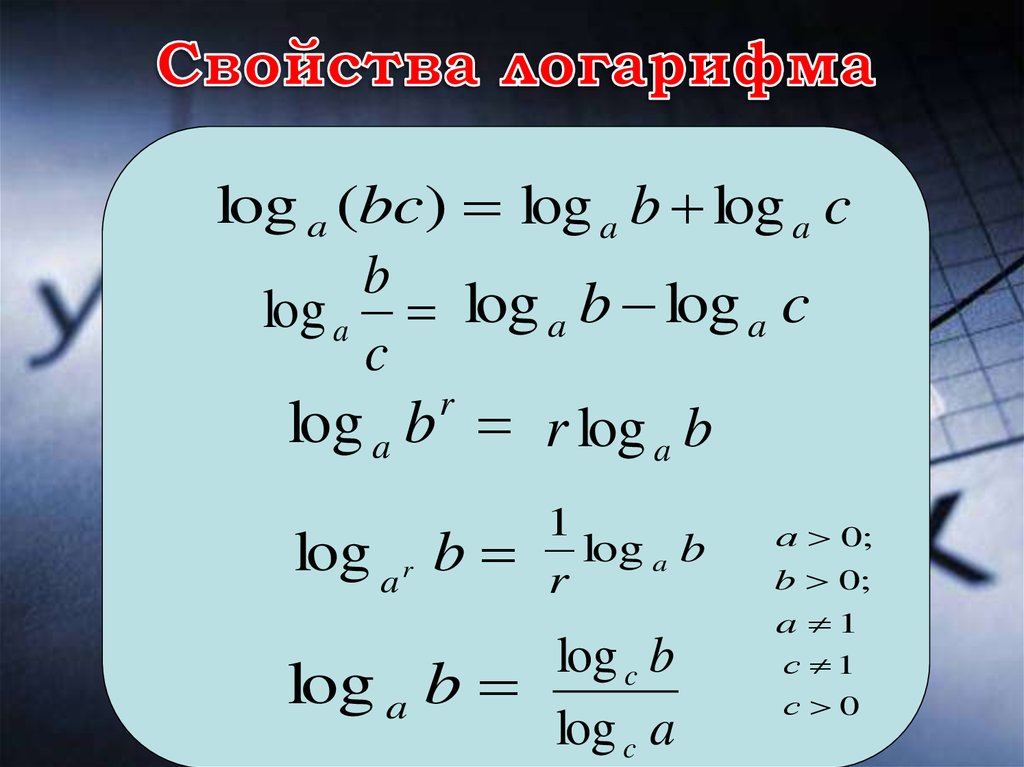 0.1.1800.
0.1.1800.
— this process typically takes a few hundred times per system service pack/update —
then:
The Windows module for installing the startup service has been changed from required startup to Autostart. 7040
And then the tens:
Windows service sets package status KB95302 (updated) to install (installed) 4372
Finally the magic:
Terminal authorization service has entered the running mode. 7036
An event ID description was not found in the Microsoft Windows TerminalsServices file that retrieves event ID 18. The assembly that generated this event was not installed on the local machine or was corrupted. You can install or repair the component on the local computer.
if the event originates from another computer, then the information should be saved along with the message.
Events include the following:
XXXX (server name)
Description of event ID 0 for Microsoft Windows Terminal Services source not found. the assembly that generated this event was not installed on the local machine or was corrupted.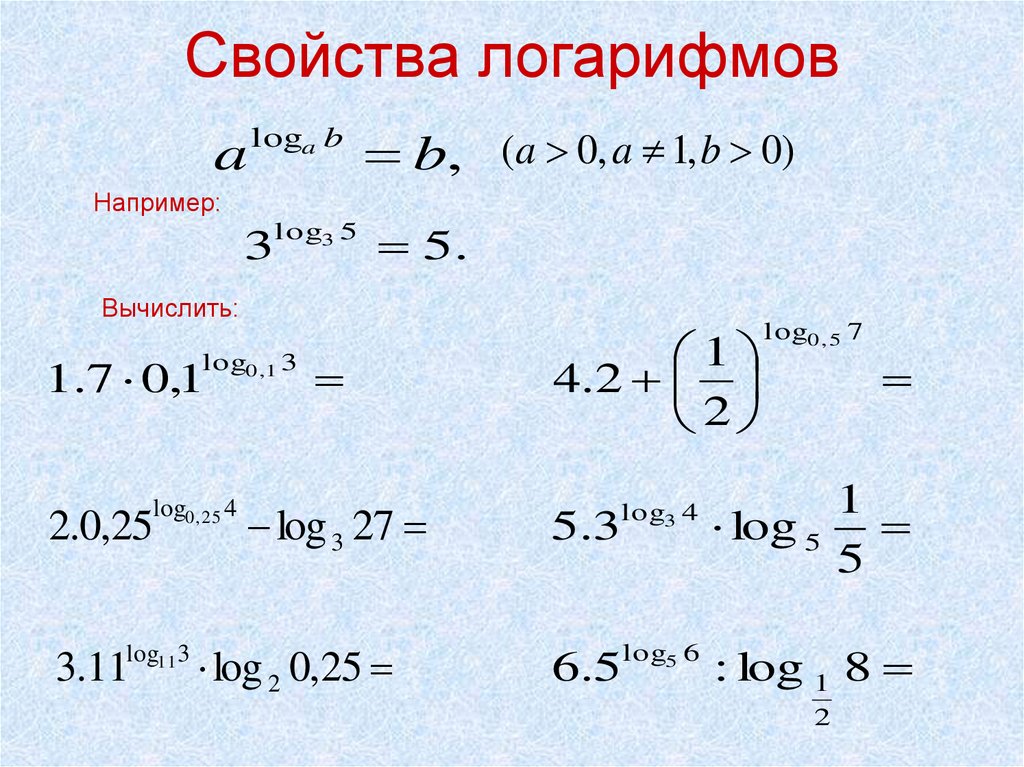 You can install or repair the component on the local computer.
You can install or repair the component on the local computer.
if the event originates from another computer, then the information must be saved along with the message.
events include the following:
(blank)
So, before all repair projects fail:
the Windows service cannot complete the installation of the Windows Foundation (Foundation) package for the installed (installed) Microsoft Windows Foundation program
the Windows service cannot complete the process package server (feature package) settings to install state
Finally, in the application log, I found only a few (maybe around 10) problems, not thousands of them:
Fault bucket 552641751, type 5
Event Name: CbsPackageServicingFailure
Response: None
Cab ID: 0
problem signature:
P1: 6.0.6002.18005
P2: Microsoft-Windows-Foundation-Package~31bf3856ad364e35~amd64~~6.0.6001.18000
P3: 80070bc9
P4: Execute
P5: Installed
P6: Installed
P7:
P8:
P9:
P10:
attached files:
C:\ProgramData\Microsoft\Windows\WER\ReportQueue\Report5438a66c\CBS.log
C:\ProgramData\Microsoft\Windows\WER\ReportQueue\Report5438a66c\cbs.persist.log
C:\ProgramData\Microsoft\Windows\WER\ReportQueue\Report5438a66c\poqexec.log
C:\ProgramData\Microsoft\Windows\WER\ReportQueue\Report5438a66c\pending.xml
C:\ProgramData\Microsoft\Windows\WER\ReportQueue\Report5438a66c\setupapi.dev.log
C:\ProgramData\Microsoft\Windows\WER\ReportQueue\Report5438a66c\windowsupdate.log
These files may be available here:
C:\ProgramData\Microsoft\Windows\WER\ReportArchive\Report5fc87216
Fault bucket 582891150, type 5
Event Name: WindowsWcpAIFailure3
Response: None
Cab ID: 0
problem signature:
P1: 6.0.6002
P2: Group Trustees
P3:38
P4: Install (first install)
P5: d0000065
P6: amd64_microsoft-windows-t..vices-licenseserver_31bf3856ad364e35_none_9f63f02ef67d0811
P7: Servicing
P8: unknown
P9: Normal Boot
P10:
attached files:
C:\ProgramData\Microsoft\Windows\WER\ReportQueue\Report558c4a90\pending.xml
C:\ProgramData\Microsoft\Windows\WER\ReportQueue\Report558c4a90\poqexec.log
C:\ProgramData\Microsoft\Windows\WER\ReportQueue\Report558c4a90\CBS.log
C:\ProgramData\Microsoft\Windows\WER\ReportQueue\Report558c4a90\Cbs.persist.log
C:\ProgramData\Microsoft\Windows\WER\ReportQueue\Report558c4a90\SCM.EVM
C:\ProgramData\Microsoft\Windows\WER\ReportQueue\Report558c4a90\FilterList.log
C:\ProgramData\Microsoft\Windows\WER\ReportQueue\Report558c4a90\WER2768.tmp.hdmp
C:\ProgramData\Microsoft\Windows\WER\ReportQueue\Report558c4a90\WER490A.tmp.mdmp
These files may be available here:
Fault bucket 616121109, type 5
Event Name: WindowsWcpOtherFailure3
Response: None
Cab ID: 0
problem signature:
P1: 6.0.6002
P2: base\wcp\cmiadapter\installers.cpp
P3: Windows::WCP::CmiAdapter::CMIWrapperBasicInstaller::Install
P4: 123
P5: d0000065
P6: 0x3b37514a
P7:
P8:
P9:
P10:
attached files:
C:\ProgramData\Microsoft\Windows\WER\ReportQueue\Report588fe0ca\pending.xml
C:\ProgramData\Microsoft\Windows\WER\ReportQueue\Report588fe0ca\poqexec.log
C:\ProgramData\Microsoft\Windows\WER\ReportQueue\Report588fe0ca\CBS.log
C:\ProgramData\Microsoft\Windows\WER\ReportQueue\Report588fe0ca\Cbs.
