What are the PCI DSS Firewall and Router Configuration Requirements
Read More
What are the PCI DSS Firewall and Router Configuration Requirements?
It is essential to design and maintain a secure network infrastructure where cardholder data can be processed and stored. PCI DSS requirements include the configuration of routers and firewalls used to protect the CDE.
See Also: What are the Firewall Requirements for PCI DSS?
Set up firewall and router configurations to protect Cardholder Data Environments as follows:
- All changes to firewall or network configurations should be formally documented and retained for future review.
- For each CDE, there must be a network diagram documenting the systems and devices connected to that network.
- A data flow diagram showing the movement of all cardholder data between systems and networks should be created.
- You should update the network diagram and data flow diagrams based on changes in systems or processes.
- Firewalls must exist at the CDE boundaries and between the DMZ and untrusted networks (i.e., non-CDE networks).
- You should document groups, roles, and responsibilities for managing network components.
- Firewalls must be configured to block access to all systems and system ports, except those defined in data flow diagrams.
- You must document the reasons for each exception.
- Rulesets for firewalls and routers should be reviewed at least every six months.
- You should document review reports.
- Examine and document firewall and router configurations and make sure of the following:
- Verify that the configurations define the inbound and outbound traffic required for the cardholder data environment.
- Verify that configurations are protected from unauthorized access.
- Verify that working and stored configurations are synchronized.
- Verify that perimeter firewalls are installed between all wireless networks and the cardholder data environment.
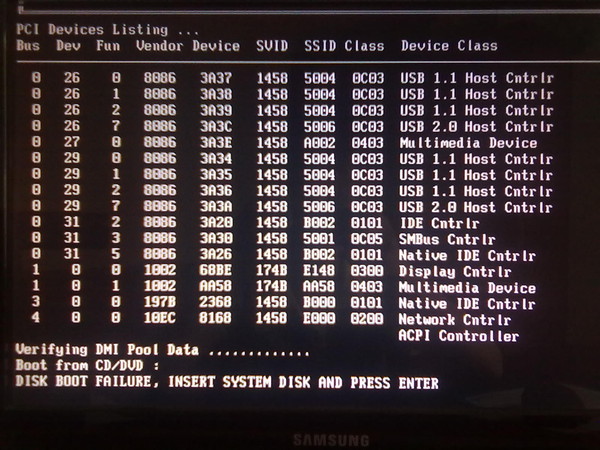
Examine firewall and router configurations to ensure there is no direct access between the Internet and system components in cardholder data environments and do the following:
- A DMZ must be implemented to restrict incoming traffic only to system components that provide authorized public services, protocols, and ports.
- Verify that incoming Internet traffic is limited to IP addresses within the DMZ.
- Verify that anti-fraud measures are in place, e.g., internal addresses cannot pass from the Internet to the DMZ.
- Verify that traffic from the cardholder data environment to the Internet is explicitly prohibited.
- Verify that firewalls only allow connections to CDE.
- Verify that cardholder data is not stored inside the DMZ (outside of the CDE).
- Verify that private IP addresses and routing information are not accessible to unauthorized persons.
- Install the personal firewall software on all portable devices used to access the CDE that connects to the Internet while outside the network.

- End users should not be able to change the firewall’s configuration.
- Ensure that security policies and operational procedures for managing firewalls are documented, in use, and known to all affected parties.
As a general rule, each PCI Standard should be reviewed annually and updated as needed to reflect changes in business objectives or the risk environment.
How Should Firewalls Be Located and Configured?
Firewalls are devices or programs that control network traffic flow between networks or hosts that use different security postures. Although firewalls are commonly addressed in relation to Internet access, they can also be used in other forms of networks.
For example, many corporate networks use firewalls to restrict connectivity to and from internal networks to serve more sensitive functions such as accounting or reporting. An organization can block unauthorized access to its systems and resources by using firewalls to control these areas’ connectivity.
The installation of a firewall that is sufficient for your environment adds an extra layer of protection. Firewalls are commonly used by companies to fulfill mandated security standards such as FISMA or PCI DSS.
See Also: Firewall Rule Configuration Best Practices For PCI Compliance
Payment Card Industry (PCI) Data Security Standard requirement one specifically requires a firewall. Several types of firewall technologies are available. One way to compare its capabilities is to look at the Transmission Control Protocol / Internet Protocol (TCP/IP) layers that each can examine.
TCP / IP communications consist of four layers that work together to transfer data between hosts. Data is transferred from the highest layer to the lowest layer when a user wants to migrate data between networks, and each layer adds more information.
The lowest layer sends the collected data over the physical network, and the data is then transmitted from the layers upwards to its destination.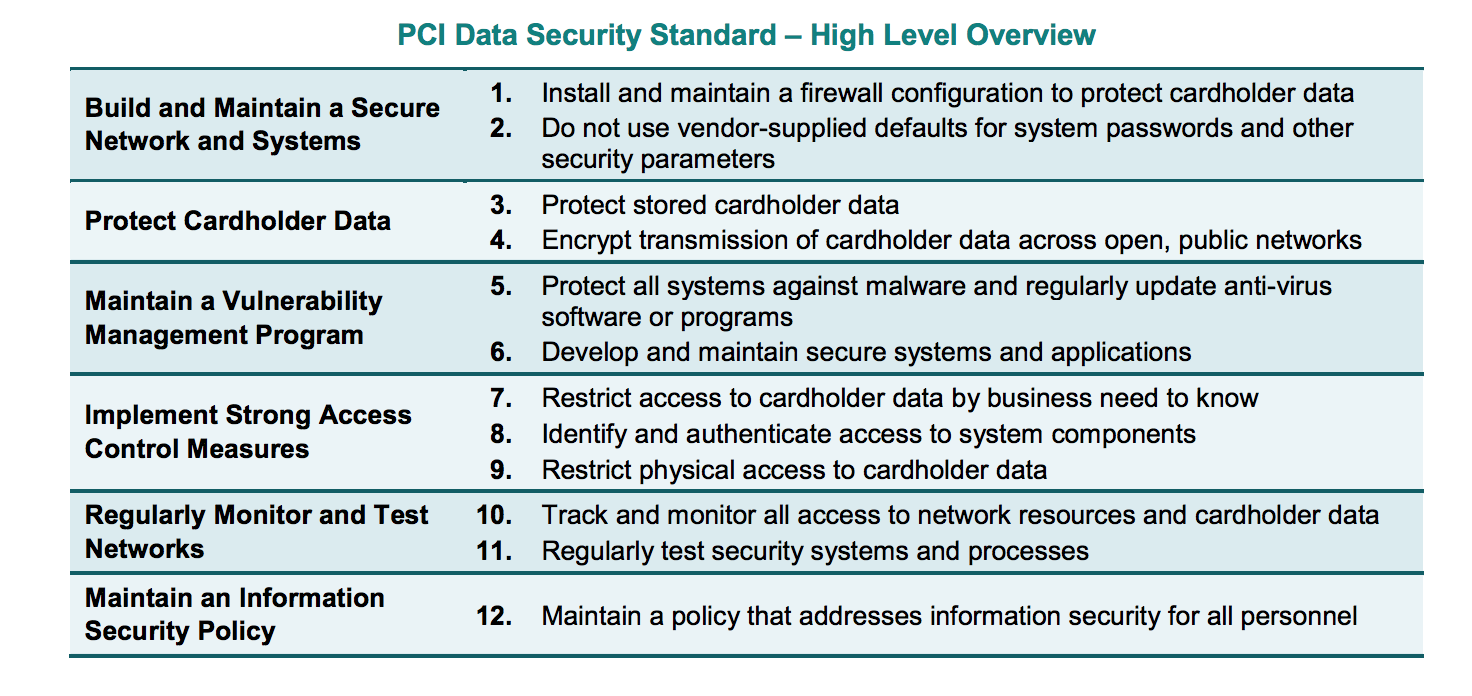 Simply put, the data generated by one layer is encapsulated in a larger container by the underlying layer.
Simply put, the data generated by one layer is encapsulated in a larger container by the underlying layer.
Addresses in the data link layer assigned to network interfaces are called media access control (MAC) addresses. As an example, we can give an Ethernet address that belongs to an Ethernet card. Firewall policies rarely deal with the data link layer. Addresses on the network layer are called IP addresses.
In comparison to network addresses, the transport layer defines unique network applications and communication sessions. A host can have any number of transport-layer sessions with other hosts on the same network.
The transport layer can also include the concept of anchor points. A destination port number generally identifies a service that is listening on the destination host, while a source port number typically identifies the source host port number to which the destination host can respond.
Some transport protocols, such as TCP and UDP, have ports, while others don’t. Combining the source IP address and port with the destination IP address and port helps identify the session. The highest tier represents end-user applications. Firewalls can examine application traffic and use it as the basis for policy decisions.
Combining the source IP address and port with the destination IP address and port helps identify the session. The highest tier represents end-user applications. Firewalls can examine application traffic and use it as the basis for policy decisions.
Basic firewalls run on one or more layers, while more advanced firewalls examine all layers. People who examine more layers can make more detailed and comprehensive examinations.
Advanced applications and protocols can theoretically be accommodated by firewalls that recognize the application layer, and user-oriented services can be provided. For example, a firewall that only processes lower layers cannot usually identify specific users. However, a firewall with application-layer capabilities can apply user authentication and log events to specific users.
- NAT can be thought of as a form of routing rather than a firewall.
- Organizations must allow outbound traffic using only source IP addresses used by the organization.

- A compliance check is useful in a firewall only when it can block communication that could harm protected systems.
- It’s crucial to determine if the firewall can serve as an application proxy when selecting the type of firewall to deploy.
- The management of personal firewalls should be centralized to efficiently create, deploy and enforce policies for all users and groups.
Firewalls are used to separate networks with different security requirements, such as the Internet and internal network hosting servers with sensitive data. Organizations should use firewalls where their internal networks and systems interface with external networks and systems and where security requirements differ between internal networks.
Below we will examine where organizations’ firewalls should be placed and where other networks and systems should be located in relation to their firewalls.
Since one of the firewall’s primary roles is to prevent unauthorized traffic from entering and, in certain instances, exiting a network, it should be positioned at the edge of logical network boundaries.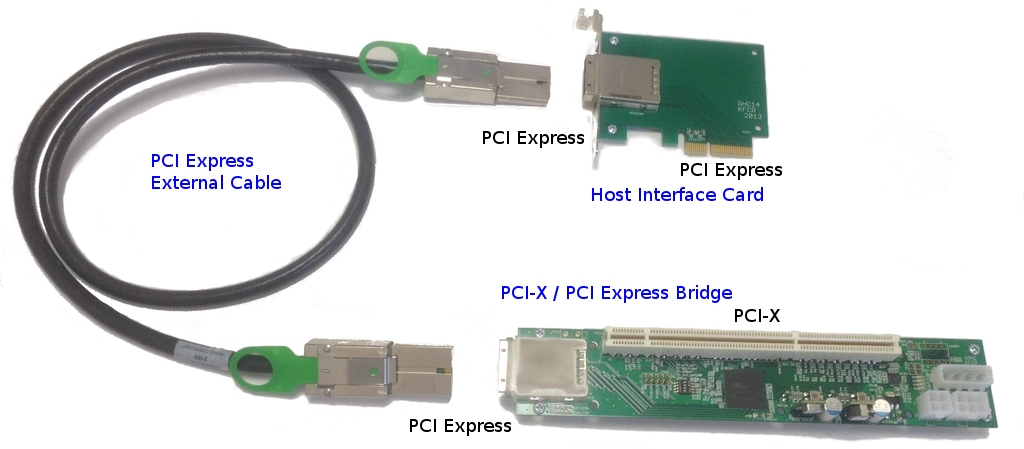
Firewalls are usually installed as a node where the network is divided into several paths or inline along a single route. In routed networks, the firewall is usually located on the network at a location just before the traffic enters the router (entry point) and is sometimes located in the same location as the router.
For a multipath node, it is rare to place the firewall after the router because the firewall device must follow each of the multiple egress paths that are typically present in such cases.
The vast majority of hardware firewall devices include routing capabilities. In switched networks, a firewall is usually part of the switch itself to allow the switch to protect as many segments as possible.
A firewall receives unchecked traffic, controls it according to the firewall’s policy, and then acts appropriately, passing or blocking the traffic. Since all traffic on a network has one direction, policies are based on the traffic moves’ direction.
Some firewalls control traffic in both directions. For example, if they are set up to prevent certain traffic from an organization’s local area network (LAN) from escaping to the Internet, they control traffic in both directions. The protected side of the firewall is the side facing the outside network in these situations.
For example, if they are set up to prevent certain traffic from an organization’s local area network (LAN) from escaping to the Internet, they control traffic in both directions. The protected side of the firewall is the side facing the outside network in these situations.
- Generally, a firewall should conform to the layout of an existing network. However, an organization can change its network architecture while deploying a firewall as part of an overall security upgrade.
- Different common network architectures lead to different options for where to place a firewall, so an organization should consider which architecture works best for security objectives.
- If an edge firewall has a DMZ, consider which outward facing services from the DMZ should be run and remain on the internal network.
- Do not rely on NATs to take advantage of firewalls.
- Putting one firewall behind another will accomplish the desired security target in certain cases, but having several layers of firewalls can be cumbersome.

Based on the organization’s information security policies, a firewall policy specifies how firewalls can handle network traffic for various IP addresses and address ranges, protocols, applications, and content types.
Before a firewall policy can be established, some form of risk analysis should be performed to develop a list of traffic types the organization needs and to classify how they should be secured. The risk analysis should include what types of traffic under which conditions may pass through a firewall.
This risk analysis should be based on the evaluation of threats. Security vulnerabilities; the measures are taken to reduce security vulnerabilities, and the effects that will occur if systems or data are compromised should be identified.
The firewall policy should be documented in the system security plan and should be maintained and updated frequently as new classes of attacks or vulnerabilities emerge, or the organization’s needs for networking applications change.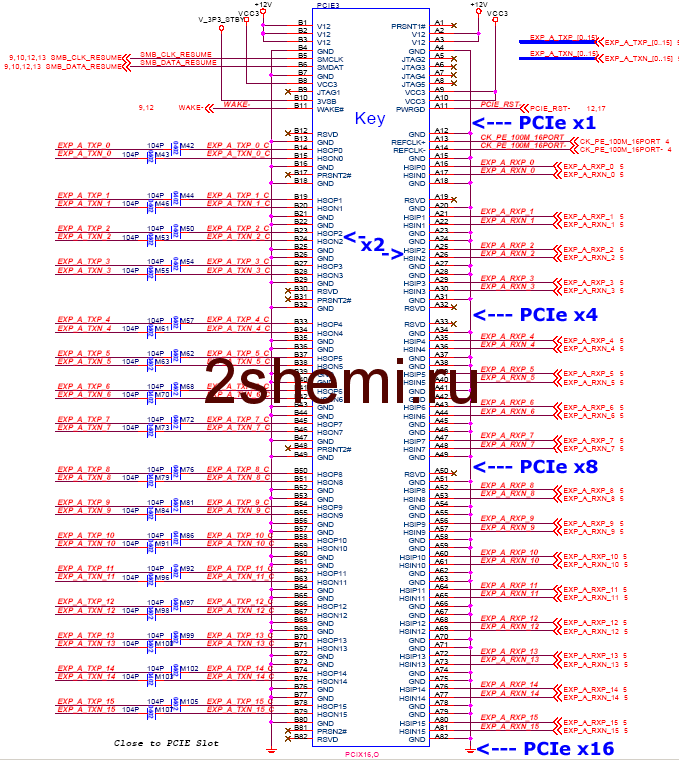 The policy should also provide detailed guidelines on how to comply with rule changes.
The policy should also provide detailed guidelines on how to comply with rule changes.
In general, firewalls can block both inbound and outbound traffic that isn’t expressly allowed by the firewall policy, i.e., traffic that the company doesn’t need. This practice, known as a denial by default, reduces the risk of attacks and reduces traffic volume carried on the organization’s networks.
Due to hosts’ dynamic nature, networks, protocols, and applications, denying by default is a more secure approach than allowing all traffic that is not explicitly prohibited.
- The firewall strategy of a company should be based on a rigorous risk analysis.
- Both inbound and outbound traffic should be blocked by firewall rules, with exceptions for requested traffic.
- In addition to content, policies should consider the traffic’s source and destination.
- Many types of IPv4 traffic, such as invalid or private addresses, should be blocked by default.
- Organizations must have policies to handle inbound and outbound IPv6 traffic.
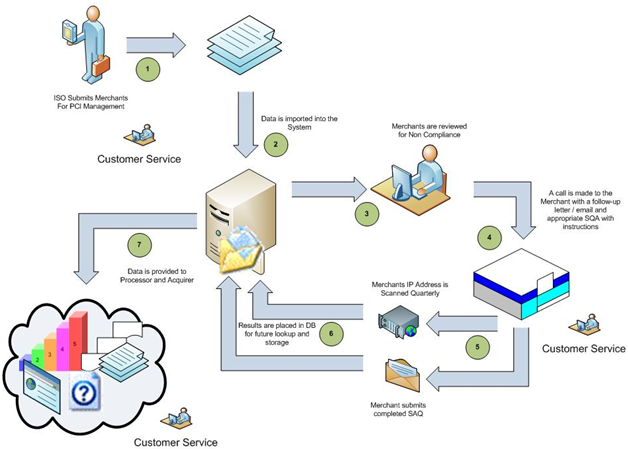
- An organization should determine which applications can send traffic to or from its network and establish firewall policies to block traffic for other applications.
PCI DSS Firewall Configuration Tips
Your firewall is an essential part of your network security because it is the first line of protection against online attackers. Configuring a firewall can be a challenging task, but breaking it down into smaller tasks can make it much easier to handle.
See Also: Firewall Security Controls Checklist
The steps required for PCI DSS and involved in firewall configuration are outlined in the following guide. Many suitable firewall models can be used to protect your network. The following steps are important regardless of the firewall model you choose.
Ensure the security of your firewall
Your network security is “game over” if an intruder gains administrative access to your firewall. As a consequence, protecting your firewall is the first and most important step in this process. Never deploy a firewall that isn’t properly protected, at the very least with the following configuration actions:
Never deploy a firewall that isn’t properly protected, at the very least with the following configuration actions:
- Update your firewall to the latest firmware.
- Delete, disable or rename default user accounts and change all default passwords.
- Be sure to use only complex and secure passwords.
- If more than one administrator will manage the firewall, create additional administrator accounts with limited privileges depending on responsibilities.
- Never use a user account that has been shared.
- Disable the simple network management protocol (SNMP) or configure the community string to be secure.
Design your firewall zones and IP addresses
To secure your network’s valuable properties, you must first find out what they are. Then plan your network structure so these assets can be grouped and placed in networks (or zones) based on similar sensitivity level and functionality.
For example, all of your servers that provide Internet services must be located in a special zone that allows only minimal inbound traffic from the Internet (this zone is often called the demilitarized zone or DMZ).
Internal server zones should be used for servers that should not be accessed directly from the Internet, such as database servers. Similarly, workstations, point-of-sale devices, and voice over Internet protocol (VOIP) systems can often be located in internal network regions.
The more zones you make, the more stable your network will be in general. Bear in mind, however, that handling more zones requires more time and money, so you should be vigilant when determining how many network zones to use.
Internal IP addresses must be used by all internal networks if you’re using IP version 4. Network address translation (NAT) must be configured to allow internal devices to communicate on the Internet as required.
You can start designing firewall zones and assigning them to your firewall interfaces or sub-interfaces once you’ve built your network zone structure and created the corresponding IP address scheme.
Configure access control lists
You must determine precisely what traffic should enter and exit each zone. This traffic will be allowed using firewall rules called access control lists (ACLs) that apply to each interface or sub-interface in the firewall.
This traffic will be allowed using firewall rules called access control lists (ACLs) that apply to each interface or sub-interface in the firewall.
Make your ACLs as specific as possible to the exact source or destination IP addresses and port numbers. To filter out all unapproved traffic, make sure each access control list has a “deny all” rule at the top. Apply inbound and outbound ACLs to each interface and sub-interface in your firewall to ensure that only permitted traffic enters and exits each sector.
It is generally recommended that your firewall management interfaces (including both secure shell (SSH) and web interfaces) be disabled from public access whenever possible. This will help protect your firewall configuration from outside threats. Be sure to disable all unencrypted protocols for firewall management, including Telnet and HTTP connections.
Configure your firewall services and logging
If your firewall can also act as a dynamic host configuration protocol (DHCP) server, network time protocol (NTP) server, or intrusion prevention system (IPS), configure the services you want to use. Disable any extra services you don’t want to use.
Disable any extra services you don’t want to use.
To meet the PCI DSS requirements, configure your firewall to report to your logging server and ensure that the logs have enough detail to meet the 10.2 to 10.3 PCI DSS requirements.
Test your firewall configuration
Verify that your firewall is functioning properly in a test setting. Remember to verify that your firewall is blocking traffic that should be blocked based on your ACL configurations. Vulnerability scanning and penetration testing can also be done on your firewall.
Always maintain a copy of your firewall settings in a secure location so that all of your hard work isn’t wasted if your hardware fails. Have your setup checked by a security professional to ensure that it is set up to keep your data as protected as possible.
Manage your firewall
Firewall logs should be monitored, firmware updated, vulnerability scans performed, and firewall rules reviewed at least every six months. Finally, make sure you document your process and are diligent in performing these ongoing tasks to ensure that your firewall continues to protect your network.
Finally, make sure you document your process and are diligent in performing these ongoing tasks to ensure that your firewall continues to protect your network.
More from author
Related posts
Latest posts
PCI Compliance with Meraki — Cisco Meraki
-
- Last updated
- Save as PDF
The PCI Standard
The Payment Card Industry Data Security Standard is a worldwide information security standard assembled by the Payment Card Industry Security Standards Council (PCI SSC). The standard was created to help organizations that process card payments prevent credit card fraud through enhanced security measures. The standard applies to all organizations which hold, process, or pass cardholder information from any card branded with the logo of one of the card brands.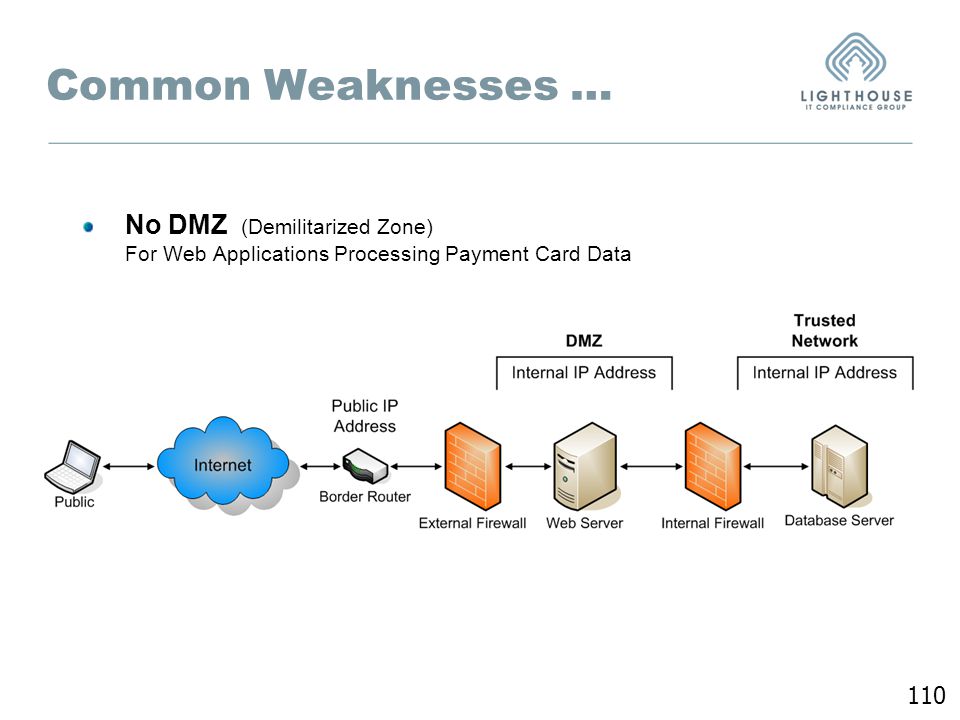
The PCI DSS v3.2 standard describes clear requirements for building compliant wireless LANs. Meraki’s secure wireless solutions offer a simple, cost-effective means of achieving PCI compliance. Meraki’s integrated mapping, logging, and rogue AP detection tools eliminate the need to build a solution from component parts. In addition, centralized control of geographically distributed networks makes it easy to implement the same PCI-compliant architecture across large numbers of retail locations.
Meraki is certified as a PCS DSS v3.2 Level 1 Service Provider (the most rigorous audit level). You can learn more about Meraki’s own PCI DSS compliance at https://meraki.cisco.com/trust#pci .
Network Segmentation and PCI Compliance
PCI audits can be expensive and time-consuming, especially when the audit scope includes your entire network infrastructure. PCI DSS security requirements apply to all system components, where “system components” are defined as “any network component, server, or application that possesses cardholder data or sensitive authentication data.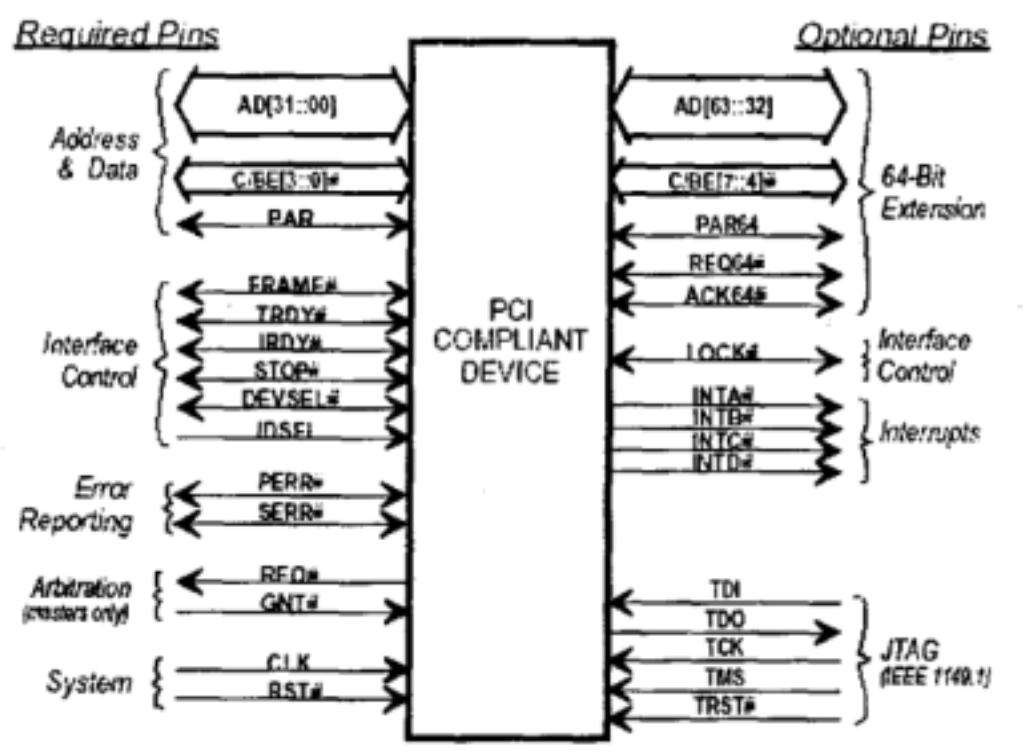 Network components include but are not limited to firewalls, switches, routers, wireless access point, network appliances, and other security appliances.
Network components include but are not limited to firewalls, switches, routers, wireless access point, network appliances, and other security appliances.
Meraki’s cloud hosted WLAN controller is out of band, meaning that wireless traffic (including cardholder data) does not flow through Meraki’s cloud-hosted controller or any other Meraki infrastructure not behind your firewall. Meraki’s datacenters are SAS 70 type II certified, feature robust physical and cyber security protection, and are regularly audited by third parties. While Meraki’s datacenters are considered out of scope for any WLAN networks PCI audit, Meraki has taken the additional step to obtain PCI certification for our datacenters. Meraki datacenters have passed the Level 1 PCI audit, the most rigorous level for PCI compliance.
One way that the scope of a PCI audit can be reduced is through network segmentation. Network segmentation, or isolation of the cardholder data environment (CDE), from the remainder of the corporate network is not a PCI DSS requirement.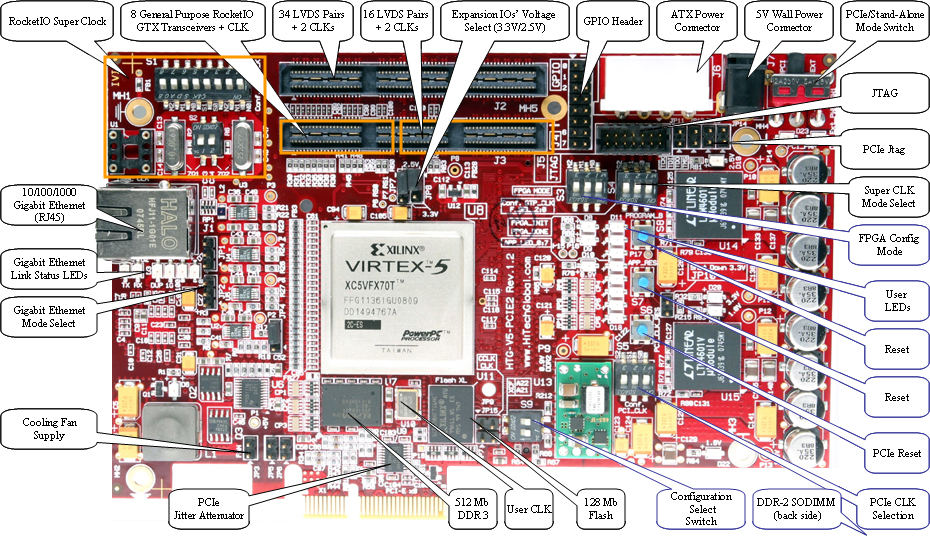 However, it is recommended as a means of reducing the scope and cost of a PCI DSS assessment as well as a means of reducing general risk to the organization. If your wireless network is not being used to transmit sensitive cardholder data, then the wireless network can potentially be segmented from the CDE, removing the wireless network from the scope of a PCI audit. There are two ways to achieve this segmentation; locating the WLAN on a completely separate wired network infrastructure that is not connected to the CDE, and using firewall segmentation.
However, it is recommended as a means of reducing the scope and cost of a PCI DSS assessment as well as a means of reducing general risk to the organization. If your wireless network is not being used to transmit sensitive cardholder data, then the wireless network can potentially be segmented from the CDE, removing the wireless network from the scope of a PCI audit. There are two ways to achieve this segmentation; locating the WLAN on a completely separate wired network infrastructure that is not connected to the CDE, and using firewall segmentation.
Wireless Network Not Connected to CDE
Segmentation can be achieved by locating the wireless network on a completely separate, parallel wired network that is not connected to the CDE at all. The access points cannot be connected to any switches, routers or other wired infrastructure that is connected even peripherally to the CDE. In addition, the wireless network must have its own Internet connection (ie. it cannot share a modem or firewall with the CDE network).
Firewall-Segmented Wireless Network Connected to CDE
If the wireless LAN is connected to the CDE, it can still be segmented from the CDE if it is separated from the CDE with a firewall according to the following PCI-DSS requirement:
1.2.3 Install perimeter firewalls between any wireless networks and the CDE, and configure these firewalls to deny or control (if such traffic is necessary for business purposes) any traffic from the wireless environment into the CDE.
Meraki’s built-in firewall (LAN Isolation) can be used to effectively deny any wireless traffic into the local LAN or CDE. To provide complete segmentation of the wireless LAN from the CDE, LAN isolation must be turned on for all SSIDs.
A simple flow chart documenting how a network administrator can ensure that their Meraki wireless network is compliant with these requirements is included in Appendix A. In addition, an example of how to configure a segmented network in Dashboard is included in Appendix B.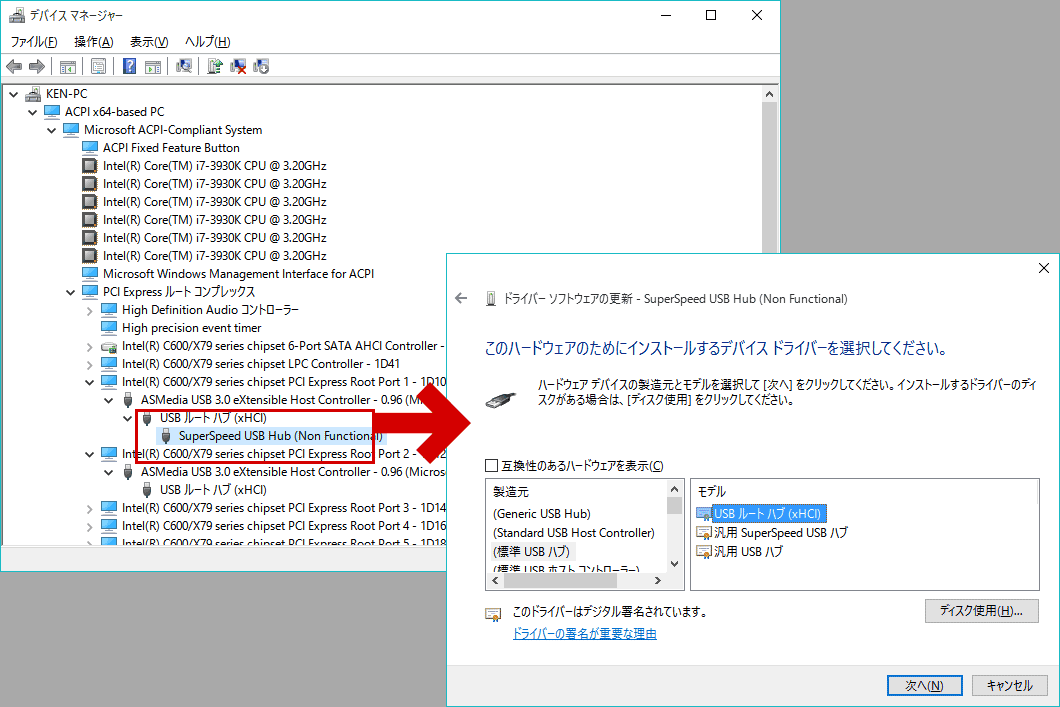
VLANs and Network Segmentation
Virtual local area networks (VLANs) cannot be relied upon for network segmentation (eg. having the CDE on one VLAN and the WLAN on separate VLANs) and will not necessarily take the wireless out of the PCI DSS scope. Hackers can potentially hop across VLANs using known techniques if adequate access controls between VLANs are not put in place.
PCI Compliance for a Non-Segmented Meraki Wireless LAN
The following table lists the PCI requirements that are applicable to wireless networks that are part of the CDE (ie. are not segmented from the CDE and/or are transmitting sensitive cardholder data) and how a Meraki wireless LAN can be used to satisfy each requirement:
| PCI Requirement | Meraki Meets | How Meraki Helps |
1.2.3 Install perimeter firewalls between any wireless networks and the CDE, and configure these firewalls to deny or control (if such traffic is necessary for business purposes) any traffic from the wireless environment into the CDE. |
Yes | This requirement is considered a best practice even for non-segmented networks to limit traffic from the wireless network into the CDE to only that required for business purposes from authorized users and devices. Meraki’s built-in firewall (LAN Isolation) and Identity Policy Manager (IPM) can be used to effectively deny or control any wireless traffic into the local LAN or the Internet. LAN isolation should be used for guest SSIDs and IPM custom firewall rules should be used for other SSIDs to limit access to the LAN to business-necessary traffic only. |
| 2.1.1 For wireless environments connected to the CDE or transmitting cardholder data, change wireless vendor defaults, including but not limited to default wireless encryption keys, passwords, and SNMP community strings. Ensure wireless device security settings are enabled for strong encryption technology for authentication and transmission. | Yes | Meraki does not ship with default keys that need to be changed.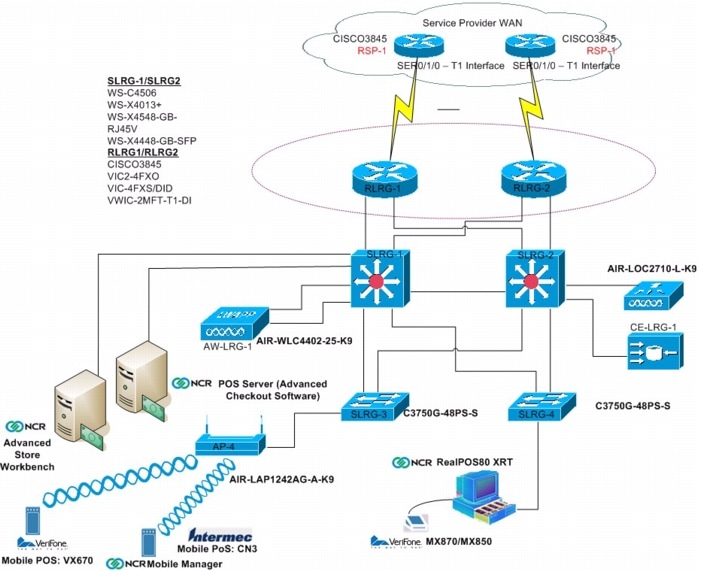 Meraki supports the latest strong security standards and makes it easy to ensure they are setup correctly. Meraki supports the latest strong security standards and makes it easy to ensure they are setup correctly. |
| 4.1.1 Ensure wireless networks transmitting cardholder data or connected to the CDE, use industry best practices (for example, IEEE 802.11i) to implement strong encryption for authentication and transmission. | Yes | Meraki supports the strongest encryption standards, including WPA2-PSK, and WPA2-Enterprise (802.11i) with AES encryption. |
| 6.1 Ensure that all system components and software are protected from known vulnerabilities by having the latest vendor-supplied security patches installed. Install critical security patches within one month of release. | Yes | Meraki can automatically install the latest firmware on APs via the cloud. |
7.2 Establish an access control system for systems components with multiple users that restricts access based on a user’s need to know, and is set to «deny all» unless specifically allowed.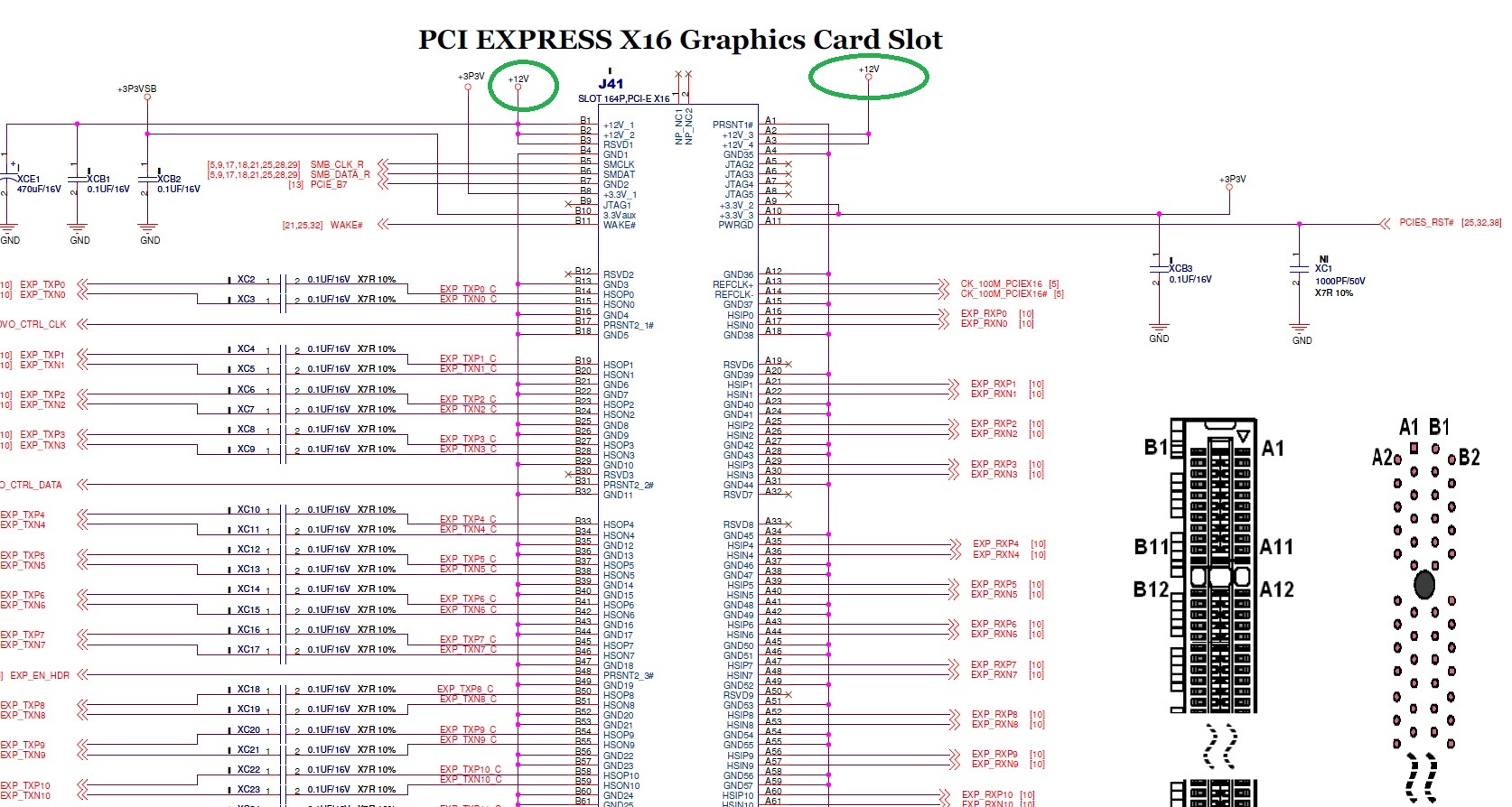 |
Yes | Meraki provides full, readonly, and lobby ambassador roles. Access can be further restricted to a specific wireless network within an organization. |
| 9.1.3 Restrict physical access to wireless access points, gateways, and handheld devices. | Yes | Meraki enterprise access points feature have 3 different physical security mechanisms, including padlock and security screw, that restrict physical access. Meraki APs can also be placed in the plenum to make them more secure. |
| 10.5.4 Write logs for externalfacing technologies onto a log server on the internal LAN…verify that logs for external-facing technologies are offloaded or copied onto a secure centralized internal log server media. | Yes | Meraki network logs are automatically stored in a centralized environment and backed up in geographically redundant data centers. |
10.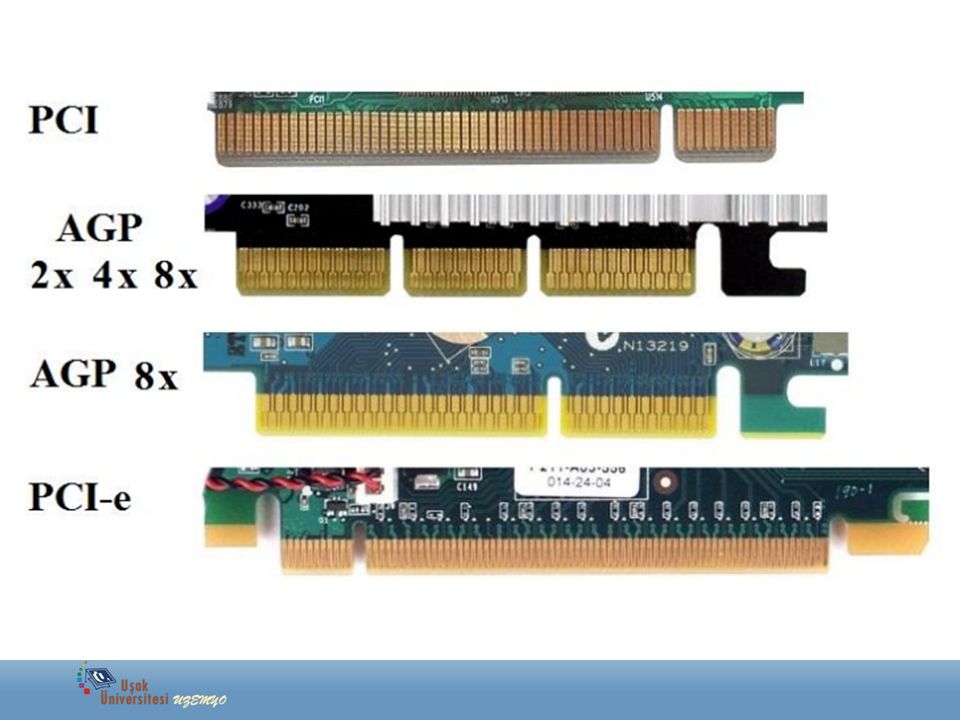 6 Review logs for all system components at least daily. Log reviews must include those servers that perform security functions like intrusion-detection system (IDS) and authentication, authorization, and accounting protocol (AAA) servers. 6 Review logs for all system components at least daily. Log reviews must include those servers that perform security functions like intrusion-detection system (IDS) and authentication, authorization, and accounting protocol (AAA) servers. |
Yes | Meraki provides centralized monitoring and logging of all wireless access attempts in a detailed event log. |
| 11.1 Test for the presence of wireless access points by using a wireless analyzer at least quarterly or deploying a wireless IDS/IPS to identify all wireless devices in use. | Yes | Meraki includes IDS, also known as rogue AP detection, which reduces the need for manual scans. |
| 12.3 Develop usage policies for critical employee-facing technologies (for example, remote – access technologies, wireless technologies…) to define proper use of these technologies for all employees and contractors. | Yes | Implementer’s responsibility |
12. 9.5 Include alerts from intrusion detection, intrusion-prevention, and file-integrity monitoring systems. 9.5 Include alerts from intrusion detection, intrusion-prevention, and file-integrity monitoring systems. |
Yes | Meraki’s wireless intrusion detection system generates automatic alerts to warn of potential security threats. |
A simple flow chart documenting how a network administrator can ensure that their Meraki wireless network is compliant with these requirements is included in Appendix A. In addition, an example configuration of a PCI-compliant network configuration for a Meraki network that is part of the CDE is contained in Appendix C.
Additional details on the PCI requirements can be found by downloading the standard here.
Meraki PCI Report Tool
An administrator can check network settings against PCI DSS v2.0 and 3.0 WLAN requirements using the PCI Report page under the Monitor tab in an MR access point network. The results will indicate a pass/fail for each WLAN PCI requirement, with details on why.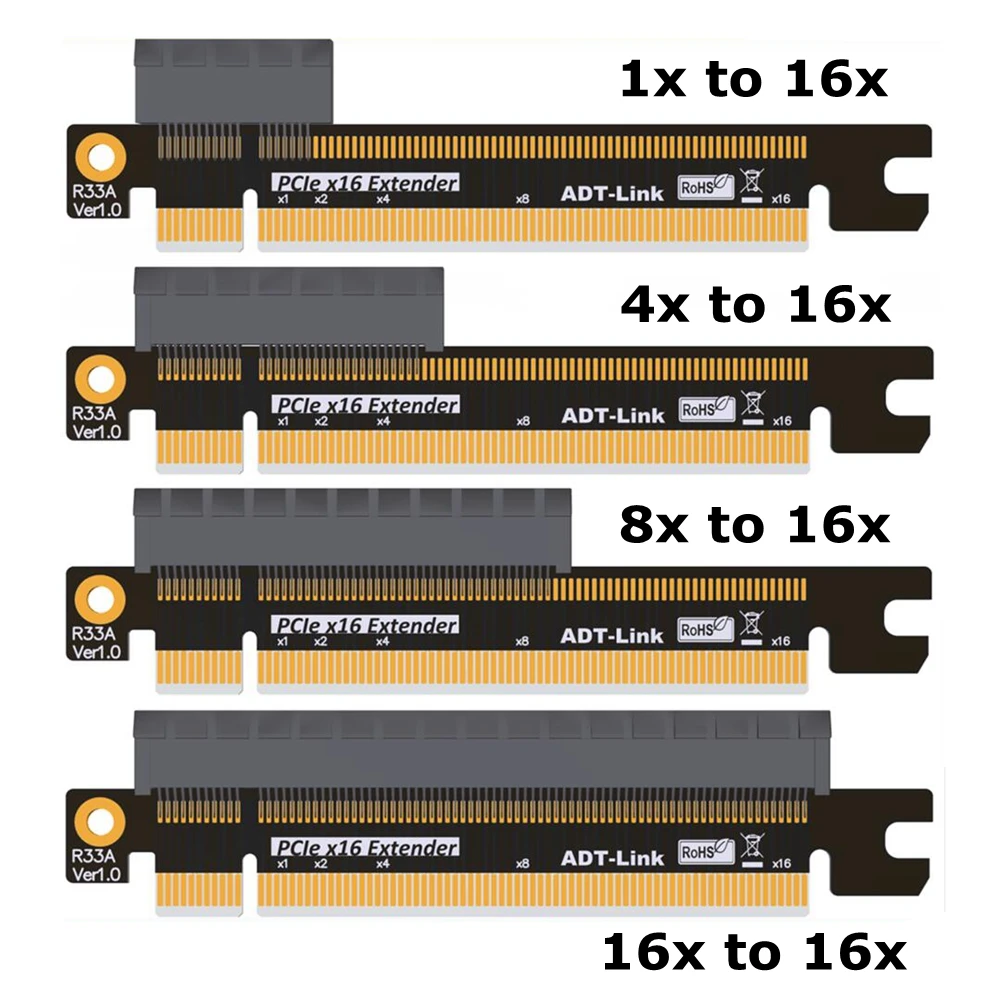 In the case of a failure, guidance is provided on what network settings need to be changed to get into compliance. The report can be printed and filed away or given to a security auditor. PCI DSS version 3.1 and 3.2 included minor changes to the 3.0 standard.
In the case of a failure, guidance is provided on what network settings need to be changed to get into compliance. The report can be printed and filed away or given to a security auditor. PCI DSS version 3.1 and 3.2 included minor changes to the 3.0 standard.
PCI Compliance Documentation
For PCI DSS documentation such as System and Organization Controls (SOC2) or Attestation of Compliance (AOC), access to the latest versions of these documents can be requested through the Cisco Trust Portal. Other relevant documentation such as the Consensus Assessment Initiative Questionnaire (CAIQ) or ISO compliances may also be available through this portal.
For questions on missing or outdated documentation, please open a Support case with Cisco Meraki Support, referencing the details of specific documentation required.
Summary
The PCI DSS v3.2 standard describes clear requirements for building compliant wireless LANs. Meraki’s secure wireless solutions offer a simple, cost-effective means of achieving PCI compliance. Meraki’s integrated mapping, logging, and rogue AP detection tools eliminate the need to build a solution from component parts. In addition, centralized control of geographically distributed networks makes it easy to implement the same PCI-compliant architecture across large numbers of retail locations. You can learn more about Meraki solutions for retail at http://www.meraki.com.
Meraki’s integrated mapping, logging, and rogue AP detection tools eliminate the need to build a solution from component parts. In addition, centralized control of geographically distributed networks makes it easy to implement the same PCI-compliant architecture across large numbers of retail locations. You can learn more about Meraki solutions for retail at http://www.meraki.com.
Additional notes
Access points running older firmware
There is a known issue with Dashboard and Legacy AP that are running older firmware and the PCI reporting function. Networks with AP that cannot run r27.x or r28.x firmware, but are running the latest available firmware for their platform, i.e. MR32/ 26.8.3, will seemingly fail a PCI report. Meraki is working on getting the reporting functionality updated to accurately reflect the software patch compliance of an AP that is running the latest firmware available for it.
Please note that the issue is cosmetic only and does not indicate a true out-of-compliance for the network(s) if, the only failure is 6. 2 out-of-date software.
2 out-of-date software.
- Back to top
-
- Was this article helpful?
-
- Article type
- Topic
- Stage
- Final
-
- Tags
-
- PCI
Discontinued models and recommended replacements
Your browser does not support JavaScript. Please turn it on for the best experience.
Support
- Downloads
- Frequently Asked Questions
- Technical Support Forum
- Contact technical support
- Warranty Policy
- Lists of compatible devices
Where to buy?
- Stores
- System integrators
- Sub-distributors
- Distributors
- Project Distributors
Community
Russia / Russian
TP-Link, Reliably Smart
TP-Link, Reliably Smart
search
| Category | Models discontinued | Status | Recommended replacement |
|---|---|---|---|
| Wireless Router | Archer C3200 | EOL | Archer C4000 |
| Archer C59 | EOL | Archer C1200 | |
| Archer C50 | EOL | Archer C50(RU) | |
| Archer C20 | EOL | Archer C20(EN) | |
| TL-WDR4300 | EOL | Archer C6 | |
| TL-WDR3600 | EOL | Archer C6 | |
| TL-WDR3500 | EOL | Archer C20(RU) | |
| TL-WR1045ND | EOL | Archer C6 | |
| TL-WR1043ND | EOL | Archer C6 | |
| TL-WR1042ND | EOL | TL-WR940N 450M | |
| TL-WR942N | EOL | TL-WR842N | |
| TL-WR941ND 450M | EOL | TL-WR940N 450M | |
| TL-WR941ND | EOL | TL-WR940N 450M | |
| TL-WR940N | EOL | TL-WR940N 450M | |
| TL-WR843ND | EOL | TL-WR842N | |
| TL-WR842ND | EOL | TL-WR842N | |
| TL-WR842ND(EN) | EOL | TL-WR842N | |
| TL-WR841HP | EOL | TL-WR841N | |
| TL-WR841ND | EOL | TL-WR841N | |
| TL-WR743ND | EOL | TL-WR840N | |
| TL-WR741ND | EOL | TL-WR840N | |
| TL-WR740N | EOL | TL-WR840N | |
| TL-WR720N | EOL | TL-WR820N | |
| Archer C2 | EOL | Archer C6 | |
| Archer C2(RU) | EOL | Archer C6 | |
| Archer C59 | EOL | Archer C6 | |
| TL-WR902AC | EOL | TL-MR3020 | |
| TL-WR810N | EOL | TL-WR820N | |
| TL-WR802N | EOL | TL-WR820N | |
| TL-WR702N | EOL | TL-MR3020 | |
| TL-MR3220 | EOL | TL-WR842N | |
| Repeater/AP | RE350 | EOL | RE305 |
| RE210 | EOL | RE205 | |
| TL-WA890EA | EOL | RE200 | |
| TL-WA830RE | EOL | TL-WA850RE | |
| TL-WA750RE | EOL | TL-WA854RE | |
| TL-WA730RE | EOL | TL-WA854RE | |
| TL-WA701ND | EOL | TL-WA801ND/EAP110 | |
| TL-WA820RE | EOL | TL-WA850RE | |
| RE370K | EOL | RE270K | |
| 3G/LTE MIFI/Router | M5360 | EOL | M7350 |
| M5350 | EOL | M7200 | |
| M5250 | EOL | M7200 | |
| M7310 | EOL | M7350 | |
| TL-MR3420 | EOL | TL-WR842N | |
| TL-MR3040 | EOL | TL-MR3020 | |
| Business WiFi | TL-WA7510N | EOL | CPE510 |
| TL-WA7210N | EOL | CPE210 | |
| TL-WA5210G | EOL | CPE210 | |
| CPE520 | EOL | CPE610 | |
| EAP330 | EOL | EAP245 | |
| EAP220 | EOL | EAP225 | |
| EAP120 | EOL | EAP115 | |
| TL-WA5110G | EOL | TL-WA801ND/EAP110 | |
| USB/PCI/PCI-E Adapter | Archer T1U | EOL | Archer T2U nano |
| Archer T4UH | EOL | Archer T4U(EU) | |
| TL-WDN4800 | EOL | Archer T6E | |
| TL-WDN3800 | EOL | Archer T6E | |
| TL-WDN3200 | EOL | Archer T2U | |
| TL-WN8200ND | EOL | TL-WN822N | |
| TL-WN7200ND | EOL | TL-WN722N | |
| TL-WN821NC | EOL | TL-WN821N | |
| TL-WN723N | EOL | TL-WN821N | |
| TL-WN751ND | EOL | no replacement | |
| TL-WN722NC | EOL | TL-WN722N | |
| TL-WN721NC | EOL | TL-WN727N | |
| TL-WN721N | EOL | TL-WN727N | |
| TL-WN951N | EOL | no replacement | |
| TF-3200 | EOL | TL-WN881ND | |
| TF-3239DL | EOL | TG-3468 | |
| TG-3269 | EOL | TG-3468 | |
| TL-WN751N | EOL | TL-WN781ND | |
| ADSL/VDSL | TD-W9977 | EOL | TD-W8960N |
| TD-W9970B | EOL | no replacement | |
| Archer D20 | EOL | Archer VR300 | |
| TD-W8961NB | EOL | no replacement | |
| TD-W8961ND | EOL | TD-W8961N | |
| TD-W8951ND | EOL | TD-W8961N | |
| TD-W8951NB | EOL | no replacement | |
| TD-W8950ND | EOL | TD-W8961N | |
| TD-W8151N | EOL | TD-W8901N | |
| TD-8817 | EOL | TD-W8961N | |
| TD-8816 | EOL | TD-W8961N | |
| TD-8616 | EOL | TD-W8961N | |
| TD-VG3631 | EOL | TD-W8968 | |
| TD-8840T | EOL | TD-W8901N | |
| PLC | TL-WPA4220 | EOL | TL-WPA4220KIT |
| TL-WPA2220 | EOL | TL-WPA4220KIT | |
| TL-PA6010KIT | EOL | TL-PA4010KIT | |
| TL-PA6010 | EOL | TL-PA4010KIT | |
| TL-PA4030 | EOL | TL-PA4010KIT | |
| TL-PA4020KIT | EOL | TL-PA4010KIT | |
| TL-WPA2220KIT | EOL | TL-PA4020KIT | |
| TL-PA4010P | EOL | TL-PA4010PKIT | |
| TL-PA4010 | EOL | TL-PA4010KIT | |
| TL-PA551 | EOL | TL-PA4010PKIT | |
| TL-PA511 | EOL | TL-PA4010KIT | |
| TL-PA411 | EOL | TL-PA4010KIT | |
| TL-PA2010 | EOL | TL-PA2010KIT | |
| TL-PA2010P | EOL | TL-PA4010PKIT | |
| TL-PA2010KIT | EOL | TL-PA4010PKIT | |
| TL-PA4010PTKIT | EOL | TL-PA4010PKIT | |
| TL-PA7020KIT | EOL | TL-PA7020PKIT | |
| TL-PA8030PKIT | EOL | TL-PA8010PKIT | |
| TL-WPA281 | EOL | TL-WPA4220KIT | |
| TL-PA2010PKIT | EOL | TL-PA4010PKIT | |
| IP Camera | TL-SC4171G | EOL | NC260 |
| NC210 | EOL | NC260 | |
| NC230 | EOL | NC260 | |
| NC220 | EOL | NC260 | |
| NC200 | EOL | NC260 | |
| NC250 | EOL | NC260 | |
| TL-SC3430 | EOL | NC260 | |
| TL-SC3230N | EOL | NC260 | |
| TL-SC3230 | EOL | NC260 | |
| TL-SC3171G | EOL | NC260 | |
| TL-SC3171 | EOL | NC260 | |
| TL-SC3130G | EOL | NC260 | |
| TL-SC3130 | EOL | NC260 | |
| TL-SC2020N | EOL | NC260 | |
| TL-SC2020 | EOL | NC260 | |
| Antenna&Accessory | TL-ANT24EC12N | EOL | no replacement |
| TL-ANT24EC6N | EOL | TL-ANT24EC5S/TL-ANT24EC3S | |
| TL-ANT24PT | EOL | TL-ANT24PT3 | |
| TL-ANT2406A | EOL | TL-ANT2409A | |
| TL-ANT2409B | EOL | TL-ANT2424B | |
| TL-ANT2414B | EOL | TL-ANT2424B | |
| TL-ANT2408C | EOL | TL-ANT2408CL | |
| TL-ANT5823B | EOL | no replacement | |
| TL-ANT24SP | EOL | no replacement | |
| TL-ANT2405C | EOL | TL-ANT2408CL | |
| TL-ANT5830B | EOL | no replacement | |
| TL-ANT2405CL | EOL | TL-ANT2408CL | |
| Switch | T2700G-28TQ | EOL | T3700G-28TQ |
| TL-SG2008 | EOL | T1500G-8T | |
| TL-SG2216 | EOL | T1600G-18TS | |
| TL-SG2109WEB | EOL | T2500G-10TS | |
| TL-SL2210WEB | EOL | T2500G-10TS | |
| TL-SL2218WEB | EOL | T1600G-18TS | |
| TL-SL2428WEB | EOL | T2500-28TC | |
| TL-SL2452WEB | EOL | T1600G-52TS | |
| TL-SG2210P | EOL | T1500G-10MPS | |
| TL-SG3216 | EOL | T2600G-18TS | |
| TL-SG5428 | EOL | T2600G-28TS | |
| TL-SG5412F | EOL | T2600G-28SQ | |
| TL-SG3424 | EOL | T2600G-28TS | |
| TL-SG2424 | EOL | T1600G-28TS | |
| TL-SG2424P | EOL | T1600G-28PS | |
| TL-SL5428E | EOL | T2500-28TC | |
| TL-SL3452 | EOL | T2600G-52TS | |
| TL-SL3428 | EOL | T2500-28TC | |
| TL-SL2428 | EOL | T2500-28TC | |
| TL-SG3424P | EOL | T2600G-28MPS | |
| TL-SL1351 | EOL | T1600G-52TS | |
| TL-SL1210 | EOL | T2500G-10TS | |
| TL-SL1117 | EOL | T1600G-18TS | |
| TL-SL2452 | EOL | T1600G-52TS | |
| TL-SL2210 | EOL | T2500G-10TS | |
| TL-SL5428E V3 | EOL | T2500-28TC | |
| TL-SL1226 | EOL | T2500-28TC | |
| TL-SG2452 | EOL | T1600G-52TS | |
| TL-SL2218 | EOL | T1600G-18TS | |
| TL-SG3210 | EOL | T2500G-10TS | |
| TL-SG1008 | EOL | TL-SG108 | |
| Wired Router | TL-ER604W | EOL | no replacement |
| TL-R860 | EOL | TL-R480T+ | |
| TL-R460 | EOL | TL-R470T+ | |
| Mobile Accessory | TL-PB20100 | EOL | TL-PB10000 |
| TL-PB6700 | EOL | TL-PB10000 | |
| TL-PBG13400 | EOL | TL-PB10000 | |
| TL-PBG6700 | EOL | TL-PB10000 | |
| TL-PB5200 | EOL | TL-PB10000 | |
| TL-PBG3350 | EOL | TL-PB10000 | |
| TL-PB2600 | EOL | TL-PB10000 | |
| PB50 | EOL | TL-PB10000 | |
| TL-AC210 | EOL | no replacement | |
| CP230 | EOL | no replacement | |
| CP220 | EOL | no replacement | |
| UP540 | EOL | no replacement | |
| UP525 | EOL | no replacement | |
| UP220 | EOL | no replacement | |
| Smart Home | LB130 | EOL | KL130 |
| LB120 | EOL | KL120 | |
| LB110 | EOL | KL110 | |
| LB100 | EOL | KL110 | |
| RE270K | EOL | RE360 | |
| BS1001 | EOL | no replacement |
How to choose a Wi-Fi adapter for your computer
How to choose
- Published the Eurocent
You are a happy owner of a stationary PC and Wi-Fi router in the same house and do not know how to connect these two things together. In this article, we’ll look at two easy ways to pair your computer with a router.
In this article, we’ll look at two easy ways to pair your computer with a router.
The first way to connect
The old-fashioned way with a cable. This method has both its pros and cons. And the main disadvantage is to stretch the cable from the router to the PC. This is not always a problem if the router is located close to the computer itself. But, if the situation is different and you need to pull a wire more than one meter long to the computer, drill walls and somehow hide and fix this cable. A plus for such inconvenience will be stable and faster Internet. Although most modern routers may not agree with this. A large number of wires is not an aesthetic appearance and is not always convenient during use. If you are a happy owner of a laptop from 2017, then there may not be a WLAN port.
The second connection method
Using a Wi-Fi network and a signal reception adapter installed in the PC. In stationary computers, as a rule, Wi-Fi adapters are not built in, and in order to connect a PC to a wireless network, this adapter must be selected, purchased, installed and configured. For the money, it may come out a little more expensive, but you will have a complete absence of wires.
For the money, it may come out a little more expensive, but you will have a complete absence of wires.
Choosing an adapter is not as difficult as it might seem, the main thing is to understand which one is best for you. It is also worth paying attention to the adapters that are connected via a USB port, they can also be used for laptops, if the built-in module malfunctions or its power is insufficient.
What are the types of Wi-Fi adapters?
First of all, you need to decide which connector will be connected to the PC. The most common connectors are USB and PCI Express. There is also PCMCIA (mainly for laptops), but they are no longer very relevant, so we will not consider them. Let’s take a closer look at receivers that connect via USB and PCI.
Connecting a Wi-Fi adapter to a PC using a USB port
Adapters with a USB connection port . They are also called external. The most popular Wi-Fi adapters look like a regular USB flash drive.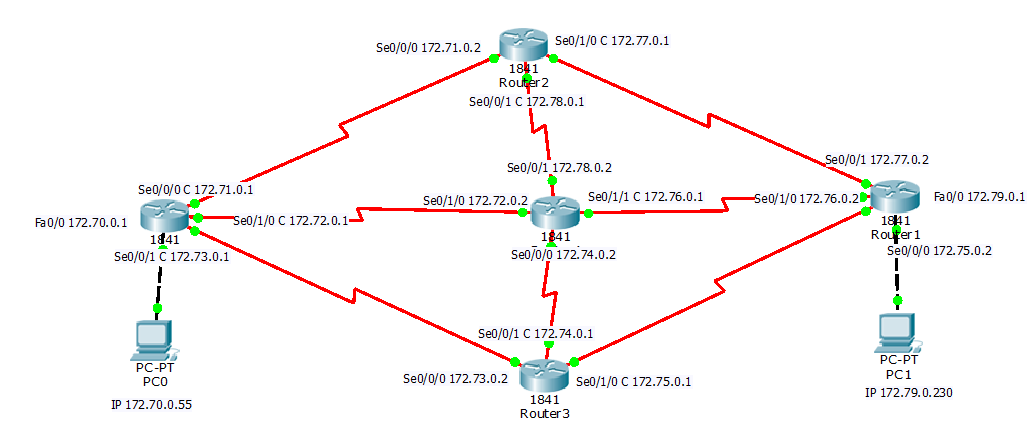 They are different: very small (like a receiver on a wireless mouse or keyboard), about the size of a USB flash drive, or more serious options that connect via a USB extension cable. Such receivers can be with or without antennas.
They are different: very small (like a receiver on a wireless mouse or keyboard), about the size of a USB flash drive, or more serious options that connect via a USB extension cable. Such receivers can be with or without antennas.
These receivers plug into your computer’s USB port. For better reception (to raise the adapter higher), you can connect it via a USB extension cable. With some models, extension cords are included (see the package before buying). They can be used on different computers and laptops. Disconnect and reconnect quickly. If you choose a receiver for a regular computer and not a laptop, then it is better to take a model with an antenna or one that connects via an extension cable for better Wi-Fi network reception. The miniature model is best suited for laptops. This device will also be able to boost Wi-Fi signal reception if the router is far from the laptop, or there are many networks in your home that degrade the signal.
Wi-Fi receivers with PCI Express interface
Adapter connection via PCI Express port .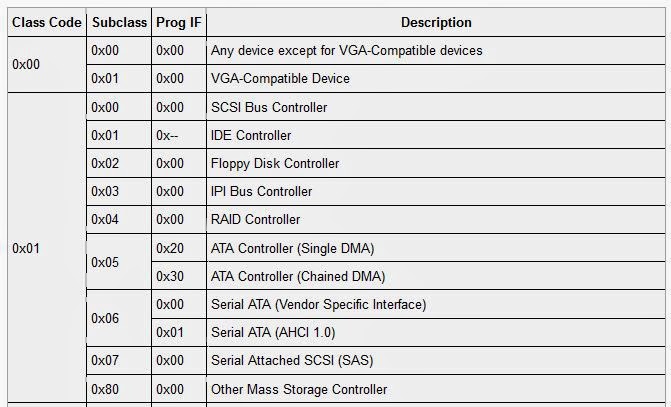 These are internal receivers. They look like a regular network card and plug into a PCI Express port on your computer’s motherboard.
These are internal receivers. They look like a regular network card and plug into a PCI Express port on your computer’s motherboard.
To install this adapter, your computer must have a free PCI Express slot (PCI Express x1). You will also need to open the system unit. Well, as you understand, it will not work to quickly disconnect and connect such a receiver to another PC. Just like picking it up on an extension cord for better reception. Although they should not have problems with reception, all models have good antennas to amplify it.
On the plus side: it does not take up a USB port and does not stick out of the system unit (only antennas), which can be replaced with more powerful or remote ones.
M.2 port connection
This is the newest and most modern way to connect Wi-Fi+Bluetooth module to PC motherboard. Almost all modern boards are equipped with multiple M.2 connectors. The presence of this interface on your motherboard does not mean that you can connect a wireless module to it. You need an M.2 Key A, or Key E connector. This information is always listed in the motherboard specifications. The connector itself may be labeled M.2 WiFi.
You need an M.2 Key A, or Key E connector. This information is always listed in the motherboard specifications. The connector itself may be labeled M.2 WiFi.
M.2 Wi-Fi module for PC (motherboard) But there is one caveat. Since these Wi-Fi modules are mainly intended for installation in laptops (where wires are already brought out for connecting the antennas built into the laptop), the module can work on the M.2 Wi-Fi PC, but not see the Wi-Fi network. All because of the lack of antennas. Antennas are rarely included. But they can be bought and connected to the board separately.
You have already decided on the connection interface. As for other characteristics, there are no differences between USB and PCI. The information below applies to Wi-Fi adapters with different connection types.
Choosing a Wi-Fi receiver according to specifications
After you have decided on the connection interface, you need to look at other specifications. Basically, this is one indicator: the data transfer rate over a wireless Wi-Fi network. This determines the speed of the Internet connection that you will receive on your computer when connected via a Wi-Fi receiver.
This determines the speed of the Internet connection that you will receive on your computer when connected via a Wi-Fi receiver.
Gain of the Wi-Fi network
After looking at different adapters, the characteristics, as a rule, do not indicate the power of the antennas. If your computer is installed far from the router, where the signal is not very stable, then for good Wi-Fi signal reception, take a receiver with external antennas. The system unit is usually installed on the floor. Therefore, for better reception, the adapter can be connected via a USB extension cable (if you have an external model) and placed on the table.
Wi-Fi standard, support 802.11ac (5 GHz)
Most 802.11n adapters on the market. Wireless network speed up to 300 Mbps (may be higher). The cheapest Wi-Fi adapters provide speeds up to 150 Mbps. Such adapters should be used when you need to save a lot. It is better, of course, to buy a receiver with speeds up to 300 Mbps, and even better with support for the modern 802.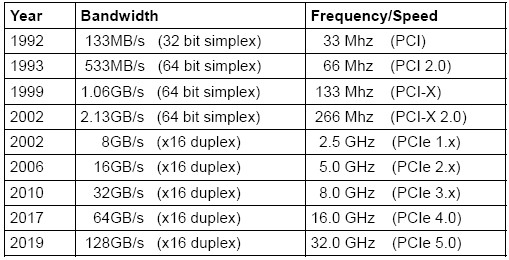 11ac standard.
11ac standard.
If you have a dual-band router installed, or you are planning to purchase such a router to upgrade to the new 802.11ac standard, then buy an adapter with 802.11ac support and the ability to connect to Wi-Fi networks at a frequency of 5 GHz. This is very relevant in 2021. So that after replacing the router with a more modern one, you do not have to buy a new receiver with 802.11ac support.
If you have (or already have) a modern router that supports the new 802.11ac standard, and an adapter that supports 802.11n, then you can connect to a Wi-Fi network, they are compatible. But the speed will be limited by the slower 802.11n standard. And you will not see the full potential of a router with support for the 802.11ac standard, since the receiver will limit the speed.
Adapter, PC and router compatibility
Do I need to choose a Wi-Fi adapter for a specific router and computer? The answer is simple, you don’t need to. Everything will work. There are of course exceptions that are associated with very old equipment. But in most cases, you will not encounter this.
But in most cases, you will not encounter this.
If your computer has a working USB port, then you can plug the adapter into it. It’s the same with PCI Express. As for compatibility with the installed operating system, almost all adapters support operating systems from Windows XP to Windows 10. This means that the manufacturer has released drivers for these systems. This is always indicated in the specifications for a particular model. Also, almost all models support Mac OS.
As for the compatibility of the adapter and the router, it’s just as hard to miss. Almost impossible. Since Wi-Fi standards are compatible with each other. We doubt that you will find somewhere such an ancient router that the new receiver is incompatible with it. The adapter itself does not have to be from the same manufacturer as the router.
Manufacturer, price, which model to choose?
Almost every manufacturer that makes network equipment also makes Wi-Fi adapters. TP-Link, ASUS, D-Link, Netis, Tenda, Edimax, Belkin, Linksys, etc.
